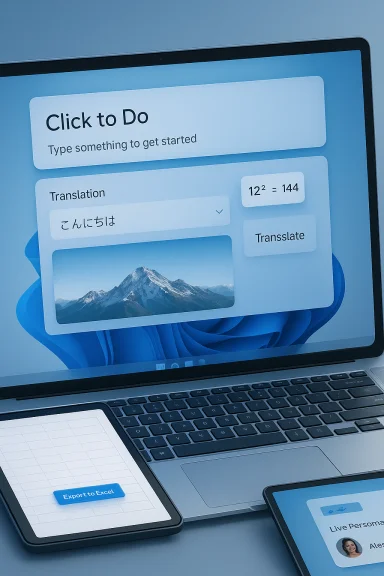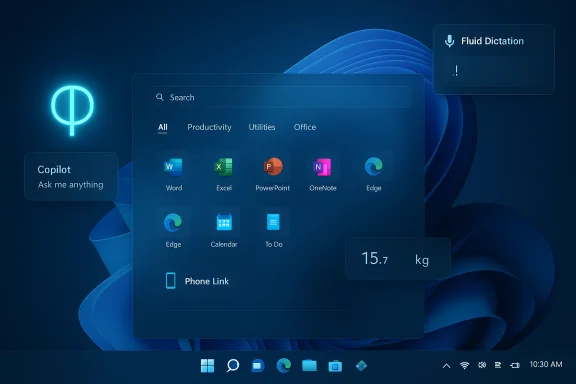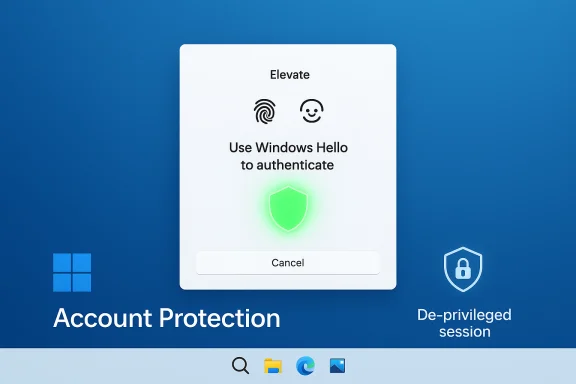Microsoft has begun turning on a rebuilt Start menu for Windows 11 users via the October non‑security preview update (KB5067036), delivering a single, scrollable app surface, three new All apps view modes, deeper Phone Link integration, and several Taskbar and File Explorer refinements — but the redesign is being rolled out gradually and certain controls, enterprise behaviors, and privacy implications deserve close attention.
Microsoft published KB5067036 to the Release Preview channel on October 21, 2025 and then made the preview broadly available with additional servicing notes on October 28, 2025. The package corresponds to OS builds 26100.7015 / 26100.7019 for Windows 11 version 24H2 and 26200.7015 / 26200.7019 for version 25H2, and contains a mix of feature rollouts marked as gradual and conventional fixes shipped as part of the preview update.
This update follows months of Insider flights that tested on‑device AI experiences, Copilot integrations, and Start menu experiments. Microsoft is using its controlled‑feature rollout machinery (server‑side gating / A/B flags) to flip capabilities for subsets of devices, meaning not every device that receives KB5067036 will immediately show the redesigned Start.
What is controllable by users:
Privacy and enterprise governance are the most consequential areas to watch. Copilot integrations and quick content‑sharing affordances lower the barrier to on‑device analysis — a capability that is powerful for productivity but needs clear consent models and management controls in business settings. Administrator Protection Preview and MDM/GPO controls exist for some items, but IT teams should plan for staged testing and user education before wide enablement.
For the average Windows user who values discovery and convenience, the new Start will feel like a welcome modernization. For enterprises and privacy‑sensitive users, the right approach is cautious, measured testing followed by clear policies and lockdowns where necessary. In all cases, KB5067036 signals that Microsoft is serious about evolving the core shell experience — but as with any preview‑first rollout, the safest path for conservative deployments is to observe, pilot, and plan.
Conclusion
The rebuilt Start menu arriving via KB5067036 is one of the most visible Windows shell changes in recent years: it rethinks how apps are surfaced, introduces adaptive layout behavior, and tucks phone integration and AI affordances into the OS surface. The update arrives as a controlled preview that will reach broader audiences over time, but it also introduces governance and privacy choices organizations and users must actively manage. Test first, adjust settings to your comfort level, and watch for the next cumulative updates that will expand the rollout and solidify the final user experience.
Source: Windows Central Microsoft begins rolling out new Start menu on Windows 11 — here's everything you should know
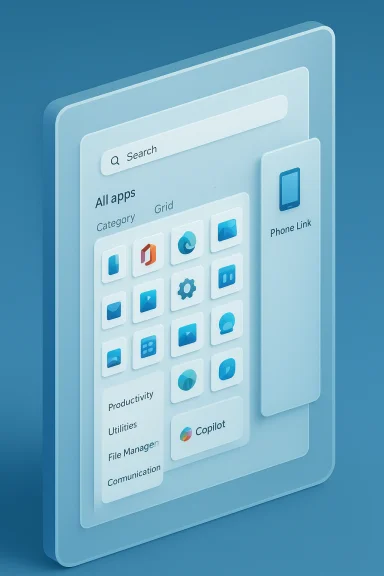 Background
Background
Microsoft published KB5067036 to the Release Preview channel on October 21, 2025 and then made the preview broadly available with additional servicing notes on October 28, 2025. The package corresponds to OS builds 26100.7015 / 26100.7019 for Windows 11 version 24H2 and 26200.7015 / 26200.7019 for version 25H2, and contains a mix of feature rollouts marked as gradual and conventional fixes shipped as part of the preview update. This update follows months of Insider flights that tested on‑device AI experiences, Copilot integrations, and Start menu experiments. Microsoft is using its controlled‑feature rollout machinery (server‑side gating / A/B flags) to flip capabilities for subsets of devices, meaning not every device that receives KB5067036 will immediately show the redesigned Start.
What changed: the Start menu, in plain terms
The Start menu has been rebuilt from the ground up with discoverability and layout flexibility as its guiding objectives. The high‑level changes are:- A single, vertically scrollable “All” surface now forms the main Start canvas instead of the older, fixed two‑pane Pinned + Recommended layout.
- Three All apps view modes are available: Category view (system‑grouped buckets such as Productivity, Games, Creativity), Grid view (alphabetical icon grid with more spacing), and the preserved List view (classic alphabetical list). The Start menu remembers the last selected view.
- A small Phone Link / mobile device panel lives beside Search and can be expanded or collapsed to show recent phone activity (notifications, missed calls, messages) — a first‑party, quick‑access surface for paired phones.
- The Start layout is responsive: on larger displays the Start menu appears bigger and surfaces more pinned apps, categories and recommendations by default.
New views explained
- Category view: Automatically groups related apps into buckets and surfaces frequently used apps inside each bucket. This attempts to mirror the app‑shelf grouping idea found on some mobile platforms. It is automatic and currently not user‑editable.
- Grid view: A denser, tile‑style arrangement that shows more apps across a wider width and is useful for visual scanning.
- List view: The alphabetical list most Windows veterans recognize; preserved for continuity and keyboard workflows.
How Microsoft is delivering the Start redesign (rollout mechanics)
Microsoft shipped the Start redesign in the optional, non‑security preview update KB5067036 targeted at the Release Preview channel (insiders) and as an optional preview package for consumers who enable expedited preview delivery. To get the update now you have two primary options:- Enable the toggle named “Get the latest updates as soon as they’re available” in Settings → Windows Update; then check for updates. This exposes optional preview packages and allows certain gradual rollouts to be delivered faster to your device.
- Join the Windows Insider Program (Release Preview channel) and install the optional preview build KB5067036 when offered. Official blog postings identify Build 26100.7015/7019 for 24H2 and 26200.7015/7019 for 25H2 as the Windows Insider builds that contain the redesign.
Can you turn the new Start menu off?
There is no documented, supported toggle to fully revert your system to the legacy Start menu once the new Start has been enabled on your machine by Microsoft’s rollout; Microsoft provides granular controls to hide or disable specific sections (for example, the Phone Link pane and Recommended files), but there is not a single “switch back to the old Start” option exposed in Settings. This specific reversal behavior is not explicitly documented in Microsoft’s release notes as a supported pathway, so treating “irreversible” claims with caution is prudent.What is controllable by users:
- Settings → Personalization → Start includes toggles such as Show mobile device in Start, Show recommended files, Show recently added apps, and Show most used apps, letting you strip out recommendations or the Phone Link panel if you prefer a cleaner launcher.
- You can change the All apps view (Category / Grid / List) and the OS remembers your selection; you can also toggle whether the Start menu shows all pins by default.
Taskbar, File Explorer, Copilot and battery UI changes that accompany Start
KB5067036 is more than just Start. The preview introduces a set of small but practical UI and AI changes across the shell:- Taskbar thumbnails now include smoother hover animations and a new “Share with Copilot” button beneath previews, which lets Copilot Vision analyze visible window content to offer contextual assistance; the setting is user‑configurable.
- The battery icon has been refreshed and is color‑coded to convey state (green while charging/healthy; yellow for ≤20% energy‑saving; red for critical). There’s also an optional battery percentage you can enable in Settings → System → Power & battery that displays next to the tray icon and on the lock screen.
- File Explorer Home receives Recommended files for personal and local accounts (toggleable), and hover actions such as Open file location and Ask Copilot to surface quick context actions. New StorageProvider APIs are also being introduced so cloud providers can offer suggested files inside File Explorer Home.
Why the redesign matters — strengths and real user benefits
- Better app discovery and fewer clicks. The single, scrollable All surface combined with Category view reduces the number of clicks needed to find and launch apps — a clear win for users with many installed apps and for hybrid devices with touch.
- Adaptive use of space. The responsive layout benefits people on larger displays and on foldables or tablets, because more pins and categories appear at once without extra configuration. This reduces reliance on the taskbar or search box for frequent launches.
- Cleaner controls for recommendations. Microsoft added toggles to hide recommended files and promotional suggestions, addressing a long‑standing complaint from privacy‑conscious users who disliked the earlier Recommended feed.
- Integrated phone surface. The Phone Link panel brings basic phone signals into Start so users can see recent phone activity without switching apps — useful for cross‑device workflows where messages and missed calls are frequent interruptions.
- Small but long‑requested quality‑of‑life fixes. Battery percentage in the system tray and colored battery states are straightforward improvements that save clicks and reduce interface friction for mobile users.
Risks, tradeoffs, and areas that need attention
- Privacy and consent surface area. The Share with Copilot affordance under taskbar thumbnails allows quick visual analysis of window content. Although disabled by default and controllable in Taskbar behaviors, its placement near a familiar hover preview increases the chance of accidental sharing. Organizations and privacy‑minded users should audit default settings and educate end users.
- Automatic, uneditable categories. Category view is automatically generated and cannot be renamed or manually curated in the first wave. Power users and admins who need deterministic application layouts may find this restrictive. Expect feedback loops that could add manual controls later, but initial behavior is automatic.
- Controlled feature rollouts create inconsistency. Because Microsoft uses server‑side gating to enable new Start features for subsets of devices, help desks and support scripts may need updates to handle mixed environments where some users see the redesign and others do not. IT teams should build a pilot ring and stagger deployments.
- Preview quality and regressions. This redesign ships initially in a preview package; previous preview releases have occasionally pulled or tweaked UI elements mid‑flight. Users who require rock‑solid stability (e.g., production workstations) should avoid enabling optional preview channels until the feature reaches recommended/supported servicing milestones.
- Management and compliance controls. Features that interact with user content (Ask Copilot, Share with Copilot, Recommended files) can be gated differently across regions and hardware (Copilot+ devices). Enterprise admins must confirm that Group Policy and Intune/Oma‑URI controls can enforce acceptable defaults for their environment. Administrator Protection Preview, introduced in the same preview cycle, is off by default and requires OMA‑URI or Group Policy to enable — another item that needs planning before wide enablement.
Practical, actionable guidance for enthusiasts and IT admins
For everyday users who want the new Start now
- Open Settings → Windows Update and enable Get the latest updates as soon as they’re available.
- Click Check for updates and install the optional preview update KB5067036 when it appears. Reboot as directed.
- Once the new Start is present, customize it in Settings → Personalization → Start: turn off mobile device in Start, hide recommended files, and choose your preferred All apps view (Category / Grid / List).
For power users who prefer the old layout or deterministic control
- There is no documented, supported single toggle to revert to the legacy Start once the new Start is enabled by Microsoft on your device. If a strict legacy experience is required, hold off on enabling preview updates until the design reaches a stable public release, or use third‑party Start and taskbar utilities that restore classic behavior (be mindful of security and compatibility). Treat claims about a guaranteed rollback path as unverified unless Microsoft documents an official reversion mechanism.
For IT administrators
- Build a pilot ring (non‑critical endpoints and VMs), deploy KB5067036 there first, and confirm application compatibility, third‑party agent behavior, and MDM/GPO controls.
- Validate settings for Copilot sharing and File Explorer hover actions; map controls to Group Policy or Intune profiles where possible to prevent inadvertent sharing of sensitive data.
- If you plan to test Administrator Protection Preview, note that it is off by default and is enabled via OMA‑URI in Intune or Group Policy; test thoroughly in a lab before enabling for production admins.
- Update help‑desk documentation and train support staff to recognize differences for users who have the new Start vs. those who do not. Server‑side gating means mixed fleet visibility is likely during rollouts.
Troubleshooting quick hits
- New Start not appearing after KB5067036: check that Get the latest updates as soon as they’re available is enabled and reboot; still no change likely means Microsoft’s server‑side flag has not yet enabled the feature for your device. Patience is required — broader rollout will follow in later cumulative updates.
- Hide phone content in Start: Settings → Personalization → Start → turn off Show mobile device in Start.
- Disable Share with Copilot: Settings → Personalization → Taskbar → Taskbar behaviors → toggle off Share any window from my taskbar (or the similarly named control exposed in Taskbar behaviors). Confirm policy controls if you manage devices centrally.
- Battery percentage missing: Settings → System → Power & battery → toggle Battery Percentage. If the option isn’t visible, ensure you’re on an updated preview build and that the feature hasn’t been gated for your region or device.
Final analysis — what to expect next
The Start redesign is a meaningful evolution: it improves discoverability, adapts to large and touch screens, and folds in cross‑device conveniences such as Phone Link. These are practical wins for many users and solve long‑standing usability requests (more pins, visible percentage). However, the initial release is a preview and ships with managed rollout and feature gating, so expect variability across devices and iterative UI tweaks in the weeks ahead.Privacy and enterprise governance are the most consequential areas to watch. Copilot integrations and quick content‑sharing affordances lower the barrier to on‑device analysis — a capability that is powerful for productivity but needs clear consent models and management controls in business settings. Administrator Protection Preview and MDM/GPO controls exist for some items, but IT teams should plan for staged testing and user education before wide enablement.
For the average Windows user who values discovery and convenience, the new Start will feel like a welcome modernization. For enterprises and privacy‑sensitive users, the right approach is cautious, measured testing followed by clear policies and lockdowns where necessary. In all cases, KB5067036 signals that Microsoft is serious about evolving the core shell experience — but as with any preview‑first rollout, the safest path for conservative deployments is to observe, pilot, and plan.
Conclusion
The rebuilt Start menu arriving via KB5067036 is one of the most visible Windows shell changes in recent years: it rethinks how apps are surfaced, introduces adaptive layout behavior, and tucks phone integration and AI affordances into the OS surface. The update arrives as a controlled preview that will reach broader audiences over time, but it also introduces governance and privacy choices organizations and users must actively manage. Test first, adjust settings to your comfort level, and watch for the next cumulative updates that will expand the rollout and solidify the final user experience.
Source: Windows Central Microsoft begins rolling out new Start menu on Windows 11 — here's everything you should know