Microsoft is rolling out the most consequential Start menu overhaul Windows 11 has seen since the OS launched — a reinvention that replaces the rigid two-pane layout with a single, scrollable launcher, adds Category and Grid views for app discovery, folds Phone Link into the Start surface, and ships alongside File Explorer and Taskbar refinements as part of a staged Release Preview update (KB5067036) that Microsoft began publishing to Insiders in late October 2025.
Microsoft’s approach to Windows 11 feature delivery has shifted from single, monolithic version jumps to incremental, feature-by-feature activations that live inside servicing branches and are flipped on via enablement packages or server-side gating. That model is central to understanding how and when this Start redesign will reach typical users: the code is being distributed in preview builds and then gradually enabled so Microsoft can measure stability and behavior across diverse hardware and regional markets before a wide rollout.
The Release Preview package that documents the new Start experience appears as Builds 26100.7015 (Windows 11 version 24H2) and 26200.7015 (version 25H2) under KB5067036. Microsoft classifies several features in this release as a “gradual rollout,” meaning devices will see feature exposure over days or weeks — a staged activation intended to reduce risk but also one that produces inconsistent UX exposure across fleets during early weeks.
This update bundle also includes a short list of system-level and productivity changes — File Explorer enhancements, deeper Phone Link integration, taskbar visual changes (including a battery percentage option), and on-device speech/dictation features — all of which complement the Start redesign and aim to smooth everyday workflows. Independent hands‑on coverage and preview reporting have tracked the same behavior in Dev/Beta and Release Preview channels.
Practical effect: users with long app catalogs or high-DPI, ultrawide displays will typically find apps faster because the system adapts to show more items without requiring a separate navigation step. Early hands‑on reporting indicates improved app discovery on larger displays.
Key compatibility and deployment facts for IT teams:
However, the very mechanisms Microsoft chose — staged enablement, server-side gating, and hardware/license gating for some features — introduce operational complexity. Enterprises and support teams will need to prepare for heterogeneous experiences across endpoints during the rollout window, and power users who demand deterministic control may find the auto-grouping behavior insufficient until manual category management appears in a future update.
Privacy and governance deserve attention. Tight Phone Link integration and context-driven Copilot actions surface more user and app context into the desktop UI; ensure organizational policies address what is visible and what telemetry is collected. Finally, because several Copilot and AI features are tied to hardware or subscriptions, the full set of new capabilities will not be uniformly available to all users, which complicates messaging and training.
In short, the redesign is a welcome, pragmatic improvement that brings the Start menu closer to what many users asked for: faster, less cluttered, and more personal. The trade-offs are operational: Microsoft reduces rollout risk and can iterate quickly, but organizations and advanced users must plan for staged exposure, mixed feature availability, and the need to validate compatibility and policy settings. Those who value a tidier, faster launcher stand to benefit immediately; those who require strict control and predictability will need to watch for future refinements that add enterprise-level management of auto-generated categories and gating behavior.
The redesigned Start menu and its companion features represent a careful, user-focused evolution of Windows 11: smaller cognitive load, richer cross-device workflows, and more personalization without forcing a wholesale relearn. The Release Preview deployment under KB5067036 has already begun and Microsoft’s gradual rollout strategy means the changes will appear broadly over the coming weeks; organizations and enthusiasts should prepare to pilot, validate, and communicate the new behaviors internally as the update moves from Insider previews toward general exposure.
Source: TechShout Windows 11 Is Getting Its Biggest Start Menu Upgrade Yet - TechShout
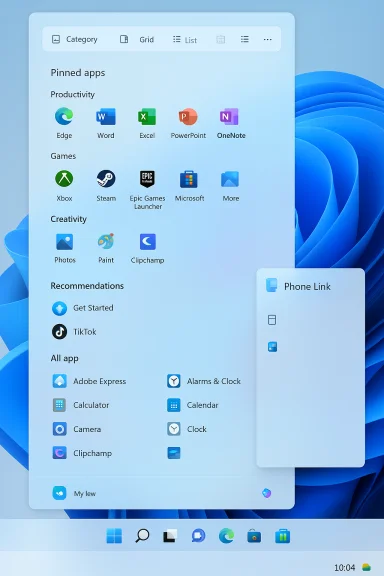 Background / Overview
Background / Overview
Microsoft’s approach to Windows 11 feature delivery has shifted from single, monolithic version jumps to incremental, feature-by-feature activations that live inside servicing branches and are flipped on via enablement packages or server-side gating. That model is central to understanding how and when this Start redesign will reach typical users: the code is being distributed in preview builds and then gradually enabled so Microsoft can measure stability and behavior across diverse hardware and regional markets before a wide rollout. The Release Preview package that documents the new Start experience appears as Builds 26100.7015 (Windows 11 version 24H2) and 26200.7015 (version 25H2) under KB5067036. Microsoft classifies several features in this release as a “gradual rollout,” meaning devices will see feature exposure over days or weeks — a staged activation intended to reduce risk but also one that produces inconsistent UX exposure across fleets during early weeks.
This update bundle also includes a short list of system-level and productivity changes — File Explorer enhancements, deeper Phone Link integration, taskbar visual changes (including a battery percentage option), and on-device speech/dictation features — all of which complement the Start redesign and aim to smooth everyday workflows. Independent hands‑on coverage and preview reporting have tracked the same behavior in Dev/Beta and Release Preview channels.
What’s new in the Start menu
The redesign is built around a few concrete moves that change how users find and launch apps and interact with recent content.A single, scrollable “All” surface
The most visible change is the move to a single, vertically scrollable Start canvas where Pinned apps, Recommended items, and the entire app list live in one continuous surface. The previous interaction — opening a compact Start and then clicking into a separate “All apps” page — is replaced with a single-scrolling mental model. That reduces clicks and mirrors mobile launchers where a single vertical sweep is the primary navigation method. Microsoft explicitly calls this the redesigned “All” section.Practical effect: users with long app catalogs or high-DPI, ultrawide displays will typically find apps faster because the system adapts to show more items without requiring a separate navigation step. Early hands‑on reporting indicates improved app discovery on larger displays.
Category, Grid, and List views
The “All apps” area now supports three browsing modes:- Category view (default): Automatically groups apps into topical buckets such as Productivity, Games, Creativity, and Communication, surfacing frequently used apps inside each bucket.
- Grid view: A denser, tile-like alphabetical grid that favors horizontal scanning and reduces vertical scrolling.
- List view: The classic alphabetical list retained for users who prefer deterministic ordering.
Responsive layout and explicit column defaults
Start now adapts its density to screen size. Microsoft’s Insider notes and independent testers published explicit defaults: on larger displays the Start menu can show up to 8 columns of pinned apps, 6 recommendations, and 4 category columns, while smaller screens scale down to 6 pinned columns, 4 recommendations, and 3 category columns. Sections such as Pinned and Recommended expand and collapse according to content, and a new “Show all pins by default” option lets users surface all pinned apps immediately without an extra click. These numeric layout claims are documented in Microsoft’s Release Preview post and verified by independent coverage.Control over Recommended content and pins
Responding to long-standing user feedback, Microsoft added explicit toggles under Settings > Personalization > Start that allow users to:- Hide the Recommended area entirely (removing recent files and suggested items).
- Turn off recently added apps or most-used apps.
- Suppress website suggestions drawn from browser history.
Phone Link integration inside Start
A small mobile device button next to the Start search expands a collapsible Phone Link sidebar so users can view phone photos, messages, notifications, and basic phone status without launching a separate Phone Link app. This brings lightweight cross-device workflows into the Start surface and supports both Android and iOS in most markets, though Microsoft is rolling support regionally (the EEA has a phased arrival).File Explorer, Taskbar, and Phone Link: the companion changes
The Start redesign is part of a broader experience refresh in KB5067036. Several complementary desktop improvements deserve attention.File Explorer: Recommended files and quick actions
File Explorer Home will surface a new Recommended section that shows recent and shared files to make it easier to resume work. Preview builds also add hover actions such as “Open file location” and “Ask Copilot” in supported configurations, and new StorageProvider APIs that permit third-party cloud providers to suggest files. Note that some File Explorer AI actions or Copilot-driven features may require a Microsoft 365/Copilot license or specific hardware.Taskbar and battery percentage indicator
The taskbar gets subtle but practical visual cues: colored battery icons (green while charging/healthy, yellow around low-power thresholds, and red in critical states) and a new optional battery percentage displayed next to the system tray icon. Hover animations and a “Share with Copilot” button on taskbar window thumbnails are also introduced in preview builds. These are small refinements aimed at making essential status information clearer and app switching feel smoother.On-device voice and Copilot touches
KB5067036 also documents on-device improvements — Fluid Dictation inside Voice Access that corrects punctuation and filler words in real time using on-device small language models (SLMs), and incremental Click-to-Do/Copilot integrations such as “Share with Copilot” on taskbar thumbnails and contextual Copilot actions in File Explorer. Some of these behaviors are hardware- or license-gated (Copilot+ PCs or Microsoft 365 entitlements), so availability will vary.Rollout timeline, channels, and compatibility notes
Microsoft began publishing the Release Preview post for Builds 26100.7015 and 26200.7015 on October 21, 2025 — the formal Announcement lists the Start menu redesign and related features as a gradual rollout, not an immediate global switch. Independent outlets previously reported Dev/Beta previews earlier in the year, and Microsoft’s Release Preview publication places this staged activation timeline squarely in late October with broader distribution expected during subsequent monthly update cycles (commonly tied to Patch Tuesday cadence). That sequence aligns with industry reporting that situates a general rollout window in November 2025, though Microsoft’s staged activation means exact exposure dates will vary by device, region, and hardware.Key compatibility and deployment facts for IT teams:
- The update is packaged as KB5067036 for Release Preview Insiders (Builds 26100.7015 and 26200.7015). Devices on Windows 11 24H2 and 25H2 can receive the enablement package and experience staged feature enablement.
- Microsoft’s staged model flips experiences server-side or via a small enablement package; the binary surface may already exist on many devices but remain disabled until Microsoft toggles it on for that device. That reduces download and reboot friction but increases the risk of inconsistent user experiences across an environment during rollout.
- Some UI elements and AI features are hardware- or license-gated; Copilot+ hardware or Microsoft 365 entitlements may be required for the full set of AI-driven actions.
Why this matters for everyday users
The Start redesign and companion changes are focused on usability, not radical reinvention. Practical wins include:- Faster app discovery: A single scrollable surface and Category/Grid views reduce clicks and surface frequently used tools more quickly.
- Cleaner appearance: The ability to hide the Recommended feed and show all pins by default helps users tailor Start to their workflow.
- Better cross-device flows: Phone Link access from Start shortens common tasks like viewing a phone photo or replying to a message.
- Improved at-a-glance context: Taskbar battery colors and optional percentage make power state easier to read without digging into settings.
What IT administrators and power users should consider
This redesign has both practical benefits and operational implications.Deployment and testing
- Validate imaging and servicing: Microsoft has adjusted packaging practices for some legacy components (for example, changes to .NET Framework 3.5 delivery surfaced in preview builds), so imaging procedures and offline install scripts should be reviewed. Staged activation means binaries may be present but disabled on images.
- Pilot on representative hardware: Because the Start layout adapts by screen size and certain AI features are hardware- or license-gated, pilots should include laptops, desktops, tablets, and any Copilot+ hardware targeted for advanced features.
- Check policy controls: Confirm whether enterprise policies (e.g., MDM group policy templates) can control Phone Link exposure or suppress recommendation content where data sensitivity requires it.
Manageability and user expectations
- Expect mixed experiences across users during early weeks because Microsoft enables features gradually and may gate functionality by region/hardware. Communicate this to end-users to reduce confusion.
- Review privacy and telemetry settings for Phone Link and Copilot features; cross-device and AI actions introduce additional data flows that warrant governance in regulated environments.
Accessibility and automation concerns
- The Category view’s automatic grouping is helpful for many users but may hinder scripts, automation, or assistive workflows that relied on deterministic app locations; confirm that accessibility tools still function under the new Start layout and that automation scripts using coordinates or fixed positions are revisited.
Strengths, limitations, and risks
Strengths
- The redesign is a measured, usability-first improvement that directly addresses long-standing Start-menu complaints: too much Recommended content and poor discoverability for large app catalogs.
- The staged rollout reduces blast radius and allows Microsoft to instrument telemetry and refine behaviors before broad exposure.
- Companion changes (File Explorer recommendations, Phone Link, taskbar cues) complement the Start improvements and improve day-to-day productivity.
Limitations and risks
- Category grouping is automatic and currently lacks manual editing or enterprise determinism, which will frustrate power users and admins who want fixed layouts. Early previews show no user controls to rename or pin categories.
- Staged activation means inconsistent experiences across machines and support staff will need to account for multiple Start variants in the field during rollout.
- Some functionality is hardware- or license-gated (Copilot+, Microsoft 365), creating a mixed feature set that complicates support and user expectations.
- Privacy and data governance concerns arise where Phone Link, File Explorer recommendations, or Copilot actions surface personal or corporate content — IT teams should validate policies and opt-out controls where necessary.
- Preview builds historically expose bugs; early community reports emphasize the usual caveats: not every feature is final and behavior may evolve before general availability.
How to try it and what to test (practical checklist)
- Join the Windows Insider Program (Release Preview channel) and install KB5067036 if testing is required for validation; remember Microsoft may still gate certain features server-side.
- Change Start views: open Settings > Personalization > Start and toggle between List, Grid, and Category views, and test the “Show all pins by default” behavior. Note whether the Recommended area can be fully hidden.
- Validate Phone Link: pair an Android or iPhone and test the Phone Link sidebar inside Start for messages, photos, and quick actions; track where region gating affects behavior.
- File Explorer Home: use recent and shared files to confirm the Recommended feed behavior, hover quick-actions, and any Copilot context actions that appear. Test with accounts that do and do not have Microsoft 365 entitlements to observe gating.
- Battery and taskbar visuals: enable the battery percentage option in Settings > Power & Battery to see the new colored battery icon and percentage; check lock screen behavior for parity.
Critical perspective and final analysis
This Start menu redesign is an example of iterative UX engineering: it doesn’t radically change core concepts of Windows, but it listens to user feedback and rebalances the launcher toward discoverability and control. The addition of Category and Grid views widens the design palette for different workflows, and explicit toggles to hide Recommended content answer one of Windows 11’s most persistent criticisms.However, the very mechanisms Microsoft chose — staged enablement, server-side gating, and hardware/license gating for some features — introduce operational complexity. Enterprises and support teams will need to prepare for heterogeneous experiences across endpoints during the rollout window, and power users who demand deterministic control may find the auto-grouping behavior insufficient until manual category management appears in a future update.
Privacy and governance deserve attention. Tight Phone Link integration and context-driven Copilot actions surface more user and app context into the desktop UI; ensure organizational policies address what is visible and what telemetry is collected. Finally, because several Copilot and AI features are tied to hardware or subscriptions, the full set of new capabilities will not be uniformly available to all users, which complicates messaging and training.
In short, the redesign is a welcome, pragmatic improvement that brings the Start menu closer to what many users asked for: faster, less cluttered, and more personal. The trade-offs are operational: Microsoft reduces rollout risk and can iterate quickly, but organizations and advanced users must plan for staged exposure, mixed feature availability, and the need to validate compatibility and policy settings. Those who value a tidier, faster launcher stand to benefit immediately; those who require strict control and predictability will need to watch for future refinements that add enterprise-level management of auto-generated categories and gating behavior.
The redesigned Start menu and its companion features represent a careful, user-focused evolution of Windows 11: smaller cognitive load, richer cross-device workflows, and more personalization without forcing a wholesale relearn. The Release Preview deployment under KB5067036 has already begun and Microsoft’s gradual rollout strategy means the changes will appear broadly over the coming weeks; organizations and enthusiasts should prepare to pilot, validate, and communicate the new behaviors internally as the update moves from Insider previews toward general exposure.
Source: TechShout Windows 11 Is Getting Its Biggest Start Menu Upgrade Yet - TechShout