Microsoft’s long-running experiment with the Windows 11 Start menu has finally produced a practical, much-improved design — and while Microsoft is rolling it out gradually via the October/November 2025 servicing preview (KB5067036), enthusiasts can get the new Start now if they’re willing to accept a few supported and unsupported trade-offs.
For users who’ve spent years complaining that Windows 11’s Start felt cramped, split, and dominated by the “Recommended” feed, the new Start menu is an overdue fix. It consolidates Pinned apps, Recommended items, and the full All Apps view into a single vertically scrollable surface, and introduces three distinct All Apps browsing modes — Category, Grid, and List — so you can pick the layout that matches your workflow. The update also adds stronger toggles to hide recommendations, more pins per row, and a collapsible Phone Link sidebar that surfaces cross-device content. These changes are being packaged in KB5067036 for Windows 11 version 24H2 and 25H2 and are rolling out as a phased enablement.
This article explains what changed, how Microsoft is delivering it, and how you can enable the new Start today — including a step-by-step walkthrough of the community method (ViVeTool) — along with a practical risk assessment and safer alternatives for most users. Several of the implementation details below are sourced from Microsoft’s Release Preview announcement and independent technical coverage; community-identified enablement IDs and tooling are unofficial and come with real caveats.
For enthusiasts who want the update now, ViVeTool provides an effective, well-documented route to flip the new Start on — but that method is unofficial and can be fragile. The recommended path for most users is to install the KB5067036 preview when offered and wait for Microsoft’s staged enablement to flip the feature for your device, while power users who proceed with ViVeTool should backup, isolate testing, and be prepared to disable flags or uninstall the preview if problems arise.
The Start menu is finally much closer to what many Windows users wanted: a single, sensible launching surface with sensible customization and fewer “Recommended” intrusions. Microsoft’s staged rollout helps protect the broader ecosystem from regressions, and the community can accelerate access for those who accept the risks — but proceed carefully and be prepared to roll back if needed.
Source: Neowin Windows 11 finally has a new and much-improved Start menu, here is how to enable it
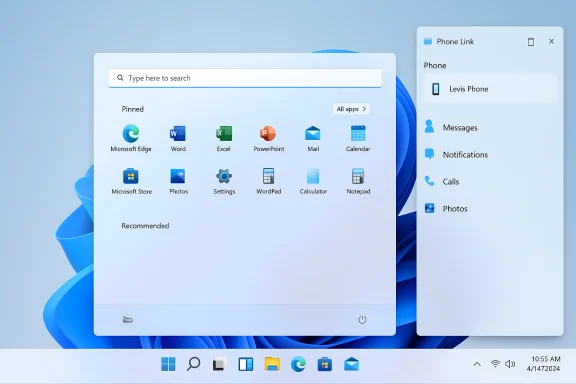 Overview
Overview
For users who’ve spent years complaining that Windows 11’s Start felt cramped, split, and dominated by the “Recommended” feed, the new Start menu is an overdue fix. It consolidates Pinned apps, Recommended items, and the full All Apps view into a single vertically scrollable surface, and introduces three distinct All Apps browsing modes — Category, Grid, and List — so you can pick the layout that matches your workflow. The update also adds stronger toggles to hide recommendations, more pins per row, and a collapsible Phone Link sidebar that surfaces cross-device content. These changes are being packaged in KB5067036 for Windows 11 version 24H2 and 25H2 and are rolling out as a phased enablement. This article explains what changed, how Microsoft is delivering it, and how you can enable the new Start today — including a step-by-step walkthrough of the community method (ViVeTool) — along with a practical risk assessment and safer alternatives for most users. Several of the implementation details below are sourced from Microsoft’s Release Preview announcement and independent technical coverage; community-identified enablement IDs and tooling are unofficial and come with real caveats.
Background: why this matters
Windows 11’s original Start layout split the launcher into quick pins and a separate “All apps” page, with a large Recommended pane that many power users found distracting. The new approach:- Restores a single, scrollable launcher that exposes apps and recent items in one place.
- Lets users choose between Category, Grid, and List views for All Apps.
- Adds control to hide the Recommended section entirely.
- Scales layout density for high‑resolution and multi‑monitor setups, showing more columns and pins on larger displays.
What’s in KB5067036 (high level)
The Release Preview notes and independent coverage agree on the headlines:- Redesigned Start menu: single, scrollable surface with new All Apps views and responsive column defaults.
- Phone Link integration: a collapsible mobile sidebar inside Start.
- File Explorer additions: recommended files and hover actions in Home.
- Taskbar and battery tray refinements: colored battery states and an optional battery-percentage display.
- On‑device AI and dictation improvements for qualifying Copilot+ hardware.
- A mix of reliability, security and platform fixes packaged with staged feature enablement.
How Microsoft is delivering the change (the rollout model)
Microsoft is using an enablement / staged activation model:- Binaries distributed in servicing branches: the code for many 25H2 features was already present in 24H2 servicing, so in many cases a lightweight enablement package flips features on without a full OS reinstall.
- Server-side gating / A/B testing: Microsoft can enable features for subsets of devices over days or weeks to reduce risk and capture telemetry.
- Release Preview staging: the preview KB (KB5067036) appeared first in Release Preview; stable-channel rollouts follow as Microsoft broadens exposure.
The unofficial (community) way to get the new Start now
If you don’t want to wait for Microsoft’s staged enablement, the Windows enthusiast community has been using ViVeTool — an open-source utility that toggles Windows feature flags — to activate the new Start immediately. Important disclaimers up front:- ViVeTool is third‑party and unsupported by Microsoft. Use it at your own risk.
- Feature IDs used with ViVeTool are community-discovered. They can change between builds and may not be the same across hardware or servicing channels.
- Enabling experimental flags can cause instability, regressions in search or Start behavior, or interaction issues with future updates.
- Always back up, create a System Restore point, and know how to uninstall the update or disable flags before proceeding. Community reports show real-world cases of Start/menu search misbehavior after enabling early flags.
Preflight checklist
- Confirm your Windows build:
- Press Windows + R, type
winver, and press Enter. - You should be on one of the builds Microsoft used for the Release Preview packaging (for the October preview the builds were around 26100.7015–7019 for 24H2 or 26200.7015–7019 for 25H2). If you’re not, use Windows Update or opt into Release Preview to obtain KB5067036 first.
- Create a full backup or system image, and at minimum a System Restore point.
- Note how to uninstall KB5067036 (Settings → Windows Update → Update history → Uninstall updates) and prepare a recovery USB if you’re cautious.
- If you rely on device recovery (WinRE) and USB input for recovery, be aware that unrelated updates in October 2025 caused input problems for some users; keep alternative recovery methods available.
Step-by-step: install the preview and enable flags
- Install KB5067036 (optional preview):
- Join Windows Insider Program and pick Release Preview (Settings → Windows Update → Windows Insider Program).
- Check for updates and install the optional KB5067036 preview when it appears. If you prefer not to use the Insider program, wait for the stable-channel optional install (Microsoft is rolling it out gradually).
- Download ViVeTool:
- Get ViVeTool from its active GitHub releases (thebookisclosed/ViVe) and extract it to an easy folder such as
C:\ViVe. Verify the release number and integrity before running binaries. ViVeTool v0.3.4 and later include updated feature dictionaries for newer builds. - Launch an elevated command prompt:
- Search Start for “cmd”, right-click and choose Run as administrator.
- Change directory to the ViVeTool folder:
- Example:
cd C:\ViVe - Enable the community-discovered Start feature flags:
- The set of flags commonly surfaced by community researchers in October 2025 includes IDs used to flip on the new Start UI. A commonly posted command is:
vivetool /enable /id:57048231,47205210,56328729,48433719 - Other community threads have used similar and overlapping ID collections (for example, 49402389, 49221331, 47205210, 48433719) depending on the build and the desired components. Feature IDs and required variants can change; if one set fails, community posts suggest trying related IDs or variants.
- Restart your PC.
- If the new Start does not appear, try toggling additional IDs or uninstall/reinstall the preview update, remembering that this is purely community-sourced experimentation.
How to disable what you enabled
If something breaks or you want to revert:- Disable the same IDs:
vivetool /disable /id:57048231,47205210,56328729,48433719 - Restart.
- If issues persist, uninstall the KB preview via Settings → Windows Update → Update history → Uninstall updates.
Practical advice and safety checklist
- Prefer official paths: For most users and enterprise environments, the supported approach is to install KB5067036 when it becomes available via Windows Update (Release Preview or Stable optional) and let Microsoft’s staged enablement handle the rest. This reduces the risk of regressions while preserving update hygiene.
- If you test ViVeTool, isolate first: Use a secondary PC, a VM, or a dedicated test profile rather than applying community flags to your primary workstation.
- Back up before you toggle: Create a full system image or at least a System Restore point and keep recovery media handy.
- Expect variance: Microsoft gates experience by hardware, region, and licensing. Some Copilot/Copilot Vision features remain Copilot+ hardware or subscription gated.
- Monitor update news: October/November 2025 saw a number of rapid patches and fixes; monitor updated release notes and the Windows Insider blog before and after you apply experimental toggles.
Strengths of the redesign
- Improved discoverability: One vertical canvas reduces friction and the extra click to access All Apps.
- Multiple browsing modes: Category helps task-oriented users; Grid speeds scanning; List retains the classic view for predictability.
- User control: You can now hide Recommended items or show all pinned apps by default — a direct response to long-standing feedback.
- Better use of large screens: Responsive density settings surface more content on high‑DPI monitors.
Risks and limitations
- Staged rollout confusion: Two identical machines may show different experiences while Microsoft phases activation; this complicates help-desk troubleshooting and documentation.
- Unofficial toggles are fragile: ViVeTool and community IDs can become outdated, and Microsoft can change internal flags at any time.
- Possible regressions: Community reports include missing keyboard input in Start search after flag toggles, unexpected Start crashes, or UI oddities. These are more likely when running early, community-enabled features.
- Interaction with updates: On rare occasions, patch sequences around October 2025 caused recovery (WinRE) input issues and emergency fixes; always keep a reliable recovery plan before changing low-level behavior.
Enterprise considerations
IT teams should treat KB5067036 like any staged feature drop:- Pilot with a small representative cohort that covers common hardware, drivers, and management agents.
- Verify compatibility with EDR/AV, management suites, and line‑of‑business apps.
- Update deployment and troubleshooting documentation to reflect that some features are server‑gated and may not appear consistently.
- Apply governance for Copilot/Copilot Vision and file recommendations; review DLP implications before enabling AI sharing features.
Final assessment
The new Windows 11 Start menu is a carefully targeted, practical fix to a design choice that frustrated many users. It restores discoverability, adds multiple browsing modes, and gives users more control over recommendations — all sensible improvements that align Start’s behaviour with modern launcher expectations. Microsoft is delivering the work conservatively through an enablement, staged model to minimize regressions, which is the right approach for broad compatibility — but it creates short-term inconsistency across devices.For enthusiasts who want the update now, ViVeTool provides an effective, well-documented route to flip the new Start on — but that method is unofficial and can be fragile. The recommended path for most users is to install the KB5067036 preview when offered and wait for Microsoft’s staged enablement to flip the feature for your device, while power users who proceed with ViVeTool should backup, isolate testing, and be prepared to disable flags or uninstall the preview if problems arise.
Quick reference: commands and quick checklist
- Check your build: Run
winver. - Common ViVeTool enable command example:
vivetool /enable /id:57048231,47205210,56328729,48433719 - Common ViVeTool disable command example:
vivetool /disable /id:57048231,47205210,56328729,48433719 - To uninstall the KB preview: Settings → Windows Update → Update history → Uninstall updates.
- Back up: Create a full system image or at least a System Restore point before changing flags.
The Start menu is finally much closer to what many Windows users wanted: a single, sensible launching surface with sensible customization and fewer “Recommended” intrusions. Microsoft’s staged rollout helps protect the broader ecosystem from regressions, and the community can accelerate access for those who accept the risks — but proceed carefully and be prepared to roll back if needed.
Source: Neowin Windows 11 finally has a new and much-improved Start menu, here is how to enable it