Windows 11 can still be installed and used without a Microsoft account, but the available paths have narrowed and become build-dependent — this guide explains every practical method (during setup and after), why Microsoft is pushing online accounts, what has been patched, and the safe, repeatable options for privacy‑minded users and IT pros alike.
Microsoft has progressively steered Windows toward cloud‑first sign‑ins: a Microsoft Account (MSA) enables settings sync, OneDrive integration, cloud recovery of BitLocker keys, and seamless access to the Microsoft Store. For many users this is convenient; for others it’s a privacy, compliance, or operational concern. The community has documented multiple workarounds to create a local account during Windows 11’s Out‑Of‑Box Experience (OOBE), and community tools like Rufus added installer options to restore local‑account behavior for fresh installs. The user's source material summarizes these community methods and the common trade‑offs.
However, Microsoft has been actively closing some of these OOBE shortcuts in Insider builds and release updates. That means the steps that work on one build may be disabled in another; the distinction between Windows 11 Home and Pro also matters because Pro still exposes more official offline options for domain/joining scenarios and scripted deployments. These changing details are important to understand before you pick a method.
That said, the enforced OOBE pattern has consequences:
Why it works: When OOBE detects no network, the installer typically offers an offline path (“I don’t have internet” / “Continue with limited setup”) that leads to local‑account creation. This behavior is the foundation for most non‑MSA installations.
Step‑by‑step:
What it does: From the OOBE screens you drop to a Command Prompt (Shift+F10) and run OOBE\BYPASSNRO (note the backslash). That causes a restart of OOBE and often flips the installer into offering the offline/limited setup flow. This has worked across many builds and across both Home and Pro for months.
Step‑by‑step:
What it is: During OOBE a special ms‑URI (start ms‑cxh:localonly or variations) invokes an internal handler that opens a local account dialog. Tom’s Hardware and others published how‑to steps when this was observed working on certain builds.
How to use it:
What Rufus does: When you create a Windows 11 USB with Rufus, the tool can optionally set flags in the image (or drop an unattend file) so the installer will propose a local account flow when the machine boots — provided the target ISO/build supports that behavior. Rufus’s maintainers and users discuss this extensively on GitHub; the option is present but dependent on the selected ISO and build number.
How to use Rufus safely:
Quick netplwiz alternative:
The bottom line: local accounts remain supported, but the easy interactive paths are increasingly brittle. Plan for the long term by using supported automation (unattend.xml, imaging, or Autopilot) if you need consistent offline or privacy‑first installations; for single machines, use the most robust method available on your build, and expect Microsoft to change OOBE behavior in future updates.
If you need a compact, copy‑ready checklist (one page) for field technicians — or an unattended answer‑file template and instructions for capturing a local‑account image — a follow‑up can be provided that includes tested commands and sample unattended.xml snippets tailored to your Windows 11 build and deployment scale.
Source: H2S Media How to Set Up Windows 11 Without a Microsoft Account (Skip Sign-in)
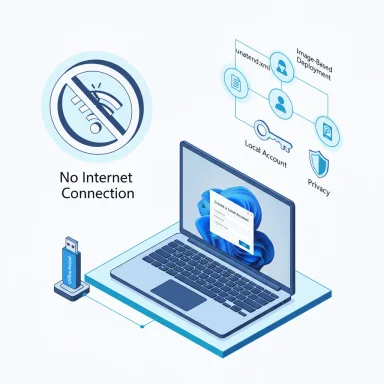 Background / Overview
Background / Overview
Microsoft has progressively steered Windows toward cloud‑first sign‑ins: a Microsoft Account (MSA) enables settings sync, OneDrive integration, cloud recovery of BitLocker keys, and seamless access to the Microsoft Store. For many users this is convenient; for others it’s a privacy, compliance, or operational concern. The community has documented multiple workarounds to create a local account during Windows 11’s Out‑Of‑Box Experience (OOBE), and community tools like Rufus added installer options to restore local‑account behavior for fresh installs. The user's source material summarizes these community methods and the common trade‑offs.However, Microsoft has been actively closing some of these OOBE shortcuts in Insider builds and release updates. That means the steps that work on one build may be disabled in another; the distinction between Windows 11 Home and Pro also matters because Pro still exposes more official offline options for domain/joining scenarios and scripted deployments. These changing details are important to understand before you pick a method.
Why Microsoft pushes account sign‑in during setup
Microsoft’s rationale is operational and support‑oriented: completing OOBE connected to an MSA (and to the internet) ensures device recovery options, enrollment in management services (for business or education), and that crucial setup steps (like configuring device protection) are not skipped. Microsoft has stated that devices not fully configured via OOBE with a cloud identity may miss recommended protection or recovery features. That is the explicit reasoning behind the stronger net‑first OOBE flows introduced in recent builds.That said, the enforced OOBE pattern has consequences:
- It erodes an easy local‑first install path for privacy‑minded users.
- It complicates offline deployments, refurbishers, and charitable refurb programs.
- It creates a cat‑and‑mouse dynamic where community workarounds appear and Microsoft patches them, leaving manual tricks brittle.
What still works today — a quick summary
- Disconnecting the network at OOBE (Windows shows “I don’t have internet” / “Continue with limited setup”) — works on many builds but may be suppressed in the newest Insider releases.
- Running OOBE\BYPASSNRO from Shift+F10 (Command Prompt) — a robust community trick that forces the installer into the offline path on many builds; reliably effective on many consumer builds until Microsoft removed or restricted it in some Insider updates.
- start ms-cxh:localonly (or similar ms‑URI commands) — newer builds introduced alternative ms‑URI handlers that community members used to trigger a local account dialog; these commands have also been targeted in recent fixes.
- Rufus “remove requirement for online Microsoft account” option — Rufus (third‑party USB creation tool) offers an image‑level option that produces an installer that behaves like the pre‑MSA OOBE for many ISOs; it’s widely used for repeatable installs but is image‑ and build‑dependent. GitHub issue threads and public reporting show the option exists but also that behavior varies by ISO/build.
- Post‑setup conversion — create a local account after completing OOBE with an MSA (or using netplwiz / Settings / Control Panel / command line) — always supported by Windows UI and Microsoft docs. This is the safest, least fragile option.
Method 1 — Disconnect Internet During Setup (Offline account trick)
This is the simplest, least technical approach and often works on many Windows 11 builds.Why it works: When OOBE detects no network, the installer typically offers an offline path (“I don’t have internet” / “Continue with limited setup”) that leads to local‑account creation. This behavior is the foundation for most non‑MSA installations.
Step‑by‑step:
- Boot the target PC from your Windows 11 installation USB or media.
- Proceed through language/keyboard and install prompts until you reach the “Let’s connect you to a network” screen.
- Physically disconnect Ethernet, disable Wi‑Fi on the router, or enable Airplane Mode on a laptop so the installer cannot detect any network.
- Click the back arrow (if present) then forward again — or choose “I don’t have internet” when it appears.
- Select “Continue with limited setup” and complete the local account creation (username, optional password, security questions).
- Some Insider builds and the most recent updates have changed the OOBE logic and may not present the offline option even when the network is down. If you reach an unskippable sign‑in requirement, try the command‑prompt bypass described next.
- If using a public network (Wi‑Fi in a coffee shop, or an always‑on Ethernet) the installer may still detect connectivity — ensure the network is truly offline for the machine during OOBE.
Method 2 — OOBE\BYPASSNRO (Command Prompt bypass)
This is the most commonly cited trick in the community and historically one of the most reliable.What it does: From the OOBE screens you drop to a Command Prompt (Shift+F10) and run OOBE\BYPASSNRO (note the backslash). That causes a restart of OOBE and often flips the installer into offering the offline/limited setup flow. This has worked across many builds and across both Home and Pro for months.
Step‑by‑step:
- At the network or Microsoft account sign‑in screen during setup, press Shift + F10 (if your device uses an Fn layer for F‑keys, try Fn + Shift + F10).
- In the Command Prompt window, type exactly:
OOBE\BYPASSNRO
and press Enter. - The PC will restart and return to the OOBE. When it reaches the network step you should now see “I don’t have internet” and “Continue with limited setup.”
- Create a local account and finish the setup.
- If Shift+F10 doesn’t open a prompt, try the Fn key or check BIOS/UEFI Function Key Mode settings.
- Some very recent Insider builds removed or disabled the bypass script; if the command returns an error or is ignored, try the ms‑URI trick (Method 3) or use Rufus (Method 5), or perform a post‑setup conversion.
- This method requires a restart mid‑OOBE; be prepared to reconnect to the internet if you later choose to use an MSA.
Method 3 — start ms-cxh:localonly (newer ms‑URI trick)
This is a more recent community discovery introduced as older bypasses got patched.What it is: During OOBE a special ms‑URI (start ms‑cxh:localonly or variations) invokes an internal handler that opens a local account dialog. Tom’s Hardware and others published how‑to steps when this was observed working on certain builds.
How to use it:
- At the OOBE sign‑in screen open Command Prompt with Shift+F10.
- Enter:
start ms-cxh:localonly - If supported on that build, OOBE will switch to a local account creation dialog immediately.
- This trick is build‑sensitive and has been reported as broken or blocked in new Insider builds. Treat it as experimental; test before relying on it for many devices.
Method 4 — Fake/placeholder email entry (legacy trick — unreliable)
Historically some users entered a clearly fake email and password (for example no@thankyou.com) at the Microsoft account prompt; when verification failed, the installer sometimes offered an offline option. Microsoft has patched this behavior in many builds, so it’s unreliable and not recommended as your first option. Use the Command Prompt bypass or Rufus instead if Method 1 fails.Method 5 — Build a USB with Rufus that removes MSA requirement (repeatable)
For technicians, refurbishers, and anyone who needs a repeatable local‑account installer, Rufus provides image‑level options to alter OOBE behavior.What Rufus does: When you create a Windows 11 USB with Rufus, the tool can optionally set flags in the image (or drop an unattend file) so the installer will propose a local account flow when the machine boots — provided the target ISO/build supports that behavior. Rufus’s maintainers and users discuss this extensively on GitHub; the option is present but dependent on the selected ISO and build number.
How to use Rufus safely:
- Download the official Windows 11 ISO from Microsoft and the latest Rufus executable from the official Rufus site or its GitHub releases.
- Run Rufus, select the ISO, pick your USB device.
- In the Rufus dialog where customization options appear, check the option to “Remove requirement for an online Microsoft account” (and optionally predefine a local username if available).
- Create the USB, boot the target PC from it, and proceed through OOBE — the local account path should be available.
- The Rufus option is image‑dependent. Certain SKUs (Enterprise/LTSC vs. Home) or newer 26xxx builds might behave differently. Check and test on representative hardware.
- Rufus has a public issue tracker with users reporting both success and edge cases. Do not assume it’s a universal solution across all Windows 11 builds.
- For mass deployment, consider creating an unattended answer file (unattend.xml) or using imaging tools that embed a local admin account; this is the supported enterprise path.
Method 6 — Convert to a local account after setup (always available, safest)
If you’re comfortable finishing OOBE with an MSA (or a temporary/throwaway MSA), the simplest, most durable approach is to:- Complete OOBE and sign in with a Microsoft Account (create a temporary MSA if you prefer).
- Once at the desktop, create a new local user and optionally make it an administrator via Settings → Accounts → Family & other users → Add account → Add a user without a Microsoft account.
- Sign into the local account, transfer files/settings if necessary, and then remove the Microsoft account from Settings → Accounts → Email & accounts (or remove the MSA user).
Quick netplwiz alternative:
- Press Win + R, type netplwiz, Enter → Add → Sign in without a Microsoft account → Create local account. Then set Group Membership to Administrator if required.
Enterprise and repeatable deployment options (supported)
If you need a long‑term, scalable solution for multiple machines (refurbishers, field deployments, or regulated environments), rely on supported provisioning:- Autounattend.xml or unattend.xml — Windows Setup answer files can create local admin accounts, skip OOBE screens, and run configuration commands. This is the canonical supported offline method.
- Image‑based deployment (Sysprep + WIM) — capture a preconfigured image with a local admin and apply it across machines.
- Microsoft Autopilot / Intune workflows — for managed fleets, Autopilot provides enrollment guarantees and can reduce interactive OOBE friction.
Security and privacy trade‑offs — what you should know
- Using a local account reduces cloud sync and data flow to Microsoft, which is a legitimate privacy choice. However, you lose convenient cloud password recovery, automatic OneDrive backup, and the built‑in rescue of BitLocker keys tied to your MSA.
- If you remove an MSA after setup and BitLocker recovery keys were escrowed to that account, export the keys before deleting the account.
- Creating local accounts via unattended files or prepared media may embed plaintext passwords if not handled securely; rotate or secure these credentials and use secure deployment practices.
- Microsoft’s move toward MSA OOBE is partly motivated by securing devices and streamlining recovery. Balance privacy needs against the operational benefits of cloud recovery for critical devices.
Troubleshooting common issues
- Shift+F10 doesn’t open Command Prompt: Some laptops require Fn or function‑lock changes. Check BIOS for “Action Keys Mode” or use Fn+Shift+F10.
- OOBE\BYPASSNRO ignored: Your build may have patched the bypass. Try the ms‑URI command or use Rufus/unattend imaging or the post‑setup conversion.
- Rufus option not appearing: Ensure you’re using a Rufus version that supports the feature and an ISO build that Rufus expects; check the Rufus GitHub issues for edge cases.
- Updates/activation won’t work with a local account: They will. Windows Update and activation function on local accounts; you can sign into the Microsoft Store separately if you need to download apps. However, some cloud‑first features (sync, OneDrive preferences) obviously require an MSA.
A realistic recommended workflow (practical, low‑risk)
- If you need a single machine for privacy: try disconnecting the network first (Method 1). If that fails, run OOBE\BYPASSNRO (Method 2). If both are blocked, finish OOBE with a temporary MSA and convert to local after first boot.
- If you manage multiple machines and want repeatability: create an unattended image or use Rufus‑prepared media (Method 5) and test thoroughly on representative hardware. Avoid fragile one‑line OOBE tricks in production.
- If compliance or fleet management is required: adopt Autopilot or enterprise imaging workflows — these are the supported, auditable solutions.
Legal and policy notes
Using any of the above methods to create a local account does not violate consumer Windows licensing. Microsoft still supports local accounts. The issue is procedural: Microsoft is tightening interactive OOBE flows to encourage connected setups, but local accounts remain a supported part of Windows for both consumer and enterprise use. That said, the interactive in‑OOBE options to create a local account are being restricted in some builds, so follow supported provisioning practices for repeatable results.Conclusion — choose the right tool for the job
Creating a local account in Windows 11 is still possible, but the reliability of in‑OOBE shortcuts varies by build and edition. For one‑off installs, disconnecting the internet or using the OOBE\BYPASSNRO trick usually does the job; for repeatable deployments, Rufus or unattended imaging is the superior route. If you prioritize stability and predictability, perform setup with a temporary Microsoft account and convert to local post‑install, or adopt enterprise provisioning for scale.The bottom line: local accounts remain supported, but the easy interactive paths are increasingly brittle. Plan for the long term by using supported automation (unattend.xml, imaging, or Autopilot) if you need consistent offline or privacy‑first installations; for single machines, use the most robust method available on your build, and expect Microsoft to change OOBE behavior in future updates.
If you need a compact, copy‑ready checklist (one page) for field technicians — or an unattended answer‑file template and instructions for capturing a local‑account image — a follow‑up can be provided that includes tested commands and sample unattended.xml snippets tailored to your Windows 11 build and deployment scale.
Source: H2S Media How to Set Up Windows 11 Without a Microsoft Account (Skip Sign-in)
