Windows 11’s setup still nudges you toward a Microsoft account — but a handful of reliably tested workarounds let you get a classic, offline local account instead, and the choice you make affects everything from BitLocker recovery to OneDrive sync and feature availability.
Microsoft has steadily pushed Windows toward a cloud-first model: integration with OneDrive, centralized device management, and features that rely on a Microsoft account are increasingly front-and-center during the out-of-box experience (OOBE). That push has produced a simple public perception: “You must sign in with a Microsoft account to use Windows 11.” That’s not strictly true, but it’s also not an accident — the default setup strongly favors online sign-in and often hides the offline path behind a few extra steps. Multiple community-tested workarounds exist, and some have been formally documented and tested by independent outlets and tooling projects.
Microsoft’s own documentation explains why a Microsoft account is useful: it can store device settings, link your license to your account for smoother re-activation, and — starting in recent builds — automatically back up BitLocker recovery keys when BitLocker is enabled. These conveniences are genuine, but they come at the cost of additional telemetry, cloud sync, and a more prescriptive setup path.
Key practical consequences:
Why Rufus?
Security posture comparison:
Microsoft has already removed the bypassnro script from certain Insider Preview builds as part of an effort to make internet connectivity and account sign-in the default path in OOBE. Outlets covering the change and community trackers confirmed Microsoft’s intent to narrow the bypass surface; however, alternative commands (like start ms-cxh:localonly) or registry-based manual re-enabling steps have appeared and continue to work across many builds. That cat-and-mouse dynamic means these workarounds are valid right now, but may be harder to rely on in the long run. If permanent offline-first behavior matters to you or your organization, plan for documented offline deployment strategies (unattend, imaging, corporate provisioning) or be prepared to accept some Microsoft-managed account trade-offs.
The good news for Windows users is that multiple, well-documented options remain available:
Windows 11 does tilt toward Microsoft accounts during setup, but you don’t have to surrender your preferences. Whether you use a Command Prompt trick, a Rufus-prepared installer, or switch to a local account after setup, the desktop remains under your control — provided you plan for encryption keys, recovery, and the occasional change Microsoft may introduce to the installer flow.
Source: xda-developers.com You still don't really need a Microsoft account to use Windows 11
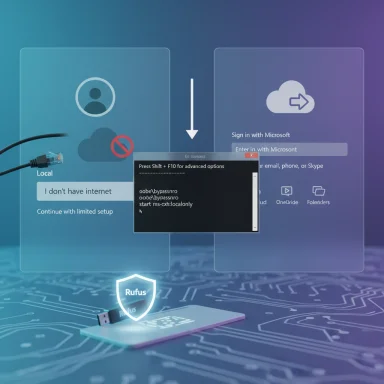 Background
Background
Microsoft has steadily pushed Windows toward a cloud-first model: integration with OneDrive, centralized device management, and features that rely on a Microsoft account are increasingly front-and-center during the out-of-box experience (OOBE). That push has produced a simple public perception: “You must sign in with a Microsoft account to use Windows 11.” That’s not strictly true, but it’s also not an accident — the default setup strongly favors online sign-in and often hides the offline path behind a few extra steps. Multiple community-tested workarounds exist, and some have been formally documented and tested by independent outlets and tooling projects.Microsoft’s own documentation explains why a Microsoft account is useful: it can store device settings, link your license to your account for smoother re-activation, and — starting in recent builds — automatically back up BitLocker recovery keys when BitLocker is enabled. These conveniences are genuine, but they come at the cost of additional telemetry, cloud sync, and a more prescriptive setup path.
What Microsoft changed (and why it matters)
Windows 11’s OOBE used to be more permissive: disconnect the network, and you could create a local account without fuss. Over time Microsoft tightened that flow, making internet connectivity and a Microsoft account the default expectation for Home and many Pro installs. This change is framed as improving security and user experience — ensuring device protection features (e.g., automatic BitLocker) and smoother recovery paths — but it also makes traditional offline setups less obvious. Several mainstream outlets and community threads tracked these adjustments and their rolling changes across builds, including the removal or modification of specific bypass scripts in Insider Preview builds.Key practical consequences:
- The OOBE can block or gray out “I don’t have internet” style options on some builds.
- Workarounds that worked in older builds may be removed or patched in new preview builds.
- Automatic BitLocker enablement and recovery key backup to a Microsoft account appear in more recent builds, so installing offline may change how encryption and recovery behave by default.
The practical workarounds that still work (and how they differ)
There are three practical approaches most power users rely on:1) Command-line OOBE bypass (Shift + F10)
During OOBE, press Shift + F10 to open Command Prompt. Two main commands have been used in recent months:- oobe\bypassnro — This command toggled a setup script (BypassNRO.cmd) that sets a registry flag to allow a limited/offline setup flow. It has been widely circulated and worked across many builds. If that script is missing on a particular build you can reproduce its effect by creating the registry value directly and restarting setup. Community docs and troubleshooting guides show the exact registry key to add if the script is absent.
- start ms-cxh:localonly (or start ms-chx:localonly) — A newer, simpler command discovered after Microsoft removed the bypassnro script in some Insider builds. It opens the local-only account flow directly and often avoids the restart step required by bypassnro. This command became widely reported in March–April 2025 and is viewed as a faster alternative on affected builds. Expect Microsoft to close these gaps over time, but as of current mainstream reporting the command works in many environments.
- They let you create a classic local account during OOBE.
- They avoid the setup plumbing that pulls you into Microsoft services, selling subscriptions during setup.
- They’re useful for quick provisioning of privacy-conscious or multi-deployment scenarios.
2) Use Rufus to create modified installation media
Rufus — the widely used USB creation tool — provides a deliberate option to modify a Windows 11 image and remove the “online Microsoft account required” behavior in the installer, along with options to bypass TPM/presence and RAM checks. This creates a repeatable installation USB that proposes a local account during OOBE without manual command-line steps. Rufus’s changelog and issue tracker document that the option was added to emulate the older offline behavior and that there are caveats (e.g., network must be disconnected for some images).Why Rufus?
- Makes the process repeatable for multiple PCs without memorizing commands.
- Lets you strip other hardware checks (TPM, Secure Boot, RAM) for unsupported devices.
- Offers a one-click (well, dialog-click) workflow for IT technicians or hobbyists deploying many machines.
3) Create a local account after setup (remove Microsoft account)
If you’ve already set up Windows 11 with a Microsoft account, Windows still allows you to create a local account and remove the Microsoft account later via Settings → Accounts. This is the least technical option and works for users who are content to reach a desktop first, then detach from the Microsoft account ecosystem. It does mean, however, that some services (OneDrive, Store purchases, synced settings) may still have residual links until you remove them individually. Community guidance and help pages show the steps to switch to a local account after setup.Step-by-step: Create Windows 11 with a local account quickly (two recommended flows)
Below are tested flow summaries you can follow. Use them at your own risk; if you rely on features tied to a Microsoft account, plan accordingly.- Command-prompt bypass (fast, no extra tools)
- Boot from the Windows 11 USB installer.
- Proceed until you reach the network connection prompt.
- Press Shift + F10 to open Command Prompt.
- Enter either:
- oobe\bypassnro (if available), or
- start ms-cxh:localonly (works on many recent builds).
- Follow the restart/prompt flow that appears and choose “Continue with limited setup” or the local account option.
- Create your local username and password (optional security questions may appear).
- Rufus-prepared installer (repeatable, recommended for many machines)
- Download the Windows 11 ISO from Microsoft.
- Download and run Rufus.
- Select the ISO in Rufus; after clicking Start, choose the Windows customization dialog.
- Check “Remove requirement for an online Microsoft account” (and any other bypass options you accept).
- Complete Rufus’s write process and boot the target machine from the USB.
- On OOBE, if prompted, choose “I don’t have internet” or continue with limited setup — you should be offered a local account path.
What you lose and what you keep when you skip a Microsoft account
Choosing a local account is a trade-off. Here are the most important differences to consider.- What you gain
- Greater local privacy: fewer defaults that sync data to Microsoft cloud.
- Simpler provisioning for throwaway devices, lab machines, and donated systems.
- Avoids subscription upsell dialogs during setup (Microsoft 365, Game Pass, etc.).
- What you lose
- Automatic OneDrive sync and cloud settings roaming.
- Device management features tied to a Microsoft account (Find My Device, centralized device listing).
- Automatic BitLocker recovery key backup to your Microsoft account — meaning you must manage BitLocker recovery keys locally or with another secure method if you enable full-disk encryption. Microsoft’s documentation explicitly lists the Microsoft account as one possible recovery key location, along with work or school accounts and Active Directory backups.
- Simpler password recovery and license linking: linking Windows to a Microsoft account can make license re-activation and password recovery easier.
Security trade-offs and BitLocker specifics
One of the major security trade-offs concerns BitLocker. Recent Windows 11 configurations can auto-enable BitLocker and — if you sign in with a Microsoft account — automatically upload the BitLocker recovery key to that account. This is convenient if you need recovery after hardware failure or a drive move, but it also ties the recovery secret to cloud access. Microsoft’s “Find your BitLocker recovery key” guidance lists the Microsoft account as one of the places a key might be stored and describes how to retrieve it. If you install offline and avoid a Microsoft account, you must consciously back up your BitLocker recovery key somewhere safe (external drive, printed copy, organizational key escrow) to avoid irreversible lockout.Security posture comparison:
- Local account + BitLocker without cloud backup = strong local encryption but increased risk of losing access if keys aren’t backed up correctly.
- Microsoft account + BitLocker cloud backup = eases recovery but centralizes the key within Microsoft account access controls.
Enterprise and admin considerations
For IT departments, these workarounds are important to know but also to control:- Corporate imaging: organizations typically use unattended/answer files (unattend.xml) and provisioning packages to automate account creation; a local account path is often necessary in staging environments where domain join hasn't occurred yet.
- Licensing and security: some management policies automatically require Azure AD or M365 sign-in to enforce security baselines; bypassing a Microsoft account can be incompatible with these policies.
- Compliance: in regulated environments, centrally managed recovery keys and identity binding might be mandatory; IT should coordinate imaging workflows to ensure compliance while retaining control over accounts.
Will Microsoft permanently block these workarounds?
Short answer: probably eventually, but timing is uncertain.Microsoft has already removed the bypassnro script from certain Insider Preview builds as part of an effort to make internet connectivity and account sign-in the default path in OOBE. Outlets covering the change and community trackers confirmed Microsoft’s intent to narrow the bypass surface; however, alternative commands (like start ms-cxh:localonly) or registry-based manual re-enabling steps have appeared and continue to work across many builds. That cat-and-mouse dynamic means these workarounds are valid right now, but may be harder to rely on in the long run. If permanent offline-first behavior matters to you or your organization, plan for documented offline deployment strategies (unattend, imaging, corporate provisioning) or be prepared to accept some Microsoft-managed account trade-offs.
Practical recommendations and best practices
- For casual users who want minimal fuss: set up with a Microsoft account, then create and switch to a local account in Settings if you want to minimize cloud links later. Back up BitLocker keys if BitLocker is enabled.
- For privacy-conscious home users: use the Command Prompt bypass during OOBE or a Rufus-created USB to install offline. Immediately export any recovery keys, and consider encrypting backups.
- For power users and IT folk: use Rufus for repeatability or use official provisioning tools (unattend.xml) for fleet installs. Document the process for your hardware and test it on representative machines.
- Always: keep a secure backup of encryption keys and make a recovery plan — local accounts remove some convenience, and that means responsibility for your own backups.
Final analysis — balancing convenience, privacy, and security
Windows 11’s shift toward Microsoft account integration is logical from Microsoft’s perspective: it enables consistent device management, better recovery options, and easier cross-device experiences. From a user autonomy and privacy perspective, the change is more contentious — particularly when helpfully simple offline options are hidden behind undocumented or fragile workarounds.The good news for Windows users is that multiple, well-documented options remain available:
- built-in Command Prompt tricks (Shift + F10 with oobe\bypassnro or start ms-cxh:localonly),
- Rufus image modification for repeatable installs,
- and the ability to convert a Microsoft-linked install to a local account after setup. These have been validated by community resources and independent outlets and continue to work in practice.
- Microsoft may remove or harden these paths in future builds, making them unreliable for long-term corporate policies.
- Skipping a Microsoft account can complicate BitLocker recovery and cloud-based recovery scenarios — you must proactively back up recovery material.
- Certain features (store purchases, sync, device management) require a Microsoft account; local accounts mean accepting those trade-offs.
Windows 11 does tilt toward Microsoft accounts during setup, but you don’t have to surrender your preferences. Whether you use a Command Prompt trick, a Rufus-prepared installer, or switch to a local account after setup, the desktop remains under your control — provided you plan for encryption keys, recovery, and the occasional change Microsoft may introduce to the installer flow.
Source: xda-developers.com You still don't really need a Microsoft account to use Windows 11