Getting a new PC or performing a fresh install of Windows 11 is supposed to be a seamless, user-friendly experience—but recent changes to Microsoft’s setup requirements have left many users frustrated and searching for workarounds. Windows 11 now pushes, if not outright requires, a Microsoft account sign-in before you can even reach a usable desktop. For privacy-conscious individuals, those wanting more control, or anyone simply seeking to use a local account, this obstacle has become a recurring headache. Yet, clever enthusiasts and guides continue to reveal reliable methods for bypassing Microsoft’s online account wall, and these tricks remain effective, even with the latest Windows 11 24H2 version.
Microsoft has made it increasingly clear that it envisions every Windows user tied to a Microsoft account. This approach delivers a range of benefits—automatic file backups to OneDrive, saved device settings, simple recovery tools, and access to a growing universe of Microsoft services and apps. Cloud integration isn’t just convenient, it fortifies the company’s ecosystem and business model.
Yet, not everyone wants a piece of that pie. Many users prize privacy above all, prefer minimal data sharing, or are setting up devices that won’t benefit from most of those cloud-connected features. For these individuals, the forced account sign-in represents unwanted friction in the setup process and a loss of autonomy.
Despite these changes, savvy users have discovered and validated a pair of highly effective workarounds. As of the latest available version (24H2), both tricks remain functional, though Microsoft could close them at any time.
There have already been instances where previous bypass routes—such as entering dummy email addresses, or the now-defunct “offline account” setup button—were silently removed. Microsoft’s rationale is increased security and a more unified ecosystem, but critics argue it comes at the cost of user choice and flexibility.
On the other hand, bypassing the Microsoft account comes with non-trivial costs:
Power users, system administrators, and privacy advocates should remain alert for future changes, always testing setup processes before large-scale deployments. For now, the ability to use Windows 11 without a Microsoft account remains alive—albeit in the shadows, requiring increasingly creative methods to access.
Until that day, users willing to roll up their sleeves can bypass enforced online accounts, install their OS on their terms, and retain as much autonomy as they desire. For everyone else, the default path—complete with cloud convenience and enhanced safety nets—remains just a sign-in away. The power of choice, for now, remains firmly in the user’s hands.
Source: MakeUseOf This Trick Still Lets You Use Windows 11 Without a Microsoft Account
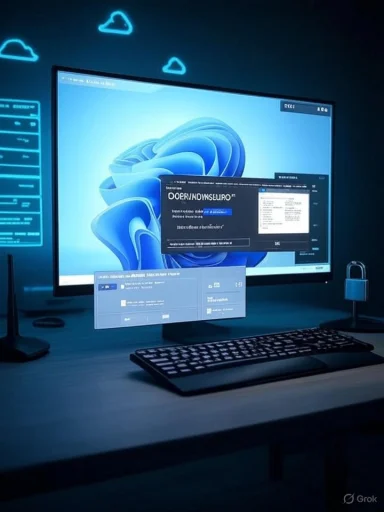 Background: Why Microsoft Wants Your Account
Background: Why Microsoft Wants Your Account
Microsoft has made it increasingly clear that it envisions every Windows user tied to a Microsoft account. This approach delivers a range of benefits—automatic file backups to OneDrive, saved device settings, simple recovery tools, and access to a growing universe of Microsoft services and apps. Cloud integration isn’t just convenient, it fortifies the company’s ecosystem and business model.Yet, not everyone wants a piece of that pie. Many users prize privacy above all, prefer minimal data sharing, or are setting up devices that won’t benefit from most of those cloud-connected features. For these individuals, the forced account sign-in represents unwanted friction in the setup process and a loss of autonomy.
Navigating Windows 11 Setup: The Account Requirement Wall
With Windows 11, Microsoft installed a significant roadblock for those wishing to keep things offline and local. During setup, there’s a point—usually at "Let’s connect you to a network" or shortly after selecting your region and keyboard—where the operating system refuses to proceed without an internet connection and Microsoft account sign-in. Even disconnected, some builds seem to refuse local account options, closing loopholes that once existed.Despite these changes, savvy users have discovered and validated a pair of highly effective workarounds. As of the latest available version (24H2), both tricks remain functional, though Microsoft could close them at any time.
Step-by-Step: Bypassing the Microsoft Account Requirement
Method 1: OOBE\BYPASSNRO—Network Requirement Workaround
The most universal workaround involves a hidden registry tweak, operable through Windows Setup’s Command Prompt:- Begin the Usual Installation
- Launch the Windows 11 installer from your bootable drive, follow the prompts for language, keyboard, and region.
- Encounter the "Let’s Connect You to a Network" Screen
- If using wired Ethernet, unplug your cable now. Windows will otherwise auto-connect and block these tricks.
- Open Command Prompt
- Press
Shift + F10. This powerful shortcut opens an administrative Command Prompt. - Enter the Magic Command
- Type:
OOBE\BYPASSNROand hit Enter. This command toggles a registry setting to allow offline setup. - Restart and Repeat Initial Steps
- The system restarts instantly. Redo your language/region/keyboard steps.
- Hit "I don’t have internet"
- On return to “Let’s connect you to a network,” the option "I don’t have internet" should appear.
- Continue With Limited Setup
- Click through, and you'll now be guided through creating a local account with your chosen username and password.
Method 2: For Stubborn Builds—Start a Hidden User Dialog
Sometimes, the initial trick won’t work or could be blocked in specific Windows 11 editions. In this case, try the following:- Begin Installation and Proceed to Initial Steps
- Continue as before until Windows 11 asks for country/region info.
- Invoke Command Prompt Again
- Press
Shift + F10at the setup screen. - Create Local Account via Shell Command
- Type:
start ms-cxh:localonlyand press Enter. - This triggers the classic “Create a new user account” dialog—previously well-hidden.
- Fill Out User Details
- Set your preferred username and password (optional).
- Continue Setup Normally
- Complete privacy and setup steps. Windows boots to a desktop with your new local account.
The Trade-Offs of Local vs. Microsoft Accounts
While these tricks are game-changers for user choice, they come with notable caveats—some minor, some major depending on your needs.Features You Lose Without a Microsoft Account
- No Automatic OneDrive Backup: Files in the Documents, Pictures, and Desktop folders won’t be cloud-synced.
- No Cross-Device Sync: Settings, themes, and even Edge browser data won’t sync across devices.
- Limited Windows Backup: The convenient Windows Backup app (launched with Windows 11) won’t be able to restore prior PC profiles or files during setup.
- No Device Encryption Setup: Most Windows 11 Home machines enable Device Encryption by default when a Microsoft account is present. With a local-only account, this is unavailable unless you switch to a Microsoft sign-in later. Recovery keys will not be stored online.
Device Encryption: A Special Note
For users who value drive encryption, local accounts pose a challenge. While Pro and Enterprise editions allow manual BitLocker setup, Home users are out of luck—unless they initially switch to a Microsoft account. If encryption is essential, consider alternative solutions such as VeraCrypt, which offers full support for all account types and doesn’t depend on Microsoft’s cloud.Life With a Local Account: What Works, What Doesn't
Choosing a local account in Windows 11 isn’t a total step back in time—many core OS features remain accessible:- Windows Core Features: File Explorer, Control Panel, most device settings, local network sharing, and offline applications work as designed.
- Manual Updates and Driver Installs: Once installation is complete, users may connect to the internet and visit Settings > Update & Security to get security patches and drivers.
- Microsoft Store: Access is restricted unless you log in with a Microsoft account. App installations and purchases require one.
- Family Safety, Settings Sync, Windows Hello: These features remain locked or require additional setup if accessible at all.
Security Considerations
With no Microsoft Account safety net, your local account’s password is all that stands between you and potential lockout. The operating system prompts for the creation of password recovery questions but cannot retrieve or reset your password via email or phone. Keeping this information secure and memorable is vital.Microsoft’s Stance and Possible Future Changes
While these bypass methods still work as of the latest update, Microsoft is known for quietly patching workarounds or closing loopholes with cumulative updates or new OS versions, often citing device security and user safety.There have already been instances where previous bypass routes—such as entering dummy email addresses, or the now-defunct “offline account” setup button—were silently removed. Microsoft’s rationale is increased security and a more unified ecosystem, but critics argue it comes at the cost of user choice and flexibility.
Alternatives for Privacy and Security
For users determined to remain untethered from cloud services while enjoying strong device protection, third-party encryption tools like VeraCrypt offer a reliable answer. Likewise, backup should be handled via trusted offline or NAS-based solutions. Privacy-minded individuals may want to dig deeper into Windows' telemetry, disabling unnecessary tracking and opting out of personalized ads wherever possible.Maintaining Flexibility: Switching Accounts Later
Notably, a local account does not need to be a permanent choice. If at any point a user decides that Microsoft’s cloud sync features, Store access, or other services become appealing, switching is simple:- Open Settings > Accounts > Your info
- Click Sign in with a Microsoft account instead
- Follow the prompts to link or create an account
Critical Analysis: Control Versus Convenience
Microsoft’s account requirement in Windows 11 setup is emblematic of a broader industry shift. Cloud-centric operating systems offer compelling benefits, from seamless restoration of settings to robust anti-theft tools and the promise of always-available data. Yet, the aggressive enforcement of online sign-in feels, to some, like a step too far—a pattern that puts convenience before autonomy.On the other hand, bypassing the Microsoft account comes with non-trivial costs:
- Decreased out-of-the-box security (no built-in device encryption for Home users)
- Manual responsibility for backups and data recovery
- Some features and applications are now less accessible or entirely unavailable
Staying Ahead: The Ongoing Arms Race
It’s clear both Microsoft and its users are in a tug-of-war with no obvious end. As the company tries to shepherd more users into its integrated, online-first vision, clever workarounds and tricks will continue to gain traction among those who want a different experience. The current bypasses—through registry and command prompt manipulations—demonstrate both the resilience and determination of the Windows community.Power users, system administrators, and privacy advocates should remain alert for future changes, always testing setup processes before large-scale deployments. For now, the ability to use Windows 11 without a Microsoft account remains alive—albeit in the shadows, requiring increasingly creative methods to access.
Conclusion: User Choice Prevails—For Now
For Windows fans who value independence, privacy, or simplicity, the persistence of local account workarounds in Windows 11 is a win. These tricks restore choice and flexibility at setup—a core value that has defined generations of the Windows experience. Yet, with every update, Microsoft inches closer to a future where local accounts may be harder, if not impossible, to access without deep technical savvy.Until that day, users willing to roll up their sleeves can bypass enforced online accounts, install their OS on their terms, and retain as much autonomy as they desire. For everyone else, the default path—complete with cloud convenience and enhanced safety nets—remains just a sign-in away. The power of choice, for now, remains firmly in the user’s hands.
Source: MakeUseOf This Trick Still Lets You Use Windows 11 Without a Microsoft Account