Windows 11 now offers a built-in, local PC-to-PC transfer path inside the Windows Backup app that promises to simplify moving your files and settings to a new machine — but it comes with important caveats, sharp trade-offs, and a handful of setup steps most users will need to know before they click Start.
Setting up a new PC has long been a mixed bag: cloud-sync conveniences like OneDrive and Microsoft account roaming cover some settings and documents, but full device migrations — particularly of large local files, bespoke folders, and non‑Store applications — have typically required external drives, paid cloud plans, or third‑party migration tools. Microsoft’s recent work folds a direct transfer option into the Windows Backup experience to address that gap, enabling a local transfer over the same Wi‑Fi or LAN network during new‑PC setup. Early rollout began with July’s Patch Tuesday updates and the feature is still being phased in across devices and builds. (tech.yahoo.com, windowscentral.com)
This article explains how the new transfer option works in practice, what it does — and crucially, what it does not do — and offers practical, step‑by‑step guidance and mitigation strategies so a Windows user can actually get the benefit without tripping over the gotchas Microsoft’s rollout currently exposes. It also evaluates security, privacy, and enterprise implications and finishes with recommended workflows for power users.
Why this matters now:
From a product strategy standpoint, Microsoft must balance pushing users toward cloud experiences (OneDrive backup) with offering a no‑cost local option that undercuts the need for paid cloud storage for some users. That tension may explain why the feature requires specific gating (no existing backup, Microsoft account sign‑in) and why the rollout feels cautious and phased. (tech.yahoo.com)
The feature is not yet a miracle one‑click migration: it’s a major convenience for a core set of scenarios and a reminder that Microsoft is iterating Windows toward smoother device transitions. For anyone planning a PC refresh in the near term, the sensible workflow is to prepare, export an app list with winget, decrypt only what is necessary under secure conditions, and accept that app reinstallation — either manual or via winget — remains part of the process. Use a wired network where possible, and keep an eye on the staged rollout: availability is improving but not yet universal. (support.microsoft.com, windowscentral.com, learn.microsoft.com)
Source: xda-developers.com Windows 11 is making it easier to transfer data to a new PC — here's how it works
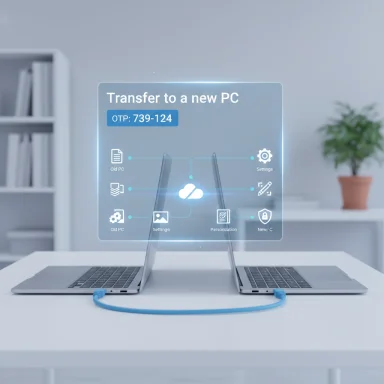 Background
Background
Setting up a new PC has long been a mixed bag: cloud-sync conveniences like OneDrive and Microsoft account roaming cover some settings and documents, but full device migrations — particularly of large local files, bespoke folders, and non‑Store applications — have typically required external drives, paid cloud plans, or third‑party migration tools. Microsoft’s recent work folds a direct transfer option into the Windows Backup experience to address that gap, enabling a local transfer over the same Wi‑Fi or LAN network during new‑PC setup. Early rollout began with July’s Patch Tuesday updates and the feature is still being phased in across devices and builds. (tech.yahoo.com, windowscentral.com)This article explains how the new transfer option works in practice, what it does — and crucially, what it does not do — and offers practical, step‑by‑step guidance and mitigation strategies so a Windows user can actually get the benefit without tripping over the gotchas Microsoft’s rollout currently exposes. It also evaluates security, privacy, and enterprise implications and finishes with recommended workflows for power users.
Overview: what Microsoft shipped and why it matters
Windows 11’s new migration option is surfaced through the Windows Backup app. When available, the app shows a “Transfer to a new PC” flow on the source (old) device and an option during the new‑PC setup to receive transferred data. The pairing uses device names and a one‑time code to authenticate the two endpoints, and the transfer proceeds over the local network, avoiding cloud upload bandwidth and OneDrive storage limits. Microsoft describes the feature as intended for copying “all files, settings, and preferences” from an old PC to a new Windows 11 device, with several important exclusions. (support.microsoft.com)Why this matters now:
- Local transfers remove the dependency on OneDrive storage caps and slow uploads, which is especially relevant for users with large photo/video libraries or limited internet connections. (windowscentral.com)
- A first‑party, integrated option reduces friction compared with juggling external drives, third‑party utilities, or manual file shuffling. Community mockups and preview traces show Microsoft is aiming for a simple, Nearby‑Sharing‑style experience with an OTP pairing step for security.
What the transfer does (and what it won't)
What will move
- Personal files across folders and drives: documents, photos, videos, and other user files are included in the transfer.
- Settings and personalization: wallpaper, themes, and a collection of Windows preferences are carried over so the new PC feels familiar immediately.
- The Windows backup/restore system can still restore remembered Microsoft Store apps in the cloud option, but the local transfer is focused on the direct file and settings move. (support.microsoft.com, microsoft.com)
What will not move
- Installed third‑party programs and system/OS folders such as Program Files, ProgramData, and Temp are explicitly excluded. You must reinstall those apps after transfer. (support.microsoft.com)
- OneDrive files are not transferred by the local migration; you access them by signing in to OneDrive on the new PC. (support.microsoft.com)
- Drives encrypted with BitLocker / Device encryption are excluded from the transfer. Encrypted volumes must be decrypted before they can be included. (support.microsoft.com, theverge.com)
Rollout status, requirements and limitations
Supported systems and version requirements
- The receiving/new PC must run Windows 11, version 2024 or later. The source PC can be Windows 10 or Windows 11. Microsoft’s documentation and the July Patch Tuesday release notes make this explicit. (support.microsoft.com, pureinfotech.com)
Microsoft account and cloud‑backup condition
- For the transfer option to appear during new‑PC setup, you must sign in with a Microsoft account and the account must not have an existing Windows cloud backup stored. If your account already contains a backup, the setup flow prioritizes the cloud restore option instead and will skip the local transfer alternative. Microsoft documents the “no existing backup” requirement and provides a separate workflow for cloud-based restores. (support.microsoft.com)
Phased rollout and variability
- Microsoft has shipped the UI elements in a Windows update (July Patch Tuesday), but the receiving/setup side is still rolling out in phases. That means some users will see the backup UI on their old PC but won’t yet be able to detect or pair with a new PC because the receiving code hasn’t reached their device build. Coverage varies by channel and by device, so expect inconsistent availability for a short while. Independent reporting confirms a staged rollout and some early preview limitations. (tech.yahoo.com, windowscentral.com)
BitLocker / Device encryption
- Windows 11’s increasing push to enable device encryption by default (for example, as part of 24H2) introduces friction: encrypted drives are excluded from the transfer until decrypted, and many modern Windows 11 devices ship with encryption enabled by default. Users must temporarily disable Device encryption (or decrypt BitLocker volumes) and wait for decryption before initiating the transfer. This requirement adds time and potential security trade‑offs during the preparation step. (theverge.com, support.microsoft.com)
Step‑by‑step: how to prepare and run a successful PC‑to‑PC transfer
Below is a practical checklist and sequential steps that reflect the real setup and the hurdles discovered in early testing. Follow these steps before starting a transfer to avoid stumbling into the most common blockers.- Update both PCs
- Run Windows Update on the old PC and make sure the new PC is running Windows 11 version 2024 or later. The Backup app’s transfer option may not appear on an out‑of‑date machine. (support.microsoft.com)
- Decide cloud vs. local and clear stored backups if needed
- If your Microsoft account already has an existing Windows backup in the cloud, the Windows setup will offer the cloud restore path and skip the local transfer. To force the local transfer flow, go to your Microsoft account’s device/settings page and select the option to Clear stored settings under Cloud synced settings. Microsoft documents this removal step. Note this will erase backups stored in the cloud tied to that account. (support.microsoft.com)
- Turn off Windows Backup sync toggles on old PC
- Open Settings > Accounts > Windows backup and turn off toggles such as Remember my apps and Remember my preferences to prevent fresh cloud backups from being created while you prepare. This reduces the chance the setup will route you to the cloud restore workflow. (support.microsoft.com)
- Handle BitLocker / Device encryption
- If Device encryption or BitLocker is enabled on drives you want transferred, go to Settings > Privacy & security > Device encryption (or BitLocker settings) and turn Device encryption off. Wait for decryption to finish before attempting the transfer. This process can take considerable time for large drives. (support.microsoft.com, theverge.com)
- Export your app list with winget (optional but recommended)
- Because installed third‑party programs won’t transfer, use the Windows Package Manager (winget) to export a list of installed apps on the old PC (
winget export), then import them on the new PC (winget import) after the files are transferred. Add the--accept-source-agreementsand--accept-package-agreementsflags when importing to avoid manual prompts for many packages. Documentation and community guides explain the export/import format and flags. (learn.microsoft.com, makeuseof.com) - Pair and transfer
- On the old PC open Windows Backup and select Transfer to a new PC. During the new PC setup, choose the option to receive data, ensure both PCs are on the same network, and follow the on‑screen pairing/code steps to confirm device identity. Then select the files and folders to transfer and begin. If the new PC has less storage than the old one, you’ll be prompted to deselect items that won’t fit. (support.microsoft.com)
- Post‑transfer cleanup and app reinstall
- After the transfer completes, sign in to OneDrive on the new PC to sync any cloud files, then run
winget importto bulk reinstall apps. Reconfigure any application‑level settings that didn’t migrate (e.g., licensed desktop apps, complex workstation tools, and drivers). (learn.microsoft.com, makeuseof.com)
Troubleshooting and tips
- If the transfer option is missing during setup: confirm your Microsoft account has no stored backups (clear them as described above) and that your new PC is on the required Windows 11 version. Microsoft’s support pages detail these checks. (support.microsoft.com)
- If the pairing code fails or the devices won’t discover each other: verify both devices are on the same subnet (same Wi‑Fi SSID or wired LAN), temporarily disable VPNs or restrictive local firewalls, and consider creating a private network profile if the network is set to Public. Resume transfer attempts after addressing the local connectivity issues.
- Large transfers over Wi‑Fi can be slow or flaky; when possible use a wired Ethernet connection or a high‑quality 5 GHz Wi‑Fi link to reduce packet loss and speed up the copy operation.
- If apps are missing after migration: use the winget export/import routine for a near‑automated reinstall. Store the exported JSON on removable media if you plan to migrate before the new PC has web access. (learn.microsoft.com, makeuseof.com)
Security, privacy and enterprise considerations
Security positives
- The OTP pairing step and local network‑only transfer model mean your data doesn’t transit the public internet during migration, reducing exposure to cloud interception and third‑party servers. Microsoft’s documentation emphasizes pairing and verification during the flow. (support.microsoft.com)
Security trade‑offs
- The requirement to decrypt BitLocker / Device encryption (or disable device encryption) to include those drives in the transfer forces a temporary reduction in data‑at‑rest protections. That can be a meaningful risk for users with sensitive local data or corporate devices; decryption should be done in a controlled environment and re‑enabled immediately after migration. Microsoft’s guidance explicitly flags encrypted drives as excluded and points to decrypting as a prerequisite. (support.microsoft.com, theverge.com)
Privacy and account ties
- Because the flow requires signing in with a Microsoft account and interacts with cloud backup metadata, privacy‑conscious users who prefer local accounts or who avoid Microsoft account linkage will not be able to use the migration during the guided setup. Enterprises with managed accounts must also consider whether central management policies block local transfer flows or prevent clearing stored settings via account dashboards. (support.microsoft.com)
Enterprise deployment notes
- The tool’s exclusion of installed applications and its Microsoft account dependency mean it’s not yet a complete enterprise device provisioning solution. IT admins should continue using established device imaging, provisioning, and configuration management tools for fleet rollouts. The migration path may be more helpful for consumer or small‑business scenarios than for corporate device refresh cycles at this stage. Community traces and mockups indicate Microsoft intends the feature primarily for consumer convenience rather than enterprise automation.
Strengths, weaknesses and product critique
Strengths
- Real convenience for large local data: The local transfer avoids bandwidth limits and the slow cycles of upload/download, which is a practical win for users with big media libraries or limited broadband. (windowscentral.com)
- Integrated, native experience: Because it’s built into Windows Backup and tied into setup, the experience is conceptually simple for mainstream users. (microsoft.com)
- Security by design for pairing: The one‑time code pairing step is a sensible security measure for local transfers.
Weaknesses and risks
- Confusing gating rules: The requirement that the Microsoft account not have existing cloud backups, plus toggles to disable and the need to clear stored settings from the online account page, create an awkward, non‑discoverable workflow. Many users will find the steps surprising and hard to follow. Microsoft documents the steps, but they are not obvious in the setup UI. (support.microsoft.com)
- Encrypted volumes excluded: Requiring users to decrypt drives to include them is a serious usability and security friction point. With device encryption becoming the default on many Windows 11 devices, this is likely to be the single largest barrier to adoption. (theverge.com, support.microsoft.com)
- No automatic program migration: Not transferring installed programs limits the feature’s ability to make a new PC ready to work out of the box. Users still face the time sink of reinstalling complex applications. Winget helps, but it’s not a turnkey solution for every program. (learn.microsoft.com, makeuseof.com)
- Staged rollout confusion: Because parts of the workflow landed before the receiving side was broadly available, early adopters may see the Backup UI without being able to complete the migration — a frustrating experience that has been pointed out in coverage. (tech.yahoo.com)
Practical recommendations
- If you’re about to buy a new PC and you have a lot of local files: consider preparing in advance. Export a winget JSON, clean up and deduplicate large local folders, and plan for a brief decryption window if you must decrypt BitLocker volumes. Use a wired link for the actual transfer whenever possible. (learn.microsoft.com, makeuseof.com)
- If you rely on BitLocker and cannot decrypt for policy or compliance reasons: do not use the local transfer. Use an enterprise imaging/provisioning tool or move files via encrypted external storage that meets your organization’s security controls. (theverge.com)
- If your Microsoft account already contains a cloud backup but you prefer a local transfer: understand that clearing stored settings will remove that backup and cannot be undone. Weigh the trade‑off between keeping a cloud backup vs. the convenience of a single local transfer. Microsoft documents how to clear stored settings from your account page. (support.microsoft.com)
The bigger picture: where Microsoft is headed
This local transfer capability is an important step toward the type of frictionless device migration mobile platforms have offered for years. The UX shows that Microsoft is thinking about parity with smartphone ecosystems: easy pairing, local data flow, and minimal user steps. But unlike phones, PCs have wider hardware diversity, more complex installed software, enterprise policies, and encryption practices — and those realities complicate “one‑click” migration dreams. Community reconstructions and early previews show a sensible UX direction, but the devil is in connectors and enterprise‑grade edge cases.From a product strategy standpoint, Microsoft must balance pushing users toward cloud experiences (OneDrive backup) with offering a no‑cost local option that undercuts the need for paid cloud storage for some users. That tension may explain why the feature requires specific gating (no existing backup, Microsoft account sign‑in) and why the rollout feels cautious and phased. (tech.yahoo.com)
Conclusion
Windows 11’s built‑in PC‑to‑PC transfer through the Windows Backup app is a welcome and pragmatic addition for users who want to move large local files and settings without paying for cloud storage or wrestling with external drives. The approach — local pairing, OTP verification, and file transfer over the local network — is secure and sensible. But successful, frictionless migration requires preparation: updates, possible decryption of encrypted drives, clearing cloud backups when necessary, and planning for application reinstallation.The feature is not yet a miracle one‑click migration: it’s a major convenience for a core set of scenarios and a reminder that Microsoft is iterating Windows toward smoother device transitions. For anyone planning a PC refresh in the near term, the sensible workflow is to prepare, export an app list with winget, decrypt only what is necessary under secure conditions, and accept that app reinstallation — either manual or via winget — remains part of the process. Use a wired network where possible, and keep an eye on the staged rollout: availability is improving but not yet universal. (support.microsoft.com, windowscentral.com, learn.microsoft.com)
Source: xda-developers.com Windows 11 is making it easier to transfer data to a new PC — here's how it works