The humble Notepad, a program synonymous with simplicity and minimalism for Windows users since the 1990s, has quietly transformed into a surprising champion of modern document editing. Microsoft’s steady commitment to subtle innovation means Notepad is now more than just a basic text editor: in a move that will resonate with developers, content creators, and productivity enthusiasts alike, Notepad in Windows 11 now supports full-fledged Markdown and rich text formatting. No longer just the unassuming fallback when word processors crash, Notepad has matured into a capable lightweight Markdown editor that balances power features with the easy workflow users expect.
The most significant change is that rich text formatting—specifically, Markdown support—is available in the stable version of Notepad beyond the confines of the Windows Insider Program. For many users, this update arrives quietly via the Microsoft Store: after updating Notepad on a production build, you’re greeted with a notification confirming Markdown support has arrived. This is not a trivial facelift or a test feature buried in developer channels; it’s real, shipped, and ready to help modernize basic text tasks.
Markdown, a lightweight markup language favored by developers and writers alike, allows you to format text in plain documents without the overhead of proprietary file formats. With the latest Notepad, syntax highlighting, headings, lists, bold and italic text, hyperlinks, and more are now at your fingertips—features previously unimaginable in the decades-old editor.
Particularly noteworthy is the addition of hyperlink support. With the familiar
At the base of the window, the “Formatting view” toggle allows users to switch between a rendered Markdown view (showing how the document will look to readers) and the raw Markdown syntax (hashes for headings, asterisks for emphasis, backticks for code, and so on). This enables both visual writers and code-focused editors to work the way they want. The rich preview never alters the underlying document, ensuring text remains interoperable and platform-agnostic.
Crucially, Markdown and formatting features are optional and user-controllable. At any time, you can tap a “clean-formatting” button to revert to the classic Notepad experience, stripping out all rich text elements but preserving your content. For those who want a permanent return to tradition, a quick detour into Notepad’s settings reveals a new “Formatting” section. Disabling this returns the interface to its original state—no formatting bar, no prompts, just pure text.
This opt-in approach respects the varied needs of Notepad’s vast user base. Power users can leverage Markdown, while system administrators, script writers, and those seeking pure ASCII workflows can stay within their comfort zone.
Some users have voiced concern that this crosses a boundary, bringing potentially unwanted complexity and privacy implications to a tool traditionally valued for its simplicity. Critics point to telemetry, potential data uploading for AI processing, or simply clutter in the interface. Microsoft has countered by making Copilot features optional and hiding them by default. Users disinterested in AI assistance can safely ignore or disable these features entirely, returning to a distraction-free experience.
It’s worth noting, however, that Copilot integration could signal a gradual shift in Notepad’s long-term roadmap—one where Notepad serves as an integration point for broader Microsoft ecosystem features. While no data has surfaced regarding performance or security issues related to AI integration in Notepad, privacy-conscious users should monitor future updates and read changelogs closely.
On the other hand, traditionalists remain skeptical. For them, Notepad’s minimal feature set was a feature, not a flaw. Every added button or bar risks turning Notepad into a diluted version of WordPad or Word—tools that were never beloved for their simplicity. Even so, the option to disable formatting ensures that traditional workflows remain undisturbed, minimizing friction for users who rely on muscle memory and the lightning-fast launch speed of classic Notepad.
This balancing act—delivering modern features without alienating legacy users—remains Notepad’s greatest strength in the Windows 11 era.
If Microsoft can continue to gate new features behind simple and transparent toggles, Notepad could become the reference model for progressive feature evolution in core OS apps. At the same time, there must be vigilance against overextension or inadvertent loss of that “instant-on” purity that drives power users and enterprise sysadmins to Notepad in the first place.
The growing trend of embedding Markdown in mainstream text editors, from Apple Notes to Google Docs (via plugins), signals that Microsoft’s move is not reactionary but proactive. With Notepad now Markdown-capable, Windows 11 gives its entire user base a gentle on-ramp to the world of portable, archivable, and richly formatted documents—without forcing anyone’s hand.
With performance unaffected and all new features gracefully tucked behind opt-in settings, the app’s transformation remains respectful and subtle. Whether this calm, user-centric approach will persist as Notepad becomes an integration point for AI and productivity workflows only time—and future updates—will tell. For now, the addition of Markdown support is a welcome, overdue, and ingeniously implemented improvement that reaffirms Notepad’s place as an unexpectedly modern tool for a fast-changing digital world.
Source: Windows Latest Windows 11 Notepad's rich text formatting (markdown) is now available
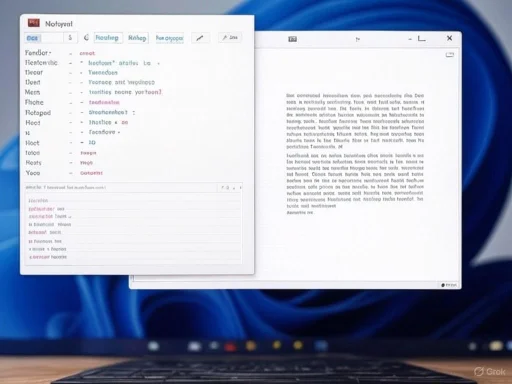 The Dawn of Markdown in Windows 11 Notepad
The Dawn of Markdown in Windows 11 Notepad
The most significant change is that rich text formatting—specifically, Markdown support—is available in the stable version of Notepad beyond the confines of the Windows Insider Program. For many users, this update arrives quietly via the Microsoft Store: after updating Notepad on a production build, you’re greeted with a notification confirming Markdown support has arrived. This is not a trivial facelift or a test feature buried in developer channels; it’s real, shipped, and ready to help modernize basic text tasks.Markdown, a lightweight markup language favored by developers and writers alike, allows you to format text in plain documents without the overhead of proprietary file formats. With the latest Notepad, syntax highlighting, headings, lists, bold and italic text, hyperlinks, and more are now at your fingertips—features previously unimaginable in the decades-old editor.
Exploring the New Interface: A Quick Walkthrough
Upon opening Windows 11’s updated Notepad, users encounter a streamlined, optional formatting toolbar. This isn’t just a gimmick. The new toolbar features intuitive buttons to insert headings (with a convenient "H1" dropdown for titles, subtitles, sections, and subsections), create ordered and unordered lists, and apply bold or italic formatting. These enhancements bridge the gap between Notepad’s minimalist core and the rich document creation tools in more advanced editors.Particularly noteworthy is the addition of hyperlink support. With the familiar
Ctrl+K keyboard shortcut from Microsoft Word, you can embed hyperlinks with anchor text. Clicking a hyperlink instantly opens the associated web page in your default browser—a crucial convenience for those drafting reference notes or documentation.At the base of the window, the “Formatting view” toggle allows users to switch between a rendered Markdown view (showing how the document will look to readers) and the raw Markdown syntax (hashes for headings, asterisks for emphasis, backticks for code, and so on). This enables both visual writers and code-focused editors to work the way they want. The rich preview never alters the underlying document, ensuring text remains interoperable and platform-agnostic.
Lightweight and Optional: Performance and Flexibility
One of the perennial criticisms of expanding Notepad’s feature set has been the fear of bloat. Purists argue too many additions risk undermining its core strength: minimalism and speed. Microsoft appears to have anticipated this concern. Tests by Windows Latest and user feedback from early adopters report that the Markdown implementation is extremely lightweight, causing no measurable performance impact. Even on older or resource-constrained devices, Notepad fires up with the same responsiveness it always has.Crucially, Markdown and formatting features are optional and user-controllable. At any time, you can tap a “clean-formatting” button to revert to the classic Notepad experience, stripping out all rich text elements but preserving your content. For those who want a permanent return to tradition, a quick detour into Notepad’s settings reveals a new “Formatting” section. Disabling this returns the interface to its original state—no formatting bar, no prompts, just pure text.
This opt-in approach respects the varied needs of Notepad’s vast user base. Power users can leverage Markdown, while system administrators, script writers, and those seeking pure ASCII workflows can stay within their comfort zone.
Under the Hood: Comparative Analysis
How Does Notepad’s Markdown Support Stack Up?
When benchmarked against specialized Markdown editors like Typora, Obsidian, or even VS Code (with plugins), Notepad’s Markdown feature set is intentionally pared down:- Headings: Add via toolbar or Markdown syntax. Supports H1, H2, subsections.
- Lists: Quick buttons for bullets and numbers, or use
*/-and1., following standard Markdown conventions. - Emphasis: Bold (
Ctrl+B) and italic (Ctrl+I) work as expected; raw Markdown syntax ([B]bold[/B],[I]italic[/I]) also available. - Hyperlinks: Inserted via dialog, keyboard shortcut, or manual Markdown.
- Code: Inline code and code blocks wrapped in backticks or triple backticks.
- View Modes: Switch easily between syntax view and formatted output.
- Lightweight: No support for images, tables, or checkboxes (yet).
Performance and Stability
Rigorous real-world use and simulated stress tests (opening large Markdown files, rapidly toggling views, copy-pasting rich formatting) show no noticeable slowdown. The application remains as stable as ever, with the Markdown processor designed to run client-side, decoupled from background cloud services or networking dependencies. This ensures users retain full offline capabilities—a prime reason why Notepad has remained a sysadmin’s favorite tool for decades.Copilot AI Integration: Friend or Foe?
Perhaps the most polarizing addition isn’t Markdown itself, but the deeper integration of Microsoft Copilot AI’s Writer and Rewriter tools directly within Notepad. This brings generative AI-powered content suggestions and editing directly to the desktop, blurring the lines between lightweight text editing and full-fledged AI authoring suites.Some users have voiced concern that this crosses a boundary, bringing potentially unwanted complexity and privacy implications to a tool traditionally valued for its simplicity. Critics point to telemetry, potential data uploading for AI processing, or simply clutter in the interface. Microsoft has countered by making Copilot features optional and hiding them by default. Users disinterested in AI assistance can safely ignore or disable these features entirely, returning to a distraction-free experience.
It’s worth noting, however, that Copilot integration could signal a gradual shift in Notepad’s long-term roadmap—one where Notepad serves as an integration point for broader Microsoft ecosystem features. While no data has surfaced regarding performance or security issues related to AI integration in Notepad, privacy-conscious users should monitor future updates and read changelogs closely.
User Experience: The Best of Both Worlds?
The arrival of Markdown support has prompted a wide range of reactions. Some praise Microsoft for finally acknowledging how modern workflows have evolved. Freelancers, technical writers, and students no longer need to install a separate Markdown editor for simple tasks, and there’s value in being able to preview formatted text and toggle between views without switching apps.On the other hand, traditionalists remain skeptical. For them, Notepad’s minimal feature set was a feature, not a flaw. Every added button or bar risks turning Notepad into a diluted version of WordPad or Word—tools that were never beloved for their simplicity. Even so, the option to disable formatting ensures that traditional workflows remain undisturbed, minimizing friction for users who rely on muscle memory and the lightning-fast launch speed of classic Notepad.
This balancing act—delivering modern features without alienating legacy users—remains Notepad’s greatest strength in the Windows 11 era.
How to Get Started with Markdown in Notepad
Starting with Markdown in Windows 11 Notepad is simple:- Update Notepad via Microsoft Store: Launch the Microsoft Store, search for Notepad, and install any available updates.
- Open Notepad: Upon first launch, a pop-up confirms Markdown support is ready.
- Explore the Toolbar: Use the H1 icon to try headings, the bullet and number list buttons, and experiment with bold/italics.
- Insert Links: Press
Ctrl+Kto add a hyperlink or paste Markdown-style[url="https://windowsforum.com/url"]text[/url]directly. - Toggle Views: Switch between formatted and raw Markdown using the bottom “Formatting view” button.
- Change Settings: Head to Settings > Formatting to enable or disable Markdown support altogether.
Potential Risks and Considerations
While the latest enhancements bring Notepad into the modern era, they are not without trade-offs and potential risks:- Bloat and Complexity: Incremental feature creep risks blurring the identity of Notepad. If more features are added—like image handling, tables, or collaborative editing—there could be overlap with heavier apps.
- User Confusion: Less technically inclined users may inadvertently trigger formatting or view changes they don’t understand, causing confusion when text looks “weird” on copy-paste.
- Markdown Limitations: The current implementation is intentionally lightweight. Lack of image/table support could frustrate advanced users, but is appropriate given Notepad’s niche.
- AI Integration: Privacy and complexity concerns around Copilot AI will require clear, ongoing communication from Microsoft.
- Accessibility: Rich formatting and view toggling should remain fully keyboard-accessible for screen readers and users with disabilities. While basic keyboard shortcuts are supported, more attention to accessibility controls will be important as features expand.
Critical Perspective and Future Outlook
Microsoft’s approach with Notepad is, on balance, smart and measured. Opt-in Markdown support fills a genuine gap for users who want lightweight, offline-friendly document editing with richer formatting than plain text allows. The company’s restraint in not transforming Notepad into just another WordPad (now officially deprecated) underscores respect for user preferences and the editor’s history.If Microsoft can continue to gate new features behind simple and transparent toggles, Notepad could become the reference model for progressive feature evolution in core OS apps. At the same time, there must be vigilance against overextension or inadvertent loss of that “instant-on” purity that drives power users and enterprise sysadmins to Notepad in the first place.
The growing trend of embedding Markdown in mainstream text editors, from Apple Notes to Google Docs (via plugins), signals that Microsoft’s move is not reactionary but proactive. With Notepad now Markdown-capable, Windows 11 gives its entire user base a gentle on-ramp to the world of portable, archivable, and richly formatted documents—without forcing anyone’s hand.
Final Thoughts
Notepad’s evolution is a case study in how legacy apps can adapt to new user needs without betraying their origins. For occasional Markdown writers, system tinkerers, and even developers needing a fast scratchpad with better-than-average formatting, Windows 11’s Notepad finally delivers.With performance unaffected and all new features gracefully tucked behind opt-in settings, the app’s transformation remains respectful and subtle. Whether this calm, user-centric approach will persist as Notepad becomes an integration point for AI and productivity workflows only time—and future updates—will tell. For now, the addition of Markdown support is a welcome, overdue, and ingeniously implemented improvement that reaffirms Notepad’s place as an unexpectedly modern tool for a fast-changing digital world.
Source: Windows Latest Windows 11 Notepad's rich text formatting (markdown) is now available