The Notepad app in Windows 11 has received one of its most substantial upgrades in decades, introducing native Markdown support and cementing its relevance for both casual users and developers in the modern workflow. This new feature unlocks the ability to easily create, open, edit, and preview Markdown-formatted documents without the need for plugins or third-party editors, sending a clear signal that Microsoft is intent on bringing its foundational tools in line with contemporary productivity standards. The implications for users are wide-ranging, offering new flexibility and efficiency in a tool that’s been a Windows mainstay since the beginning.
Once regarded as a simple, utilitarian text editor, Notepad sat largely unchanged for years. Meanwhile, Markdown—the lightweight markup language designed by John Gruber—gained immense popularity as an efficient way to add formatting to plain text. Its straightforward syntax makes it accessible: headings, lists, bold, italic, and links can all be crafted through intuitive markups.
Until recently, those who wanted to use Markdown on Windows had to turn to third-party apps like Typora, Obsidian, or regionally more popular apps such as MarkdownPad. That all changed with a Notepad update for Windows 11, which now delivers built-in Markdown support.
Steps to Enable:
Key features include:
However, those who prefer manual editing aren’t left out. Switching between formatted and raw views is straightforward: simply open the View menu, select “Markdown,” and choose either “Formatted” (rendered) or “Syntax” (raw code).
The “Clear formatting” option allows a return to plain text with a single click, ending formatting headaches for users who occasionally need to strip out all styling.
This update is also about digital inclusion, ensuring that anyone with a Windows 11 device—regardless of technical skill—can take advantage of Markdown’s power without hunting for external tools.
For those who have been balancing the need for a simple text editor with the desire for richer formatting, Microsoft’s update delivers the best of both worlds—functionality focused on the essentials, wrapped in the comfort of a familiar interface. As digital habits shift towards lightweight, portable formats, Notepad’s Markdown embrace marks another step in its enduring evolution.
Source: Windows Central How to get started with Markdown in the Notepad app for Windows 11
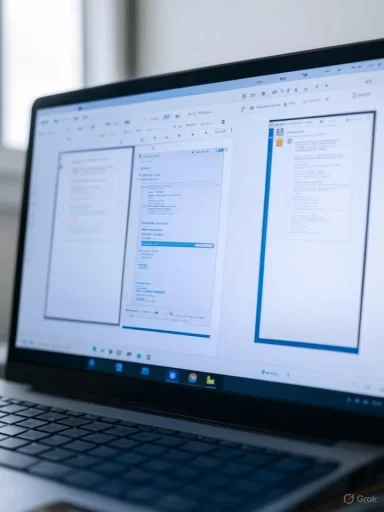 Background: Notepad’s Evolution Meets Markdown
Background: Notepad’s Evolution Meets Markdown
Once regarded as a simple, utilitarian text editor, Notepad sat largely unchanged for years. Meanwhile, Markdown—the lightweight markup language designed by John Gruber—gained immense popularity as an efficient way to add formatting to plain text. Its straightforward syntax makes it accessible: headings, lists, bold, italic, and links can all be crafted through intuitive markups.Until recently, those who wanted to use Markdown on Windows had to turn to third-party apps like Typora, Obsidian, or regionally more popular apps such as MarkdownPad. That all changed with a Notepad update for Windows 11, which now delivers built-in Markdown support.
Enabling Markdown Support in Notepad
How to Activate Markdown Formatting
Getting started is refreshingly simple. Launch Notepad and head to the Settings menu, accessed via the familiar gear icon in the top-right corner of the window. Here, a new “Formatting” toggle switch sits within the “Text Formatting” section. By switching this on, Markdown support is activated. The process is as seamless as it is intuitive, designed for users who value quick setup over complex configurations.Steps to Enable:
- Open Notepad.
- Click the gear icon to access Settings.
- Locate the “Formatting” toggle under “Text Formatting.”
- Switch this toggle on.
Creating and Editing Markdown Files
Starting a New Markdown Document
To create a Markdown document, open Notepad, click the File menu, then select “Save as.” Enter a filename with the.md extension and hit Save. Notepad now recognizes this as a Markdown file, unlocking the toolbar’s styling options and live preview features.Key features include:
- A toolbar for common Markdown styles (headings, lists, bold, italic, etc.)
- Menus for quickly inserting headers (
H1toH5) and body sections - Options for both bulleted and numbered lists
- Fast access to bold and italic formatting
Using the Markdown Toolbar and Syntax
Notepad’s Markdown toolbar—found beside the File menu—provides one-click access to the most-used Markdown features. Users unfamiliar with Markdown don’t need to memorize its syntax; buttons for titles, subtitles, headings, sections, and body text automate the process. Additional controls let users create ordered and unordered lists, toggle bold or italic, and add web links.However, those who prefer manual editing aren’t left out. Switching between formatted and raw views is straightforward: simply open the View menu, select “Markdown,” and choose either “Formatted” (rendered) or “Syntax” (raw code).
Supported Markdown Syntax in Notepad
#for titles (H1)##for subtitles (H2)###to#####for headings, sections, and subsections[B]bold text[/B]for bold[I]italic text[/I]for italic*or-for bullet points1.,2., etc., for numbered lists[url="https://example.com"]a link[/url]for hyperlinks
Ctrl + K), paste in the URL, and confirm to insert.Switching Between Views: Formatted and Raw Markdown
A particularly user-friendly addition is Notepad’s dual-view approach. Users can seamlessly alternate between formatted previews and the raw Markdown syntax. This is invaluable for both Markdown newcomers, who may prefer a familiar GUI, and experienced users who want quick access to the plain code for advanced edits.The “Clear formatting” option allows a return to plain text with a single click, ending formatting headaches for users who occasionally need to strip out all styling.
Disabling Markdown for Plain Text Users
If you wish to return to Notepad’s original minimalist feel, disabling Markdown is just as easy as enabling it. Open Settings, switch off the “Formatting” toggle, and confirm by clicking “Turn off.” Notepad will then resume working strictly as a plain text editor, unencumbered by additional features.Critical Analysis: Strengths and Limitations
Notable Strengths
- Seamless Integration: Markdown support is embedded within Notepad, requiring no downloads or configuration.
- Live Preview: Real-time formatting feedback improves efficiency for writers, bloggers, developers, and students alike.
- Accessible Syntax: The toolbar demystifies Markdown, lowering the entry barrier for new users.
- Dual View Modes: The ability to flip between preview and raw syntax modes caters to both novices and power users.
- No Vendor Lock-In: Markdown is a widely adopted, future-proof format with strong portability.
Potential Risks and Limitations
- Limited Syntax Support: Notepad’s Markdown support covers only the essentials. Advanced users familiar with rich Markdown features (tables, footnotes, embedded HTML) may find these missing. Some syntax might also throw formatting warnings or simply not render.
- No Plugin System: Unlike competitors such as Visual Studio Code, Notepad lacks a plugin ecosystem—so extensibility for Markdown is restricted.
- Formatting Consistency: Notepad’s rendered preview may vary slightly compared to platforms like GitHub or dedicated Markdown editors.
- Single-Pane Design: Some sophisticated users might miss split-view editing (side-by-side code and preview) found in dedicated editors.
Real-World Use Cases
For Developers
Markdown is omnipresent in code documentation, changelogs, and README files. Notepad’s native Markdown support reduces dependency on third-party tools, offering a distraction-free way to make minor edits or quickly preview formatting before commit.For Writers and Bloggers
Drafting posts or notes in Markdown is now frictionless. Writers can focus on the words, using minimal keystrokes for formatting, and instantly see how their work will look when published.For Students and Professionals
Markdown is increasingly used in lecture notes, technical reports, and simple web content. Notepad’s easy Markdown lets users keep organized, readable documents without learning new software.Comparison With Other Markdown Editors
Notepad now sits alongside more advanced Markdown editors—but with a narrower focus. Notepad’s approach is intentionally lean, ideal for occasional or basic use. For feature-rich editing, dedicated apps like Typora, Obsidian, and Visual Studio Code still reign supreme. Notepad, however, wins on speed, simplicity, and integration.The Bigger Picture: Why This Matters
Microsoft’s decision to add Markdown to Notepad is more than a nod to modern workflow—it’s a recognition of how text editing, documentation, and collaboration have evolved. Markdown’s ascendancy in developer culture, education, and lightweight publishing makes this a logical, user-focused addition. By integrating Markdown natively, Windows 11 further reduces friction for those who write and collaborate in plain text.This update is also about digital inclusion, ensuring that anyone with a Windows 11 device—regardless of technical skill—can take advantage of Markdown’s power without hunting for external tools.
Practical Tips and Recommendations
- Familiarize Yourself with Toolbar Shortcuts: Even for seasoned Markdown fans, keyboard shortcuts for bold, italic, or links (e.g.,
Ctrl + B,Ctrl + I,Ctrl + K) save valuable time. - Stick to Supported Syntax: For best results and consistent previews, stay within Notepad’s supported Markdown features listed above.
- Preview Before Sharing: Always use the formatted preview to spot rendering anomalies before publishing or sharing your
.mdfiles. - Use for README and Quick Docs: Notepad’s Markdown is a great fit for simple documentation needs. For more advanced features like tables and math, consider specialized apps.
Conclusion: A Subtle Game-Changer for Windows Users
The arrival of native Markdown support in Notepad is a quietly transformative upgrade, bridging the gap between the simplicity of a trusted classic and the needs of a modern, multi-disciplinary user base. While its scope is intentionally limited, the thoughtful integration brings Markdown’s speed and versatility to the fingertips of millions of Windows 11 users. It’s a forward-thinking move that keeps Notepad relevant, lean, and more useful than ever for quick documentation, note-taking, and light editing.For those who have been balancing the need for a simple text editor with the desire for richer formatting, Microsoft’s update delivers the best of both worlds—functionality focused on the essentials, wrapped in the comfort of a familiar interface. As digital habits shift towards lightweight, portable formats, Notepad’s Markdown embrace marks another step in its enduring evolution.
Source: Windows Central How to get started with Markdown in the Notepad app for Windows 11