As Microsoft steadily reinvents the Windows experience for both casual and power users, a classic mainstay is getting a surprisingly modern upgrade. Notepad, the humble text editor long associated with minimalist functionality and raw speed, is poised for significant transformation. Microsoft is currently experimenting with native Markdown formatting capabilities in Notepad for Windows 11, aiming to bridge the gap between bare-bones text editing and rich, semantically-aware document composition. This move marks a notable chapter in Notepad’s decades-spanning history, reflecting profound shifts both in the needs of Windows users and the direction of Microsoft's desktop software development.
Notepad has been an integral part of Windows since the earliest versions of the operating system, revered for its simplicity and speed. Users from all walks of digital life—developers, note-takers, sysadmins, and anyone needing a quick way to jot down information—have capitalized on its unencumbered interface. But as the digital landscape has matured, the once-clear boundary between code editing, note-taking, and documentation has blurred. Developers increasingly demand quick ways to compose code-adjacent notes, logs, and documentation natively, while regular users are asking for tools that support expressive, shareable writing without the overhead of a full-fledged word processor.
Enter Markdown—a lightweight markup language that allows users to create formatted documents using plain text syntax that’s readable in either raw or rendered state. Markdown has become the lingua franca of online technical documentation, blogging, and collaborative editing platforms for good reason: it’s easy to learn, visually intuitive, and tremendously flexible. By adding Markdown support, Microsoft is signposting Notepad’s transition from basic utility to a more ambitious platform for expression and productivity.
Moreover, visual toggling and one-click reversion minimize the risk of accidental “markup confusion.” The ability to remove formatting and easily view the plain text again ensures that Notepad doesn’t lose its core simplicity—even as it gains new powers.
However, this evolution is not without controversy. Some vocal users already equate the feature’s arrival with the creeping “bloat” that has afflicted many once-lean Microsoft applications. The criticism is sharpened by the recent addition of AI-powered text generation in Notepad—a feature some see as orthogonal to its classic utility. Detractors argue that each additional feature increases memory usage, startup time, and bugs, diluting the app’s original appeal.
There is merit to these concerns. Historically, Windows utilities that have grown beyond their initial mandate—such as Paint, WordPad, and even File Explorer—have occasionally drawn the ire of purists for becoming sluggish or over-engineered. Microsoft must tread carefully, ensuring that feature expansions do not compromise Notepad’s legendary launch speed, resource efficiency, or minimalism.
Early reactions are mixed but broadly positive. On Microsoft’s feedback forums and third-party communities, testers praise the immediacy with which they can now structure notes and technical documentation. However, some advanced users report missing features compared to standalone Markdown editors:
Notepad++, for example, supports a vast array of plugins—including Markdown rendering—but requires manual configuration and does not natively highlight Markdown syntax out-of-the-box. Visual Studio Code offers robust Markdown support, integrated preview panes, and a vast extension marketplace. However, these tools are generally targeted at advanced users who need comprehensive scripting, search, and project management features.
By contrast, Notepad’s strength is—at least historically—in its universal accessibility and zero setup. Markdown integration at the OS-default level means that any Windows 11 device can now become a capable Markdown editor, without requiring additional downloads or configuration. For educational settings, shared workstations, or enterprise deployments with strict software controls, this could be transformative.
On one hand, the ability to create readable, formatted documents instantly is a clear win for the average user. Markdown’s syntax is forgiving, and the opt-in nature of the new feature means that purists can continue to use Notepad as they always have.
On the other hand, there is a risk of overreach. Microsoft’s text editors have a checkered history with bloat—WordPad, once seen as the middle ground between Notepad and Word, was discontinued partly because it offered neither the simplicity of Notepad nor the power of Word. If Notepad’s developers are pressured to keep adding fashionable features—AI writing tools, advanced formatting, templates, and so on—the application could suffer the same fate: a fuzzy, unfocused vision that pleases no one.
Hence, retaining an unambiguous “core mode” is paramount. Microsoft’s current strategy, where Markdown is both easily accessible and trivially disabled, suggests that lessons have been learned from the past.
Microsoft appears cognizant of this. Notepad’s Markdown support does not, in its initial release, allow execution of scripts or embedding of web-based content. Still, administrators in corporate environments should watch for future updates to ensure that no new vulnerabilities are introduced.
For managed IT environments, the ability to enable or disable markdown features via group policy or app settings is invaluable. This ensures compliance with data handling standards, especially in industries sensitive to document integrity and archival.
Accessibility also stands to improve. Markdown’s human-friendly notation can be more readable by screen readers than certain proprietary rich text formats. However, the ultimate impact will depend on Microsoft’s commitment to ensuring that formatting options are visible, navigable, and manageable for users relying on assistive technologies.
Still, there are open questions around privacy (AI features can analyze user data, raising GDPR and compliance considerations), as well as performance and reliability concerns.
Looking forward, potential future enhancements might include:
If Microsoft can maintain the balance—adding power without sacrificing speed or simplicity—Notepad may yet find new generations of devoted fans, remaining a Windows staple in both name and spirit. For now, Markdown in Notepad is an experiment to watch closely, especially as real-world feedback from a diverse user base begins to shape (or constrain) its future direction.
Source: gHacks Technology News Microsoft is testing markdown formatting in Notepad - gHacks Tech News
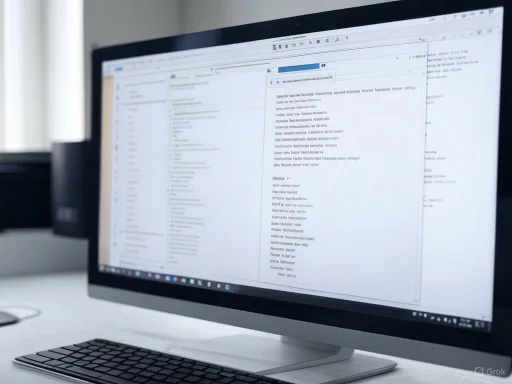 The Evolution of Notepad: From Plain Text to Modern Tool
The Evolution of Notepad: From Plain Text to Modern Tool
Notepad has been an integral part of Windows since the earliest versions of the operating system, revered for its simplicity and speed. Users from all walks of digital life—developers, note-takers, sysadmins, and anyone needing a quick way to jot down information—have capitalized on its unencumbered interface. But as the digital landscape has matured, the once-clear boundary between code editing, note-taking, and documentation has blurred. Developers increasingly demand quick ways to compose code-adjacent notes, logs, and documentation natively, while regular users are asking for tools that support expressive, shareable writing without the overhead of a full-fledged word processor.Enter Markdown—a lightweight markup language that allows users to create formatted documents using plain text syntax that’s readable in either raw or rendered state. Markdown has become the lingua franca of online technical documentation, blogging, and collaborative editing platforms for good reason: it’s easy to learn, visually intuitive, and tremendously flexible. By adding Markdown support, Microsoft is signposting Notepad’s transition from basic utility to a more ambitious platform for expression and productivity.
What Markdown Formatting in Notepad Means for Users
With the new Markdown feature, Windows 11 users—at least those enrolled in the Canary and Dev Channels—can now apply a variety of formatting options directly within Notepad. These include:- Headings: Create structured documents with section titles using the familiar hash (
#) syntax. - Bold and Italics: Highlight key points or phrases for emphasis.
- Ordered and Unordered Lists: Organize content logically, whether for checklists, notes, or quick specs.
- Hyperlinks: Directly embed links without breaking the writing flow.
- Easy Mode Switching: Notepad now enables users to quickly toggle between raw and rendered Markdown, either through toolbar icons, the Edit menu, or keyboard shortcuts.
How to Access and Use Markdown in Notepad
Getting started with Markdown in Notepad is straightforward, provided you’re running the version 11.2504.50.0 or higher on a recent build of Windows 11. Here’s how it works:- Highlight Text: Select the text you wish to format.
- Choose Formatting: Use the new formatting toolbar at the top of Notepad to select Markdown styles, or pick options from the Edit or View menus.
- Toggle and Remove Formatting: Quickly clean up your document or switch between formatted and plain text.
- Status Bar Interaction: Offers another point of entry for toggling Markdown view modes.
Usability: Strengths and Potential Roadblocks
Perhaps the most immediately noticeable benefit is discoverability. While seasoned developers have long favored dedicated Markdown editors or advanced IDEs, casual Windows users often avoid these for their perceived complexity. Bringing Markdown natively into Notepad democratizes access to modern formatting tools. Students, bloggers, engineers, and project managers alike can now create structured, readable notes or documentation without leaving the familiar Notepad environment.Moreover, visual toggling and one-click reversion minimize the risk of accidental “markup confusion.” The ability to remove formatting and easily view the plain text again ensures that Notepad doesn’t lose its core simplicity—even as it gains new powers.
However, this evolution is not without controversy. Some vocal users already equate the feature’s arrival with the creeping “bloat” that has afflicted many once-lean Microsoft applications. The criticism is sharpened by the recent addition of AI-powered text generation in Notepad—a feature some see as orthogonal to its classic utility. Detractors argue that each additional feature increases memory usage, startup time, and bugs, diluting the app’s original appeal.
There is merit to these concerns. Historically, Windows utilities that have grown beyond their initial mandate—such as Paint, WordPad, and even File Explorer—have occasionally drawn the ire of purists for becoming sluggish or over-engineered. Microsoft must tread carefully, ensuring that feature expansions do not compromise Notepad’s legendary launch speed, resource efficiency, or minimalism.
Technical Implementation: Early Realities and User Feedback
The current rollout of Markdown is strictly limited to Windows Insiders on the Canary and Dev Channels. This experimental phase allows Microsoft to collect performance data and usability feedback before potentially deploying the feature to the broader Windows 11 userbase. The company has indicated that positive tester response will be critical in determining whether Markdown becomes a standard aspect of Notepad or remains an opt-in bonus.Early reactions are mixed but broadly positive. On Microsoft’s feedback forums and third-party communities, testers praise the immediacy with which they can now structure notes and technical documentation. However, some advanced users report missing features compared to standalone Markdown editors:
- No Immediate Preview Pane: Unlike editors such as Typora or Obsidian, Notepad’s current implementation doesn’t offer a live split-view for instant “what you see is what you get” editing.
- Limited Export Options: As of this build, users can’t export directly to PDF or HTML with formatting retained.
- Restricted Plugin Ecosystem: For now, Notepad’s Markdown capabilities are limited to native features, foregoing the extensibility that has defined editors like VS Code.
Markdown and the Competitive Landscape
It’s essential to situate Notepad’s Markdown pivot within the ecosystem of modern Windows text editors. Competitors range widely, from minimalist alternatives like Notepad++ to heavyweight integrated development environments (IDEs) and focused Markdown editors (Typora, Obsidian, Atom, VS Code).Notepad++, for example, supports a vast array of plugins—including Markdown rendering—but requires manual configuration and does not natively highlight Markdown syntax out-of-the-box. Visual Studio Code offers robust Markdown support, integrated preview panes, and a vast extension marketplace. However, these tools are generally targeted at advanced users who need comprehensive scripting, search, and project management features.
By contrast, Notepad’s strength is—at least historically—in its universal accessibility and zero setup. Markdown integration at the OS-default level means that any Windows 11 device can now become a capable Markdown editor, without requiring additional downloads or configuration. For educational settings, shared workstations, or enterprise deployments with strict software controls, this could be transformative.
Critical Analysis: Is Notepad Losing Its Identity?
A key question emerges: in seeking to stay relevant, does Notepad risk losing its soul? The answer is nuanced.On one hand, the ability to create readable, formatted documents instantly is a clear win for the average user. Markdown’s syntax is forgiving, and the opt-in nature of the new feature means that purists can continue to use Notepad as they always have.
On the other hand, there is a risk of overreach. Microsoft’s text editors have a checkered history with bloat—WordPad, once seen as the middle ground between Notepad and Word, was discontinued partly because it offered neither the simplicity of Notepad nor the power of Word. If Notepad’s developers are pressured to keep adding fashionable features—AI writing tools, advanced formatting, templates, and so on—the application could suffer the same fate: a fuzzy, unfocused vision that pleases no one.
Hence, retaining an unambiguous “core mode” is paramount. Microsoft’s current strategy, where Markdown is both easily accessible and trivially disabled, suggests that lessons have been learned from the past.
Security Considerations and Enterprise Implications
Another consideration is security. Rich text and executable content—when introduced to simple apps—often become vectors for exploitation. Markdown itself is relatively benign, mostly plain text with easily parsed syntax. However, as soon as an editor supports embedding external resources (such as images, scripts, or if integrating cloud-based features), the attack surface widens.Microsoft appears cognizant of this. Notepad’s Markdown support does not, in its initial release, allow execution of scripts or embedding of web-based content. Still, administrators in corporate environments should watch for future updates to ensure that no new vulnerabilities are introduced.
For managed IT environments, the ability to enable or disable markdown features via group policy or app settings is invaluable. This ensures compliance with data handling standards, especially in industries sensitive to document integrity and archival.
Educational and Accessibility Impacts
Markdown’s ascendancy is due, in no small part, to its simplicity. Students and teachers can quickly learn the handful of syntax rules and begin creating well-structured documents—from lab reports to collaborative README files. Notepad’s universality on school computers makes it a natural fit for teaching document structure, semantic writing, and even foundational web development.Accessibility also stands to improve. Markdown’s human-friendly notation can be more readable by screen readers than certain proprietary rich text formats. However, the ultimate impact will depend on Microsoft’s commitment to ensuring that formatting options are visible, navigable, and manageable for users relying on assistive technologies.
Comparing Markdown to Historical Approaches
Prior to this integration, the only way to use Markdown on Windows was through external applications. Popular workarounds included:- Copy-Paste to Online Editors: Users would draft text in Notepad, then move it to a web-based Markdown editor for formatting and export.
- Use of PowerShell or Scripting: Advanced users leveraged command-line tools to convert plain text to Markdown or HTML.
- Reliance on WordPad: WordPad supported rudimentary rich text formatting, but not Markdown or plain text-friendly markup.
The Influence of AI and the Notepad Roadmap
The fresh push for modernization in Notepad can also be seen alongside Microsoft’s broader “Copilot” AI strategy for Windows. The recent addition of AI text generation to Notepad has sparked some debate—is Notepad becoming a playground for features, or is there a meaningful integration plan? Microsoft maintains that these are optional enhancements designed to appeal to a broader swath of users, rather than forced overhauls.Still, there are open questions around privacy (AI features can analyze user data, raising GDPR and compliance considerations), as well as performance and reliability concerns.
Market Impact and Future Prospects
If successful, Notepad’s Markdown capability could reshape documentation practices in enterprises, schools, and coding bootcamps. Its lightweight launch, frictionless editing, and native integration offer a compelling alternative to cloud-based note tools and third-party editors—especially where security or deployment simplicity is paramount.Looking forward, potential future enhancements might include:
- Live preview panes for richer editing experiences.
- Improved export options (PDF, HTML) directly from Notepad.
- Synchronized settings and formatting preferences across devices via Microsoft accounts.
- Integrations with other Microsoft 365 tools for collaboration and archival.
Conclusion: A Delicate Balancing Act
Microsoft’s experiment with Markdown formatting in Notepad is more than a technical curiosity—it’s an attempt to answer fundamental questions about utility, user expectations, and the evolving nature of desktop productivity. The risks are real: bloat, feature creep, and lost identity loom if unchecked. Yet the potential and benefits are significant, expanding the horizons of users who increasingly need flexible, readable, and shareable text formatting built directly into their operating system.If Microsoft can maintain the balance—adding power without sacrificing speed or simplicity—Notepad may yet find new generations of devoted fans, remaining a Windows staple in both name and spirit. For now, Markdown in Notepad is an experiment to watch closely, especially as real-world feedback from a diverse user base begins to shape (or constrain) its future direction.
Source: gHacks Technology News Microsoft is testing markdown formatting in Notepad - gHacks Tech News