Notepad, the enduring fixture of the Windows ecosystem, is receiving a transformation that few could have anticipated even just a year ago. For decades, this spartan, built-in text editor has been a symbol of minimalism—a blank canvas untethered to the flourishes of formatting or the distractions of menus. It was where coders jotted notes, where sysadmins composed scripts, and where millions dashed off reminders and quick thoughts that never needed bold, bullets, or hyperlinks. But in a move signaling a dramatic shift, Microsoft is now testing advanced format features inside Notepad, a change currently available to users in the Windows Insider program.
The news broke through the Windows Insider channels, with version 11.2504.50.0 of Notepad rolling out to participants in the Canary and Dev channels. This version brings minimal formatting to the iconic app—something previously confined to WordPad, Microsoft's lightweight rich text editor that itself has reached the end of its lifespan. With WordPad discontinued, it appears Notepad is adopting the torch, absorbing some—but not all—of its richer functionalities.
For those familiar with Notepad's bare-bones past, the idea of headers, bold, italics, underlines, bullet lists, and embedded hyperlinks within the app is startling. For years, this level of formatting was set firmly outside its mission. Notepad was for plaintext, and word processors were for everything else. The change raises questions: What’s driving this shift? Is Notepad becoming a direct replacement for WordPad? And what does this mean for everyday users and IT professionals?
The integration is limited compared to full-featured Markdown editors, but this approach blends the best of both worlds: Notepad’s classic simplicity, and the expressive power developers and digital note-takers crave.
But users still have needs beyond plaintext and below Word’s heavyweight document management. There’s a gap for quick notes, simple lists, and annotated reminders—tasks ill-suited to the old Notepad and overkill for Word. By folding these format features into Notepad, Microsoft is asserting the app’s continued relevance.
Notably, the changes stop short of turning Notepad into a full word processor. There’s no support for images, advanced tables, or full rich text formatting. For more complex needs, Microsoft continues to direct users toward Word or OneNote.
Based on Microsoft’s official documentation and early user reports from the Insider channels, formatting is enabled only for ".txt" files not already associated with code extensions (like ".bat", ".ps1", ".py", etc.). When opening or saving these, Notepad remains in plaintext mode; formatting is not applied and cannot be applied by accident. For code, Notepad is as clean as ever.
Microsoft has built in basic mitigation: when formatting is present, a banner appears, warning users that not all versions support it. Still, IT administrators may face headaches if workflows depend on universally compatible plaintext.
Feedback is actively requested—Microsoft’s aim is to tune the experience before a broader, stable rollout. No timeline has been set for general availability, but the level of polish and breadth of testing suggests an official release may not be far off.
Conversely, modern users accustomed to note-taking apps like Evernote, Google Keep, or OneNote are welcoming the change, praising Microsoft for catching up to what’s common on mobile and web platforms.
Professional reviewers and tech outlets have mostly agreed: this is a much-needed modernization, but it will need careful implementation to avoid alienating legacy users. The consensus: Microsoft is threading a needle, and so far, the execution seems measured and careful.
What’s clear is that Notepad’s development is newly active. In the past three years, it’s gained a tabbed interface, auto-save, and now formatting. For an app that was functionally frozen for decades, that’s an encouraging signal.
Still, as with all major updates, there are risks of confusion, accidental compatibility breaks, and a slippery slope toward bloat. The success or failure of this new Notepad will ultimately rest on Microsoft’s discipline—and the feedback of millions of Insider testers shaping its next act.
What was once a rigid icon of simplicity is now a dynamic, evolving tool—one poised to serve the next generation of Windows users, without forgetting the needs of the ones who brought it this far. Stay tuned for more updates, as this transformation is only just beginning.
Source: TechNave Microsoft is testing new format features on Notepad for Windows Insider user | TechNave
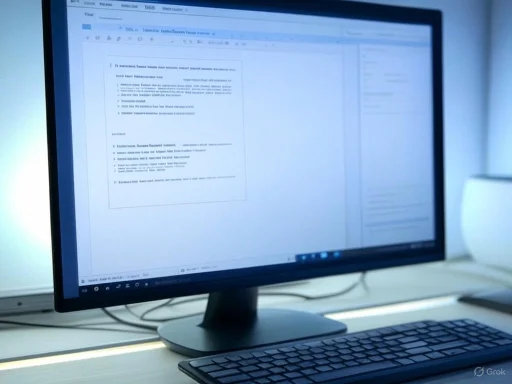 The Context: From Raw Minimalism to Modern Functionality
The Context: From Raw Minimalism to Modern Functionality
The news broke through the Windows Insider channels, with version 11.2504.50.0 of Notepad rolling out to participants in the Canary and Dev channels. This version brings minimal formatting to the iconic app—something previously confined to WordPad, Microsoft's lightweight rich text editor that itself has reached the end of its lifespan. With WordPad discontinued, it appears Notepad is adopting the torch, absorbing some—but not all—of its richer functionalities.For those familiar with Notepad's bare-bones past, the idea of headers, bold, italics, underlines, bullet lists, and embedded hyperlinks within the app is startling. For years, this level of formatting was set firmly outside its mission. Notepad was for plaintext, and word processors were for everything else. The change raises questions: What’s driving this shift? Is Notepad becoming a direct replacement for WordPad? And what does this mean for everyday users and IT professionals?
New Formatting Features in Notepad: What’s Included?
A Toolbar for the First Time
Central to the update is a new formatting toolbar, sitting atop the familiar editing window. Its role is clear: provide direct access to basic formatting that includes:- Headers: Allowing structured section headers in notes.
- Bold, Italics, and Underline: The fundamental trio of text emphasis.
- Bulleted Lists: Bringing structure and hierarchy to notes.
- Hyperlinking: Users can now embed links to web pages or files directly inside a Notepad document.
Markdown Shortcuts Support
Perhaps most intriguing for tech enthusiasts is support for Markdown-style shortcuts. Markdown, a lightweight markup language beloved by software developers, technical writers, and bloggers, allows for rapid, keyboard-driven formatting. For example, typing[B]bold[/B] instantly applies the bold style. In this version of Notepad, such shortcuts convert to their formatted equivalents on the fly.The integration is limited compared to full-featured Markdown editors, but this approach blends the best of both worlds: Notepad’s classic simplicity, and the expressive power developers and digital note-takers crave.
Why This Matters: The Rationale Behind the Update
If you’re asking why Microsoft would make these changes, the answer lies partly in the retirement of WordPad. For years, Microsoft has been streamlining Windows—cutting or merging legacy apps. WordPad, never as essential as Notepad or as powerful as Word, became increasingly redundant, especially as Office and cloud-based services like Microsoft 365 grew dominant.But users still have needs beyond plaintext and below Word’s heavyweight document management. There’s a gap for quick notes, simple lists, and annotated reminders—tasks ill-suited to the old Notepad and overkill for Word. By folding these format features into Notepad, Microsoft is asserting the app’s continued relevance.
Comparing Notepad’s Old and New Capabilities
| Feature | Classic Notepad | New Notepad (Insider, 2025) |
|---|---|---|
| Bold/Italic/Underline | ||
| Headers | ||
| Bulleted Lists | ||
| Insert Hyperlinks | ||
| Markdown Shortcuts | ||
| RTF/Advanced Styles |
User Experience and Workflow: What’s Different?
A Familiar Yet Enhanced UI
Despite the visible changes, Microsoft is clearly striving to avoid overwhelming the traditional Notepad user. The formatting toolbar is intentionally minimalist, avoiding the distractions of sprawling ribbon interfaces. Keyboard shortcuts, including Markdown triggers, mean users who work quickly won’t be slowed by excessive mousing or menu navigation.File Compatibility
The classic ".txt" format lives on. However, users should be cautious: formatting is supported only when files are opened in a compatible Notepad environment. If you move a formatted Notepad file to an older version or a non-Windows platform, you’ll likely lose formatting. Microsoft recommends keeping backups and being aware of the compatibility boundary, especially when collaborating across platforms.Technical and Security Implications
Code and Scripting Use Cases
For decades, Notepad’s charm for many—especially IT professionals—was its very lack of formatting. It was the perfect neutral territory for writing scripts, batch files, and configuration directives, as it introduced zero hidden characters. There’s an understandable concern: will these new features risk corrupting or complicating code files?Based on Microsoft’s official documentation and early user reports from the Insider channels, formatting is enabled only for ".txt" files not already associated with code extensions (like ".bat", ".ps1", ".py", etc.). When opening or saving these, Notepad remains in plaintext mode; formatting is not applied and cannot be applied by accident. For code, Notepad is as clean as ever.
Security and Links
The introduction of hyperlinks raises a potential security issue—clickable links can be exploited in phishing or malware campaigns. However, Microsoft has confirmed that Notepad does not auto-launch links; instead, a confirmation dialog appears, informing users before any browser or external resource opens. This adds sensible friction while retaining utility.Critical Analysis: Strengths and Innovations
Bridges the Gap
This update positions Notepad as a bridge between plaintext editors and heavy-duty word processors. For users who need to quickly dash off notes with emphasis or organization (think: daily task lists, meeting minutes, draft blog posts), it’s now miles more powerful than before.Lightweight by Design
Importantly, Notepad is not losing its reputation for speed. Early benchmarks and community feedback indicate the app launches just as fast, with no measurable resource impact—even on older hardware. This contrasts with heavier alternatives like Word, which can feel bloated when used for trivial notes.Accessibility and Simplicity
The minimalist toolbar, clear icons, and Markdown support mean it's even more accessible for those who rely on keyboard shortcuts or screen readers. No buried menus, no complex dialog boxes—just straightforward efficiency.Keeps Notepad Relevant
By evolving Notepad in this way, Microsoft is ensuring the app stays relevant in a world increasingly focused on cloud workflows, quick notes, and collaborative flexibility. It’s no longer the neglected sibling of Paint and WordPad; it’s back in the conversation.Potential Risks and Concerns
Legacy User Confusion
There is a genuine risk that users who’ve relied on Notepad for its aggressive simplicity may get tripped up by accidental formatting or lose formatting when moving files between PCs with different Notepad versions. This is especially relevant in business or education settings, where infrastructure lag means not everyone upgrades at once.Microsoft has built in basic mitigation: when formatting is present, a banner appears, warning users that not all versions support it. Still, IT administrators may face headaches if workflows depend on universally compatible plaintext.
Feature Creep
Some critics argue that the update is the thin edge of a wedge that could eventually bloat Notepad with unnecessary features. Microsoft’s public statements indicate restraint, with no current plans to introduce RTF, images, or plugin support. Nevertheless, once precedent is set, future creep is hard to contain. Power users hoping Notepad will remain "just Notepad" are right to be watchful.Lack of Rich Formatting
Compared to dedicated note-taking or word processing tools, the new Notepad features remain modest. There’s no font selection, no color changes, and no alignment controls. Users seeking more will still need to look elsewhere. For some, this limited approach is a blessing—but it’s worth noting for those seeking a true WordPad replacement.Markdown Support Limitations
The addition of Markdown shortcuts is clever, but coverage is basic. There’s no support for complex structures like tables, fenced code blocks, or embedded media. Early user feedback indicates some confusion around which Markdown features are present, and which are missing. Microsoft would be well-served to publish a comprehensive guide, reducing trial-and-error frustration.Insider Program: How to Access the New Features
As of today, these format enhancements are offered exclusively through the Windows Insider Program, specifically on the Canary and Dev update channels. These are test versions of Windows, not recommended for mission-critical systems, but perfect for enthusiasts, developers, and IT staff eager to get ahead. To join, users must opt in via Settings > Update & Security > Windows Insider Program, select either the Canary or Dev channel, and ensure their system is fully updated.Feedback is actively requested—Microsoft’s aim is to tune the experience before a broader, stable rollout. No timeline has been set for general availability, but the level of polish and breadth of testing suggests an official release may not be far off.
Community Reactions: Hype, Skepticism, and Cautious Optimism
The response from the Windows community has been predictably mixed. Power users and developers—those who built careers in the plain, monospaced embrace of Notepad—have expressed apprehension that new features will muddy the waters or complicate well-established workflows.Conversely, modern users accustomed to note-taking apps like Evernote, Google Keep, or OneNote are welcoming the change, praising Microsoft for catching up to what’s common on mobile and web platforms.
Professional reviewers and tech outlets have mostly agreed: this is a much-needed modernization, but it will need careful implementation to avoid alienating legacy users. The consensus: Microsoft is threading a needle, and so far, the execution seems measured and careful.
Looking Ahead: What’s Next for Notepad?
Microsoft has not announced additional features beyond the current set. However, the positive community response could prompt future enhancements—potentially involving cloud sync, minimal collaboration tools, or wider Markdown support.What’s clear is that Notepad’s development is newly active. In the past three years, it’s gained a tabbed interface, auto-save, and now formatting. For an app that was functionally frozen for decades, that’s an encouraging signal.
Recommendations for Users and IT Managers
- Everyday Users: The new Notepad is a welcome, safe improvement for note-taking, lists, and drafts. As always, check compatibility when moving files between systems.
- Coders/Sysadmins: Your workflows should remain unimpeded, as formatting is gated away from code-related file types. Still, double-check file extensions, and be wary of copy-pasting between formatted and unformatted Notepad windows.
- Organizations: Prepare for user education—especially in environments with both old and new Windows deployments. Consider setting policies or distributing guidance to avoid file format confusion.
- Accessibility Advocates: Explore and provide feedback; the new features extend accessibility, but only real use in diverse scenarios will uncover hidden issues.
Conclusion
The format revolution in Notepad is both surprising and thoughtful. By integrating headers, emphasis styles, lists, hyperlinks, and Markdown shortcuts, Microsoft is reimagining one of Windows’s foundational tools without overwhelming it. The new Notepad isn’t trying to be Word or OneNote—it’s carving out the middle ground that so many users occupy.Still, as with all major updates, there are risks of confusion, accidental compatibility breaks, and a slippery slope toward bloat. The success or failure of this new Notepad will ultimately rest on Microsoft’s discipline—and the feedback of millions of Insider testers shaping its next act.
What was once a rigid icon of simplicity is now a dynamic, evolving tool—one poised to serve the next generation of Windows users, without forgetting the needs of the ones who brought it this far. Stay tuned for more updates, as this transformation is only just beginning.
Source: TechNave Microsoft is testing new format features on Notepad for Windows Insider user | TechNave