Microsoft’s October Patch Tuesday for Windows 11 quietly doubles as a moderate feature drop: alongside the expected security fixes, Microsoft is surfacing several new usability and AI-tethered features, a reorganization of Settings, deeper passkey support with third‑party providers, and a meaningful security architecture change called Administrator Protection that rethinks how elevated actions are handled. Many of these changes are being delivered as staged enablement and gating packages for Windows 11 versions 25H2 and 24H2, and several are limited by hardware, regional policy, or subscription entitlements—so while this release is labeled a “security update,” it behaves like a cautious feature rollout.
Windows cumulative updates have long blended security patches with quality-of-life fixes, but during 2024–2025 Microsoft accelerated a strategy of using monthly rollups and enablement packages to gradually turn on features already present in the OS image. The October 2025 Patch Tuesday continues that approach: devices running Windows 11 versions 24H2 and 25H2 will receive security fixes, but a subset of the changes are feature toggles or staged experiences that may not appear on every machine immediately. This phased strategy lets Microsoft control exposure, respect regional rules, and gate AI features behind device capability and licensing.
For readers tracking the rollout model: if your PC is already on a fully patched 24H2 build, applying the enablement package is often a small download plus a restart; if it’s not, you may see a fuller upgrade. Expect slow, measured exposure for AI features tied to Copilot+ hardware or Microsoft 365/Copilot licensing.
Why it matters: overlays have long been an annoyance for creators, gamers, and anyone working in full‑screen apps; giving users placement control reduces friction without raising risk.
Practical notes:
Why this matters: it’s an incremental step toward moving legacy Control Panel items and scattered system settings into a single, discoverable Settings UX. The change also makes some developer and power-user options more visible to casual admins.
How it works (high level):
This update illustrates two broader dynamics shaping Windows in 2025: Microsoft is moving aggressively to blend on‑device AI capabilities with privacy controls, and it’s adopting a tightly staged rollout model that mixes hardware entitlements, licensing, and regional constraints. Administrators and power users should treat monthly rollups as potential functional updates, pilot before broad enablement, and pay special attention to the interplay between new AI features and privacy/compliance requirements.
The October cumulative update is a practical reminder: keep systems patched, but also validate the functional changes before flipping switches at scale—security and stability are now reciprocally dependent on capability gating and configuration prudence.
Source: Windows Central Windows 11’s “security” update on Tuesday is secretly a feature drop
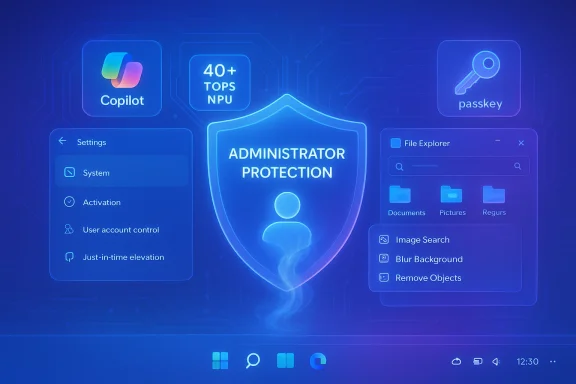 Background
Background
Windows cumulative updates have long blended security patches with quality-of-life fixes, but during 2024–2025 Microsoft accelerated a strategy of using monthly rollups and enablement packages to gradually turn on features already present in the OS image. The October 2025 Patch Tuesday continues that approach: devices running Windows 11 versions 24H2 and 25H2 will receive security fixes, but a subset of the changes are feature toggles or staged experiences that may not appear on every machine immediately. This phased strategy lets Microsoft control exposure, respect regional rules, and gate AI features behind device capability and licensing. For readers tracking the rollout model: if your PC is already on a fully patched 24H2 build, applying the enablement package is often a small download plus a restart; if it’s not, you may see a fuller upgrade. Expect slow, measured exposure for AI features tied to Copilot+ hardware or Microsoft 365/Copilot licensing.
What’s new — the highlights
Below is a structured look at the most consequential items shipping with the October update, each with context on scope, requirements, and practical impact.Desktop indicator relocation option
Microsoft added an option labeled “Position of on‑screen indicators” to Settings > System > Notifications that lets users change where hardware pop‑ups (volume, brightness, airplane mode) appear on the screen. The available positions are Bottom center, Top left, and Top center. It’s a small but useful usability tweak that addresses frequent complaints about overlays blocking important UI elements or content. Expect this to be available on all patched 24H2/25H2 devices as a straightforward toggle.Why it matters: overlays have long been an annoyance for creators, gamers, and anyone working in full‑screen apps; giving users placement control reduces friction without raising risk.
File Explorer: AI actions in the context menu
File Explorer now exposes an AI actions submenu in the right‑click context menu for supported file types. For image files (.jpg, .jpeg, .png) Microsoft surfaces quick AI hooks such as:- Bing Visual Search — send the image to Bing image search.
- Blur Background — open directly in Photos with blur tools.
- Erase Objects — launch Generative Erase in Photos to remove elements.
- Remove Background — open in Paint and trigger background removal.
- Summarize action in Copilot — for Microsoft 365 files stored in OneDrive/SharePoint (requires Microsoft 365/Copilot licensing).
Practical notes:
- Image edit actions route you into Photos or Paint where the AI edits occur.
- Summarize for OneDrive/SharePoint content is targeted initially at commercial Copilot customers; consumer availability will be broader but slower.
Windows Share: pin favorite apps
The Windows Share UI gets a modest but welcome tweak: you can now pin favorite targets under the “Share using” section for faster access. This is a small productivity win that shortens the common workflow of repeatedly sharing to the same apps. The change is cosmetic-functionality but demonstrates Microsoft’s focus on small UX wins delivered via cumulative servicing.Settings: the new “Advanced” page replaces “For Developers”
Microsoft is consolidating and reorganizing developer and advanced configuration pages. The old For Developers page is being replaced by an Advanced page that groups settings into coherent sections — Taskbar, File Explorer, Virtual Workspace, Terminal, For Developers, and Dev Drive — and surfaces new entries such as version control settings and dedicated File Explorer options.Why this matters: it’s an incremental step toward moving legacy Control Panel items and scattered system settings into a single, discoverable Settings UX. The change also makes some developer and power-user options more visible to casual admins.
Administrator Protection — a security architecture change
This is the most consequential technical change in the update. Administrator Protection is a new elevation model that significantly reduces the attack surface associated with persistent or freely accessible administrator tokens.How it works (high level):
- Instead of relying on the classic UAC model that creates a second administrator token tied to the signed‑in user, Administrator Protection uses a hidden, system‑managed, profile‑separated account (sometimes described as a System Managed Administrator Account, or SMAA) to provide a just‑in‑time elevated token for an operation.
- When an unsigned or untrusted app requests elevation, Windows prompts the user and, upon consent, generates a temporary admin token from the SMAA to perform the action. The token and the associated elevated context are discarded once the operation ends. This isolates elevated operations from the user profile and reduces persistence opportunities for malware.
- Profile separation prevents elevated processes from seeing or inheriting the signed‑in user profile, limiting lateral compromise risks.
- Just‑in‑time elevation reduces the window where elevated privileges are available.
- Interactive consent that integrates with Windows Hello improves authenticity of the consent event, tying it to local biometric/PIN verification.
- Administrator Protection is being rolled out gradually and can be enabled from Windows Security > Administrator Protection (or Account Protection) and requires a restart in most builds; on some Insider builds it was off by default and could be enabled via group policy. Enterprises can manage rollout through Intune/Group Policy.
- This is a departure from decades of UAC behavior. While it increases security, it may break legacy installers or administrative tooling that assume a persistent admin token. Enterprises should pilot the feature: test scripted deployments, management agents, and enterprise installers under Administrator Protection before broad enablement.
Passkeys: third‑party provider support (1Password integration)
Windows 11’s passkey framework can now accept third‑party passkey providers via a plugin model. Microsoft has explicitly partnered with password manager vendors (notably 1Password) to let those services act as the system passkey provider. Practically this allows:- Creating, saving, and using passkeys through a third‑party vault on the desktop.
- Using Windows Hello to unlock and authorize the passkey on the PC, while the passkey data itself is stored and managed by the provider (for example, 1Password).
- Install the 1Password beta/MSIX build that includes the passkey plugin.
- Unlock 1Password and enable the passkey/autofill settings in the app.
- In Windows Settings > Accounts > Passkeys > Advanced options, enable the 1Password plugin (a toggle appears when the provider is present).
- Use Windows Hello to confirm and then sign in to websites with passkeys managed by 1Password.
- The integration was initially available in Insider builds and via the 1Password beta; wider availability followed staged rollouts and updates in late 2024/2025. Some users and community testers reported delays or that settings remained greyed out until both the Windows build and the 1Password client matched compatible channels. Expect a short delay after installing the provider before Windows recognizes it.
Control Panel features migrating into Settings
Microsoft continues to port legacy Control Panel items into the modern Settings app. In this update several small but useful entries moved:- Date & time now allows showing additional clocks via the System tray and exposes a Change the date and time format link with AM/PM symbol controls.
- You can select alternate time servers via a Sync now option.
- Language & region gained a toggle for Use Unicode UTF‑8 for worldwide language support, and regional number/currency formatting controls were exposed in Settings.
- Options to copy current user settings to the welcome screen and to new user accounts appear in the regional pages.
Accessibility: Braille viewer in Narrator
Windows Narrator now includes a Braille viewer that displays output as it would appear on a connected Braille display—useful for teaching, debugging, and accessibility testing. Manage it from Settings > Accessibility > Narrator > Use a Braille display with Narrator. The first-time setup downloads a package and Narrator includes shortcuts (Windows key + Ctrl + Enter to enable Narrator, Narrator key + Alt + B for Braille). This helps close a longstanding gap for accessibility professionals and users who rely on Braille emulators.Click to Do: discoverability and summary tuning
Microsoft refined the Click to Do contextual AI action set by adding popular tags to the actions menu and improving summary generation. The Summarize action now aims to produce shorter, focused summaries for quicker consumption. Note that Click to Do and other AI overlays are part of the Copilot ecosystem and some capabilities are gated to Copilot+ PCs or Copilot licensing.Deployment, gating, and hardware/licensing constraints
This release demonstrates Microsoft’s layered gating approach:- Device capability gating: Copilot+ features (Recall, some File Explorer AI actions, Paint Cocreator, etc.) require a Copilot+ PC with an NPU capable of 40+ TOPS and related hardware minimums (example: 16 GB RAM, 256 GB storage). Microsoft’s Copilot+ guidance confirms the 40+ TOPS threshold and lists qualifying silicon families (Snapdragon X Plus/X Elite, and specific Intel/AMD offerings). If your device lacks the NPU or equivalent silicon, the AI features will remain unavailable.
- Licensing gating: Several AI actions and summarization capabilities require Microsoft 365/Copilot licensing—enterprise commercial customers often see these earlier.
- Regional and policy gating: Microsoft has delayed or limited rollout of certain AI experiences in jurisdictions such as the European Economic Area until legal and policy requirements are clarified.
- Staged rollouts: Microsoft uses feature flags and A/B testing; you may see a feature appear on one PC and not another even when running the same overall build.
Risks, compatibility, and operational concerns
- Patch Tuesday as a feature channel
- This month’s update underscores an operational reality: Patch Tuesday may contain behavioral changes that go beyond security fixes. Administrators should treat major cumulative updates as functional changes and run them through test rings. Known‑issue rollbacks and hotfixes are possible but not guaranteed for non‑security regressions.
- Administrator Protection: compatibility tradeoffs
- Administrator Protection improves security but can break tooling that expects a persistent admin token. Scripted installers, legacy management agents, and third‑party update tools should be validated before enabling the feature broadly. Pilot in a controlled environment and have rollback plans.
- AI features and privacy
- Features like Recall store local snapshots and are gated behind encryption and Windows Hello, but they remain controversial. Enterprises must review data retention, exclusion lists, and encryption behavior. Where regulations or internal policies prohibit local capture of screen content, Careful policy control or blocking may be required.
- Third‑party passkey provider concentration
- Allowing third‑party passkey managers to act as system authenticators simplifies cross‑device usage but centralizes credential storage. Evaluate vendor security posture, key‑wrap strategies, and hardware token support prior to enterprise adoption.
- Hardware fragmentation risk
- By offering richer on‑device AI only on 40+ TOPS NPUs, Microsoft creates a two‑tier experience across Windows 11 devices. This produces genuine capability gaps between newer Copilot+ laptops and otherwise modern hardware that lacks the required NPU. Expect support questions from users with powerful CPUs/GPUs but lacking the specific NPU performance Microsoft requires.
Practical recommendations
- For home users:
- Install the October cumulative update, but if you rely on legacy installers or specific apps, check forums and vendor advisories first.
- If you want to try passkeys with 1Password, use the latest 1Password beta or MSIX preview and confirm your Windows build supports the provider toggle in Settings > Accounts > Passkeys > Advanced options. Expect some friction during initial rollouts.
- For IT admins:
- Treat the October cumulative update as a mixed security/feature release. Use staged deployment: test, pilot, then broad deployment.
- Test Administrator Protection on representative systems, including scripted installations, imaging workflows, and configuration management tools.
- If deploying passkey integration with a third‑party provider, run a proof of concept for passkey lifecycle, backup/recovery, and emergency access scenarios.
- Evaluate Copilot+ feature exposure against device inventory; don’t assume parity across all modern laptops.
- For privacy and compliance stakeholders:
- Review Recall and Click to Do settings, data retention policies, and feature enablement controls. Ensure that local snapshot behavior aligns with regulatory and corporate rules before broader activation.
What we can verify and what remains tentative
Verified:- Microsoft documents and developer posts confirm third‑party passkey plugin support and partnerships with vendors such as 1Password.
- Microsoft and independent reporting confirm Administrator Protection’s architecture: a system‑managed, profile‑separated account that issues ephemeral admin tokens.
- Copilot+ features and 40+ TOPS NPU requirement are part of Microsoft’s published Copilot+ hardware guidance.
- The precise availability schedule of some AI actions, the region‑by‑region gating, and integration timing for consumer customers are controlled by Microsoft’s staged rollout policies and partner readiness—these can shift without broad notice. Flagged claims in earlier previews about exact rollout dates or global availability should be treated as provisional until reflected in Microsoft’s release‑health or an official KB article.
Conclusion
Labeling the October Patch Tuesday as a “security update” undersells what Microsoft shipped: the company used the cumulative servicing channel to quietly deliver a set of UI refinements, accessibility improvements, third‑party passkey plumbing, and a substantial security model change in Administrator Protection. For most users the visible changes—indicator relocation, File Explorer AI actions, and Windows Share pinning—are harmless improvements. For enterprises, the just‑in‑time elevation model and passkey plugin architecture are meaningful shifts that require compatibility testing and policy planning.This update illustrates two broader dynamics shaping Windows in 2025: Microsoft is moving aggressively to blend on‑device AI capabilities with privacy controls, and it’s adopting a tightly staged rollout model that mixes hardware entitlements, licensing, and regional constraints. Administrators and power users should treat monthly rollups as potential functional updates, pilot before broad enablement, and pay special attention to the interplay between new AI features and privacy/compliance requirements.
The October cumulative update is a practical reminder: keep systems patched, but also validate the functional changes before flipping switches at scale—security and stability are now reciprocally dependent on capability gating and configuration prudence.
Source: Windows Central Windows 11’s “security” update on Tuesday is secretly a feature drop