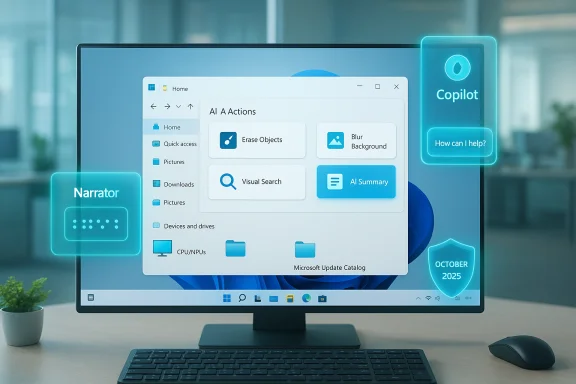Microsoft’s October 2025 Patch Tuesday for Windows 11 delivers the month’s security rollups and a compact set of user‑facing improvements across multiple servicing channels, with KB5066835 servicing 24H2/25H2 and KB5066793 covering 23H2/22H2 — bringing patched builds to 26200.6899, 26100.6899, 22631.6060, and 22621.6060, respectively, and removing a legacy Agere modem driver that will break some fax/modem hardware on updated machines.
Microsoft shipped the October 14, 2025 Patch Tuesday cumulative updates for Windows 11 in two primary KB packages: KB5066835 for the newer servicing branches (24H2 and 25H2) and KB5066793 for the older servicing branches (23H2 and 22H2). These are monthly cumulative security updates that also incorporate quality fixes and a handful of staged feature activations that Microsoft has been rolling out across Insider and preview channels. The updates are available via Windows Update, Microsoft Update Catalog offline installers, and enterprise distribution mechanisms such as WSUS and Intune.
Practical implications:
Workarounds and practical guidance:
At the same time, there are tradeoffs and specific operational risks:
Microsoft’s October 2025 Patch Tuesday reinforces a simple truth for administrators and enthusiasts alike: security updates cannot be deferred indefinitely, but neither should they be blindly automated into production without validation. These KBs restore important fixes, remove an unsafe legacy driver, and continue the company’s pattern of mixing security fixes with modest, staged feature rollouts — a combination that requires disciplined testing, clear inventory work, and a short list of tactical mitigations for legacy hardware until replacements are in place.
Source: Neowin Windows 11 (KB5066835, KB5066793) October 2025 Patch Tuesday out
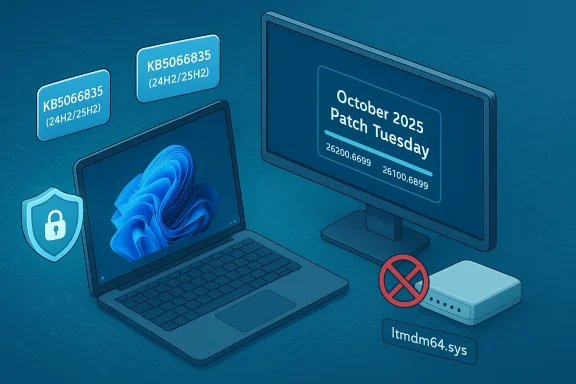 Background / Overview
Background / Overview
Microsoft shipped the October 14, 2025 Patch Tuesday cumulative updates for Windows 11 in two primary KB packages: KB5066835 for the newer servicing branches (24H2 and 25H2) and KB5066793 for the older servicing branches (23H2 and 22H2). These are monthly cumulative security updates that also incorporate quality fixes and a handful of staged feature activations that Microsoft has been rolling out across Insider and preview channels. The updates are available via Windows Update, Microsoft Update Catalog offline installers, and enterprise distribution mechanisms such as WSUS and Intune. - Expected post‑install OS builds:
- Windows 11 25H2 → 26200.6899.
- Windows 11 24H2 → 26100.6899.
- Windows 11 23H2 → 22631.6060.
- Windows 11 22H2 → 22621.6060.
What’s in the updates: key fixes and changes
Changelog highlights (what Microsoft and reporting list)
The October updates focus on security fixes but also address a set of user‑visible issues and small feature rollouts. Key items reported in the official and community notes include:- Chromium browser print preview hang: A fix addresses an issue where the print preview screen became unresponsive in Chromium‑based browsers.
- Gamepad sign‑in problem: Resolved a bug where devices signed in using only a gamepad at the lock screen would lead to unresponsive apps/games afterward when no other input (touch, fingerprint) had been used during sign‑in.
- PowerShell Remoting / WinRM timeouts: Fixed an issue where PowerShell Remoting and WinRM commands could time out after 10 minutes; auditing behavior was also corrected in related scenarios.
- Windows Hello face setup for USB IR modules: Addressed a setup error such as “Make sure your face is centered in the frame.” that prevented users from completing Windows Hello face recognition enrollment with certain USB infrared cameras.
- Removal of ltmdm64.sys (Agere modem driver): The update removes the legacy ltmdm64.sys driver (Agere/Lucent/LSI soft‑modem driver). Fax/modem hardware depending on that driver will no longer function on patched systems.
- Known DRM/HDCP playback regressions: Some Digital TV and Blu‑ray/DVD apps (and apps using Enhanced Video Renderer with HDCP enforcement or DRM for digital audio) may show copyright protection errors, interruptions, or black screens — an issue originally introduced by earlier preview updates and partially addressed in subsequent preview packages. Microsoft lists this as a known issue and recommends the latest update sequence to mitigate it where possible.
Small feature rollouts and usability tweaks
Although primarily security-focused, the 24H2/25H2 cumulative (KB5066835) restores and surfaces several small quality‑of‑life features that many users have requested:- Lightweight terminal editor “Edit” (a built‑in CLI text editor available from Command Prompt / PowerShell / Windows Terminal) appears in release images for some users. The editor targets quick in‑terminal edits and is intentionally minimal compared with full IDEs.
- File Explorer “AI Actions” context menu: Explorer may show contextual AI shortcuts (image edits such as blur/remove object, Bing Visual Search, and document summarization for cloud documents) — availability depends on entitlement/hardware gating.
- Notification Center on secondary monitors: The date/time flyout and notifications can open on the monitor where you invoke them, improving multi‑monitor workflows.
- Repositionable on‑screen hardware indicators (OSDs): Settings now let users move transient overlays (volume, brightness, airplane mode) to top‑left or top‑center in addition to bottom‑center. This small but practical change helps avoid blocking important UI when working full screen.
The ltmdm64.sys removal: practical impact and mitigation
One of the most consequential non‑security decisions in this release is the removal of the legacy ltmdm64.sys Agere modem driver from the Windows image. Microsoft removed or blocked the driver because of an identified security issue tied to the legacy soft‑modem driver family; removing a vulnerable in‑box driver is a defensive measure that eliminates the attack surface but also withdraws support for hardware that depends on that component.Practical implications:
- Affected hardware: Older OEM laptops and PCI/USB modem adapters that rely on Agere/Lucent/LSI soft‑modem drivers will lose modem/fax functionality after the update is installed. For environments still using analog faxing or dial‑up telemetry devices, this is an operational risk.
- Why removal: Kernel‑mode drivers with known vulnerabilities are high‑impact. When vendor remediation is impractical (vendor discontinued, unsigned or aged driver code), removal is often the safest route to protect the platform.
- Inventory systems that use fax/modem devices and confirm whether they rely on ltmdm64.sys (look for the filename under C:\Windows\System32\drivers or check Device Manager details).
- If a critical device depends on the driver, do not automatically block the update — instead:
- Seek a vendor‑supported replacement driver or hardware that is still supported on modern Windows.
- For isolated/controlled environments where the modem device is essential and cannot be replaced immediately, consider keeping the device off the internet, running on an isolated network segment, or pausing the October update only after assessing risk; but note that this leaves the system exposed to the other vulnerabilities fixed by the KB.
- For enterprise fleets, use staged testing, driver whitelisting policies, or compatibility shim approaches only after careful testing in a controlled pilot ring.
Known issues and workarounds
Microsoft documents an ongoing playback and DRM‑related known issue affecting some Digital TV, Blu‑ray/DVD and DRM audio scenarios. Symptoms include playback interruptions, black screens, and copyright protection errors for apps that use Enhanced Video Renderer with HDCP enforcement or DRM. Streaming services are generally unaffected, but certain desktop apps and legacy players may still fail. Microsoft reports the issue is partially resolved and recommends installing the latest updates (including the September preview fixes and October rollups) for best effect while it continues investigating a permanent fix.Workarounds and practical guidance:
- Ensure you have installed the September 2025 preview update (KB5065789) and the October cumulative; Microsoft indicated partial fixes landed in those packages.
- If a specific vendor app remains broken, check with the app vendor for updated builds or compatibility tips; some vendors are incrementally releasing workarounds pending a platform fix.
- For business environments relying on protected playback (kiosk apps, digital signage), stage the updates in a pilot ring and include playback tests as a required validation step.
- As with every cumulative rollup, there remains a risk of driver or third‑party software incompatibilities. Community reporting emphasizes verifying the exact KB/build mapping before automating deployments to production fleets.
Security posture and risk analysis
These October updates are primarily security rollups. Applying them is important because cumulative updates patch a broad range of vulnerabilities across Windows components. That said, IT teams must balance urgency with operational stability:- Why install quickly: The KBs fix known vulnerabilities; unpatched systems remain at real risk of exploitation. The standard security best practice is to apply validated security updates promptly, especially on internet‑facing or privileged hosts.
- Why test first in enterprise: Past cumulative updates have occasionally introduced regressions for particular device families or third‑party middleware. The October cycle includes a removal of legacy drivers and several staged features; both can affect compatibility in specific environments. Pilot rollouts and pre‑deployment validation remain essential.
- Feature‑gating risk: Some AI and UI features are server‑gated or licensing‑gated (Copilot, Copilot+ devices). Admins should not assume feature presence equals functional change to core security posture, but should test identity, telemetry, and privacy settings if these features are relevant to organizational policy.
Deployment guidance — practical steps for home users and IT
For most consumers:- Use Windows Update (Settings → Windows Update → Check for updates). Windows Update uses express/differential downloads to minimize bandwidth and will install the cumulative automatically for most users. Reboot after installation to finalize the update and confirm build with winver.
- If you rely on legacy fax/modem hardware, review whether that device depends on ltmdm64.sys before installing; if so, assess alternatives.
- Stage the roll‑out: Deploy to a pilot ring/validation group first (representative of device models, ISV apps, and drivers).
- Verify SSU and prerequisites: Ensure the servicing stack update (SSU) is installed where Microsoft lists it as a prerequisite or bundled; SSUs improve the reliability of subsequent updates.
- Use Update Catalog / DISM for offline installs: For air‑gapped or imaging scenarios, obtain the .msu from the Microsoft Update Catalog and apply via DISM or wusa, then validate with winver and driver tests.
- Test key workloads: For business-critical software (RDP, edge‑compute apps, telephony/fax, DRM playback, Citrix/VDI agents), run smoke tests and stress tests post‑patch to uncover regressions early.
- Collect telemetry and feedback: If you encounter unexpected behavior, use Windows Feedback Hub (WIN + F) and capture traces (ETW, Event Viewer logs) for Microsoft and ISV troubleshooting.
- Keep current system images or recovery points before broad deployment; cumulative updates are difficult to surgically roll back in production without a system restore/image.
- For inaccessible machines post‑update, use Windows Recovery Environment (WinRE) guidance and safe‑OS dynamic updates Microsoft has published where relevant.
Checklist — what every Windows admin should do this week
- Inventory hardware that depends on legacy modem drivers (ltmdm64.sys) and plan replacements or isolation.
- Apply the update to a pilot group and run coverage tests for DRM playback, PowerShell Remoting, RDP, and critical business apps.
- Verify the servicing stack update (SSU) and use offline MSU files for air‑gapped systems if required.
- Confirm winver shows the expected build after patching (26200.6899 / 26100.6899 / 22631.6060 / 22621.6060).
- Monitor vendor advisories for app or driver updates if issues appear post‑rollout.
Final analysis — strengths, tradeoffs, and risks
This Patch Tuesday cycle is notable for a conservative, security‑first approach with targeted UX and AI‑adjacent feature rollouts. Strengths include robust coverage of known security vectors, a handful of practical user‑experience improvements, and visible responsiveness to previously reported bugs (PowerShell/WinRM timeouts, Windows Hello enrollment failures). Deploying these updates will materially improve the security posture of Windows 11 devices.At the same time, there are tradeoffs and specific operational risks:
- Driver removal as a blunt instrument: Removing ltmdm64.sys eliminates a kernel‑level attack vector but breaks legacy hardware; organizations that still rely on analog modem/fax hardware must act now to avoid operational disruption.
- Staged features and gating create test ambiguity: Because certain UI and AI features are server‑gated or license‑gated, admins may see inconsistent behavior across their fleet after installation — complicating validation and user expectations.
- Potential for regressions: Historical precedent shows that cumulative updates occasionally introduce regressions for subsets of devices or third‑party agents; careful pilot testing remains the best defense.
Microsoft’s October 2025 Patch Tuesday reinforces a simple truth for administrators and enthusiasts alike: security updates cannot be deferred indefinitely, but neither should they be blindly automated into production without validation. These KBs restore important fixes, remove an unsafe legacy driver, and continue the company’s pattern of mixing security fixes with modest, staged feature rollouts — a combination that requires disciplined testing, clear inventory work, and a short list of tactical mitigations for legacy hardware until replacements are in place.
Source: Neowin Windows 11 (KB5066835, KB5066793) October 2025 Patch Tuesday out