Microsoft’s October 2025 Patch Tuesday has brought a significant cumulative update to Windows 11 users: KB5066835, a mandatory security rollup that also flips on visible user-facing improvements for systems on the 24H2 and 25H2 servicing streams. The update ships as the October 2025 monthly cumulative for both branches (reported build numbers include 26200.6899 for 25H2 and 26100.6899 for 24H2) and carries an unusually large offline footprint when obtained from the Microsoft Update Catalog — but a far smaller download when delivered via Windows Update. The patch enables several small but eagerly requested quality-of-life features: a lightweight command-line text editor “Edit” is now included in the image, File Explorer gains AI Actions shortcuts, the Notification Center can open on secondary monitors, and you can reposition the on‑screen hardware indicators (volume, brightness, airplane mode) to top-left or top-center positions. Practical install options and direct .msu offline installers are available from the Microsoft Update Catalog for both x64 and ARM64 platforms.
Windows 11’s 25H2 release is delivered as an enablement package on top of the 24H2 servicing branch — a gradual, low-disruption model Microsoft has favored for recent annual feature updates. Under this approach the bulk of feature binaries are shipped inside prior cumulative updates and an eKB (enablement KB) flips the features from disabled to enabled. For admins and enthusiasts this means the visible differences between 24H2 and 25H2 are relatively modest while support timelines and administrative controls are refreshed. The Windows Experience Blog and Microsoft’s release notes describe the enablement model and the staged rollout behavior; enterprise distribution via WSUS was scheduled to align with the October update cycle.
KB5066835 is the October 2025 cumulative update that delivers the month’s security fixes and consolidates the staged features that were prepared in prior months. Microsoft’s staged delivery model also means not all changes appear immediately on every machine, even after the monthly update is applied; some features are enabled progressively through feature flags and server-side gating. That’s important context: installing the cumulative will update your build level and security posture, but you may still wait hours or days for certain UI features to be enabled on your specific device.
There are two important caveats:
Key practical notes on offline installers:
If you prioritise immediate security and baseline stability, install the October cumulative via Windows Update when it appears for your device. If you need to force or manage installs (WSUS, Intune, air-gapped environments), use the Microsoft Update Catalog .msu packages and follow Microsoft’s DISM/WUSA guidance while maintaining image-level rollback options. And remember: some of the most interesting items — AI Actions in File Explorer and Copilot integrations — may not appear for everyone on day one, because Microsoft is enabling them gradually and tying richer scenarios to specific entitlements and devices.
Included reporting and verification references used during preparation of this briefing: official Microsoft documentation about Edit and the enablement-package model, major technology outlets’ coverage of the October 2025 feature rollouts, and community/insider logs and Update Catalog guidance that detail package sizes and install behavior. Several of the load-bearing operational points above (enablement package behavior, offline MSU sizes, staged AI rollouts, and the inclusion of Edit) have been cross-checked against Microsoft’s documentation and independent reporting to ensure accuracy for administrators and power users planning October deployments.
Source: Windows Latest Windows 11 KB5066835 25H2 adds new features, direct download links
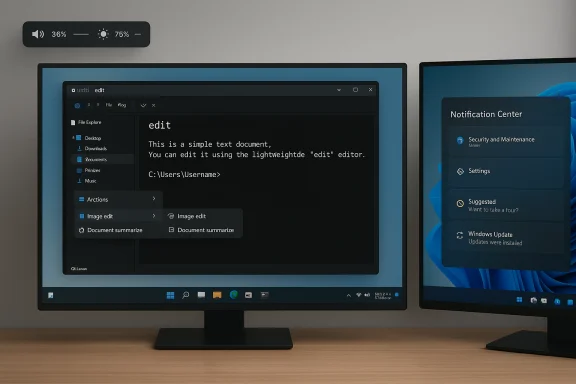 Background / Overview
Background / Overview
Windows 11’s 25H2 release is delivered as an enablement package on top of the 24H2 servicing branch — a gradual, low-disruption model Microsoft has favored for recent annual feature updates. Under this approach the bulk of feature binaries are shipped inside prior cumulative updates and an eKB (enablement KB) flips the features from disabled to enabled. For admins and enthusiasts this means the visible differences between 24H2 and 25H2 are relatively modest while support timelines and administrative controls are refreshed. The Windows Experience Blog and Microsoft’s release notes describe the enablement model and the staged rollout behavior; enterprise distribution via WSUS was scheduled to align with the October update cycle. KB5066835 is the October 2025 cumulative update that delivers the month’s security fixes and consolidates the staged features that were prepared in prior months. Microsoft’s staged delivery model also means not all changes appear immediately on every machine, even after the monthly update is applied; some features are enabled progressively through feature flags and server-side gating. That’s important context: installing the cumulative will update your build level and security posture, but you may still wait hours or days for certain UI features to be enabled on your specific device.
What KB5066835 actually installs (what you’ll see)
New lightweight CLI text editor: Edit is now preinstalled
A first-party, open-source command-line text editor called Edit has been added to the Windows image and will run inside Windows Terminal, PowerShell, or Command Prompt by invoking the commandedit. Built to be small and approachable (sub‑250KB in early previews), Edit provides a modeless Text User Interface (TUI) with:- Mouse support and visible menus
- Multi-file switching (Ctrl+P)
- Find & Replace (Ctrl+F / Ctrl+R) with match-case and basic regex support
- Word wrap (Alt+Z)
- A familiar, simple editing experience for quick in-terminal edits
File Explorer: AI Actions shortcuts and Click-to-Do improvements
One of the more visible consumer-facing changes is AI Actions being surfaced in File Explorer’s context menu for supported file types. The context menu will include an “AI actions” or similar entry that exposes a subset of AI-driven operations such as image edits (background blur, object removal), Bing Visual Search integrations, and summarization actions for documents — with additional actions planned for Office/OneDrive/SharePoint content where licensing permits.There are two important caveats:
- Some AI capabilities are hardware- or license-gated (Copilot+ PCs, devices with NPUs, or Microsoft 365/Copilot entitlements will see richer actions earlier).
- The rollout is gradual; features may appear for some users and not others until Microsoft completes the staged enablement.
Notification Center opens on secondary displays
Windows 11 historically limited Notification Center flyouts to the primary monitor; KB5066835 restores parity for multi‑monitor setups by allowing the clock/notification pane to open on a secondary display when invoked there. That change improves multi‑monitor productivity, especially for users who use their secondary display as the main workspace for apps and windows. Community testing and Insider release notes show this behavior rolling out with the October cumulative and the related Release Preview builds prior to Patch Tuesday. It’s a small but impactful usability fix for power users with extended desktops.Move hardware indicators (volume, brightness, airplane mode)
A common complaint about Windows 11’s on-screen pop-ups (indicators or “OSD” flyouts) was their default placement at the bottom center, which sometimes obstructed content. KB5066835 adds a settings option to reposition these on-screen indicators to:- Bottom center (default)
- Top left
- Top center
Direct downloads, package sizes, and install options
Two main ways to install KB5066835
- Windows Update (recommended):
- Open Settings > Windows Update and check for updates.
- Microsoft will deliver the security update and express/differential payloads when available.
- When delivered via Windows Update the download size is typically under 2GB because express/diff optimizations are used.
- Microsoft Update Catalog (.msu offline installer):
- Microsoft has published offline installers for KB5066835 on the Microsoft Update Catalog for x64 and ARM64.
- Use the Microsoft Update Catalog page to download the .msu package and run it directly (double-click) or install via
wusa.exeor DISM for scripted/enterprise deployments.
Key practical notes on offline installers:
- Verify you’re downloading the package that matches your OS build family (24H2 vs 25H2) and architecture (x64 vs ARM64).
- If the Update Catalog shows a localized language name that seems incorrect, the .msu inside is still correct for the SKU; language labeling doesn’t affect the package contents for most cumulative MSUs.
- Combined SSU+LCU packages may persist servicing stack changes that are not removable via the standard WUSA uninstall; plan rollback strategies (system image or DISM remove) accordingly.
Installation checklist and step-by-step guidance
- Back up important data before applying major updates or offline installers.
- Confirm your current Windows version and build: run winver (Start > winver) to check whether you’re on 24H2 (26100 series) or 25H2 (26200 series).
- Try Settings > Windows Update first. If the update is available there, install it — this path uses express/delta payloads and is safest for typical users.
- If Windows Update fails or shows the update as unavailable and you’re comfortable with manual installs:
- Visit the Microsoft Update Catalog (select the correct KB entry and architecture).
- Download the .msu file and verify the file hash if your security policy requires it.
- To install interactively: double-click the .msu file and follow prompts.
- To install silently (elevated command prompt): wusa.exe C:\path\to\windows11.0-kb5066835-x64.msu /quiet /norestart
- For offline image servicing: DISM /Online /Add-Package /PackagePath:C:\path\to\windows11.0-kb5066835-x64.msu
- Reboot if prompted and re-check winver to confirm the new build number.
What to expect during and after install (performance and timings)
- When installed via Windows Update the patch completes quicker because express payloads download only changed bytes. Expect a download-and-install cycle (excluding reboot) to be measured in minutes on modern connections; reboots typically add a few minutes of downtime.
- If you use the Microsoft Update Catalog .msu offline installer the package is self-contained and larger; install times and extraction may add several minutes and require more disk space while the installer runs. Community reports indicate the offline MSU installer observed download sizes between ~3.7GB and ~3.9GB for the 26100/26200 families (varies by architecture), while Windows Update deliveries are smaller due to express/diff optimization. If download bandwidth and time matter, use Windows Update.
Critical analysis — strengths and practical benefits
- Incremental polish, meaningful QoL fixes. The update focuses on usability: multi-monitor Notification Center, repositionable OSD indicators, and File Explorer situational AI that actually delivers productivity wins for common actions (image edits, quick summaries). These changes are small but address years-long crypoints from power users and content creators.
- Edit fills a longstanding gap. For users who prefer working inside terminals or need to edit configuration files quickly, a lightweight, first‑party CLI editor is a welcome addition; it’s small, accessible, and officially supported. That should reduce friction for admins and developers who previously relied on third‑party packages.
- Admin-friendly delivery model. The enablement-package architecture keeps downtime low for fully patched devices, simplifies imaging strategy when paired with updated ISOs, and reduces bandwidth impact for consumer devices. IT teams can stage and validate features at the pace they choose.
Risks, limitations, and what to watch for
- Gradual rollout and feature gating. Many of the more visible features are still being rolled out through feature flags and server-side gating; you may not see a change immediately after installing the cumulative. This complicates verification for admins because patching doesn’t always produce immediate UI differences. Treat the update as a security and platform update first, and a feature toggle activation second.
- Hardware and licensing restrictions. AI Actions and certain Copilot/Copilot+ experiences are hardware- and license-gated. Expect varied availability across OEM devices and enterprise licensing tiers; some actions (like deep document summarization or certain Office integrations) may require Microsoft 365 or Copilot licenses. That means the “feature” is as much about entitlement as it is about bits on disk.
- Offline .msu size and SSU persistence. If you deploy the offline MSU from the Update Catalog, be aware some packages bundle Servicing Stack Updates (SSUs). SSUs are persistent; they are not removable via wusa uninstall. In enterprise environments that need rollback capability, plan image-level rollback paths or validate DISM-based package removal options before broad deployment.
- Driver and app compatibility. As with any cumulative, there is a non‑zero chance of driver or app incompatibilities after install — particularly with GPU and specialized capture drivers. Pilot the update with representative hardware/software combinations and monitor Event Viewer, reliability logs, and critical app functionality before broad rollout. Community reports show sporadic cases where recent cumulatives impacted capture/NDI workflows or caused transient driver-related issues in unusual hardware stacks.
Troubleshooting checklist (if install fails or features don’t appear)
- Confirm Windows version and build with winver; ensure prerequisite cumulative updates are present for eKB activation.
- Try the built-in Windows Update troubleshooter (Settings > System > Troubleshoot > Other troubleshooters).
- If Windows Update repeatedly fails, download the correct .msu from the Microsoft Update Catalog and install manually (double-click or use wusa.exe).
- For silent deployments or image servicing use DISM /Online /Add‑Package /PackagePath:...
- If you see driver-related issues after reboot, boot to Safe Mode and roll back the driver or uninstall the recently installed driver package; file a support ticket with the hardware vendor if needed.
- Collect logs (Windows Update logs, Event Viewer, CBS logs) and use Feedback Hub (WIN+F) to capture traces for Microsoft if the failure is persistent.
What admins should do right now (practical roadmap)
- Inventory and baseline: Confirm devices are on 24H2/25H2 and list current cumulative build numbers (winver).
- Pilot group: Push KB5066835 to a small pilot ring (representative hardware) via Intune/WSUS/ConfigMgr and monitor for at least 48–72 hours.
- Feature verification checklist: For pilot systems, verify:
- Edit launches in Terminal via
edit. - File Explorer shows AI Actions for sample images/documents (if entitled).
- Notification Center opens on secondary monitor.
- Position-of-on-screen-indicators setting exists and works.
- Image refresh (if needed): If you maintain frozen ISOs or install media, plan to refresh images with the latest dynamic updates and KBs (see Microsoft guidance for Dynamic Update injection).
- Communicate to users: Note that features may be gated and that the update is mandatory for security — communicate rollouts and expected small UI changes rather than immediate large visible feature switches.
Final verdict
KB5066835 is a solid October cumulative: it packages critical security fixes with a carefully chosen set of user-facing improvements that address longstanding usability pain points. For consumers the visible wins are quick: a handy terminal editor, more flexible hardware indicators, and better multi-monitor Notification Center behavior. For IT teams the enablement-package delivery model and the availability of offline .msu installers provide practical deployment pathways, but they come with the usual caveats — test first, plan for SSU persistence, and expect staged availability of some AI features due to hardware and licensing gating.If you prioritise immediate security and baseline stability, install the October cumulative via Windows Update when it appears for your device. If you need to force or manage installs (WSUS, Intune, air-gapped environments), use the Microsoft Update Catalog .msu packages and follow Microsoft’s DISM/WUSA guidance while maintaining image-level rollback options. And remember: some of the most interesting items — AI Actions in File Explorer and Copilot integrations — may not appear for everyone on day one, because Microsoft is enabling them gradually and tying richer scenarios to specific entitlements and devices.
Included reporting and verification references used during preparation of this briefing: official Microsoft documentation about Edit and the enablement-package model, major technology outlets’ coverage of the October 2025 feature rollouts, and community/insider logs and Update Catalog guidance that detail package sizes and install behavior. Several of the load-bearing operational points above (enablement package behavior, offline MSU sizes, staged AI rollouts, and the inclusion of Edit) have been cross-checked against Microsoft’s documentation and independent reporting to ensure accuracy for administrators and power users planning October deployments.
Source: Windows Latest Windows 11 KB5066835 25H2 adds new features, direct download links