Microsoft has quietly pushed an optional Release Preview package—KB5065789—to Windows 11 systems running 24H2, packaging a cluster of AI-first productivity hooks, accessibility improvements and small but meaningful UI tweaks that preview what many users can expect to see more broadly in October’s Patch Tuesday roll‑out.
Microsoft delivered KB5065789 to the Release Preview channel on September 12, 2025 as an optional (non‑security) preview update that raises 24H2 and 25H2 test builds and places several feature bits into the wild while gating activation by region, hardware entitlement and licensing. That gated rollout model means binaries may be present on many machines, but features are activated server‑side only for qualifying devices, tenants or regions.
The practical result: some users will see new AI actions in File Explorer and Click to Do improvements immediately, while others on the identical build number won’t. Microsoft explicitly notes several items are rolling out gradually and that certain Copilot integrations require a Microsoft 365 / Copilot license or Copilot+ hardware with on‑device NPU acceleration.
A quick technical note on build numbers: community reporting has referenced several minor revisions (26100.6713, 26100.6718 and a handful of later micro‑revisions). One widely‑reposted claim that this preview rises to 26100.6725 appears inconsistent with Microsoft’s own Release Preview posts and community trackers and should be treated as unverified until Microsoft’s official update history confirms it.
Caveats: table extraction is staged and initially prioritized on Copilot+ hardware with on‑device NPU support (Snapdragon Copilot+ devices), with expansion to Intel/AMD Copilot+ devices planned. Also, encryption and sensitive data considerations mean enterprises must validate the data flow (on‑device vs cloud) against their DLP and compliance rules.
Settings > System > Notifications > Position of the onscreen pop‑up
You can choose:
Observed download sizes vary by distribution channel:
At the same time, the rollout model raises real governance questions. Organizations should pilot KB5065789 in a controlled ring, validate how Copilot operations are processed and logged, and update DLP/egress rules to match the new data flows before enabling the features broadly.
For power users who want to try the preview today: join the Release Preview channel or download the .msu from the Microsoft Update Catalog, test on non‑mission devices, verify the build with winver, and pay attention to licensing and region gating so you know why a friend on the same build may see different behavior. If you prefer to wait, the features shown in KB5065789 will be folded into the October Patch Tuesday rollout, giving administrators an extra month to plan and prepare.
(Reporting in this piece relied on Microsoft’s Windows Insider release notes and multiple independent hands‑on writeups and community test reports to verify feature lists, build identifiers and distribution behavior.)
Source: Windows Latest Windows 11 KB5065789 24H2 out with AI in Explorer, direct download links (.msu)
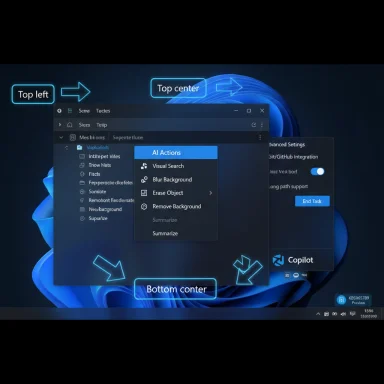 Background / Overview
Background / Overview
Microsoft delivered KB5065789 to the Release Preview channel on September 12, 2025 as an optional (non‑security) preview update that raises 24H2 and 25H2 test builds and places several feature bits into the wild while gating activation by region, hardware entitlement and licensing. That gated rollout model means binaries may be present on many machines, but features are activated server‑side only for qualifying devices, tenants or regions. The practical result: some users will see new AI actions in File Explorer and Click to Do improvements immediately, while others on the identical build number won’t. Microsoft explicitly notes several items are rolling out gradually and that certain Copilot integrations require a Microsoft 365 / Copilot license or Copilot+ hardware with on‑device NPU acceleration.
A quick technical note on build numbers: community reporting has referenced several minor revisions (26100.6713, 26100.6718 and a handful of later micro‑revisions). One widely‑reposted claim that this preview rises to 26100.6725 appears inconsistent with Microsoft’s own Release Preview posts and community trackers and should be treated as unverified until Microsoft’s official update history confirms it.
What’s included in KB5065789 — headline items
The preview mixes visible productivity features, accessibility updates and platform polish. The most notable additions are:- AI Actions in File Explorer — a right‑click menu entry that surfaces image edits and Copilot‑powered document summarization.
- Click to Do improvements — smarter prompts, briefer Summarize output and table detection that can export a captured table to Excel.
- Moveable hardware indicators — the position of on‑screen popups (volume, brightness, airplane mode, virtual desktops) can now be changed.
- Advanced Settings — the old “For Developers” page is reorganized into an Advanced page with added capabilities (Git/GitHub details in File Explorer, long‑path toggle, task‑kill integration).
- Accessibility refinements including a Braille Viewer and smoother Narrator behavior in Word and tables.
- Small system conveniences: easier taskbar pinning without restarting Explorer, Share dialog improvements and curated Emoji 16.0 glyphs.
Deep dive: AI Actions in File Explorer
What it is and how it works
KB5065789 introduces an AI Actions entry in File Explorer’s context menu when you select supported image files (right‑click or press Shift+F10). The initial actions are intentionally surface‑level: they act as launchers that hand a file off to an inbox app or web service rather than performing all transforms inline. The menu initially contains:- Visual Search (Bing Visual Search style)
- Blur background (Photos)
- Erase object (Photos’ generative erase)
- Remove background (Paint subject cutout)
- Summarize (for eligible Microsoft 365 files stored in OneDrive / SharePoint — Copilot required)
File type and entitlement limits
- Initial image support is limited to common raster formats (.jpg, .jpeg, .png).
- Document summarization is tied to files stored in OneDrive/SharePoint and requires Microsoft 365 + Copilot licensing for the cloud‑powered summarize flows.
- Some capabilities are explicitly not being enabled in the European Economic Area (EEA) at rollout due to regulatory and policy reasons.
Practical implications and immediate caveats
AI Actions is convenience‑focused and reduces app switching, but it introduces variability in behavior:- Expect different experiences across machines: licensing, region and device hardware will determine what you see.
- The initial implementation simply redirects to existing inbox apps; it’s not a fully new image editor inside Explorer.
- There’s currently no UI option to remove the AI Actions entry, though some regions (EEA) don’t show it because the server flag isn’t enabled there.
Click to Do: selection, Summarize and table detection
Click to Do (the selection + Copilot prompt surface) also gets notable upgrades in this preview:- Crisper Summaries — Summarize produces more concise output.
- Action tags / discovery — new tags for popular actions appear in the Click to Do context menu to help users discover capabilities.
- Table detection — Click to Do can detect simple on‑screen tables and offer a “Convert to table with Excel” flow that exports captured data to Excel, or copies it for quick use. This flow requires a local Excel installation and, for the full cloud‑assisted experience, a Microsoft 365 / Copilot subscription.
Caveats: table extraction is staged and initially prioritized on Copilot+ hardware with on‑device NPU support (Snapdragon Copilot+ devices), with expansion to Intel/AMD Copilot+ devices planned. Also, encryption and sensitive data considerations mean enterprises must validate the data flow (on‑device vs cloud) against their DLP and compliance rules.
Moveable hardware indicators — a small but welcome fix
One of the most requested UX fixes over the past years has been relocation of on‑screen hardware indicators (OSDs) for volume, brightness and airplane mode. KB5065789 adds a setting:Settings > System > Notifications > Position of the onscreen pop‑up
You can choose:
- Top left
- Top center
- Bottom center (current default)
Advanced Settings: For Developers gets a real upgrade
Microsoft is consolidating and expanding developer/advaned controls into a new Advanced page (Settings > System > Advanced). Highlights include:- Git/GitHub integration — when you select a repository folder, File Explorer can show last commit, branch, diffs and commit counts inline.
- Long path (MAX_PATH) toggle — an option to remove the historical 260‑character path limit to reduce “Path too long” errors.
- Taskbar “End task” — a quick Task Manager-like kill action surfaced in the taskbar context.
- Passkey plugin integration — expanded passkey support to accept plugin credential managers for third‑party passkey storage.
Installation, sizes, and direct offline installers (.msu)
KB5065789 is optional and will not download or install automatically. Admins and enthusiasts who want to test it should go to Windows Update and opt into the Release Preview channel or manually download the package.Observed download sizes vary by distribution channel:
- Windows Update download size reported by some testers is approximately 1.5 GB for the cumulative preview payload (what the OS fetches for the local update flow). This is a practical figure users report for the delta they actually download.
- The Microsoft Update Catalog / .msu offline packages are substantially larger when you grab the full LCU image (community reports show ~3.3 GB for x64 builds and similar sizes for ARM64). Differences arise because Microsoft’s catalog packages frequently contain full component payloads and multiple architectures/languages.
- Identify the correct .msu for your architecture (x64 or ARM64) from the Microsoft Update Catalog entry for KB5065789.
- Download the file to the target PC.
- Double‑click the .msu and follow the prompts (or run wusa.exe Windows11.0‑KB5065789‑x64.msu).
- Reboot when prompted to complete servicing.
Practical testing and rollout checklist for IT
- Backup: create system images or VM snapshots of pilot endpoints.
- Licensing inventory: confirm which users/domains have Microsoft 365 + Copilot coverage required for Summarize and other Copilot‑gated flows.
- Pilot cohort: choose a small, representative set of devices (including Copilot+ hardware where available).
- DLP and egress monitoring: instrument firewall/logging to capture whether summarization or visual search calls external services and what metadata leaves the corporate network.
- Accessibility verification: test Narrator and Braille Viewer flows with assistive tech vendors and users.
- Compatibility: validate AV/EDR, imaging and driver behavior. Don’t deploy broadly until vendor compatibility is confirmed.
- Staged rollout: expand rings only after evaluation and remediation.
Strengths and practical benefits
- Low‑friction productivity: surfacing quick image edits and one‑click summaries from Explorer and Click to Do reduces context switching and saves micro‑time on frequent tasks.
- Accessibility focus: Braille Viewer and Narrator improvements are tangible wins for users of assistive technologies — a welcome priority investment.
- Modular enablement model: enabling 25H2 via an enablement package reduces bandwidth and downtime for major feature upgrades, simplifying enterprise validation.
Risks, trade‑offs and governance concerns
- Licensing lock‑in: Many headline AI flows require Microsoft 365 + Copilot licensing. That makes the most attractive features paywalled for organizations that rely on local, license‑free workflows.
- Data governance and privacy: Copilot document summarization and Visual Search can involve cloud calls. Enterprises must verify processing locality, retention and auditability before broad enablement. A lack of clear telemetry or tenant‑level controls would be a serious governance gap for regulated sectors.
- Fragmented global experience: EEA exclusions and staged server‑side enablement create inconsistent user experiences inside global organizations and complicate support and training.
- Compatibility surface area: Even small UI changes can break older assistive tech or vendor integrations. Pilot and QA remain essential.
Troubleshooting tips and verification
- Confirm the installed build with winver or Settings → System → About after reboot. Note the build reported (26100.xxx for 24H2 preview flights).
- If AI Actions or Click to Do features don’t appear, check:
- Region (EEA may not see them).
- Device entitlement (Copilot+ gating).
- Microsoft 365/Copilot licenses for document summarization features.
- If an installer (.msu) fails, consult Windows Update logs (Event Viewer → System, or use Get‑WindowsUpdateLog) and verify that you used the correct architecture package from the Update Catalog. Rolling back preview updates is easiest from a pre‑update system image; otherwise, use the built‑in uninstall paths for LCUs where supported and ensure you have an SSU rollback plan.
The broader picture: what KB5065789 signals about Windows’ direction
This preview confirms two central platform narratives:- Windows as an AI surface: Microsoft is embedding small, composable AI micro‑flows in the shell (Explorer, Click to Do, Settings) that aim to shave seconds off routine tasks rather than launching large, standalone AI apps. Those micro‑flows are powerful because they meet users where files already live.
- A gated, entitlement‑driven rollout: hardware (Copilot+ NPUs), cloud licensing (Copilot/Microsoft 365) and regional policy shape who sees what and when. That model helps Microsoft control risk and telemetry, but it increases complexity for IT and fragments user experiences across devices and geographies.
Final verdict and next steps
KB5065789 is a pragmatic, incremental preview that demonstrates Microsoft’s approach to mixing AI convenience into everyday OS surfaces. The features are not revolutionary on their own, but they are well‑targeted and likely to be genuinely useful in daily workflows for users with the requisite hardware and Microsoft 365 entitlements. The accessibility improvements are a particularly strong part of this preview and should be welcomed by organizations focused on inclusive computing.At the same time, the rollout model raises real governance questions. Organizations should pilot KB5065789 in a controlled ring, validate how Copilot operations are processed and logged, and update DLP/egress rules to match the new data flows before enabling the features broadly.
For power users who want to try the preview today: join the Release Preview channel or download the .msu from the Microsoft Update Catalog, test on non‑mission devices, verify the build with winver, and pay attention to licensing and region gating so you know why a friend on the same build may see different behavior. If you prefer to wait, the features shown in KB5065789 will be folded into the October Patch Tuesday rollout, giving administrators an extra month to plan and prepare.
(Reporting in this piece relied on Microsoft’s Windows Insider release notes and multiple independent hands‑on writeups and community test reports to verify feature lists, build identifiers and distribution behavior.)
Source: Windows Latest Windows 11 KB5065789 24H2 out with AI in Explorer, direct download links (.msu)