Windows 11’s taskbar just gained a one‑click “Perform speed test” control — but instead of spinning up a native diagnostic engine, the button opens your default browser and lands on Bing’s internet speed test (the same Speedtest technology Ookla powers in Bing). (windowscentral.com)
Microsoft has been iterating Windows 11 in the Insider channels, introducing small convenience features and redesigned settings pages as part of ongoing preview flights. One of the latest additions visible in recent Dev and Beta builds is a network shortcut in the taskbar network menu and the Wi‑Fi quick settings flyout labelled Perform speed test (or similar wording). Clicking the new control launches the PC’s default browser and opens Bing’s internet speed test widget rather than running a measurement inside Windows itself. (windowscentral.com)
This behavior tracks broader changes Microsoft has made to how it surfaces quick tools. Instead of embedding every utility in the OS, Microsoft is increasingly using web‑hosted experiences (often surfaced through Bing) for lightweight user tasks. In this specific case, the Bing speed test itself has used third‑party implementations for some time: Microsoft integrated Ookla’s Speedtest in Bing search results in late‑2023, replacing a prior Bing‑native test with Ookla’s engine. (quickread.info)
What this means for Windows users: when the taskbar launcher opens Bing’s widget, the numbers shown come from the same Speedtest ecosystem many web users already rely on — server selection, parallel stream configuration and sampling length are driven by Ookla’s mechanisms (as surfaced by Bing’s integration), not by Windows. For many everyday checks that’s acceptable; for more controlled diagnostics an on‑device solution is preferable. (technewsvision.com)
Example Winget install command (one‑line):
After installation, common commands include:
Key practical differences to remember:
However, it’s important to be candid about what it is: a launcher that surfaces a web tool, not a full native diagnostic utility. For power users, sysadmins, or anyone needing reproducible, auditable network tests independent of the browser, open‑source CLI tools like LibreSpeed or vendor/ISP diagnostics remain the superior option. The best path forward for Microsoft would be to maintain the convenience of the taskbar shortcut while offering an optional native diagnostic mode and enterprise policy controls that address privacy and reliability concerns.
Windows 11’s incremental additions often reveal Microsoft’s pragmatic balance between polish and scope. This speed test shortcut is a polished convenience — well executed for the casual user — but its browser dependency and lack of on‑device logging mean it won’t replace dedicated network‑testing tools any time soon. (tomshardware.com)
Conclusion: a welcome, low‑friction feature for everyday checks, a reminder that convenience and depth are different design goals, and an invitation for Microsoft to evolve the capability into a more diagnostic‑friendly experience in a future update.
Source: windowslatest.com Hands on with Windows 11's network speed test feature, but it just opens Bing.com
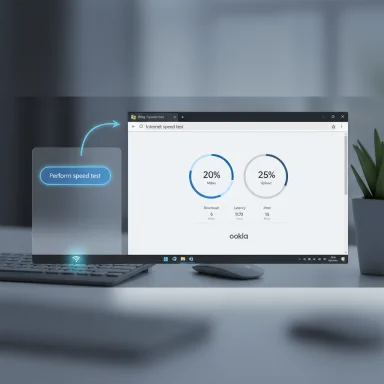 Background
Background
Microsoft has been iterating Windows 11 in the Insider channels, introducing small convenience features and redesigned settings pages as part of ongoing preview flights. One of the latest additions visible in recent Dev and Beta builds is a network shortcut in the taskbar network menu and the Wi‑Fi quick settings flyout labelled Perform speed test (or similar wording). Clicking the new control launches the PC’s default browser and opens Bing’s internet speed test widget rather than running a measurement inside Windows itself. (windowscentral.com)This behavior tracks broader changes Microsoft has made to how it surfaces quick tools. Instead of embedding every utility in the OS, Microsoft is increasingly using web‑hosted experiences (often surfaced through Bing) for lightweight user tasks. In this specific case, the Bing speed test itself has used third‑party implementations for some time: Microsoft integrated Ookla’s Speedtest in Bing search results in late‑2023, replacing a prior Bing‑native test with Ookla’s engine. (quickread.info)
What you’ll see in preview builds
How to find the control
- Right‑click the network icon (Ethernet/Wi‑Fi) in the taskbar notification area and look for Perform speed test in the context menu.
- Or left‑click the network icon to open the Wi‑Fi quick settings flyout — a Perform speed test / Test internet speed button appears near Refresh and other quick actions.
What happens when you click it
When you run the control, Windows opens your default browser and navigates to Bing’s search result for “internet speed test.” The Bing page hosts a speed test widget (the visible UI) that runs download, upload and latency measurements. In many cases that widget is a front‑end to Speedtest by Ookla, so the heavy lifting happens on Bing’s or Ookla’s servers and the measurement methodology follows that service’s rules. There is no in‑OS pop‑up or built‑in log viewer that stores results in Windows Settings. (windowscentral.com)Why Microsoft likely shipped a web shortcut instead of a native test
There are several practical reasons for shipping a lightweight launcher that takes users to Bing rather than building a native measurement engine inside Windows:- Speed to market: adding a launcher is trivial compared with implementing a robust, multi‑threaded throughput test that selects servers, manages parallel streams, and handles edge cases like captive portals.
- Consistency: using Bing ensures the same experience across devices and keeps the UI consistent with what users see when they search “speedtest” on the web.
- Partnerships: Bing already integrates Speedtest by Ookla, so the launcher leverages an existing product relationship rather than duplicating work.
- Resource and maintenance costs: maintaining a native measurement engine — and the backend server infrastructure that often accompanies it — carries ongoing operational overhead.
The tradeoffs: convenience vs. diagnostic depth
What the taskbar shortcut is good for
- Rapid checks: If you want a fast, one‑click sanity check of your ISP throughput, the taskbar shortcut removes the need to open a browser and search for a tester.
- Familiar UI: Many users already recognize Speedtest’s results and layout; surfacing the same widget reduces cognitive friction.
- No extra installs: For the majority of casual users, a web tool is “good enough” and avoids installing third‑party apps.
What it doesn’t do (and why that matters)
- Not useful when the browser is the problem: If a browser extension, proxy, or policy is throttling traffic, launching the browser to measure internet speed won’t isolate browser‑specific issues. A browser‑based test measures the path from the browser to the test server — not the entire machine’s network stack.
- No low‑level diagnostics: There’s no built‑in packet capture, routing hints, DNS measurements, or loss/jitter breakdown integrated into Windows Settings with this shortcut.
- No on‑device logging: The shortcut does not save historical results in Windows, nor does it provide scheduled testing or alerts for regression detection.
- Requires a working web path: Captive portals, severe DNS failures, or browser policy restrictions can prevent the test from running — precisely the times you might want an out‑of‑browser diagnostic. (windowsforum.com)
Privacy and enterprise considerations
From an enterprise and privacy perspective, there are a few important facts to consider about a browser‑launched test:- Third‑party telemetry: When the test runs, results and connection metadata may be exchanged with Bing and potentially with Speedtest/Ookla servers (depending on the widget implementation). Organizations with strict data‑handling policies should be aware that the test is not a purely local measurement.
- Browser policies apply: Group Policy or mobile‑device management configurations that restrict web access or block certain domains may prevent the test or alter results.
- No Windows‑side audit trail: Because results are presented in the browser, IT teams cannot rely on Windows event logs or a Settings history to track network performance over time without adding separate monitoring tools.
The broader context: Bing, Ookla and how the test backend works
Microsoft’s Bing search has supported speed testing for years. In late‑2023, Bing’s in‑search speed test transitioned to using Speedtest by Ookla as the underlying provider for the widget that appears when users search “speedtest” or “internet speed test.” That decision moved the measurement implementation off Microsoft’s homebrew engine and onto a platform with mature server infrastructure and long‑standing measurement methodology. (quickread.info)What this means for Windows users: when the taskbar launcher opens Bing’s widget, the numbers shown come from the same Speedtest ecosystem many web users already rely on — server selection, parallel stream configuration and sampling length are driven by Ookla’s mechanisms (as surfaced by Bing’s integration), not by Windows. For many everyday checks that’s acceptable; for more controlled diagnostics an on‑device solution is preferable. (technewsvision.com)
Alternatives for power users and admins
If you need deeper diagnostics, repeatable results, or a test that runs independently of a browser, consider one of these approaches.1) LibreSpeed — open source, terminal‑friendly testing
LibreSpeed is a lightweight, open‑source speed test stack that provides both GUI and CLI clients. The command‑line client, librespeed‑cli, is cross‑platform and can be installed on Windows through package managers such as Winget, Scoop, or Chocolatey. The CLI exposes server listing, server selection, JSON output, and options for test duration — making it suitable for scripting, scheduled runs, or integrating into monitoring systems. (github.com)Example Winget install command (one‑line):
winget install --id LibreSpeed.librespeed-cli -eAfter installation, common commands include:
librespeed-cli --json— output results in JSON (machine‑readable).librespeed-cli --list— list available LibreSpeed servers.librespeed-cli --server <ID>— run a test against a specific server ID.librespeed-cli --duration 30— increase test duration for more stable readings.
--list, --server, and --json flags exactly in the form shown above. (manpages.debian.org)2) Native vendor tools (ISP/enterprise)
ISPs and network vendors often provide dedicated tools and consoles for network telemetry. For managed networks, using the provider’s diagnostic agent or an enterprise monitoring solution yields richer longitudinal data and server‑side correlation.3) Platform‑specific apps
Ookla’s Speedtest offers first‑party apps for Windows that can be installed from the Microsoft Store; these apps provide history, server control, and a UI‑based experience without relying on the browser. For quick checks the Store app is a straightforward alternative to the taskbar shortcut.Hands‑on comparison: Bing (taskbar shortcut) vs LibreSpeed (CLI)
When measured side‑by‑side under the same network, Bing’s Speedtest widget and LibreSpeed produce broadly similar numbers for download, upload, and latency — but differences can appear because of server selection, test concurrency, and how each backend measures throughput.Key practical differences to remember:
- Server selection: Bing/Ookla typically picks a geographically close Ookla server from a large, distributed pool. LibreSpeed may use publicly listed LibreSpeed backends, which are fewer and have different geographic footprints unless you point it at a private backend.
- Concurrency models: Ookla’s Speedtest historically uses multiple parallel connections to saturate the link; LibreSpeed’s parameters (chunks, duration, upload size) are configurable and can be tuned to match a desired test profile. (technewsvision.com)
- Automation: LibreSpeed’s JSON output and CLI interface make it far easier to script repeated tests and pipeline results into monitoring dashboards. The taskbar/Bing approach is manual and browser‑driven.
- Independence from browser stack: CLI tests run at the OS level and are not affected by browser extensions, policies, or captive portals that block web‑based widgets.
Step‑by‑step: Installing and running LibreSpeed on Windows
- Open an elevated PowerShell or a regular terminal (Winget installs don’t usually require elevation but may prompt).
- Run the Winget install command:
winget install --id LibreSpeed.librespeed-cli -e
The-eflag ensures an exact ID match. Winget package listings for LibreSpeed corroborate the package identity and availability. (wingetgui.com) - Verify installation:
librespeed-cli --version - List available servers:
librespeed-cli --list - Run a quick test and get JSON output:
librespeed-cli --json - Run a test against a specific server (replace
<ID>with an ID from--list):
librespeed-cli --server <ID> --duration 20 --json
--json, --list, and --server. (github.com)UX critique and suggestions for Microsoft
The taskbar launcher is a clear win for discoverability, but it would be stronger if Microsoft addressed a few usability and diagnostic gaps:- Add an option for a native, offline test mode: Even a minimal local measurement that performs low‑level checks (link speed, DNS resolution, gateway ping) would help when the browser is unreachable.
- Store results in Settings: A lightweight history or quick copy button would let users capture results for support tickets without switching contexts.
- Expose advanced diagnostics to power users: An optional, developer‑mode measurement that surfaces server IPs, number of connections, and packets lost would help troubleshoot complex issues.
- Enterprise policy controls: Admins should be able to control whether the taskbar launcher is visible and whether the widget can contact external endpoints, or to route tests to an internal testing server for privacy and compliance.
- Fallback behavior: If browser launches fail (captive portal or policy block), Windows could provide a descriptive error and a checklist of next steps instead of merely relying on the browser’s error handling.
Security, reliability and risk assessment
- Risk: False negatives when the browser is the failure point. Relying on a browser for measurement can hide browser‑specific throttling or extension interference.
- Risk: Exposure of telemetry to third parties. Because the test interacts with web services, metadata (IP, ISP, and timestamps) can be processed by external providers unless explicitly blocked.
- Reliability: Dependent on third‑party services. The test’s accuracy and availability depend on the health of Bing and the partner (Ookla) services; outages or backend changes can alter test behavior.
- Mitigation: Offer native fallback diagnostics. Microsoft can reduce these risks by layering a minimal native test and making server endpoints configurable for enterprise deployments.
Final assessment: useful convenience, not a replacement for diagnostics
The new Perform speed test control in Windows 11 is a thoughtful usability tweak: it lowers the effort to run a quick internet speed check and funnels users to a familiar testing experience on Bing. For the majority of users — those who want a fast yes/no on how their connection is performing — the shortcut will be entirely adequate. (windowscentral.com)However, it’s important to be candid about what it is: a launcher that surfaces a web tool, not a full native diagnostic utility. For power users, sysadmins, or anyone needing reproducible, auditable network tests independent of the browser, open‑source CLI tools like LibreSpeed or vendor/ISP diagnostics remain the superior option. The best path forward for Microsoft would be to maintain the convenience of the taskbar shortcut while offering an optional native diagnostic mode and enterprise policy controls that address privacy and reliability concerns.
Windows 11’s incremental additions often reveal Microsoft’s pragmatic balance between polish and scope. This speed test shortcut is a polished convenience — well executed for the casual user — but its browser dependency and lack of on‑device logging mean it won’t replace dedicated network‑testing tools any time soon. (tomshardware.com)
Conclusion: a welcome, low‑friction feature for everyday checks, a reminder that convenience and depth are different design goals, and an invitation for Microsoft to evolve the capability into a more diagnostic‑friendly experience in a future update.
Source: windowslatest.com Hands on with Windows 11's network speed test feature, but it just opens Bing.com