Windows 11’s first-boot experience just got a lot less painful: Microsoft has integrated the new Windows Backup flows directly into the Out‑of‑Box Experience (OOBE), letting you restore personal files, personalization, and a list of apps during setup instead of rebuilding a new machine from scratch. For most home users this closes the gap between “new PC, now what?” and “this feels familiar,” but the feature also comes with clear limitations and tradeoffs you should plan for before you press Start. This guide explains what the OOBE + Windows Backup flow actually does, what it does not do, exact requirements, hands‑on setup steps, practical alternatives for missing pieces, and sensible troubleshooting and verification checks so your migration finishes cleanly.
Windows’ Out‑of‑Box Experience (OOBE) is the guided setup you see the first time you turn on a new PC (or after a reset). It walks you through region, keyboard, account and privacy choices, and now surfaces a restore option tied to Microsoft’s Windows Backup system so you can bring files and settings forward without manual copying. The integration is intended to help users get a working, familiar desktop quickly by restoring:
The right migration strategy combines Windows Backup with one or two complementary techniques: an external drive or disk image for large media and full system recovery, and
(Verified against Microsoft’s support documentation and independent coverage and community testing of the Windows Backup/OOBE flows, including details on requirements, exclusions and OneDrive storage behavior.)
Source: How-To Geek This Is the Easiest Way to Set Up Your New Windows PC
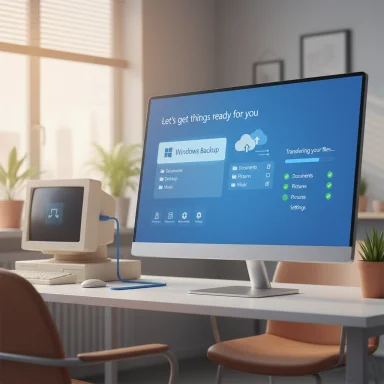 Background / Overview
Background / Overview
Windows’ Out‑of‑Box Experience (OOBE) is the guided setup you see the first time you turn on a new PC (or after a reset). It walks you through region, keyboard, account and privacy choices, and now surfaces a restore option tied to Microsoft’s Windows Backup system so you can bring files and settings forward without manual copying. The integration is intended to help users get a working, familiar desktop quickly by restoring:- Personal files in user folders (Documents, Desktop, Pictures, Videos, Music).
- Many personalization elements (wallpaper, themes, some Windows preferences).
- A manifest or inventory of installed apps (primarily Microsoft Store / redeployable apps) so the system can queue restores or make it easier to reinstall.
How Windows Backup in OOBE actually works
What the OOBE + Windows Backup flow is
The flow has two primary patterns:- Cloud-backed restore: you back up specific folders and preferences to your Microsoft account / OneDrive, then during a new PC setup sign in with the same Microsoft account and choose the cloud backup to restore.
- Local PC‑to‑PC pairing (LAN transfer): during OOBE the new PC offers an option to transfer information from another PC on the same network. The old PC runs the Windows Backup app, you pair devices via a one‑time code, select what to transfer, and copy files directly across the LAN. This avoids uploading large media to the cloud.
The pairing and authentication model
Pairing uses a one‑time code shown on the receiving device and entered on the source device. The same Microsoft account must be used and the account must not already have a Windows cloud backup for the local pairing path to appear. That one‑time code and same‑account requirement are the primary safeguards of the pairing flow.What’s copied over
- User folders: Documents, Desktop, Pictures, Videos, Music and similar non‑encrypted folders.
- Settings and personalization: wallpapers, many UI and personalization preferences, Wi‑Fi networks and some Microsoft account–based settings.
- App inventory: Windows Backup saves an inventory (manifest) so Microsoft Store apps can be reinstalled or offered for restore.
What gets transferred automatically — and what doesn’t
Moves automatically (or is made easy)
- Personal files in standard user folders across non‑encrypted drives.
- Visual personalization (wallpapers, themes) and a selection of Windows preferences.
- Microsoft Store apps may be restored or reinstalled via your Microsoft account/app library; the backup records the app list to make this easier.
Does NOT move (critical exclusions)
- Classic Win32 desktop apps (EXE / MSI installs) are not migrated. You must reinstall these yourself and reactivate licenses where necessary.
- System and OS files — Program Files, ProgramData, system partitions, and the OS image are not transferred; this is not a full system image or clone.
- BitLocker / encrypted volumes are excluded unless decrypted first.
- Many saved passwords and some credentials are not migrated for security reasons; credential sync depends on each service’s cloud sync.
- OneDrive files are not copied as part of the local transfer — they are intended to sync back from the cloud when you sign in to OneDrive on the new PC.
Requirements, limitations and storage reality
Key technical prerequisites
- The new PC must be running Windows 11, version 2024 or later to expose the local transfer flow in OOBE. The old PC may be Windows 10 or Windows 11, but must have the updated Windows Backup app and recent Windows updates.
- Both devices must be on the same local network (same subnet) for PC‑to‑PC pairing; wired Gigabit Ethernet is strongly recommended for large transfers.
- Both PCs should be plugged into power and have Windows updated before starting.
- The Microsoft account used for the restore must not already have an existing Windows cloud backup when using the local pairing flow.
OneDrive storage: the practical cap
Microsoft’s cloud path and some aspects of Windows Backup rely on OneDrive as the backing store. Microsoft’s published storage policy for consumer accounts provides 5 GB of free cloud storage for new or free accounts. If your backup set exceeds that, you must either purchase extra OneDrive storage (Microsoft 365 includes 1 TB for subscriber accounts) or use the local PC‑to‑PC transfer or an external drive for large media. Multiple outlets have flagged the 5 GB cap as a real migration pain point for users with large photo/video libraries.Performance expectations and caveats
Transfer times depend on data size and network speed. Real‑world wired‑Gigabit transfers can show ~100 MB/s to 110 MB/s throughput for bulk file copies in optimal conditions; Wi‑Fi is variable and often much slower. For very large libraries, using an external SSD/HDD is usually faster and safer. Treat any single throughput number as an estimate — factors such as small file counts, antivirus scanning, and network congestion materially change results.Step‑by‑step: using Windows Backup during OOBE (local PC‑to‑PC pairing)
- Update both PCs: Settings > Windows Update > Check for updates. Reboot if needed. The transfer option can be missing on older builds.
- On the old PC (source): open Settings > System > Backup > Windows Backup (or run the Windows Backup app) and choose Transfer information to a new PC. Keep that screen visible.
- On the new PC during OOBE: when asked “Do you want to transfer information from another PC?” choose the transfer option and sign in with the same Microsoft account.
- The new PC will display either a PC name or a one‑time code. Enter that code on the old PC (or type the old PC name on the new PC) to pair the devices.
- After pairing, expand Folders and Settings lists on the new PC and select exactly what you want to transfer. Deselect large media if you’re low on space or plan to move them via external drive.
- Click Start transfer and wait. The UI will show progress and attempt to resume interrupted transfers automatically.
- After the transfer completes, sign back into OneDrive on the new PC to re‑sync cloud files and use an app inventory (winget export) to automate reinstallations where possible. Spot‑check critical documents and photos before wiping the source.
Practical checklist before you start (short, actionable)
- Decrypt BitLocker volumes you want included (BitLocker volumes are excluded until decrypted).
- Verify OneDrive free quota and plan for extra storage or external transfer if you have large data sets.
- Export a manifest of installed packages: run
winget exporton the old PC so you canwinget importon the new device for apps that support it. - Export Outlook .pst for POP/local email stores — IMAP/Exchange will resync from the server.
- Create at least one verified external backup (external SSD/HDD) as a fallback. Always keep the source machine unchanged until verification is complete.
Alternatives when Windows Backup + OOBE isn’t enough
Windows Backup covers everyday cases but not full system cloning or desktop app migration. Consider these alternatives depending on your goals:- External drive copy: fastest and lowest‑risk for very large media libraries. Use Robocopy or a good file‑copy tool and verify checksums for critical data.
- Disk imaging / cloning (full system replica): tools like Macrium Reflect produce a full disk image you can restore to identical hardware or virtual machines — this is the only way to reproduce installed non‑Store apps and drivers exactly. Image restores can be fragile across very different hardware, though.
- Migration utilities: paid tools such as Laplink PCmover and EaseUS Todo PCTrans can move many installed apps and some settings, reducing manual reinstall time. They’re helpful when you need program continuity, but license reactivation and driver mismatches remain issues to resolve.
- Manual selective sync: keep OneDrive for Documents/Desktop sync, and manually move large media with an external drive to avoid OneDrive costs.
Security, privacy, and account policy considerations
- The transfer pairing uses a one‑time code and same Microsoft account sign‑in, which provides meaningful protection against accidental pairing on public networks. Do not pair over guest or untrusted Wi‑Fi.
- If your Microsoft account already has a Windows cloud backup, OOBE may prefer cloud restore and the local pairing option might not appear. Plan which account you’ll use and whether that account will be clean for the local pairing path.
- Be cautious using the same Microsoft account for many devices if you rely on device‑specific backups — multiple devices may write backups into your account and make selecting the right device confusing. If you depend on device separation, use different accounts or a clear naming/cleanup strategy for backups.
- BitLocker and local encryption protect data at rest; Windows Backup will not circumvent that protection — decrypt first if you want to include encrypted volumes.
Troubleshooting common problems
- Transfer option not visible during OOBE: update both PCs fully and ensure the new PC is on Windows 11, version 2024 or later.
- Pairing fails / code rejected: confirm both devices are on the same private network and temporarily disable VPNs or overly strict firewalls during pairing.
- Transfer stalls / slow: switch to wired Gigabit Ethernet for stability; for very large datasets use an external SSD/HDD instead. Small files, antivirus scanning, and network congestion can reduce effective throughput dramatically.
- Missing apps: plan to reinstall Win32 apps manually. Use
winget exportto speed reinstalls for packages supported by Windows Package Manager.
Best practices and recommendations
- Treat the OOBE + Windows Backup flow as a fast way to restore a working desktop state — not as a full system replacement. Always keep a verified external image or copy until you’ve completed verification.
- Run
winget exportbefore you begin so you have an automated list of reinstallable apps for the new PC. This can cut hours from the manual reinstall process. - If you have terabytes of photos or video, plan to move those outside OneDrive (external drive or a paid plan) — the default free quota is often insufficient. Confirm current OneDrive quotas before relying on cloud transfer.
- Keep product keys and license credentials handy for commercial software; many apps require deactivation/re‑activation when moved to a new machine.
Conclusion
Windows Backup inside OOBE is the simplest, most integrated way most people can move their personal files and personalization to a new Windows PC without copying files manually. It shines for standard consumer migrations: the guided pairing, selective folder choices, and OneDrive integration remove much of the friction that used to make new‑PC setup tedious. However, the feature is intentionally conservative: it does not move classic desktop applications, encrypted volumes are excluded unless decrypted, and OneDrive storage limitations are a practical constraint for users with large media libraries.The right migration strategy combines Windows Backup with one or two complementary techniques: an external drive or disk image for large media and full system recovery, and
winget or a migration utility if you want to automate reinstalling many applications. Use OOBE + Windows Backup to get a usable, familiar desktop quickly — and rely on external imaging and careful verification to preserve everything that matters.(Verified against Microsoft’s support documentation and independent coverage and community testing of the Windows Backup/OOBE flows, including details on requirements, exclusions and OneDrive storage behavior.)
Source: How-To Geek This Is the Easiest Way to Set Up Your New Windows PC