This month’s Patch Tuesday isn’t just another round of security fixes — it’s a functional pivot for how Windows 11 helps you recover, control, and interact with your PC. Microsoft’s preview updates introduce Recall export and reset controls (EEA-only export), a system-level Quick Machine Recovery that can diagnose and remediate boot failures from WinRE, an AI-powered Settings agent for Copilot+ PCs, and a raft of Click to Do, Read/Write assistance, and input improvements that are already rolling out to Insiders and early adopters. These changes are significant because they alter who can access what data, how much control IT has over recovery behavior, and where intelligence runs (on device versus cloud) — and they raise clear privacy and operational trade-offs that both consumers and IT teams must weigh. (support.microsoft.com, learn.microsoft.com)
Microsoft’s updates are arriving as part of the ongoing Windows 11 servicing cycle for version 24H2 (preview KB5062660 and related Insider builds). Many of the new features are targeted at Copilot+ PCs, a subset of hardware designed for on-device AI acceleration, but several resiliency and usability improvements apply across Home, Pro, and Enterprise SKUs. The new capabilities are being rolled out gradually — some via the Insider Beta/Dev channels and others via optional preview updates — so availability will vary by hardware, channel, and region. (blogs.windows.com, support.microsoft.com)
Administrators can also verify the recovery settings locally with reagentc.exe /getrecoverysettings and test via reagentc.exe /SetRecoveryTestmode → /BootToRe. Test mode provides a safe environment to validate behavior before allowing it in production. (learn.microsoft.com)
For IT teams, the immediate tasks are to audit Quick Machine Recovery settings, decide policy on Recall export, and pilot Copilot-driven workflows where licensing and security posture permit. For power users, the update delivers tangible productivity and accessibility improvements — but they come with new choices about what to share and how to trust automated remediations. The era of Windows that tries to fix itself is here; the real work for organizations is ensuring that self-healing operates on their terms. (learn.microsoft.com, support.microsoft.com)
Source: xda-developers.com This month's Patch Tuesday makes recovering your Windows 11 PC a ton easier
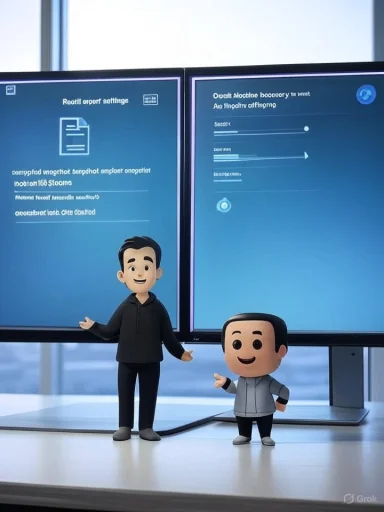 Background
Background
Microsoft’s updates are arriving as part of the ongoing Windows 11 servicing cycle for version 24H2 (preview KB5062660 and related Insider builds). Many of the new features are targeted at Copilot+ PCs, a subset of hardware designed for on-device AI acceleration, but several resiliency and usability improvements apply across Home, Pro, and Enterprise SKUs. The new capabilities are being rolled out gradually — some via the Insider Beta/Dev channels and others via optional preview updates — so availability will vary by hardware, channel, and region. (blogs.windows.com, support.microsoft.com)Recall: export, reset, and the EEA pilot
What changed — the essentials
Recall, Microsoft’s timeline-like AI feature that saves encrypted snapshots of on-screen activity, now supports two important additions:- Export of Recall snapshots in the European Economic Area (EEA): EEA users can export snapshots to a folder and share them with trusted third-party apps or websites. Exports are encrypted and require a 32-character Recall export code that the user receives once during initial setup. Microsoft does not retain or recover that code. (support.microsoft.com, learn.microsoft.com)
- Reset Recall globally: All Recall users (worldwide) can now reset Recall from Settings > Privacy & security > Recall & snapshots > Advanced settings. Reset deletes all local snapshots and returns Recall to its default state; in the EEA, resetting generates a new export code. (support.microsoft.com)
Step-by-step: exporting and resetting Recall
- Open Settings > Privacy & security > Recall & snapshots > Advanced settings.
- Authenticate with Windows Hello when prompted.
- To export: choose Export snapshots → select either past 7 days / past 30 days / everything, or start continuous export. Choose a local folder (for example, C:\Recall\Exported). You must give any third-party app both the export folder path and your Recall export code to allow decryption. (support.microsoft.com)
- To reset Recall: in Advanced settings select Reset Recall → confirm and authorize with Windows Hello. Reset deletes locally-stored snapshots and regenerates the export code in the EEA; it does not delete previously exported files. (support.microsoft.com)
Why this matters — privacy and operational trade-offs
- User control vs. exposure: Giving users an export flow is a transparent step — the exported snapshots are encrypted and the export code is required for decryption — but the fact of exporting introduces new risk vectors. If a user shares the export code and folder path with a third-party app that mishandles data, the snapshots can be stored and processed outside the device. Microsoft’s documentation says the company doesn’t store the export code, shifting the burden of safekeeping to the user. That’s secure in principle, but it’s only as safe as the users’ behavior and the third-party’s security practices. (support.microsoft.com, learn.microsoft.com)
- Managed devices and compliance: Administrators can disable export on managed devices by policy; by default export is disabled for managed devices. Organizations that must meet privacy or data residency rules should treat export as a potential exfiltration channel and explicitly block it where required. (learn.microsoft.com)
- Forensic and retention implications: Resetting Recall deletes local snapshots, but exported copies remain. IT should include Recall export behavior in their data-retention and e-discovery plans, and users should be made aware that export is irreversible from the device side once done.
Quick Machine Recovery: a practical shift in system recovery
How Quick Machine Recovery works
Quick Machine Recovery uses the Windows Recovery Environment (WinRE) to detect widespread boot failures, connect to the network, and search Windows Update for targeted remediation packages. If a matching remediation exists, the device can download and apply the fix from WinRE and reboot — potentially recovering systems without manual intervention. There are two main modes:- Cloud remediation: WinRE connects to Windows Update to search for remediations. This is enabled by default for Home devices but disabled by default for Pro/Enterprise. (learn.microsoft.com, support.microsoft.com)
- Auto remediation: When enabled, the device will retry remediation attempts automatically without requiring user or admin interaction. Admins can configure scanning intervals, timeouts, and even prepopulate network credentials to ensure WinRE can reach the internet. (learn.microsoft.com)
Admin controls and configuration
Enterprises can control Quick Machine Recovery using the RemoteRemediation CSP and Intune Settings Catalog. Key configuration options include enabling/disabling cloud remediation and auto remediation, setting scanning intervals, and configuring network credentials for WinRE to use during recovery. This level of control is important for organizations that prefer to manage updates and remediation delivery centrally. (learn.microsoft.com, support.microsoft.com)Administrators can also verify the recovery settings locally with reagentc.exe /getrecoverysettings and test via reagentc.exe /SetRecoveryTestmode → /BootToRe. Test mode provides a safe environment to validate behavior before allowing it in production. (learn.microsoft.com)
Benefits and risks
- Benefits
- Dramatically lowers mean time to repair for widespread failures by automating remediation delivery from WinRE.
- Reduces the need for manual rebuilds and USB-based recovery workflows in many scenarios.
- Test mode and granular Intune controls give IT teams ways to validate behavior before broad deployment. (learn.microsoft.com, techcommunity.microsoft.com)
- Risks and concerns
- Trust and safety: In a worst-case scenario, automated fixes applied by the vendor could introduce regressions or change system state unexpectedly. Microsoft frames Quick Machine Recovery as a “best-effort” tool — it may not always find a fix. Organizations that require full control over remediation delivery must either disable cloud remediation or carefully configure policies. (learn.microsoft.com)
- Telemetry and diagnostics: For remediation to be targeted, Microsoft will analyze crash data and patterns. While this is similar to existing diagnostic workflows, organizations with strict telemetry controls will want to review what is shared and when, and may prefer to disable cloud remediation. (techcommunity.microsoft.com, theverge.com)
- Network dependency in WinRE: Recovery depends on network access from WinRE (WPA/WPA2 Wi‑Fi and wired are supported initially). Devices without network access during a critical failure will still fall back to local Startup Repair. (learn.microsoft.com)
Click to Do, Reading Coach, Draft with Copilot: expanding on-screen productivity
Click to Do — new text actions
Click to Do’s context-aware text actions now include:- Practice in Reading Coach — selects on-screen text and launches the Reading Coach app to practice pronunciation and get feedback. Requires the free Microsoft Reading Coach app.
- Read with Immersive Reader — sends selected text into an Immersive Reader view for distraction-free reading, with audio, syllable breaks, and a picture dictionary; also uses Reading Coach.
- Draft with Copilot in Word — convert any selected text into a full draft in Word (press Win + Click on recognized text and choose Draft with Copilot in Word). A Microsoft 365 Copilot subscription is required to use the Draft with Copilot action. (support.microsoft.com)
Copilot + Teams integration
Click to Do on Copilot+ PCs can now create Teams messages and schedule Teams meetings directly when an email address is selected on screen. This streamlines lightweight collaboration when you spot contact info without opening separate apps. Availability varies by device. (support.microsoft.com)Practical implications
- Accessibility boost: Reading Coach and Immersive Reader integrations are meaningful accessibility wins; they're helpful for language learners, people with dyslexia, and those who benefit from audio reinforcement. However, they require installing additional Microsoft Store apps and, in some cases, qualifying hardware. (support.microsoft.com)
- Copilot and subscription gating: Draft with Copilot in Word is a productivity accelerant — but it sits behind Microsoft 365 Copilot. Organizations and power users should plan licensing implications before relying on Copilot-backed workflows. (support.microsoft.com)
The new Settings agent and Copilot+ PC rollout
The agent in Settings — AI for system control
Microsoft added a Settings agent that uses an on-device model (Settings Mu) to understand natural-language requests like “make my mouse pointer bigger” or “how do I control my PC by voice,” suggest steps, and — with permission — automate changes. The agent runs locally on eligible Copilot+ PCs (initially Qualcomm Snapdragon devices), and is limited to English and most geographies except Canada and China at first. Wider support for AMD and Intel Copilot+ silicon is planned. (learn.microsoft.com, blogs.windows.com)Non-Copilot+ improvements: search placement
For non-Copilot+ PCs, Microsoft adjusted the Settings UI to place the Search box at the top center, a small but notable UX change designed to unify the search experience across devices. This UI tweak was included in the same preview update. (support.microsoft.com, blogs.windows.com)What to watch for
- On-device processing vs. cloud: The Settings agent’s model runs on-device — a privacy-positive choice — but the agent can automate changes with user permission. Administrators should understand where the agent can act automatically and set policy guardrails if necessary. (learn.microsoft.com)
- Hardware fragmentation: Copilot+ PC experiences are tied to NPU-enabled silicon; expect staggered availability and feature variations between Snapdragon, Intel Core Ultra, and AMD Ryzen AI devices as Microsoft and OEMs certify implementations. (blogs.windows.com)
Start menu, Snap, Search, and input tweaks — small changes, big UX payoff
Start menu: apply pins once
Admins now have a Boolean option in the Configure Start Pins policy to apply pinned apps once at first sign-in, after which users can personalize their Start layout and preserve those changes. This balances centralized provisioning with user autonomy. The option is available through CSP/Intune and in Group Policy scenarios where applicable. (blogs.windows.com, support.microsoft.com)Snap improvements
Snap hints are now inline and contextual: dragging a window to the upper center exposes the Snap Bar with a short tip, and hovering over Minimize/Maximize shows the Snap menu with guidance and keyboard shortcuts. These small textual nudges reduce friction for users unfamiliar with Snap layouts. (support.microsoft.com, blogs.windows.com)Windows Search consolidated page
Windows Search settings that were split across “Search permissions” and “Searching Windows” are consolidated into a single Settings > Privacy & security > Search page for easier access and a cleaner layout. This reduces configuration churn when managing search indexing and permissions. (support.microsoft.com, blogs.windows.com)Gamepad keyboard and input improvements
- The Gamepad layout of the on-screen keyboard gains improved controller navigation, focus handling, and a Gamepad keyboard optimized for PIN sign-in on the Windows lock screen. Controller shortcuts make PIN entry faster for those using controllers or handheld devices. (blogs.windows.com, theverge.com)
- These changes reflect Microsoft’s continued focus on handheld and controller-first PCs; they also provide better accessibility for users who prefer or need non-traditional input methods. (blogs.windows.com)
Fixes that matter: File Explorer, notifications, and Settings stability
The preview update consolidates a set of fixes many users will notice:- File Explorer context menu and dropdown rendering issues were fixed, along with performance problems that occurred when syncing many SharePoint sites.
- File operation progress dialogs that could stop appearing from apps were fixed.
- Desktop icons pinned to the desktop that previously displayed incorrectly after an update now show correctly.
- Notifications that failed to bring the related app to the foreground (for example Outlook) are addressed.
- Settings app hangs and specific save/restore issues are resolved. (support.microsoft.com, blogs.windows.com)
Guidance for administrators and power users
- Review Quick Machine Recovery policies now. If your organization must control remediation delivery, explicitly disable cloud remediation and/or auto remediation via Intune until you’ve validated test mode across representative devices. Use reagentc.exe /getrecoverysettings to audit device state. (learn.microsoft.com)
- Treat Recall export as a potential exfiltration channel. For managed devices in regulated environments, set the AllowRecallExport policy to disabled. Educate end users: the export code is shown only once and must be guarded like any other secret. (learn.microsoft.com, support.microsoft.com)
- Pilot Copilot and Click to Do workflows with a subset of users. Confirm licensing (Microsoft 365 Copilot) before rolling out Draft with Copilot in Word widely. Map out support needs as AI actions evolve across hardware types. (support.microsoft.com)
- Update recovery documentation and run the Quick Machine Recovery test mode in a controlled lab to observe behavior and rollback paths. Test scenarios should include devices without network access to verify fallback to local Startup Repair. (learn.microsoft.com)
- If you manage Start menu layouts centrally, evaluate the “apply once” Boolean to balance provisioning and user autonomy. In environments where locked layouts are required, continue to enforce full Start layout policy; otherwise consider the new apply-once option to reduce helpdesk churn. (blogs.windows.com)
Risks, unanswered questions, and areas to watch
- Who can deliver remediations? Microsoft says remediations are delivered through Windows Update and validated internally, but enterprises will want audit trails and the ability to opt for self-hosted or offline remediation packages. Watch for enterprise-grade controls and reporting to surface in Intune and update management tooling. (techcommunity.microsoft.com, learn.microsoft.com)
- Privacy and telemetry scope: Quick Machine Recovery requires diagnostic data to select remediations. The exact telemetry fields used for decisioning are not enumerated in consumer-facing docs; privacy-conscious organizations should request specifics and evaluate telemetry policies. (techcommunity.microsoft.com, theverge.com)
- Export code security model: The export code model assumes users can securely manage a 32-character secret. In practice, many users will mishandle secrets; expect social-engineering vectors and the need for enterprise policy to block exports in higher-risk contexts. (support.microsoft.com)
- Rollout fragmentation: Many features are hardware- and channel-dependent (Copilot+ PCs, Snapdragon-first rollouts, EEA-only export). This fragmentation complicates support and training, and may result in inconsistent user experience across device fleets. (learn.microsoft.com)
Conclusion
This Patch Tuesday preview is more than incremental polish — it signals a strategic shift toward self-recovering machines and on-device AI for common PC tasks. Quick Machine Recovery can materially reduce downtime for home users and, if controlled properly, help IT teams recover devices faster in mass-failure events. Recall export and reset add user-centric controls while introducing a new vector administrators must govern. Click to Do and the Settings agent push practical on-screen AI deeper into daily workflows, but they’re gated by hardware, language, and subscription boundaries that make staged testing essential.For IT teams, the immediate tasks are to audit Quick Machine Recovery settings, decide policy on Recall export, and pilot Copilot-driven workflows where licensing and security posture permit. For power users, the update delivers tangible productivity and accessibility improvements — but they come with new choices about what to share and how to trust automated remediations. The era of Windows that tries to fix itself is here; the real work for organizations is ensuring that self-healing operates on their terms. (learn.microsoft.com, support.microsoft.com)
Source: xda-developers.com This month's Patch Tuesday makes recovering your Windows 11 PC a ton easier