The heightened awareness around digital privacy has transformed how users vigilantly monitor which applications access their PC’s camera and microphone. Windows 11, understanding these concerns, delivers a suite of tools and notifications designed to empower users and safeguard their privacy against unauthorized surveillance or inadvertent leaks. Whether driven by caution or a healthy dose of modern-day paranoia, knowing precisely which apps tap into these sensitive devices is now easier and more transparent than ever.
With the proliferation of video conferencing, online learning, and digital collaboration, the camera and microphone have grown from mere accessories to crucial components of daily computing. However, their pervasive presence introduces fresh risks: from rogue apps capturing personal moments to malicious software turning everyday hardware into a digital spy. Recognizing these dangers, Microsoft continuously refines its security and privacy architecture, placing robust, user-facing controls at the heart of Windows 11.
On most devices, a physical indicator light adjacent to the webcam will illuminate when the camera is live. This dual-layer approach—digital notification and hardware indicator—provides a failsafe, making it exceedingly difficult for any application to covertly access the camera without the user’s awareness.
For the microphone, the signal is equally direct: a microphone icon appears in the system taskbar (generally at the bottom right). Hovering over this icon quickly reveals which application currently uses the microphone, granting on-the-fly transparency into audio activity.
To review this history:
Steps to disable:
As privacy stakes rise in the modern digital era, the vigilance enabled by Windows 11 not only protects against intrusion but reaffirms user sovereignty. With these tools at their disposal, every user—not just the tech-savvy or security-conscious—can take charge of their own digital boundaries, delegating trust only where it is genuinely warranted.
Source: Byothe.fr See if an app is using your camera or microphone - Windows 11
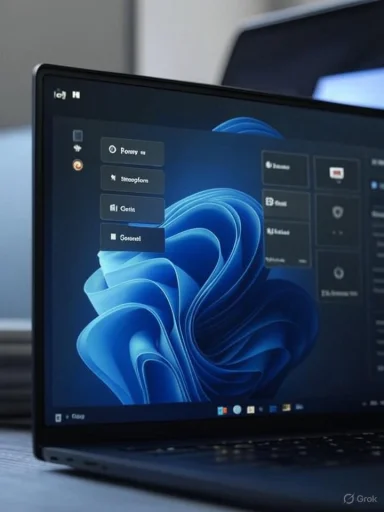 Background
Background
With the proliferation of video conferencing, online learning, and digital collaboration, the camera and microphone have grown from mere accessories to crucial components of daily computing. However, their pervasive presence introduces fresh risks: from rogue apps capturing personal moments to malicious software turning everyday hardware into a digital spy. Recognizing these dangers, Microsoft continuously refines its security and privacy architecture, placing robust, user-facing controls at the heart of Windows 11.Real-Time Camera and Microphone Indicators in Windows 11
Visual Notifications and Physical Signs
Whenever an application initiates access to your PC’s camera, Windows 11 immediately displays a clear notification at the bottom of the screen: “Camera activated.” When the application releases the camera, another notification—“Camera disabled”—appears. This empowers users with instant knowledge of any activity involving their camera.On most devices, a physical indicator light adjacent to the webcam will illuminate when the camera is live. This dual-layer approach—digital notification and hardware indicator—provides a failsafe, making it exceedingly difficult for any application to covertly access the camera without the user’s awareness.
For the microphone, the signal is equally direct: a microphone icon appears in the system taskbar (generally at the bottom right). Hovering over this icon quickly reveals which application currently uses the microphone, granting on-the-fly transparency into audio activity.
How to Enable Notification Features
Should these real-time notifications be absent, it is often due to certain privacy settings or notification controls being disabled. Users can reactivate these features using straightforward steps in Windows Settings, ensuring an uninterrupted flow of device status alerts.Retrospective: Reviewing Recent Camera and Microphone Access
A Complete Access History Within Windows Settings
Beyond real-time alerts, Windows 11 maintains a detailed audit trail of applications that have recently accessed your camera or microphone. This historical record can be invaluable for uncovering unusual patterns, such as apps triggering these devices outside of expected hours or usage contexts.To review this history:
- Open Settings by pressing
Windows + I. - Navigate to Privacy & Security.
- Choose either Camera or Microphone under the “App permissions” section.
- Locate the Recent Activity section, where you’ll find a chronological list of apps, complete with dates and timestamps, that have accessed your camera or microphone.
Controlling App Access: Granular Permissions and Global Switches
Individually Disabling App Access
Windows 11 grants users meticulous control over which apps can tap into their camera and microphone:- Within Settings > Privacy & Security > Camera (or Microphone), a comprehensive list enumerates every app with camera/mic permissions.
- Beside each entry, a toggle lets you enable or disable access instantly, on a per-app basis. Disabling access for a specific app ensures it can no longer utilize your camera or microphone, irrespective of its internal settings.
- If broader privacy is preferred, a master switch at the top labeled “Allow apps to access your camera/microphone” can instantly revoke access for all installed apps, effectively creating an impenetrable barrier.
Why App-Level Control Matters
This level of granularity is vital. Not all applications require camera or mic access, and some may request it for reasons unrelated to their primary function. Curtailing permissions for non-essential apps not only hardens your system against surveillance but also reduces the potential attack surface for malware seeking unauthorized access.Managing Browser-Based Camera and Microphone Permissions
Fine-Tuning Access in Common Web Browsers
Web browsers are unique as they serve as gateways for hundreds of web applications—each potentially requesting camera or microphone access. Windows 11’s settings will not universally block browser-initiated access, necessitating manual configuration within each browser.Google Chrome
- Open the menu (three dots, top right) and select Settings.
- Go to Privacy & Security > Site Settings > Camera (or Microphone).
- Here, choose between allowing sites to ask for access or denying all sites upfront.
- To restrict access site-by-site, simply refuse permission when prompted.
Mozilla Firefox
- Access Settings via the hamburger menu (three lines, top right).
- Navigate to Privacy & Security, then scroll to Permissions.
- Click Settings next to Camera or Microphone.
- You can block specific sites or tick Block new requests for access to reject all future attempts automatically.
Microsoft Edge
- Open menu (three dots, top right), select Settings.
- Head to Cookies and site permissions > All permissions > Camera (or Microphone).
- Adjust permissions individually or use the option Ask me before accessing. Disabling prompts blocks all sites globally.
Balancing Usability and Security in Browsers
This browser-based management ensures that users retain flexibility—allowing camera and microphone use for vital services like video conferences, while blocking unknown or untrusted sites. Given modern browsers’ prominent roles in workflow and communication, this layer of privacy configuration is just as critical as system settings.Completely Disabling Camera and Microphone Hardware
Using Device Manager to Fully Disable Devices
For users seeking maximum assurance—be it for compliance, travel, or personal peace of mind—Windows 11 allows the complete deactivation of both camera and microphone hardware. This method is akin to physically unplugging the device, rendering it invisible to both the operating system and would-be intruders.Steps to disable:
- Press
Windows + Sand type Device Manager. - For the camera, expand Imaging Devices; for the microphone, navigate to Audio inputs and outputs.
- Right-click the relevant device and select Disable device. Confirm with Yes.
- To reinstate, repeat the steps and select Enable device.
Risks and Trade-offs
While this is the most secure method, it also disables legitimate use. Users should weigh the need for absolute security against the potential productivity loss, especially if they rely on video or audio communication.Windows 11 Privacy: Broadening the Scope
The Strategic Evolution of Privacy Controls
The privacy tools above reflect a broader strategic evolution within Windows 11. No longer are users forced to accept a “one-size-fits-all” model; instead, controls are granular, user-facing, and responsive to evolving threat models. Microsoft now assumes that privacy management is not just the domain of advanced users or enterprise administrators, but a baseline expectation for every PC owner.Transparency Through User Empowerment
Notably, the platform’s transparency—both through real-time notifications and retrospective logs—serves as a continual reminder: users are at the helm of their security ecosystem. By making privacy controls accessible and easy to understand, Microsoft reduces friction, bolstering user compliance and increasing the likelihood that best practices are actually followed.Integration with Other Security Features
These camera and microphone controls are not isolated. They integrate into Windows 11’s wider security suite—working alongside antivirus, firewall, and controlled folder access to deliver a multifaceted line of defense. For organizations, Windows offers Group Policy and enterprise-grade configuration to lock down peripherals at scale.Notable Strengths and Potential Risks
Major Strengths
- Immediate Transparency: Visual and physical indicators both assure and alert users to device access in real time.
- Retrospective Oversight: The audit trail provides a chronological view of app activity, helping to identify suspicious usage.
- Fine-Grained Permissions: Per-app and per-website toggles strike a balance between usability and security.
- Full Hardware Disablement: Device Manager access enables complete hardware lockdown, matching even the most stringent privacy needs.
- User-Friendly Design: Clear UI elements, informative tooltips, and accessible settings demystify complex security controls for everyday users.
Considerations and Remaining Risks
- Sophisticated Malware: Highly advanced malware could, in theory, manipulate system drivers or use kernel-level exploits to bypass OS-level controls—though these scenarios are rare.
- User Error: With many options available, users may unwittingly grant permissions to unsafe apps or fail to utilize the stricter settings available.
- Physical Hardware Limitations: Not all laptops or webcams have indicator lights, potentially reducing the effectiveness of hardware-level monitoring.
- Browser-Based Monitoring Gaps: Web browsers maintain their own sets of permissions, requiring users to manage settings across multiple platforms.
Best Practices for Maximizing Privacy
Harden Your Setup
- Regularly Review Settings: Periodically check the “Recent activity” in Windows Settings to spot unexpected device usage.
- Disable Access for Unused Apps: If an app doesn’t require camera or mic access, revoke its permissions preemptively.
- Keep Software Updated: Both Windows and browsers should be kept current to mitigate vulnerabilities that could be exploited for unauthorized access.
- Leverage Hardware Shutters: For maximum security, consider devices with physical shutters over the camera lens.
Respond Swiftly to Notifications
Never ignore sudden or unexpected notifications regarding camera or microphone activation. Treat unexplained device activity as a potential red flag and investigate via Settings and recent app history.Conclusion
The growing sophistication of digital threats requires equally sophisticated privacy tools. Windows 11 rises to this challenge with a robust, transparent, and user-friendly set of features to monitor, restrict, and audit camera and microphone access. By combining real-time alerts, retrospective logs, granular permissions, and the nuclear option of hardware disablement, users achieve unprecedented control over their personal data flow.As privacy stakes rise in the modern digital era, the vigilance enabled by Windows 11 not only protects against intrusion but reaffirms user sovereignty. With these tools at their disposal, every user—not just the tech-savvy or security-conscious—can take charge of their own digital boundaries, delegating trust only where it is genuinely warranted.
Source: Byothe.fr See if an app is using your camera or microphone - Windows 11