Microsoft is rolling a significant change to how new Windows 11 PCs are provisioned: eligible devices will now check for and install the latest quality and security updates during the out-of-box experience (OOBE) so users sign in on day one with a patched, compliant system. This shift, delivered through Autopilot's Enrollment Status Page (ESP) and management controls such as Microsoft Intune, moves routine post-deployment patching into the setup flow itself — shortening time-to-compliance for organizations but also adding new operational considerations for IT teams.
Microsoft has been testing and progressively exposing the capability to apply quality updates during device setup for more than a year. The feature targets monthly quality (non-feature) updates — the monthly security and reliability releases — and is scoped to managed, domain-joined scenarios where corporate enrollment and policy controls can be applied before handing the device to the end user.
This change is focused on devices that are:
Administrators should weigh the immediate security benefits against the potential for a problematic patch to impede device provisioning at scale.
For IT teams, the new capability is not an automatic “flip the switch” benefit; it is a powerful tool that must be integrated into change control, testing, and provisioning workflows. With careful preparation — aligned ESP profiles, linked Windows Update rings, Delivery Optimization planning, and phased rollouts — organizations can reap the security advantages while avoiding the deployment headaches that can accompany any update-driven process.
Source: Windows Report New Windows 11 Devices Will Now Update During Out of the Box (OOBE) Experience
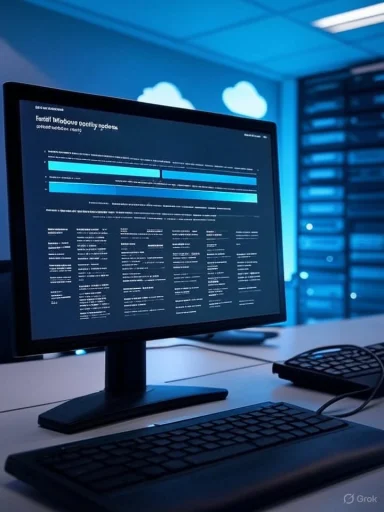 Background
Background
Microsoft has been testing and progressively exposing the capability to apply quality updates during device setup for more than a year. The feature targets monthly quality (non-feature) updates — the monthly security and reliability releases — and is scoped to managed, domain-joined scenarios where corporate enrollment and policy controls can be applied before handing the device to the end user.This change is focused on devices that are:
- Running Windows 11, version 22H2 or later,
- Microsoft Entra joined (formerly Azure AD joined) or Microsoft Entra hybrid joined,
- Enrolled through Windows Autopilot and managed by Microsoft Intune or a compatible MDM that leverages the Enrollment Status Page (ESP).
How the OOBE update flow works
The update sequence during setup
At a high level, here is what happens when quality updates are enabled during OOBE:- The device completes the initial provisioning and enrollment steps (Autopilot registration, Entra join/hybrid join, and MDM enrollment).
- Before handing the PC over to the user, the ESP triggers a Windows Update check.
- If applicable quality updates are found, the device downloads and installs them while still in OOBE.
- The device may reboot one or more times to finish installation.
- When update installation completes, the OOBE finishes and the device is presented to the user at first sign-in with the latest quality updates applied.
What updates are — and aren’t — applied
- The OOBE update path is explicitly aimed at quality updates (monthly security and reliability fixes).
- Feature updates (e.g., the next Windows feature release) and driver updates are not targeted during this OOBE quality-update step.
- Critical zero-day package (ZDP) updates still behave as required: certain critical fixes may download automatically when needed, but the new OOBE capability does not replace the ZDP flow.
Why this matters: benefits for organizations and end users
Bringing quality updates into OOBE changes the lifecycle equation for organizations that manage Windows PCs. The advantages include:- Faster compliance and security baseline at first sign-in. Devices leave the factory or distribution center and — once enrolled — receive the latest monthly security patches before the user ever signs in.
- Reduced post-deployment helpdesk load. With fewer immediate update events after provisioning, new-device support calls and surprise update reboots during the first day are diminished.
- Cleaner deployment metrics. IT gains confidence that inventory and compliance tooling will report more accurate, up-to-date results immediately.
- Aligned policies from the start. When paired with Windows Update rings and ESP policy sync, pause/deferral policies can be applied before the device checks for updates, enabling predictable behavior during setup.
Risks and operational pitfalls
The new behavior also introduces tradeoffs and potential hazards that IT teams must plan for:- Longer OOBE times and frustrated users. Adding 20–30+ minutes on top of setup can frustrate users or slow device deployment lines in retail or education scenarios.
- Update reliability is now part of provisioning SLA. If a quality update fails, the device may be stuck in OOBE or require remediation before the user can sign in, creating new failure modes.
- Network capacity and bandwidth spikes. Large numbers of new devices pulling updates simultaneously can strain corporate networks and evoke Delivery Optimization design decisions.
- Risk of problematic updates. Applying a monthly quality update during OOBE exposes devices to whatever regressions the update may carry. Recent examples of problematic updates have shown that even quality patches can introduce severe issues (device recovery failures, storage impacts), so organizations must plan for rollback and pilot testing.
- Power resilience and physical constraints. Devices need to remain powered and connected. If a device is unplugged or loses network mid-update, OOBE may fail or require additional recovery steps.
Admin controls: how to manage the experience
Microsoft provides several levers so that administrators can control or opt out of the OOBE update behavior and ensure it aligns with organizational policies.Intune / Enrollment Status Page (ESP)
The primary control lives in Autopilot’s Enrollment Status Page. Within Microsoft Intune the setting is located in:- Microsoft Intune admin center > Devices > Enrollment > Enrollment Status Page > Choose ESP profile > Settings > Install Windows quality updates (might restart the device)
- New ESP profiles created after the change will default this setting to Yes (enabled).
- Existing ESP profiles may continue to default to No and must be edited to opt in.
- Administrators can toggle the setting per profile to match deployment models (e.g., kiosk devices vs. corporate laptops).
Window Update rings and policy sync
To ensure pause and deferral policy behavior is honored during OOBE, link your Windows Update rings profile to the same Autopilot/ESP device group. When properly assigned, the Windows Update rings profile settings are synchronized to the device before the final update check, meaning the OOBE update will respect the organization's deferral or pause windows.Group Policy and MDM controls
If you don’t use Intune or Autopilot, Microsoft exposes this behavior via:- MDM policy (for supported third-party MDMs that integrate ESP),
- Group Policy (a setting administrators can disable locally in on-premise-managed environments).
Pause and deferral strategy
Admins retain the ability to:- Pause updates,
- Defer updates for a set number of days,
- Use Update Rings to pilot patches first before broad rollout.
Recommended preparation checklist for IT teams
To adopt quality updates during OOBE with minimal disruptions, IT teams should follow a disciplined preparation and testing approach.- Audit current Autopilot and ESP profiles.
- Verify which ESP profiles exist and whether they default to installing quality updates.
- Create a pilot ESP profile.
- Enable the new setting for a small pilot group (e.g., IT-owned devices or a small campus lab).
- Align Windows Update rings and ESP assignments.
- Ensure Windows Update ring policies are assigned to the same device group as the ESP profile to sync deferral/pauses.
- Validate network capacity and Delivery Optimization settings.
- Configure Delivery Optimization to peer within the network and check bandwidth scheduling to avoid spikes.
- Extend temporary access token lifetimes if using Temporary Access Passes.
- Enrollment flows that include multiple reboots and long update times may need longer TOTP/TAP validity.
- Test power and physical setup workflows.
- Confirm devices remain plugged in during the entire OOBE process, and verify lab UPS behavior if necessary.
- Prepare rollback and recovery instructions.
- Document steps to recover a device stuck in OOBE or to manually apply or remove problematic updates.
- Communicate expected OOBE times to end users and support staff.
- Publish clear messaging so recipients of new devices understand that setup may take additional time while updates are applied.
- Run phased deployment.
- Use pilot, canary, and broad rings for production rollout. Monitor metrics and telemetry closely.
Technical considerations and edge cases
Delivery Optimization and caching
When thousands of devices are imaged or unboxed in a short window (for example, across a school district or enterprise branch refresh), Delivery Optimization helps avoid saturating the internet link. Configure peer caching, local caching servers, or a Content Distribution Network to reduce external bandwidth consumption.Handling intermittent connectivity
If a device loses network mid-update, ESP’s behavior may vary depending on the stage of installation. Devices may require:- A re-run of provisioning,
- Manual remediation via Windows Recovery Environment, or
- Redeployment.
Diagnostics and telemetry
Admins should monitor:- Update install success rates,
- ESP time-to-complete metrics,
- Failure codes and event logs (Shell-Core and Windows Update logs),
- User-reported issues during initial sign-in.
Non-Intune MDMs and custom environments
Organizations using third-party MDMs must verify whether their vendor supports Enrollment Status Page integration and whether the new OOBE update control is exposed. If not supported, the OOBE update behavior will not automatically apply.Real-world risks: learning from recent incidents
While enabling quality updates during OOBE improves security posture, the approach does not eliminate the inherent risk that a quality update itself introduces regressions. Recent high-profile incidents have shown that even monthly quality updates can sometimes cause severe disruptions such as storage driver regressions or recovery feature failures. These episodes underscore why organizations should pilot and maintain control over deferral and pause windows rather than adopting a blind “always-on” posture across all devices.Administrators should weigh the immediate security benefits against the potential for a problematic patch to impede device provisioning at scale.
User experience: what end users will see
From a user's perspective, when the new behavior is active:- The final OOBE screen will display a message indicating Windows is checking for and installing updates.
- Progress indicators and messages will inform users that updates are in progress and that the device may restart.
- The device will reboot as necessary without requiring the user to sign in first.
- After all installs and reboots complete, the user is presented with the usual first-sign-in experience, now on an updated and patched OS.
Policy and security implications
Applying security updates during OOBE helps meet compliance requirements more quickly, which is especially beneficial for organizations operating under strict regulatory regimes or sector-specific security baselines. For security operations:- New devices will be discoverable as compliant sooner by endpoint security tools.
- Conditional Access policies that rely on device compliance and posture checks can be enforced from first sign-in.
- The organization can reduce the window of exposure where an out-of-box device is vulnerable.
Troubleshooting and remediation playbook
If devices fail to update during OOBE or become stuck:- Use Autopilot diagnostics and the Windows Update logs to capture failure codes.
- Attempt to reboot into Windows Recovery Environment for offline update troubleshooting.
- Re-enroll the device into Autopilot via pre-provisioning if necessary.
- If a specific quality update is problematic across many devices, block or pause the update via Windows Update rings and use a phased rollback or the appropriate catalog-based remediation method.
- Maintain a documented runbook that includes steps for manual update installation and for creating bootable recovery media.
Recommendations: balancing speed, safety, and control
- Start small with a pilot group and measure real OOBE times, failure rates, and user impact.
- Ensure Windows Update ring policies and ESP assignments are aligned before enabling the OOBE update option broadly.
- Keep Delivery Optimization and local caching options configured to reduce network impact.
- Maintain the ability to pause or defer updates centrally; avoid forcing an “always-on” configuration across the entire estate on day one.
- Use telemetry to detect regressions early and have rollback plans in place.
- Educate frontline IT and helpdesk staff about this behavioral change so they can diagnose and assist efficiently.
What to watch next
This OOBE update capability is part of a broader set of changes in how Windows handles provisioning and device lifecycle management. Organizations should monitor:- Management-console updates that expose finer-grained control,
- Any changes to which update types are included in OOBE flows,
- Third-party MDM vendor support for ESP features,
- Microsoft’s guidance and Message Center notifications tailored to tenants, which sometimes change timing and defaults.
Conclusion
Enabling Windows quality updates during the out-of-box experience represents a practical evolution in Windows provisioning: it reduces the post-deployment patch gap and accelerates time-to-compliance, which is valuable for security and operations. That upside, however, comes with increased operational responsibility — longer OOBE times, network planning, rigorous piloting, and solid rollback procedures.For IT teams, the new capability is not an automatic “flip the switch” benefit; it is a powerful tool that must be integrated into change control, testing, and provisioning workflows. With careful preparation — aligned ESP profiles, linked Windows Update rings, Delivery Optimization planning, and phased rollouts — organizations can reap the security advantages while avoiding the deployment headaches that can accompany any update-driven process.
Source: Windows Report New Windows 11 Devices Will Now Update During Out of the Box (OOBE) Experience


