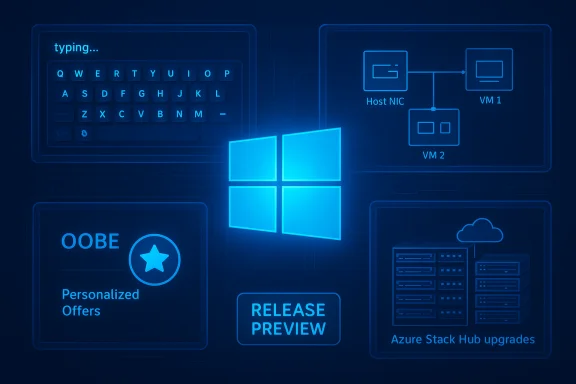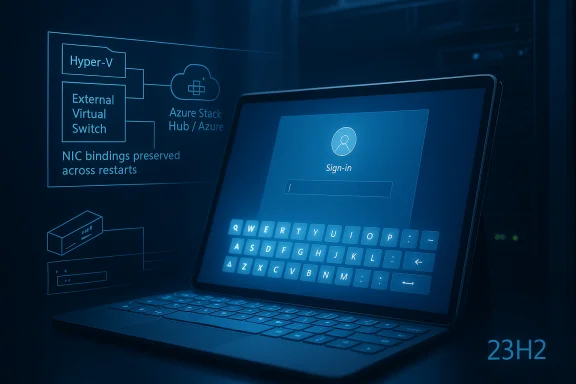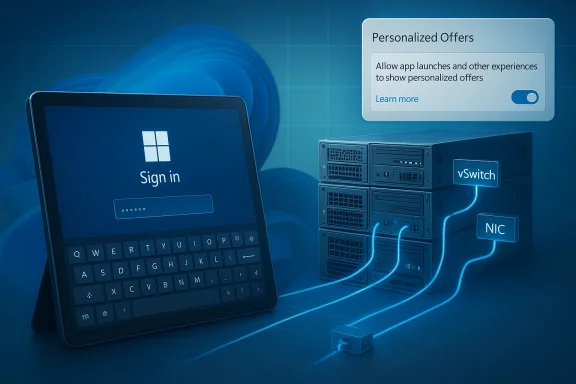
Microsoft is rolling Windows 11 Build 22631.6132 (KB5067112) to Insiders in the Release Preview channel — a small, targeted cumulative update that addresses several real‑world reliability issues (touch keyboard, Hyper‑V networking, storage communication for Azure Stack/Azure Local upgrades) and enables a new Personalized Offers experience in OOBE and Settings for devices on the 23H2 (Build 22631) servicing baseline.
Background / Overview
Microsoft’s Release Preview channel is the final public staging ring where near‑final cumulative updates and enablement changes are validated before broader distribution. Updates published here are typically conservative: they focus on reliability, compatibility, and small feature activations rather than sweeping new platform changes. This latest package — identified on Insiders feeds as Build 22631.6132 and distributed as KB5067112 — follows that pattern. The package surfaces a mix of fixes for input and networking regressions, a storage reliability fix relevant to Azure Stack/Azure Local cluster upgrades, and an OOBE/Settings change that turns on Personalized Offers during device setup and after sign‑in for eligible Insiders.This update appears as an optional/preview cumulative update for devices already on the Windows 11, version 23H2 servicing line (Build 22631). Release Preview deliveries are useful for pilots and early validation, but IT teams should treat them as test payloads rather than production release candidates until they are folded into a monthly cumulative update. Independent community reporting confirms that Microsoft continues to use this staged servicing model and that build suffixes and minor revisions can differ by device baseline and channel gating.
What’s in KB5067112 (Build 22631.6132) — itemized
The Windows Insider announcement for this release lists a compact set of fixes and enablements. The important items called out are:- [Input] — Fix for a touch keyboard regression where key presses don’t register after resuming from sleep (touch keyboard animations appear correctly but input isn’t delivered, including at the sign‑in/password prompt).
- [Networking / Hyper‑V] — Fix for an issue where external virtual switches lose their physical NIC bindings and become internal switches after a host restart. Root cause: incorrect detection of orphaned virtual switch objects during Host Network Service startup. This could cause VMs dependent on external bindings to lose connectivity.
- [Shell / OOBE] — Enables the Personalized Offers (aka Tailored Experiences/Personalized offers) feature during Out‑of‑Box Experience (OOBE) and makes it visible in Settings after the user reaches the desktop. This activates Microsoft’s recommendations/offers surface during setup for some users, controlled by feature flags and regional gating.
- [Storage] — Fix for an issue affecting disk communication that caused connectivity errors during Azure Stack Hub or Azure Local cluster upgrades — a concern for environments that perform in‑place cluster upgrades and depend on consistent storage connectivity.
Why these fixes matter — practical implications
Input — touch keyboard not entering characters after sleep
- Symptom: Touch keyboard shows animations and visual key press feedback, but typed characters do not appear in text fields after resume from sleep; notable example: entering the password on the sign‑in screen fails to register input.
- Impact: On tablet or convertible devices where on‑screen keyboard is primary (or where physical keyboard is absent or locked), the bug can block sign‑in and prevent access to the device. For IT support teams, this can translate into help‑desk tickets and field calls.
- Why it’s high priority: Sign‑in blockers are user‑facing and affect productivity immediately; they also complicate remote support if the device cannot be unlocked without alternate credentials or remote management tooling. The update specifically addresses this input path and the sign‑in scenario described by Insiders.
Networking — external virtual switches losing NIC bindings
- Symptom: After host restarts, Hyper‑V external switches can lose their association to the underlying physical NIC and fall back to internal switches, severing VM external network access.
- Impact: Virtual machines that require external network connectivity (web, domain, management, or production workloads) can be isolated until the switch is corrected or host is reconfigured. This is particularly problematic for server hosts that are expected to restart during maintenance windows.
- Why it’s high priority: The issue is a configuration/servicing regression that risks operational availability for VM workloads. The change in this update targets Host Network Service detection logic that mistakenly considered some switches as orphaned. Administrators running Hyper‑V hosts should prioritize testing in lab or pilot rings if they’ve seen this behavior.
Storage — Azure Stack Hub / Azure Local cluster upgrade connectivity errors
- Symptom: Disk communication errors during cluster upgrade flows in Azure Stack Hub or Azure Local, potentially interrupting upgrade sequences or causing transient failures.
- Impact: For organizations using Azure Stack Hub or Azure Local clusters for offline or edge cloud scenarios, reliability in storage stacks during upgrades is critical to preserve data integrity and minimize downtime. Even brief connectivity problems during an upgrade can cascade into longer remediation tasks.
- Why it’s high priority: Cluster upgrade flows must be deterministic. Fixing storage communication edge cases prevents upgrade rollbacks and service interruptions for on‑prem parity with Azure experiences.
Shell / OOBE — Personalized Offers enabled in setup
- What it does: Activates the Personalized Offers (previously described as Tailored Experiences in earlier previews) surface in the Out‑of‑Box Experience and exposes an option in Settings to manage the feature after setup.
- Why it matters: This change affects user privacy and the initial setup UX. Personalized Offers may present recommendations or promotional content during OOBE; Microsoft’s rollout has historically been gated and user‑optable, but enterprise imaging and automation workflows that depend on an unobstructed OOBE may need to validate the experience and opt users out where required. Community reports and independent outlets had previously noted similar toggles and rollout behavior for related builds.
Verification and cross‑checks
To ensure accuracy, the update summary in the Insider announcement and community reporting were cross‑checked against independent industry coverage and community posts. The Windows Insider feed and community summaries confirm the itemized fixes for the Release Preview delivery and the general character of Release Preview packages. Independent tech coverage (community sites and local press covering optional preview packages) also lists KB5067112 and the same general set of fixes and enablements, reinforcing the reported scope of the release. While Microsoft remains the authoritative source for precise package composition and file manifests, the combination of Insider blog notes and independent reporting provides consistent corroboration for the claims above.Caveat: Microsoft sometimes issues minor revisions to cumulative packages (different build suffixes) and may update KB pages after initial publication. If exact file lists, binary versions, or uninstall guidance matter for production rollouts, validate the package details on the Microsoft Update Catalog and the official Support KB (when available) before broad deployment. Independent community summaries are useful but can lag or show minor differences in build suffixes.
Deployment guidance — practical checklist for IT teams
- Confirm eligibility: Verify target machines are on Windows 11, version 23H2 (Build 22631.x). Use winver or Settings → System → About to confirm build family.
- Pilot on representative hardware: Include tablet/2‑in‑1 models (touch input), Hyper‑V hosts with external vSwitch usage, and any Azure Stack/Azure Local clusters used in your environment. Validate sign‑in, VM networking, and storage upgrade scenarios.
- Backup and rollback plan: Create system images or restore points for pilot devices when testing optional Preview updates. If the package includes a Servicing Stack Update (SSU) combined with the LCU, note that SSUs are not removable — plan accordingly.
- Test OOBE and imaging workflows: If you deploy devices via Autopilot or image captures, validate whether Personalized Offers appears and whether your automation scripts or unattended flows are affected by any new OOBE pages. Consider MDM policies or provisioning CSPs to control the feature for managed fleets.
- Monitor telemetry and logs: For Hyper‑V hosts, watch event logs for Host Network Service and vSwitch bindings post‑restart. For storage clusters, monitor cluster health and disk communication during an upgrade test. Capture repro logs and Feedback Hub reports if regressions appear.
Risks, side effects, and things to watch
- Preview semantics: Release Preview updates are meant for validation. They are optional and may include server-side feature flags; the behavior you see can vary by device and tenant. Do not assume parity with public cumulative updates until the changes are included in a monthly patch.
- Feature gating: The Personalized Offers rollout may be gated by region, account type, or server‑side flags. Users in different locales or with different tenant policies may see different experiences; plan communications and privacy disclosures accordingly.
- Minor build suffix variance: Multiple outlets sometimes report slightly different minor build suffixes for the same KB package depending on baseline family (22621 vs 22631). Confirm the exact build reported on each test device before basing deployment scripts on a particular suffix.
- Third‑party driver interactions: As with all cumulative updates, driver stack incompatibilities can surface. Hyper‑V network behavior changes and storage stack fixes interact strongly with NIC drivers, SD card/RAID firmware, and vendor storage drivers; keep vendor drivers and firmware current in pilot rings.
- Unverifiable low‑level claims: The insider announcement summarises fixes at a behavioral level; it does not publish low‑level code paths, file manifests, or driver deltas. Any claims about which specific DLL or driver was changed should be treated as unverified until Microsoft publishes the full Support KB or file manifest (or the Update Catalog lists the exact package composition). Flag these details as cautionary in your deployment notes.
Recommendations — how to handle this update in three common scenarios
- For enterprise critical systems (production Hyper‑V hosts, Azure Stack/Azure Local clusters):
- Do not deploy to production immediately. Run controlled pilots on representative hosts, capture pre/post health checks, and coordinate maintenance windows if the fix is needed urgently. Validate NIC/firmware/driver compatibility with vendor support.
- For tablet and consumer device fleets where touch/pen input is essential:
- Prioritize deployment in pilot rings if users reported the touch keyboard sign‑in issue. The touch input fix addresses a high‑friction, user‑blocking problem and may justify a faster rollout in affected populations.
- For general deployment and enthusiasts:
- Install on non‑critical devices or Insiders in a ringed pilot group first. Expect the Personalized Offers experience to appear for some devices; test the OOBE flow and, if required, prepare documentation and opt‑out policy guidance.
Critical analysis — strengths and limitations
Strengths:- The update targets concrete, high‑impact regressions rather than speculative or experimental features. Fixing sign‑in input and Hyper‑V networking regressions improves real‑world reliability.
- Enabling Personalized Offers in OOBE provides Microsoft a controlled way to validate user flows and opt‑in surfaces in a lab‑ready ring before broader exposure. This follows the company’s trend of gradual, feature‑flagged rollouts.
- The OOBE personalization change is sensitive for privacy‑conscious organizations and imaging pipelines; even when opt‑out options exist, the presence of additional pages in setup complicates unattended deployments and Autopilot flows.
- Release Preview packages can differ by baseline and region; minor build suffix discrepancies and server‑side gating mean behaviors are not identical across identical devices in different rings or tenants.
- There is not yet a publicly published, granular file manifest in the initial announcement — meaning low‑level validation (exact DLL/driver versions changed) may require waiting for the official Microsoft Support KB or Update Catalog entry. Treat such low‑level details as unverified until the KB is posted.
How to report regressions and collect evidence
- Use the Feedback Hub (WIN + F) and attach repro steps, screenshots, and failure logs. For Hyper‑V vSwitch issues, capture Host Network Service logs and Hyper‑V event entries.
- Collect Windows event logs, network trace captures (netsh trace), and Hyper‑V switch configuration dumps before and after applying the update.
- For storage cluster issues, capture cluster logs, disk controller event records, and Panther/Setup logs if the problem happens during an upgrade flow.
- When escalating to Microsoft or vendor support, include exact OS build from winver, full Update history (Settings → Update history), and the .msu/.cab/KB identifier (KB5067112) to help vendors correlate telemetry.
Conclusion
KB5067112 (Build 22631.6132) is a focused Release Preview package that patches several practical, high‑value reliability issues — notably the touch keyboard sign‑in regression and a Hyper‑V external vSwitch NIC binding problem — while enabling the Personalized Offers experience in OOBE and Settings for some Insiders. These fixes are small in number but meaningful in impact; they reflect Microsoft’s conservative, servicing‑first approach for Release Preview updates. Administrators should pilot carefully on representative hardware, pay attention to NIC/driver and storage interactions, and treat the OOBE change as a user‑privacy and imaging consideration. Confirm package details against the official Support KB and the Microsoft Update Catalog when those resources are published, and be ready to roll back or isolate early if device‑specific regressions appear.Source: Microsoft - Windows Insiders Blog Releasing Windows 11 Build 22631.6132 to the Release Preview Channel