Factory-resetting a Windows 11 PC is no longer a mysterious or risky proposition — it’s a built-in recovery path that can fix persistent software problems, prepare a machine for resale, or simply give you a clean start; this guide walks through every practical option (including how to reset without logging in), explains the trade-offs of Keep my files vs Remove everything, and details the preparatory steps and pitfalls you must address before you click Reset.
Windows 11 exposes a user-friendly “Reset this PC” flow that replaces many of the old, manual reinstall workflows. The feature is intentionally flexible: it lets you reinstall Windows from local recovery files or perform a cloud download of the latest image, and it offers a choice between preserving user files or wiping everything clean. That flexibility makes the reset useful for troubleshooting and device transfer, but it also adds decision points that, if misunderstood, can cause data loss, activation headaches, or the need to reconfigure encrypted drives.
This guide synthesizes practical steps and real-world precautions so you can choose the correct reset path and complete it safely.
Resetting a PC can feel like a big step, but Windows 11’s built-in tools make it safer and more approachable than ever — provided you invest a few minutes in preparation. Backups, license records, and BitLocker keys are the insurance policy that turns a potentially disruptive process into a controlled refresh that restores performance and security without surprises.
Source: Guiding Tech How to Reset Windows 11 to Factory Settings
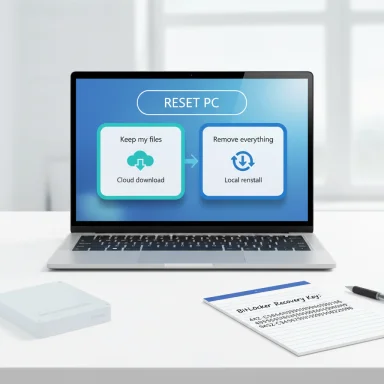 Background
Background
Windows 11 exposes a user-friendly “Reset this PC” flow that replaces many of the old, manual reinstall workflows. The feature is intentionally flexible: it lets you reinstall Windows from local recovery files or perform a cloud download of the latest image, and it offers a choice between preserving user files or wiping everything clean. That flexibility makes the reset useful for troubleshooting and device transfer, but it also adds decision points that, if misunderstood, can cause data loss, activation headaches, or the need to reconfigure encrypted drives.This guide synthesizes practical steps and real-world precautions so you can choose the correct reset path and complete it safely.
Quick checklist before you reset
- Back up important files: Use an external drive, OneDrive, or a full disk image. Even “Keep my files” can lose app data and some settings.
- Save passwords and account info: Export saved passwords or ensure your password manager is accessible. Local profiles’ saved credentials may be lost.
- Record license keys and activation information: Office, Adobe, specialized tools, and some games may need reactivation. Note product keys and sign-out deauthorizations for services that limit activations.
- Find BitLocker recovery keys: If the drive is encrypted, obtain the recovery key from your Microsoft account, Azure AD, or your printed backup — WinRE will require it for some reset paths.
- Ensure stable power and network: Keep the device plugged in. If you choose Cloud download you’ll need a reliable internet connection.
- Decide whether to include preinstalled OEM apps: Windows may ask whether you want to restore manufacturer apps; skip them if you want a lean setup.
Overview of reset options in Windows 11
Windows 11 offers multiple ways to return your PC to factory-like condition:- Reset from Settings (graphical) — best when you can sign in. Lets you pick Keep my files or Remove everything, and choose Cloud download or Local reinstall.
- Reset via Windows Recovery Environment (WinRE) — used when you can’t log in. Accessible from the sign-in screen by Shift+Restart or automatic repair flows.
- OEM recovery image — uses manufacturer-supplied recovery partitions to restore the system to factory condition (may reinstate bloatware).
- Clean install from bootable media — the most thorough path; download the official ISO, create a bootable USB, and perform a fresh install (recommended when partitions are corrupted or you want full control).
Option 1 — Reset Windows 11 from Settings (recommended when signed in)
When to use this
This is the simplest, safest method if you can sign into your administrator account and the OS is functional enough to run Settings. It gives a clear choice between preserving user files and a total wipe.Step-by-step (Settings > Recovery)
- Open Settings (press Windows + I).
- Select System on the left, then click Recovery.
- Under Recovery options, click Reset PC.
- Choose between Keep my files and Remove everything. Keep my files preserves documents, photos, and user folders but removes apps and system settings; Remove everything wipes all user data.
- Choose the reinstall source: Cloud download downloads a fresh up-to-date image from Microsoft (convenient but requires internet), while Local reinstall uses files already on your system.
- Use Advanced settings to further configure options (e.g., full drive clean vs quick erase, include/exclude preinstalled apps).
- Confirm and click Reset. The PC will restart and the reset process will run; this can take a long time depending on options and hardware.
Notes and expectations
- Keep my files removes installed applications and most settings. Expect to reinstall software and check device drivers.
- Cloud download is often recommended because it delivers an updated Windows image, but it can use several gigabytes of data; plan accordingly. If you choose cloud and your laptop needs a password to join Wi‑Fi during the process, that could interrupt the reinstall if Wi‑Fi details are inaccessible.
Option 2 — Reset without logging in (WinRE, for locked or unbootable PCs)
When to use this
If you’re locked out of Windows, the desktop won’t load, or a local profile is corrupt, use WinRE’s Troubleshoot tools. This pathway exposes the same reset options but works before sign-in.How to get into WinRE from the sign-in screen
- From the sign-in screen, click the power icon.
- Hold Shift and click Restart. The PC will restart into Advanced startup.
- Choose Troubleshoot → Reset this PC.
- Select Keep my files or Remove everything, then pick Cloud download or Local reinstall.
Alternative WinRE entry (automatic repair loop)
- If Windows won’t boot normally, power-cycle the device: start it, then force shutdown when the Windows logo appears; repeat 2–3 times until WinRE launches and select Advanced options → Troubleshoot. This triggers the recovery environment in many failure scenarios.
Important caveats
- If the drive is BitLocker-encrypted, you’ll likely need the recovery key to proceed. Make sure to store that key beforehand.
- If the PC is enterprise-managed (Azure AD/Intune), a reset may re-enroll or block access depending on policy — coordinate with IT if applicable.
Option 3 — Clean install using bootable media
When to use this
Choose a clean install when partitions are damaged, when you want to change partition layout, or when you prefer to control exactly which Windows build is installed. It’s also the standard path when moving to a new drive.Steps overview
- Backup all data and gather license keys.
- Download the official Windows 11 ISO (or media creation tool) on another PC and create a bootable USB (8GB+).
- Boot from USB, choose Custom: Install Windows only (advanced) to reformat and select the target drive.
- Follow on-screen prompts and reinstall drivers/updates once Windows is running.
Why this is the “nuclear” option
A clean install removes all partitions (unless you specifically preserve them), eliminates OEM recovery images, and guarantees a fresh system state — but it requires reinstalling everything and restoring backups, so plan time and backups accordingly.Understanding Cloud download vs Local reinstall
- Cloud download: Downloads a current Windows image from Microsoft’s servers and installs it. Good for getting the latest fixes and updates. Requires a stable internet connection and can consume multiple gigabytes.
- Local reinstall: Reinstalls Windows from an existing copy on the device (recovery image). Faster and offline, but may reintroduce the same problems if system files in the recovery image are corrupted.
Encryption, BitLocker, and recovery keys — what to watch for
- If BitLocker or device encryption is enabled, the reset will proceed differently and may require the recovery key to unlock the drive in WinRE. Locate your BitLocker key in your Microsoft account or stored backups before starting. Failure to have the key can leave the drive inaccessible.
- For enterprise devices, keys may be escrowed in Azure AD; contact IT if you’re unsure.
User accounts, Microsoft Account vs Local Account, and activation
- Windows 11 encourages a Microsoft account for setup. After a reset, you’ll be prompted to sign in; you can usually create a local account during setup on Pro or use workarounds on Home editions depending on your steps. Plan which account you want to use to avoid reconfiguring later.
- Activation: If Windows was previously activated on the hardware, digital licensing will usually reactivate automatically after a reset because activation is tied to the device hardware. If you changed significant hardware (motherboard), reactivation may require using the activation troubleshooter or contacting Microsoft.
Preparing for resale: how to ensure your data is unrecoverable
- Use Remove everything and select the option to Clean the drive fully (or full format/secure erase) to reduce chances of data recovery. This is especially important for older drives.
- For SSDs, a secure erase or the manufacturer’s tool is often preferable because overwriting behavior differs from HDDs; a generic format may not completely remove data on modern SSDs. If security is paramount, use the drive vendor’s secure-erase utility before handing off the machine. (Note: this requires technical steps beyond the built-in reset.)
Common problems and how to troubleshoot them
- Reset option greyed out or missing: Recovery files may be damaged or deleted; create installation media and use a clean install.
- Reset fails repeatedly: Boot into WinRE and try Repair your computer options; if that fails, perform a clean install from USB.
- Lost BitLocker key: Without it, encrypted drive data may be irrecoverable; always verify the key prior to reset.
- Drivers or hardware not working after reset: Use Windows Update and the OEM support site to reinstall drivers; for network drivers, keep a USB copy of the manufacturer’s network driver to avoid offline problems.
Step-by-step quick reference (short checklist)
- Backup files, export passwords, collect license keys.
- Save BitLocker recovery key and sign out of accounts that limit activations.
- Decide: Settings reset, WinRE reset, OEM recovery, or clean install.
- If signed in: Settings → System → Recovery → Reset PC → select options.
- If locked out: Sign-in screen → Power → Hold Shift + Restart → Troubleshoot → Reset this PC.
- After reset: reinstall apps, drivers; restore files; confirm activation.
Security and privacy considerations
- A basic reset with Keep my files will not remove everything — assume that fragments of app data or system traces may remain. Use Remove everything + full drive clean if privacy is critical.
- For corporate devices, wiping the device may trigger device management locks or enrollment requirements; always clear corporate management with IT before transferring ownership.
Strengths and limitations of Windows 11’s reset system
Strengths
- User-friendly: Exposed in Settings and WinRE with clear options, making recovery approachable for non-technical users.
- Flexible: Cloud download gives an up-to-date image without creating media, while local reinstall and bootable media provide offline options.
- Integrated: No need to hunt for product keys in many cases due to digital licensing tied to hardware.
Limitations and risks
- Encryption pitfalls: BitLocker can block resets if recovery keys are missing.
- Incomplete privacy guarantees: The built-in “clean the drive” reduces recoverability but does not necessarily equal a vendor-level secure erase on SSDs.
- Potential for reintroducing issues: Local reinstalls use recovery images that may contain the same corruption you’re trying to fix; cloud download or a clean install may be safer for deep corruption.
Final recommendations
- For routine troubleshooting: try Keep my files first, after backing up, to save time and preserve data. If problems persist, escalate to Remove everything and consider Cloud download.
- For selling or recycling: use Remove everything and choose the full drive-clean option; for SSDs, follow up with vendor secure-erase guidance if you need a higher level of assurance.
- If you’re locked out: use the Shift+Restart → Troubleshoot → Reset this PC flow, but verify BitLocker keys and account recovery info first.
Resetting a PC can feel like a big step, but Windows 11’s built-in tools make it safer and more approachable than ever — provided you invest a few minutes in preparation. Backups, license records, and BitLocker keys are the insurance policy that turns a potentially disruptive process into a controlled refresh that restores performance and security without surprises.
Source: Guiding Tech How to Reset Windows 11 to Factory Settings