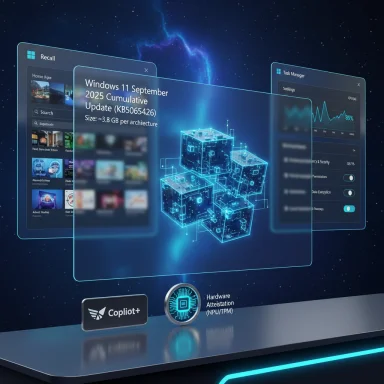Microsoft's September cumulative for Windows 11 has landed and, rather than being a quiet maintenance release, it mixes visible UI polish, a handful of useful quality fixes and a fresh batch of staged, hardware-gated AI features — with one very practical sting in the tail: the cumulative installers are unusually large because Microsoft is shipping on-device Copilot model binaries inside the package.
Microsoft issued the September 2025 Patch Tuesday cumulative for Windows 11 as part of its 24H2 servicing stream (KB5065426, OS Build 26100.6584). There are parallel packages for older servicing bases (customers on 23H2 receive a separate KB, such as KB5065431 for that branch). The 24H2 package bundles the Latest Cumulative Update (LCU) together with the Servicing Stack Update (SSU) and also includes updated on‑device AI components intended to power Copilot/Copilot+ experiences on qualifying hardware.
Microsoft’s approach for these AI surfaces is explicit: the update delivers code and model binaries to devices, then server‑side enablement and hardware checks determine whether a given PC actually gets the feature turned on (Copilot+ gating depends on NPUs, platform firmware and entitlement). That explains why two otherwise identical machines can show different UIs after the same update.
Two practical consequences:
That strategy accelerates feature parity across architectures and simplifies Microsoft’s servicing pipeline, but it imposes a measurable operational cost on users and IT teams who must handle multi‑gigabyte cumulative installers even when their devices won’t run the new AI features. For organizations, the sensible response is not to block updates indefinitely, but to adopt measured pilot rollouts, verify Copilot feature activation in representative fleets, and tune distribution (WSUS/Delivery Optimization) to absorb the larger payloads.
For typical home users the short takeaway is straightforward: install when ready, but be mindful that the offline installers are large; if your device has a smaller drive or limited bandwidth, allow Windows Update to stage the deployment rather than manually grabbing the full .msu packages. For enthusiasts with Copilot+ hardware, the release starts to show the benefits of on‑device AI — just be prepared for staged rollouts and ongoing adjustments.
The September update is not revolutionary, but it is consequential: a mix of tidy desktop improvements and a clear signal that Microsoft intends on‑device generative AI to be a first‑class part of the Windows experience — even if delivering those models to every endpoint raises practical questions that will shape deployment strategy for months to come.
Source: TechRadar Windows 11's September update is here - these are the top 5 features, but there's a sting in the tail
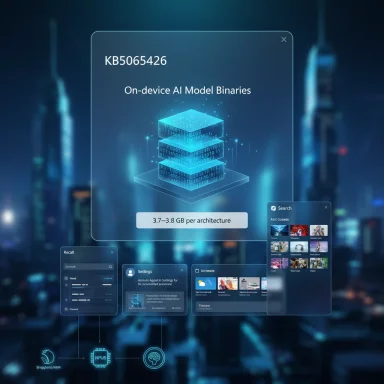 Background
Background
Microsoft issued the September 2025 Patch Tuesday cumulative for Windows 11 as part of its 24H2 servicing stream (KB5065426, OS Build 26100.6584). There are parallel packages for older servicing bases (customers on 23H2 receive a separate KB, such as KB5065431 for that branch). The 24H2 package bundles the Latest Cumulative Update (LCU) together with the Servicing Stack Update (SSU) and also includes updated on‑device AI components intended to power Copilot/Copilot+ experiences on qualifying hardware. Microsoft’s approach for these AI surfaces is explicit: the update delivers code and model binaries to devices, then server‑side enablement and hardware checks determine whether a given PC actually gets the feature turned on (Copilot+ gating depends on NPUs, platform firmware and entitlement). That explains why two otherwise identical machines can show different UIs after the same update.
What’s new — the five headline features you’ll actually notice
This release contains many changes; five items stand out because they affect the day‑to‑day desktop experience for most users and because several have been the subject of hands‑on reporting.1) Recall gains a dedicated home page (Copilot+ PCs only)
- What changed: The Recall experience — Microsoft’s locally stored “snapshot” history for task resumption — now opens to a Home landing page that aggregates recent snapshots, top apps and websites so users can quickly resume work. The UI exposes Timeline, Feedback and Settings via a left navigation rail. Recall remains an opt‑in feature and is restricted to Copilot+ certified hardware.
- Why it matters: For users who adopt Recall, the new home page improves discoverability and makes snapshots easier to manage without hunting through buried menus. The feature is designed to keep data local and encrypted, unlocked by Windows Hello, but it has a history of controversy — which is why Microsoft emphasizes opt‑in controls.
2) The AI “Agent in Settings” expands beyond Snapdragon
- What changed: The on‑device Agent in Settings (a small, local language model called Settings Mu) that answers natural‑language queries and suggests settings or repairs is being rolled out to more Copilot+ PCs, expanding from Snapdragon/ARM to devices with Intel and AMD processors (English initially). The feature runs locally and can propose changes that the user must confirm.
- Why it matters: For less technical users, this reduces the friction of finding the right toggle buried inside Settings. For IT and privacy teams, it’s notable because the model runs on‑device but activation is gated by hardware, region and enterprise policy settings. Administrators can control it via policy.
3) Lock‑screen widgets become selectable
- What changed: The lock screen’s widget area now supports pick‑and‑choose customization — you can add, remove and rearrange which widgets appear without having to accept the full set. This expands earlier, region‑limited experiments and is rolling out more broadly.
- Why it matters: This is a small but practical usability win. Users who previously avoided lock‑screen widgets because they couldn’t control which items appeared can now tailor the surface to what they use most.
4) Windows Search — image grid and clearer indexing status
- What changed: Taskbar Search now shows image results as a grid, making it easier to visually find photos. Search also displays an indexing progress indicator when the system is still cataloguing content, so you can see whether results are complete. These changes simplify finding local photos and reduce the confusion caused by partial indexing.
- Why it matters: Faster visual scanning of images and a visible index progress bar are quality‑of‑life improvements for anyone who uses local photo search frequently.
5) Task Manager CPU reporting standardized
- What changed: Task Manager now uses a single, standardized CPU usage metric across Processes, Performance and Users pages. Microsoft also added a hidden/optional “CPU Utility” column that preserves the legacy value for compatibility with scripts or workflows that relied on the old calculation.
- Why it matters: Inconsistent CPU figures across Task Manager panes have confused users and made third‑party monitoring tools harder to correlate; standardizing the metric removes that friction. The optional CPU Utility column lets power users keep the old number where needed.
Other notable introductions and small polish
- A Click to Do first‑run tutorial improves discoverability of the assistant overlay and image/text actions.
- Windows Hello received a UI refresh to modernize sign‑in visuals across system flows.
- The notification center gets an optional larger clock that includes seconds (a feature many power users requested).
- Permission prompts were made more attention‑grabbing by dimming the background and presenting clearer modal dialogs.
These are helpful—small‑to‑medium wins that collectively raise the polish level of the desktop.
The sting in the tail: why this update is bulky (and why that matters)
The most operationally consequential element of the September package is its size. Multiple reporting outlets and catalog entries show the offline .msu installers for the Patch Tuesday packages approach roughly 3.7–3.8 GB per architecture for 24H2 — an unusually large footprint for a monthly cumulative. That size is not accidental: Microsoft is shipping on‑device AI model binaries with the cumulative so that Copilot+/on‑device Copilot features can work offline or with low latency on qualifying hardware.Two practical consequences:
- Home users and organizations face larger downloads and more storage pressure on system drives (problematic for devices with small SSDs).
- Administrators that mirror updates with WSUS or manual deployment must plan for bigger deployment artifacts and longer patch windows. The “ship‑once, gate‑server‑side” strategy simplifies Microsoft’s servicing pipeline, but it pushes model payloads to every device regardless of whether the machine is Copilot‑capable.
Verification and cross‑checks (what I checked and where)
To ensure the reporting is accurate I cross‑checked the major claims with multiple sources:- Microsoft documentation and Release Preview / Insider posts confirm the Agent in Settings (Settings Mu), requirements (Copilot+ hardware, English initially) and admin policy controls.
- Windows Insider and official blog posts document the Recall preview history, the opt‑in model and the fact that Recall is gated to Copilot+ hardware in staged flights.
- Independent coverage from Windows Central and coverage roundups corroborate the list of visible UI changes (image grid search, lock‑screen widgets, Task Manager fix).
- Operational reporting from update‑tracking outlets confirms the unusually large .msu sizes and attributes that to bundled on‑device AI model binaries. Administrators have reported offline installers roughly in the 3.7–3.8 GB range per architecture.
Practical guidance — what to do now (consumer and admin playbooks)
For home users
- Pause and read: Don’t panic‑install the optional monthly preview if you value a small SSD or limited bandwidth. Allow the cumulative to roll out via Windows Update or choose manual installation if you need the fixes.
- Check your device: If you don’t have Copilot+ hardware (no on‑device NPU at the required TOPS), you won’t get the Copilot features enabled — but you will still download the bundled model payload if you install the full offline package. Consider letting Windows Update deliver the delta rather than downloading the full .msu manually.
- Recall opt‑in: If Recall appears on your device and you don’t want it, follow Microsoft guidance to disable/uninstall it; beware of copy‑paste DISM commands from informal sources — verify the exact feature name using DISM /Online /Get‑FeatureInfo before issuing destructive commands.
For IT admins and imaging teams
- Pilot widely: Deploy KB5065426 to a representative pilot group that covers Copilot+ and non‑Copilot hardware. The staged enablement model makes it essential to verify what features actually activate in your environment.
- Plan for bandwidth and storage: Treat the offline .msu packages as large installers. Mirror and caching strategies in WSUS/Update Catalog repositories should be adjusted to accommodate multi‑gigabyte files.
- Use known‑issue rollbacks and KIR carefully: Recent servicing history shows Microsoft sometimes issues later KIRs for problematic behavior; have rollback and recovery images prepared and a clear communications plan.
- Control Copilot features via policy: If you want to restrict the Agent in Settings or other on‑device AI experiences, use the provided enterprise policy options to disable them before broad deployment.
Benefits and risks — balanced assessment
Strengths / positives
- The update delivers meaningful polish to daily workflows: cleaner permission prompts, better image search, a more consistent Task Manager and useful lock‑screen customization. For many users that alone improves quality of life.
- The Agent in Settings is an important accessibility and discoverability improvement, especially for people who struggle to navigate the dense Settings hierarchy. Running the model on‑device preserves latency and supports offline scenarios.
- For Copilot+ adopters, features like Recall and Click to Do add genuine on‑device productivity capabilities that can speed content edits, visual searches and task resumption.
Risks / downsides
- Payload size and blunt distribution: Bundling model binaries in checkpoint cumulatives means every device receives the weight of that payload, even if it cannot or will not use the models. That increases bandwidth and storage friction unnecessarily for many customers.
- Fragmented availability and support complexity: Because many AI features are gated by hardware/firmware and rollout flags, two identical machines may behave differently after the same update. That complicates troubleshooting and user expectations.
- Privacy/attestation concerns: Features that record snapshots (even when encrypted and opt‑in) attract scrutiny. Microsoft’s safeguards are real, but users and administrators must still evaluate the risk posture before enabling Recall on sensitive endpoints.
Closing analysis — where this fits in Microsoft’s roadmap
This update is tactical and strategic at once. Tactically, it fixes nagging UI inconsistencies and gives useful search and clock improvements that make Windows 11 feel more coherent. Strategically, it reinforces Microsoft’s chosen model for bringing on‑device generative capabilities to the desktop: ship model payloads centrally, gate feature activation by hardware/entitlement and iterate server‑side.That strategy accelerates feature parity across architectures and simplifies Microsoft’s servicing pipeline, but it imposes a measurable operational cost on users and IT teams who must handle multi‑gigabyte cumulative installers even when their devices won’t run the new AI features. For organizations, the sensible response is not to block updates indefinitely, but to adopt measured pilot rollouts, verify Copilot feature activation in representative fleets, and tune distribution (WSUS/Delivery Optimization) to absorb the larger payloads.
For typical home users the short takeaway is straightforward: install when ready, but be mindful that the offline installers are large; if your device has a smaller drive or limited bandwidth, allow Windows Update to stage the deployment rather than manually grabbing the full .msu packages. For enthusiasts with Copilot+ hardware, the release starts to show the benefits of on‑device AI — just be prepared for staged rollouts and ongoing adjustments.
The September update is not revolutionary, but it is consequential: a mix of tidy desktop improvements and a clear signal that Microsoft intends on‑device generative AI to be a first‑class part of the Windows experience — even if delivering those models to every endpoint raises practical questions that will shape deployment strategy for months to come.
Source: TechRadar Windows 11's September update is here - these are the top 5 features, but there's a sting in the tail