Microsoft’s gradual migration of legacy Control Panel functionality into the modern Settings app has entered a high‑visibility phase: recent updates and Insider flights have moved useful items like date/time formatting, extra clocks, and several input‑device controls into Settings — but several heavyweight Control Panel applets that matter for security, system maintenance, and power users remain stuck in the old Win32 world.
For more than a decade Microsoft has worked to consolidate Windows configuration into a single, discoverable Settings experience that supports touch, search, and modern accessibility. That effort continues to be incremental: small, tightly scoped applets move first (time & language, basic mouse/keyboard options), then more complex, admin‑level pages follow when parity is achievable. Recent Insider builds and servicing updates have shown the approach in motion, moving several Time & language and input preferences into Settings — a pragmatic step for discoverability and product hygiene.
At the same time Microsoft has started enabling device encryption by default on fresh clean installs of Windows 11 version 24H2, which changes how users interact with disk encryption and where recovery keys are stored — a change that amplifies why BitLocker controls need to live in the modern Settings surface that most users now rely on.
Why this is important now: users expect a single place to tune system‑level preferences. Keeping small, frequently changed settings in Control Panel while moving others to Settings makes Windows feel inconsistent and increases help‑desk friction. The move of time & language controls is a practical win that shows the migration can be handled incrementally with low risk.
But the company needs to finish the job where it matters most: security management (BitLocker), system maintenance (recovery and restore), device and storage tooling (Device Manager/Disk Management), File Explorer options, and sound schemes. These are not nostalgia items; they are practical tools that users and administrators rely on. Leaving them in legacy shells leaves a usability and security gap that gets worse as Windows defaults evolve (for example, automatic device encryption in 24H2).
If Microsoft wants Settings to be the canonical place for device configuration, it should rip the band‑aid off for the most common and riskiest controls first — then keep the legacy surfaces available only for the narrowest, unavoidable compatibility cases. The product UX and user safety will be better for it.
Source: Neowin Microsoft, it is time to move these five parts of Control Panel to Windows 11's Settings app
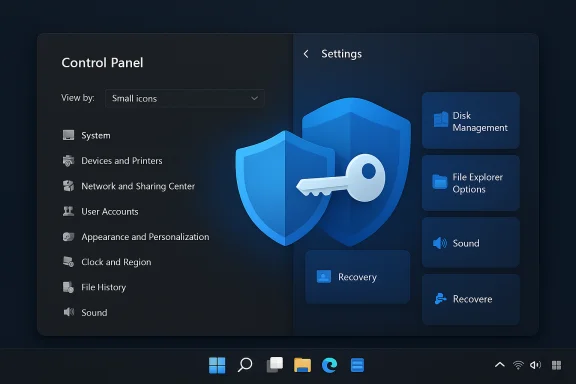 Background
Background
For more than a decade Microsoft has worked to consolidate Windows configuration into a single, discoverable Settings experience that supports touch, search, and modern accessibility. That effort continues to be incremental: small, tightly scoped applets move first (time & language, basic mouse/keyboard options), then more complex, admin‑level pages follow when parity is achievable. Recent Insider builds and servicing updates have shown the approach in motion, moving several Time & language and input preferences into Settings — a pragmatic step for discoverability and product hygiene.At the same time Microsoft has started enabling device encryption by default on fresh clean installs of Windows 11 version 24H2, which changes how users interact with disk encryption and where recovery keys are stored — a change that amplifies why BitLocker controls need to live in the modern Settings surface that most users now rely on.
What was moved — and why it matters
Time, language and a taste of parity
Recent builds consolidated a bunch of small but important items — additional clocks, NTP server selection, AM/PM/date formatting and some regional numeric/currency formats — into Settings’ Time & language pages. That migration improves discoverability (search works in Settings), removes cognitive overhead for casual users, and reduces document and support noise.Why this is important now: users expect a single place to tune system‑level preferences. Keeping small, frequently changed settings in Control Panel while moving others to Settings makes Windows feel inconsistent and increases help‑desk friction. The move of time & language controls is a practical win that shows the migration can be handled incrementally with low risk.
The five Control Panel areas Microsoft should move — and why
The following five applets are the most defensible candidates for immediate porting to Settings. Each item pairs high user impact with a clear rationale for why it no longer belongs in the legacy Control Panel.1. BitLocker / Device Encryption
- What’s happening: Windows 11 version 24H2 enables device encryption by default on clean installs when users sign in with a Microsoft or organizational account. That means more users will unexpectedly find their boot/system drives encrypted and recovery keys stored in cloud accounts.
- Current reality: core BitLocker management (the full BitLocker Drive Encryption Control Panel and some manage‑bitlocker dialogs) still live in the legacy Control Panel on Pro/Enterprise SKUs; Home users get a simplified Device encryption toggle in Settings, but the parity and controls are inconsistent across SKUs.
- Why move it: when encryption becomes the default for a larger share of devices, discovery and clear controls matter. Users need an understandable Settings surface that explains:
- whether a drive is encrypted,
- where the recovery key is stored,
- how to back up or export keys,
- how to pause or decrypt safely,
- the differences between device encryption (Home) and BitLocker (Pro/Enterprise).
- Risk to users today: silent or opaque activation of encryption can lead to lockouts and lost data if recovery keys aren’t saved or if users change firmware/boot settings without knowing encryption is on. Given that Microsoft will back up recovery keys to a cloud account by default, the Settings UI must make the storage and recovery path explicit and easy to manage.
2. File Explorer Options (Folder Options)
- What’s happening: File Explorer Options — the “Folder Options” dialog with view settings, hidden files, tab behavior and the classic “Browse folders” switch — remains a legacy dialog accessed from File Explorer’s three‑dot menu or via control folders. Some cosmetic improvements (dark mode, small UI updates) have been made, but the applet is still Win32 and not fully integrated into the modern Settings experience.
- Why move it: these settings are heavily used by power users and ordinary users alike (show hidden files, apply a view to all folders, control tab behavior). Having them in Settings would make them accessible to touch users, searchable, and consistent with Windows’ modern UI conventions.
- Practical benefits: migrating Folder Options into Settings would let Microsoft modernize accessibility, improve text scaling for high‑DPI displays, and reduce the number of “legacy” surfaces support staff must reference.
3. Sound settings (system sounds and schemes)
- What’s happening: Windows 11 reintroduced a startup sound and expanded modern sound settings in Settings, but the traditional program‑event sound mapping (the classic “Sound” Control Panel with the Sounds tab and schemes) still lives behind a “More sound settings” link that opens the old dialog. That legacy dialog is required for switching sound schemes or turning off specific program event sounds.
- Why move it: most users expect to manage notification and system sounds in one place. The Settings app already contains most sound controls (output device selection, volume per app), so the remaining sound scheme controls are the logical next step. Porting them would:
- make it possible to toggle "Play Windows startup sound" in a coherent, modern UI,
- allow theme‑aware sound schemes that respect dark mode and accessibility,
- let users mute or disable all sounds as a single control during initial setup or OOBE.
- User impact: many users’ first post‑install tweak is to silence system sounds; making that a modern Settings toggle improves OOBE clarity and reduces the chance that users inadvertently leave system sounds enabled.
4. Disk Management and Device (Device Manager / Disk Management)
- What’s happening: Windows 11 introduced a modern Disks & volumes page inside Settings that can initialize drives, create/format volumes, change drive letters and shrink/expand volumes — covering many common tasks previously handled in Disk Management (diskmgmt.msc). However, legacy MMC consoles and Device Manager remain necessary for advanced device properties, driver rollbacks, and some partitioning tasks. Windows still invokes legacy UIs for the deepest admin features.
- Why move it: enterprise and prosumer admins expect crisp, high‑DPI, dark‑mode capable UIs for device and disk configuration. The legacy consoles are blurry at high scaling and inconsistent with modern Windows accessibility standards.
- Recommended approach: Microsoft should continue to expand the modern Disks & volumes and Device pages, then provide an “Advanced legacy view” link only for the tiniest set of tasks that cannot be ported. That reduces support complexity while preserving compatibility for tools that rely on the legacy MMC model.
5. Recovery (System Restore, Create Recovery Drive, System Protection)
- What’s happening: Settings > System > Recovery exposes Reset this PC, Advanced startup, and newer Quick Machine Recovery features, but options like creating a recovery drive and the System Protection / System Restore configuration UI are still buried in legacy dialogs or behind Control Panel links. Microsoft’s recovery documentation still points to classic System Properties for configuring restore points and System Protection.
- Why move it: system restore, restore points, and creation of recovery drives remain critical tools for troubleshooting. Having them split between legacy and modern UIs creates discoverability problems at a time when many users rely on cloud‑based recovery and automated repair flows.
- Security and reliability benefits: a modern, integrated Recovery page could:
- surface the state of System Protection (on/off) and disk space allocation,
- provide a clearer “create recovery drive” wizard that explains when you need recovery media vs. cloud recovery,
- integrate Quick Machine Recovery, cloud download options, and on‑device snapshot management into a single pane.
Cross‑checking technical claims (verification)
- Device encryption default: Microsoft’s changes in 24H2 that enable device encryption by default on fresh installs have been reported and confirmed by multiple outlets and Microsoft documentation. The Verge documented the shift and noted that encryption is enabled on clean installs when you sign in with a Microsoft or work/school account; Windows Latest and Microsoft’s own device encryption guidance reflect the same default behavior.
- Disk management in Settings: Windows 11’s modern “Disks & volumes” page in Settings can perform many Disk Management tasks (create/format volumes, change drive letters, shrink/extend volumes), and outlets such as Windows Central have documented that the Settings page is intended to replace common Disk Management workflows while the legacy mmc app remains for advanced tasks.
- Sound controls: changing program event sounds and disabling the startup sound still opens the classic Sound Control Panel; Windows 11 currently exposes that dialog through “More sound settings” inside Settings. Documentation and practical guides show this workflow and explain that the underlying Sounds tab is legacy.
- System Restore/Recovery: Microsoft documentation shows that Recovery settings in Settings provide Reset and Advanced startup, but System Protection and System Restore configuration still open the System Properties (legacy) UI or are linked from Settings > About > System protection. That split is present in Microsoft support material.
Strengths of Microsoft’s current migration strategy
- Incremental, low‑risk moves let Microsoft validate design and telemetry before retiring legacy paths. Moving easy, high‑impact items first reduces support churn.
- Settings search and touch‑friendly UX meaningfully improve discoverability for casual users and match expectations from mobile platforms.
- Where parity is achieved, Settings can provide better accessibility, contrast, and scaling; consolidating controls reduces duplication and documentation drift.
Risks and failure modes if migration stalls
- Hidden administrative features and partial parity will continue to produce fragmented guidance: some How‑To articles will instruct end users to open Settings while others will point them to Control Panel or MMC snap‑ins. That increases support time and the chance of user error.
- Default device encryption without clear, user‑facing recovery guidance increases the risk of lost data when users are unaware of where their recovery key was backed up or how to retrieve it. A modern Settings page needs to make recovery keys obvious, exportable, and testable.
- High‑DPI and dark‑mode mismatches: legacy dialogs still render poorly at high scaling and don’t respect dark mode, producing legibility and accessibility problems for users on modern displays.
Practical recommendations (a roadmap for Microsoft)
- Prioritize BitLocker/Device Encryption parity first.
- Move the full recovery key management surface into Settings > Privacy & security > Device encryption with explicit actions:
- Show where keys were backed up (Microsoft account, Entra ID, AD),
- Provide one‑click export and print options,
- Offer a pre‑shutdown “test recovery key” workflow so users can confirm access.
- Port File Explorer Options into Settings > Personalization / File Explorer with the same granularity (view templates, hidden files, apply-to-all) and preserve “advanced” legacy behaviors behind a clearly labeled “Advanced compatibility” section.
- Rebuild the Sound Control Panel as a modern Settings page; integrate the Sys‑sounds (Program Events) list into Settings’ Sound > Advanced area, ensuring dark mode and high‑DPI support.
- Continue to expand Disks & volumes and the Device pages in Settings until only very narrow, hardware‑level workflows require the legacy mmc consoles. Provide clear migration notes for sysadmins (CSPs, ADMX, PowerShell mappings).
- Consolidate Recovery: include System Restore, “Create recovery drive,” Quick Machine Recovery, and Recovery Environment controls in a single Settings > Recovery hub, and surface clear guidance for backup frequency and recovery media requirements.
For administrators and power users — what to do now
- Audit automation scripts and imaging workflows for hardcoded Control Panel GUIDs or control.exe calls and replace them with PowerShell cmdlets, DISM, WMI/CIM calls, or documented Settings/MDM equivalents where possible.
- Update internal documentation and support KBs to list both legacy and modern paths during the migration window (for example: “If you don’t see X in Settings, open Control Panel > File Explorer Options”).
- When provisioning new devices or images, include explicit guidance about BitLocker: whether it will be enabled, how keys will be backed up, and the steps for safe decryption if required.
What Microsoft should avoid
- Leaving security‑sensitive controls half‑ported or hidden behind opaque chains of dialogs. Device encryption requires explicit, visible controls and recovery paths.
- Shipping default behavior (like auto‑encryption) without prominent OOBE disclosure and a simple “skip” mechanism for users who cannot or will not back up keys to a cloud account.
- Creating divergence between SKU behaviors that isn’t well documented: for example, if Home and Pro expose different management surfaces, that difference must be obvious in Settings and docs.
Conclusion
The Settings migration is the right long‑term move: a single, searchable, touch‑friendly surface simplifies Windows and lowers support costs. Microsoft has proven it can move incremental pieces — the recent Time & language consolidation is evidence of that progress.But the company needs to finish the job where it matters most: security management (BitLocker), system maintenance (recovery and restore), device and storage tooling (Device Manager/Disk Management), File Explorer options, and sound schemes. These are not nostalgia items; they are practical tools that users and administrators rely on. Leaving them in legacy shells leaves a usability and security gap that gets worse as Windows defaults evolve (for example, automatic device encryption in 24H2).
If Microsoft wants Settings to be the canonical place for device configuration, it should rip the band‑aid off for the most common and riskiest controls first — then keep the legacy surfaces available only for the narrowest, unavoidable compatibility cases. The product UX and user safety will be better for it.
Source: Neowin Microsoft, it is time to move these five parts of Control Panel to Windows 11's Settings app