Microsoft has quietly upgraded the Windows 11 Snipping Tool with a built‑in, Bing‑powered visual search that turns an ordinary screenshot into an instant reverse image lookup — and that change matters more than it might first appear. The new Visual Search with Bing action appears in the Snipping Tool capture toolbar you summon with Win + Shift + S, and when invoked it routes the selected image to Bing’s visual search engine to identify objects, find similar images, and surface shopping or informational results. This update folds reverse‑image search into the same short workflow millions of Windows users already use for screenshots, OCR and quick sharing — and it signals Microsoft’s intent to make visual AI a first‑class part of the desktop computing experience.
Windows’ Snipping Tool started as a straightforward screen capture utility but has evolved rapidly into a multi‑tool capture and visual toolkit. Over the last several Windows Insider releases Microsoft has added OCR (Text Extractor), QR code detection, basic screen recording, annotation tools and, more recently, the ability to export short screen recordings as animated GIFs. The addition of Visual Search with Bing is the next logical step: combining capture, extraction and contextual lookup in one flow that’s native to Windows.
Microsoft introduced visual lookup into Snipping Tool via Insider channels in mid‑May 2024, initially shipping the capability to Canary and Dev channel Insiders. The feature exposes a right‑click menu item and a toolbar action labeled “Visual Search with Bing,” which uploads the selected snippet to Bing Visual Search and opens results in the default browser. That browser hand‑off is important: it distinguishes Microsoft’s approach from overlay‑style visual search experiences that keep results inside the selection UI.
Subsequent reporting suggests Microsoft has continued to iterate and expand Snipping Tool’s capabilities in later builds, and community reports surfaced version numbers in the 11.25xx family as the app moved beyond Canary testing. Because Microsoft uses a mixture of Microsoft Store app updates, server‑side feature flags and staged rollouts, the exact version shown on a particular PC is not the sole indicator of whether Visual Search is enabled; Microsoft may gate the capability independently of the app binary. If you don’t see the action yet, it may be behind a server flag or a regional rollout window. Administrators should test internally rather than assume immediate availability based on a build number alone.
However, the risks are real and nontrivial. Because the feature performs server‑side analysis and hands off to a browser, organizations and privacy‑sensitive users must treat it as an upload action and control or restrict it accordingly until Microsoft provides clearer enterprise controls and retention guarantees. The experience will also feel different depending on whether you value in‑context overlays or browser‑based deep dives.
In short:
For Windows users who want faster, integrated visual lookups, the Snipping Tool update is a welcome convenience. For privacy‑sensitive environments, plan a measured rollout: test, monitor network activity, and confirm contractual protections before enabling the feature broadly. The future of desktop visual search is here — practical and useful — but it still requires careful policy work to match convenience with responsibility.
Source: PCWorld Microsoft adds visual search to Windows 11's built-in screenshot tool
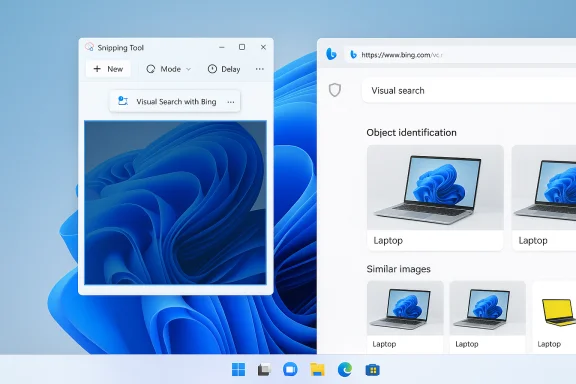 Background / Overview
Background / Overview
Windows’ Snipping Tool started as a straightforward screen capture utility but has evolved rapidly into a multi‑tool capture and visual toolkit. Over the last several Windows Insider releases Microsoft has added OCR (Text Extractor), QR code detection, basic screen recording, annotation tools and, more recently, the ability to export short screen recordings as animated GIFs. The addition of Visual Search with Bing is the next logical step: combining capture, extraction and contextual lookup in one flow that’s native to Windows. Microsoft introduced visual lookup into Snipping Tool via Insider channels in mid‑May 2024, initially shipping the capability to Canary and Dev channel Insiders. The feature exposes a right‑click menu item and a toolbar action labeled “Visual Search with Bing,” which uploads the selected snippet to Bing Visual Search and opens results in the default browser. That browser hand‑off is important: it distinguishes Microsoft’s approach from overlay‑style visual search experiences that keep results inside the selection UI.
What Visual Search with Bing actually does
The feature is simple to describe but worth unpacking because of how it integrates into common workflows.- After pressing Win + Shift + S and selecting a screen region, you’ll see a small toolbar above the capture area. One menu item or right‑click option is Visual Search with Bing. Click it.
- The Snipping Tool uploads the selected image to Bing’s visual search backend. Results — including object identification, visually similar images, product matches, and related web pages — open in a browser tab. That tab can also expose Bing’s OCR/translation and shopping cards depending on the content.
- The Snipping Tool retains its other capabilities in the same flow: you can still extract text, scan for QR codes, annotate, save, or share the image, making it a compact capture‑plus‑context workflow.
Quick usage steps
- Press Win + Shift + S to open the Snipping Tool capture toolbar.
- Draw a rectangle (or freeform shape) around the subject you want to identify.
- Click the Visual Search with Bing action or right‑click and choose the same option.
- Wait briefly while the image is sent to Bing; results open in your default browser for review.
How this compares with Google Lens on desktop
Two distinct desktop approaches to visual lookup have emerged:- Google Lens (via Google’s experimental Windows app / overlay) — Google’s app (a Search Labs experiment) provides a floating overlay that appears over the current screen and runs Lens-style recognition and, optionally, conversational AI follow‑ups via Gemini. Results appear in the overlay rather than in a separate browser tab, which preserves context and reduces task switching. Google’s approach emphasizes immediacy and minimal context switching.
- Snipping Tool + Bing Visual Search — Microsoft’s approach places visual search directly into an existing capture workflow (Win + Shift + S). The convenience here is strong: you don’t need to learn a new shortcut or install additional apps if you’re already using the Snipping Tool. The trade‑off: the results open in the default browser, causing a context switch away from your current window. For users who prefer everything to stay in a single floating pane, that will feel slower.
Versioning, rollout, and availability — what’s confirmed
Microsoft’s Windows Insider blog explicitly documented the initial Snipping Tool visual search addition in May 2024, referencing version 11.2404.39.0 (Canary and Dev Channels) as the first build to include the feature for Insiders. That post shows the intent and the developer‑facing rollout channel.Subsequent reporting suggests Microsoft has continued to iterate and expand Snipping Tool’s capabilities in later builds, and community reports surfaced version numbers in the 11.25xx family as the app moved beyond Canary testing. Because Microsoft uses a mixture of Microsoft Store app updates, server‑side feature flags and staged rollouts, the exact version shown on a particular PC is not the sole indicator of whether Visual Search is enabled; Microsoft may gate the capability independently of the app binary. If you don’t see the action yet, it may be behind a server flag or a regional rollout window. Administrators should test internally rather than assume immediate availability based on a build number alone.
Other Snipping Tool upgrades worth noting
Visual Search is part of a broader maturation of the Snipping Tool into a compact visual utility. Recent additions include:- Text Extractor / OCR: built‑in OCR lets you copy text from screenshots without third‑party tools. This is integrated into the Snipping Tool workflow and the Photos app.
- QR code detection: the Snipping Tool can detect QR codes and follow links directly from a captured image.
- Screen recording / GIF export: Snipping Tool can record short screen captures and — in Insider builds — export those recordings as animated GIFs with simple quality options (low/high) and a maximum practical duration (commonly cited as 30 seconds for GIF export). That capability reduces the need for external utilities when you want a quick, shareable demonstration.
Privacy, telemetry, and enterprise considerations
Adding cloud‑backed visual search to a system capture tool raises immediate privacy and security questions. There are three concrete points every user and IT administrator should understand:- Images are sent to Bing — Visual Search is a cloud service: the selected image is transmitted to Bing’s servers for processing, and results are returned in the browser. That means data leaves the device. If a screenshot contains sensitive material (health records, personally identifiable information, proprietary content) sending it to an external service could be risky. Microsoft’s documentation and Click To Do guidance make clear that web‑based actions route content to Microsoft services.
- Retention and training opt‑outs are not visible in the Snipping Tool UI — As of current public documentation, there’s no explicit in‑app toggle that tells you whether submitted images may be used for model training or how long Bing retains the uploaded images. Enterprise teams should assume telemetry and retained metadata exist until Microsoft documents otherwise. Admins must test and engage Microsoft support or channel partners for formal retention and training guarantees before approving wide deployment in regulated settings.
- Administrative control — Organizations should evaluate whether existing MDM (Intune) or Group Policy options can disable the Snipping Tool, restrict outbound network access for the Snipping Tool, or block the Visual Search endpoint domain ranges. Piloting the feature in a controlled environment and monitoring network flows during a Visual Search operation will reveal which endpoints are contacted and whether existing security controls are sufficient. Until Microsoft publishes enterprise controls that explicitly cover Visual Search, conservative policies are warranted.
- Pilot the feature on a small cohort of non‑production devices.
- Capture and inspect network logs to see which endpoints are contacted during a Visual Search.
- Define an institutional policy for screenshots that may not be uploaded and consider disabling the feature on managed devices if the risk is unacceptable.
- Request written clarification from Microsoft around retention, telemetry and model‑training use for screenshots submitted by enterprise users.
Performance, accuracy, and practical limitations
Visual search quality is not uniform across all types of content. Observers and testers have noted:- Accuracy varies by domain — Product and object recognition tends to do well on clear retail images; OCR and translation quality depend heavily on font, image contrast, and language complexity. In some side‑by‑side tests Google Lens produced better translations or cleaner OCR results for particular samples; in others Bing produced stronger product matches. These are use‑case dependent rather than absolute verdicts.
- UX friction from browser hand‑off — Because Snipping Tool opens a browser tab for results, the interaction interrupts the capture flow. If you need to query multiple subjects rapidly while staying focused in one window, the overlay approach (Google’s) may feel snappier. Conversely, users who regularly end their capture work with a web search or shopping action may find the browser better aligned with their goals.
- Limitations in editing and post‑processing — While Snipping Tool offers annotation and basic markup, advanced image editing, selective redaction, or frame‑level GIF editing are not present. Power users and documentation teams will still rely on dedicated tools for advanced editing workflows. GIF export, for instance, remains intentionally simple — great for quick clips, not for polished tutorials.
Practical tips and workarounds
- If you need to avoid uploads for sensitive captures, use the Snipping Tool’s local annotations and save to an internal folder rather than invoking Visual Search. For highly sensitive tasks, prefer fully offline tools or disable Snipping Tool on managed endpoints via policy.
- If you want real‑time overlay behavior (no browser tab), test Google’s Search Labs app where available; it provides a Lens‑style overlay that keeps results on top of your current workspace. Otherwise, copy‑paste your snip manually into a web engine of your choice for different backends and second opinions.
- To experiment with GIF exports and short recordings, ensure you’re on a build that includes the feature (Insider channels historically received these first). If you don’t see it, expect staged rollouts and check the Windows Insider blog for changelogs. For scripted or repeatable capture tasks consider automated recorder tools with more export control.
Strengths, risks, and final assessment
Visual Search inside the Windows 11 Snipping Tool is a pragmatic, high‑value addition that leverages an existing, widely known workflow (Win + Shift + S) to put visual lookup within reach of everyday Windows users. The integration is smart: it reduces friction for anyone already using Snipping Tool to capture content for work, learning, shopping or research. For journalists, designers, developers and students this is a notable productivity boost.However, the risks are real and nontrivial. Because the feature performs server‑side analysis and hands off to a browser, organizations and privacy‑sensitive users must treat it as an upload action and control or restrict it accordingly until Microsoft provides clearer enterprise controls and retention guarantees. The experience will also feel different depending on whether you value in‑context overlays or browser‑based deep dives.
In short:
- Strengths: tight integration with existing capture workflows, built‑in OCR and annotation, single‑step access to visual lookup and product discovery.
- Weaknesses / Risks: cloud uploads by default, browser hand‑off (context switching), variable translation/OCR accuracy, and limited enterprise control visibility at launch.
Conclusion
Adding Visual Search with Bing to the Windows 11 Snipping Tool is a sensible and powerful step in making visual intelligence a first‑class desktop capability. The feature reduces friction for everyday lookups and pairs naturally with the Snipping Tool’s existing OCR, QR detection and recording features. At the same time, the browser‑based architecture means users and administrators must remain vigilant: screenshots that are convenient to search are also convenient to upload. Until vendors publish explicit retention and enterprise‑grade controls, security teams should treat uploads conservatively and pilot the feature before broad adoption.For Windows users who want faster, integrated visual lookups, the Snipping Tool update is a welcome convenience. For privacy‑sensitive environments, plan a measured rollout: test, monitor network activity, and confirm contractual protections before enabling the feature broadly. The future of desktop visual search is here — practical and useful — but it still requires careful policy work to match convenience with responsibility.
Source: PCWorld Microsoft adds visual search to Windows 11's built-in screenshot tool