Microsoft’s humble Print Screen (PrtSc) workflow in Windows is quietly changing again: the Snipping Tool in Windows 11 Canary builds is being tested with a window‑pick recording mode and an early annotation (draw-on-screen) panel, moving the built-in utility closer to a one‑stop capture, annotate and record tool that could replace many third‑party utilities for everyday tasks.
The Snipping Tool has been evolving rapidly since its Windows 11 redesign. What began as a lightweight screenshot utility has gained in‑app editing, OCR/text actions, and — since late 2022 — a built‑in screen recorder. That recorder already supports capturing system audio and a microphone, and it saves clips as MP4 files for quick trimming and export. The current Canary‑channel tests extend that functionality by letting the app snap a recording region to an active application window (a “Window” recording mode) and by exposing an annotation UI that allows drawing on screenshots before or after capture. These developments are visible in recent Insider app packages (packaged as Microsoft.ScreenSketch_2022.2507.14.0 / Snipping Tool version 11.2507.14.0 in distribution manifests) and in hands‑on community reports describing the behavior.
This article summarizes the changes, verifies the key technical points against independent sources, analyzes strengths and limitations, calls out enterprise and privacy implications, and offers practical guidance for users and IT pros.
However, the current implementation includes deliberate trade‑offs (a fixed, non‑tracking capture area) and is gated behind Insider channels, so it’s not a full replacement yet for creators who need dynamic tracking, multi‑source recording, or advanced editing. Enterprises and privacy‑sensitive users should treat the cloud‑connected annotation/search possibilities with caution until Microsoft documents on‑device vs cloud processing and publishes administrative controls.
For most casual and many professional users, the direction is clear: Microsoft is turning the classic PrtScn/Snipping Tool workflow into a more capable, integrated capture platform. The next meaningful improvements to watch for are dynamic window tracking, fully functional live annotation, and enterprise management options — once those land, the Snipping Tool will be a major convenience win for Windows users across the board. (windowsforum.com, windowscentral.com)
Source: hi-Tech.ua PrtSc in Windows can now save videos and draw on screenshots
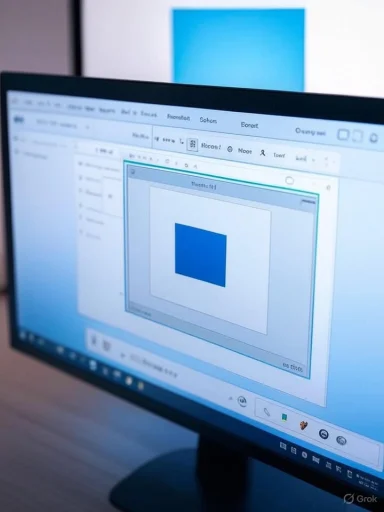 Background / Overview
Background / Overview
The Snipping Tool has been evolving rapidly since its Windows 11 redesign. What began as a lightweight screenshot utility has gained in‑app editing, OCR/text actions, and — since late 2022 — a built‑in screen recorder. That recorder already supports capturing system audio and a microphone, and it saves clips as MP4 files for quick trimming and export. The current Canary‑channel tests extend that functionality by letting the app snap a recording region to an active application window (a “Window” recording mode) and by exposing an annotation UI that allows drawing on screenshots before or after capture. These developments are visible in recent Insider app packages (packaged as Microsoft.ScreenSketch_2022.2507.14.0 / Snipping Tool version 11.2507.14.0 in distribution manifests) and in hands‑on community reports describing the behavior. This article summarizes the changes, verifies the key technical points against independent sources, analyzes strengths and limitations, calls out enterprise and privacy implications, and offers practical guidance for users and IT pros.
What’s new: the headline features
Window‑pick recording mode (snap to active window)
- The Snipping Tool’s recording options now include a Recording area → Window choice. Selecting this lets you hover over and click an open application window; Snipping Tool then sizes the recording region to that window’s current on‑screen geometry and begins recording the fixed area as an MP4. This is intended to make single‑app recordings easier and avoids repeatedly trying to draw precise rectangular regions.
- Important technical limit: the capture region is fixed at the start of recording. The recorder does not dynamically track window moves or resizes — if you move or resize the app after starting, the recording will continue to capture the original fixed rectangle (which may now exclude the window or show a cropped region). Community reports and the early changelogs make this trade‑off explicit.
Annotation / drawing panel (live and post‑capture ink)
- In current Canary builds an annotation panel has been observed that allows scribbling with a pencil or marker over screenshots; early reports indicate the feature is only partially functional in the test build but already shows the UI affordances for inking and quick markups. This points to an in‑capture or immediate post‑capture drawing workflow that reduces the “capture → open editor → annotate” friction. The behavior appears in social/Insider reports and forum threads as an early, gated capability.
Existing recording capabilities verified
- The Snipping Tool’s video recorder (introduced to Insiders in 2022 and shipping widely in Windows 11 since) already supports:
- Recording a user‑selected area or entire screen.
- Capturing system audio and microphone audio, with toggles to mute or select audio sources.
- Output as MP4 and a lightweight in‑app preview with basic trimming before saving. (bleepingcomputer.com, windowscentral.com)
- Windows 10 does not include the Snipping Tool’s built‑in video recording capability in the same way; Microsoft’s guidance points Windows 10 users toward alternatives such as Clipchamp or the Xbox Game Bar for recording.
How the features work — step‑by‑step
- Open Snipping Tool (or use Win + Shift + S for snip overlay; Win + Shift + R can open the video snip overlay on systems where the shortcut is enabled).
- Switch to the Record tab and click New.
- From the Recording area drop‑down choose Window (or Area/Fullscreen as before).
- Hover over and click the app window you want to record. Snipping Tool snaps the recording region to the window’s geometry at that instant.
- Press Start to record; use pause and stop controls on the overlay. The clip opens in the Snipping Tool preview where you can trim and save as MP4. (windowsforum.com, windowscentral.com)
- The recording region is anchored to the window geometry when recording begins; it does not follow the window if moved. Testers report it’s also sensitive to multi‑monitor placement and minimized windows cannot be recorded (window must be visible when selected). (windowsforum.com, ghacks.net)
Verification of key technical claims
- Version identifiers: community package manifests and download bundles reference Microsoft.ScreenSketch_2022.2507.14.0 as the MSIX bundle identifier, while app‑level versioning is reported conversationally as Snipping Tool 11.2507.14.0. Those two identifiers point to the same Canary test package in Microsoft Store/Store mirror listings. This corroborates the hi‑Tech.ua claim on the package number while aligning with the app version naming seen in Insider change logs.
- Output format and audio options: independent guides and reviews confirm MP4 is the default container and that you can toggle microphone and system audio during recording in Snipping Tool. Those behaviors are documented in mainstream Windows coverage and Microsoft’s device support articles. (bleepingcomputer.com, support.microsoft.com)
- Annotations and live inking: community posts and early demos reference a Live Annotation concept (draw before capture) and an annotation panel in Canary previews. This is still a work‑in‑progress and partly gated, so while UI clues exist, the full production behavior and settings have not yet been universally documented by Microsoft official docs. Treat live annotation as partially verified, observable in Insider feeds and social posts rather than fully released.
Strengths — why this matters for everyday users
- Simplicity and integration: Snipping Tool’s new window mode removes a common friction point — repeatedly drawing rectangles to tightly fit an app window. For quickly capturing demos or app bugs, that’s a tangible timesaver. Snipping Tool’s single UI for screenshotting, annotating, and quick video capture reduces the need to switch tools. (windowsforum.com, techradar.com)
- Built‑in audio capture: With system + mic audio capture, Snipping Tool is already good enough for narrated demos, feature walkthroughs, and quick training clips without installing OBS or Camtasia. The in‑app trimming preview further reduces post‑production friction. (windowscentral.com, bleepingcomputer.com)
- On‑device convenience for pen/touch users: The emerging annotation affordances and “draw before you capture” mental model fit Surface and pen‑first workflows better than the old capture‑then‑edit sequence. That suits educators, help desks, and quick note capture tasks.
- Closer parity with single‑purpose tools: For many users, the updated Snipping Tool can replace common third‑party utilities for day‑to‑day screenshotting, lightweight annotation, and short screen recordings.
Limitations, trade‑offs and practical risks
Fixed region (no dynamic window tracking)
- The new Window mode intentionally anchors to the window geometry at start. For demos that require moving, resizing, or switching windows, this is a hard limitation — recordings can become unusable if the target window leaves the fixed rectangle. That makes Snipping Tool unsuitable for complex presentations or multi‑window tutorials until Microsoft adds dynamic tracking. (ghacks.net, windowsforum.com)
Feature gating and staged rollout
- Microsoft often gates features by Insider channel, device, and telemetry signals. Even users running Canary builds may not immediately see the change; some community members sideload MSIX packages to get early access, but sideloading bypasses Store safeguards and can create support or compatibility issues in managed environments. IT departments should be cautious with sideloading.
Reliability and known bugs
- Early test reports and Microsoft community threads note issues such as the Snipping Tool not always recording full length, shortcut inconsistencies (Win + Shift + R behavior variance), and sporadic capture bugs in HDR/overlay scenarios. These are typical of Canary previews and will need attention before enterprise rollout. (answers.microsoft.com, reddit.com)
Privacy and cloud integration questions
- As annotation features begin to link into visual search or Copilot-like workflows in some mockups, organizations need clarity about what data is processed locally vs sent to cloud services. Early UI mockups in the Insider stream show visual search/Copilot integration options, but final behavior and any default telemetry are not yet documented. Enterprises should expect Group Policy/MDM controls or documentation before enabling cloud‑connected features by default.
Comparison: Snipping Tool vs popular alternatives
- Snipping Tool (current Canary)
- Pros: Single UI for screenshots, annotation, and quick MP4 recording; system + mic audio capture; lightweight in‑app trimming; improved window selection.
- Cons: No dynamic window follow, limited capture configuration, early‑stage bugs, staged rollout.
- Best for: Fast demos, narrated bug reports, trainees, quick how‑tos.
- Xbox Game Bar
- Pros: Mature recording pipeline, background recording, game‑focused capture, consistent with Win+G ecosystem.
- Cons: Not designed to capture Desktop or File Explorer reliably; less suited for single‑app anchored capture when you want precise window framing.
- Best for: Gameplay, high‑framerate recordings, streamers.
- OBS Studio
- Pros: Professional‑level flexibility (scene composition, multi‑source, dynamic tracking via window capture), free and battle‑tested.
- Cons: Steeper learning curve, heavier resource usage.
- Best for: Pro tutorials, multi‑source streaming, complex recordings.
- ShareX / Snagit
- Pros: Advanced capture workflows (scrolling capture, automated tasks), robust annotation editors (Snagit), powerful export/sharing features (ShareX).
- Cons: External installs, can be overkill for quick captures.
- Best for: Power users, documentation teams, advanced workflows.
Practical guidance: how to try it, how to stay safe
- If you want the feature now:
- Join Windows Insider Canary/Dev channels and update Snipping Tool via Microsoft Store, or
- For advanced users only: locate the MSIX bundle (Microsoft.ScreenSketch_2022.2507.14.0.msixbundle) and sideload — but note sideloading bypasses store checks and may break managed configurations. The package identifier and community references match the test package being circulated. Sideload only on personal devices, not managed endpoints.
- If you prefer stability:
- Wait for Dev/Beta or public Stable rollouts. Microsoft stages releases and will likely address early reliability and accessibility issues before broad deployment. Enterprises should test inside a controlled pilot group.
- Troubleshooting tips:
- If Win + Shift + R doesn’t open video snip, try updating the Snipping Tool app, check app settings under Apps & Features → Snipping Tool → Advanced options, and consider resetting the app. If recordings are truncated, check GPU power preference and the app’s permissions for microphone/system audio. Community posts and Microsoft Answers document common remedies. (answers.microsoft.com, reddit.com)
Security, privacy and enterprise considerations
- Data flow: features that integrate with visual search or Copilot raise questions about whether image content or annotations are processed on‑device or sent to cloud services. Microsoft has pushed more AI features to run on device where possible (especially on Copilot+ hardware), but organizations should not assume local processing by default. Expect administrative controls and documentation from Microsoft; until then, treat cloud‑connected visual actions cautiously in regulated environments.
- Telemetry and retention: Snipping Tool’s default behavior historically places captures in Pictures\Screenshots or prompts to save recordings. Administrators should audit default save locations and OneDrive sync behaviors (OneDrive removed some legacy automatic screenshot upload toggles), and set policies for where user captures may be stored or blocked.
- Endpoint management: IT should look for Group Policy/Intune settings to disable or restrict features (visual search, Copilot queries, auto‑upload) when the company handles sensitive or regulated data. Until such controls are published, restrict early adoption to test devices.
Accessibility and pen/touch UX
- The emerging Live Annotation concept benefits pen and touch users by letting them annotate the live screen prior to capture, aligning with Surface workflows. To be accessible, the final feature must offer keyboard alternatives for placing shapes/annotations, color/contrast options, thickness settings, and undo/redo for users with motor or visual impairments. Early reports highlight the potential but also note the feature is currently incomplete in Canary. Accessibility testing should be part of the Insider feedback path.
Where this fits in Microsoft’s product trajectory
- The updates reflect a broader product strategy: fold lightweight content‑creation capabilities directly into Windows rather than forcing users to install third‑party apps for everyday tasks. Microsoft’s roadmap shows Snipping Tool gaining AI conveniences (Perfect screenshot, visual search, Copilot triggers) and more robust inking/annotation features, with the current Canary changes representing pragmatic incremental steps rather than a one‑big‑bang overhaul. The goal appears to be reducing friction for common capture/annotate/record workflows while keeping the tool lightweight.
What to expect next
- Dynamic window tracking: the most requested improvement — allow the capture region to follow a window if it’s moved or resized during recording.
- More mature Live Annotation: full in‑capture ink layer with improved pen latency, shape recognition, and persisted undo/redo.
- Enterprise controls: MDM/Group Policy to manage Copilot/visual search integration, telemetry, and auto‑upload behavior.
- Reliability and compatibility fixes: address HDR and multi‑monitor edge cases, and iron out Win + Shift + R shortcut inconsistencies reported by testers. (ghacks.net, answers.microsoft.com)
Conclusion
The Snipping Tool’s new Canary features — the Window recording mode and nascent annotation panel — are meaningful, pragmatic steps that make Windows’ built‑in capture tool more useful for everyday tasks. For routine demos, help‑desk screenshots, and short narrated walkthroughs, Snipping Tool is steadily closing the gap with popular third‑party utilities.However, the current implementation includes deliberate trade‑offs (a fixed, non‑tracking capture area) and is gated behind Insider channels, so it’s not a full replacement yet for creators who need dynamic tracking, multi‑source recording, or advanced editing. Enterprises and privacy‑sensitive users should treat the cloud‑connected annotation/search possibilities with caution until Microsoft documents on‑device vs cloud processing and publishes administrative controls.
For most casual and many professional users, the direction is clear: Microsoft is turning the classic PrtScn/Snipping Tool workflow into a more capable, integrated capture platform. The next meaningful improvements to watch for are dynamic window tracking, fully functional live annotation, and enterprise management options — once those land, the Snipping Tool will be a major convenience win for Windows users across the board. (windowsforum.com, windowscentral.com)
Source: hi-Tech.ua PrtSc in Windows can now save videos and draw on screenshots