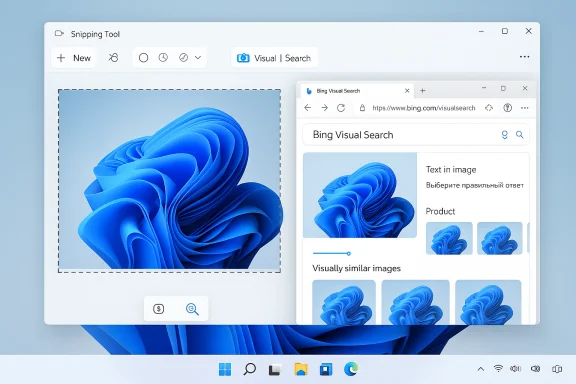
Microsoft has quietly turned a routine screenshot into a one‑click visual lookup by adding Bing Visual Search to the Windows 11 Snipping Tool, folding a Lens‑style “circle to search” capability into the OS’s native capture workflow.
Background / Overview
The Snipping Tool began life as a basic screenshot utility and has steadily evolved into a multifunction capture suite on Windows 11. Over the past two years Microsoft has layered in Text Extractor (OCR), QR code detection, basic screen recording and lightweight GIF export, plus improved annotation and sharing controls—turning the tool from a simple grab-and-save utility into a compact visual productivity workflow.The most recent addition places visual search—the ability to select an on‑screen region and ask a search engine “what’s this?”—directly in that flow. The update surfaces a Visual Search action in the capture toolbar you summon with the familiar Win + Shift + S shortcut, uploads the selected snippet to Bing Visual Search, and opens results in your default browser. That behavior is consistent across initial hands‑on reporting and early rollout notes.
This change matters because it reduces friction: instead of saving a screenshot, opening a browser, and manually uploading an image, users can now perform a reverse image lookup, extract text, or find product matches in a couple of clicks from a system app they already use. At the same time, the exact contours of the rollout and some versioning claims are not completely ironed out in official Microsoft release notes, so adoption timing may vary by device.
What changed — the new Visual Search experience
How the feature appears in everyday use
After pressing Win + Shift + S, the Snipping Tool display toolbar behaves as before; once you draw a rectangle (or use a freeform selection) you’ll now see an extra Visual Search icon beside the existing edit and annotation tools. Clicking that icon sends the captured image to Bing Visual Search and opens a browser tab with the results. That tab typically offers object identification, visually similar images, shopping cards (if the snippet looks like merchandise), and additional OCR/translation options.This flow intentionally keeps capture, quick edits, OCR and lookup in a single, short workflow: capture → optional annotate → visual search → browser results. It’s a practical design that targets everyday tasks such as identifying a product in an image, extracting text from a screenshot, or translating a paragraph you encounter in a PDF.
Versioning and rollout status
Third‑party coverage and community reports have pointed to a Snipping Tool build in the 11.25xx family—specifically 11.2508.29.0—as carrying the Visual Search action to stable users. Those outlets report the feature is rolling out via a Store/app update. However, Microsoft’s staged distribution model (Microsoft Store binaries, server‑side flags, and regionally staggered rollouts) means a visible version number on a machine doesn’t guarantee the feature is enabled—server flags often gate capabilities independently of the app binary. Treat claims of a universal rollout as provisionally reported until Microsoft documents the build in an official changelog. fileciteturn0file12turn0file14How the integrated Visual Search works (technical behavior)
- The capture trigger remains Win + Shift + S; the capture toolbar appears and you draw a selection as usual.
- A Visual Search (camera/magnifier) action is available on the toolbar; selecting it uploads the selected image to Bing Visual Search for analysis.
- The heavy lifting — object recognition, shopping matches, OCR and translation — is performed server‑side on Bing’s backend. Results appear in a browser tab, which may surface additional tools and cards dependent on the detected content. fileciteturn0file0turn0file15
Comparison: Snipping Tool + Bing Visual Search vs Google Lens on desktop
Two dominant desktop patterns for visual lookup have emerged:- Microsoft’s model: integrate visual search into an existing, widely used capture workflow (Win + Shift + S), then open results in the default browser. Strength: discoverability and no new apps to learn. Weakness: browser hand‑off causes context switching. fileciteturn0file1turn0file15
- Google’s model: provide a floating overlay (via the experimental Google app in Search Labs) summoned by Alt + Space, keep Lens‑style results in an in‑overlay pane, and preserve the current window context. Strength: immediacy; results appear without opening a browser tab. Weakness: it’s an opt‑in Labs experiment with account and regional gating at launch. fileciteturn0file8turn0file9
Accuracy, limits and real‑world behavior
- Object recognition and product matching: Generally strong when the source image is clear, well‑lit, and shows retail imagery. Bing’s shopping cards can surface multiple listings for products; that’s one clear win for quick product lookups.
- OCR and translation: Variable. Tests show translation quality depends on font, language complexity, image contrast and layout. In at least one comparison, Google Lens produced a more accurate translation for a sample article while Bing produced weaker output for the same sample—highlighting that real‑world accuracy will vary. Run your own tests when translation fidelity is critical. fileciteturn0file7turn0file10
- Context switching: Because the Snipping Tool opens a browser tab, repeated lookups during a focused task can feel slower compared with an overlay that keeps results in the same floating UI. Users who do many rapid lookups may prefer a tool that keeps results inline.
Privacy, compliance and enterprise considerations
Adding cloud‑backed visual search to a system capture tool raises immediate privacy and security concerns:- Uploads to Bing: Visual Search is performed server‑side. Any captured image you submit is transmitted to Microsoft/Bing servers for analysis. Administrators and privacy‑sensitive users must assume an upload occurs unless Microsoft publishes an explicit on‑device mode.
- Retention and telemetry questions: The Snipping Tool UI does not provide granular retention or training‑opt‑out controls for image data. Organizations should request vendor documentation before permitting use on regulated endpoints.
- Regulated industries: Healthcare, finance, legal and other regulated sectors should treat the feature cautiously: sending screenshots that may contain PHI, PII, or confidential client data to an external service could breach policies or regulations.
- Enterprise controls: Microsoft’s staged rollout model means admins should not rely on client version numbers to indicate availability. Until Microsoft publishes documented Group Policy/MDM controls for disabling Visual Search or blocking uploads, administrators should pilot and monitor carefully.
- Block or monitor outbound traffic to Bing Visual Search endpoints during pilot phases.
- Use network monitoring to log which endpoints Snipping Tool contacts when Visual Search is invoked.
- Evaluate Windows Update/Snipping Tool updates in a lab before wide deployment.
- Consider restricting Snipping Tool access via MDM if on‑device confidentiality is required. fileciteturn0file5turn0file14
Practical tips and troubleshooting for users
- Quick usage steps (consumer/power user):
- Press Win + Shift + S to open the capture toolbar.
- Draw your selection around the object or text you want to analyze.
- Click the Visual Search icon (camera/magnifier) that appears in the toolbar.
- Wait briefly; your default browser will open with Bing Visual Search results.
- If you want to avoid uploads, skip the Visual Search action and use local editing/annotation or save the snippet to an internal folder.
- For repeated lookups where staying in context matters, try Google’s experimental overlay (if available to you) or alternate lens tools that keep results in an overlay rather than opening a browser tab. That reduces task switching.
- If the Visual Search button is missing on your machine, verify your Snipping Tool version and remember Microsoft sometimes gates features by server flags; not seeing the action does not necessarily mean your build is out of date. Testing in a non‑production environment can confirm whether the feature is available for your account/region.
Recommendations for IT teams and security officers
- Implement a staged pilot: evaluate Visual Search using representative content and network logging to identify endpoints and measure data flows. Blocklist or policy‑control as required by compliance needs.
- Demand written retention and telemetry guarantees before approving broad deployment in regulated settings: ask for explicit vendor documentation on how image data is stored, whether it contributes to model training, and how long it is retained.
- Use MDM/GPO where available to control Snipping Tool access or to forcibly disable cloud‑backed features until acceptable controls are in place. If that’s not possible, consider network‑level controls limiting traffic to Bing Visual Search endpoints for sensitive segments.
- Educate end users: add a short advisory to acceptable use policies clarifying that certain screenshots must not be submitted to cloud visual search services. Provide alternative local tools for redaction and capture when necessary.
UX and product implications — what Microsoft and users gain or lose
- Strengths:
- No new tool to learn — Visual Search piggybacks on the widely used Win + Shift + S pattern, improving discoverability and lowering the adoption barrier.
- Integrated toolkit — Combining capture, OCR and lookup reduces friction for common tasks (research, shopping, translation).
- System‑level presence — A first‑party implementation ensures the capability is available on many machines without third‑party installs.
- Weaknesses / risks:
- Context switching — Opening results in the browser can interrupt workflows compared with overlay approaches.
- Cloud upload concerns — Default server‑side processing raises compliance and privacy questions for organizations and privacy‑conscious users.
- Fragmented desktop UX — The coexistence of Microsoft’s browser hand‑off model and Google’s overlay model creates inconsistent expectations across tools.
Final assessment and around‑the‑corner expectations
Adding Bing Visual Search to the Snipping Tool is a sensible, high‑impact augmentation of a core Windows workflow: it reduces a multi‑step lookup into a short capture action and brings visual intelligence to everyday desktop tasks. For journalists, designers, students and regular users, the convenience is real. fileciteturn0file0turn0file2However, the feature’s architecture (server‑side processing and browser hand‑off) raises nontrivial privacy and enterprise governance questions. The claim that version 11.2508.29.0 delivers Visual Search broadly to production users is supported by independent reporting, but Microsoft has not published a definitive global release note tying that exact build to a universal rollout—treat that particular version claim as reported but not independently confirmed from a vendor changelog. fileciteturn0file12turn0file14
If you value in‑place, low‑friction lookups without leaving your current window, compare this Snipping Tool experience with Google’s overlay (Search Labs) where available; each approach has tradeoffs in convenience, accuracy and privacy. Independent comparisons show mixed winners depending on the content type—product detection or shopping often favors Bing, while translation accuracy sometimes favors Google Lens in sample tests. fileciteturn0file7turn0file10
Quick checklist — what to do now
- Individual users:
- Try the Visual Search action for benign, non‑sensitive content and compare results with other tools for tasks you care about (product lookup, OCR, translation).
- Avoid uploading screenshots with sensitive data until you understand your organization’s policy and the vendor’s retention options.
- IT administrators:
- Pilot in a controlled environment, log network calls from Snipping Tool, and confirm whether your tenant or region is included in current rollouts before enabling broadly.
- Request explicit Microsoft documentation on retention, telemetry and model‑training opt‑outs for visual search traffic before permitting use in regulated environments.
- Power users and testers:
- Benchmark OCR and translation against your real content sets; results vary by font, language and image quality.
- If you need to avoid context switching, test Google’s overlay (Search Labs) and weigh its convenience against Bing’s broader search/shopping integration.
Windows 11’s Snipping Tool has moved from a convenience utility to a small but powerful visual toolkit, and the addition of Bing Visual Search marks a meaningful step toward making visual AI a routine part of desktop tasks. The convenience payoff is immediate; the policy and privacy implications require deliberate oversight. For consumers and prosumers this is a clear win worth trying; for enterprise use it’s a capability to pilot, monitor and govern before widespread adoption. fileciteturn0file0turn0file18
Source: eTeknix Windows 11 Snipping Tool Now Includes Visual Search Like Google Lens