Microsoft has quietly folded a Google Lens–style capability into the Windows 11 Snipping Tool, letting you take a screenshot and immediately run a visual search in Bing to identify objects, extract or translate text, and even solve math problems — all from the familiar capture workflow.
Microsoft added a built‑in Visual Search with Bing pathway into the Snipping Tool as part of a broader push to make screenshots more actionable. The capability first appeared in Insider previews and has been reported in wider rollouts since then, and it mirrors features users already expect from mobile tools like Google Lens. Instead of forcing you to save an image, open a browser, and upload it manually, Snipping Tool now offers a one‑click route that sends the captured content to Bing’s visual search engine and displays results in your default browser.
This integration is part of a larger pattern: Microsoft has been layering visual and text actions across Windows apps (Photos, Paint, File Explorer, and Copilot workflows) so screenshots and images are no longer static artifacts but inputs for search, translation, OCR, image editing, and more. The Snipping Tool changes are designed to shorten the path from “I’ve taken a screenshot” to “I found what I needed.”
At the same time, its cloud‑backed nature and the early roll‑out posture invite caution. Enterprises, privacy‑conscious users, and anyone handling sensitive data should evaluate the feature carefully and adopt conservative policies until vendor documentation clarifies retention, telemetry, and administrative controls.
For everyday personal use on non‑sensitive content, Visual Search delivers real value. For regulated contexts, treat it as a new upload surface and plan accordingly.
However, with that convenience comes responsibility: users and administrators must be mindful of what images they send to the cloud, how results are used, and whether organizational policies permit the flow of potentially sensitive screenshots to external services. For now, the Snipping Tool Visual Search is best understood as a powerful productivity tool with clear boundaries — immensely useful for common tasks, but something to be used thoughtfully in privacy‑sensitive situations.
Source: ZDNET Windows 11's Snipping Tool just got a Google Lens-like feature - here's how to use it
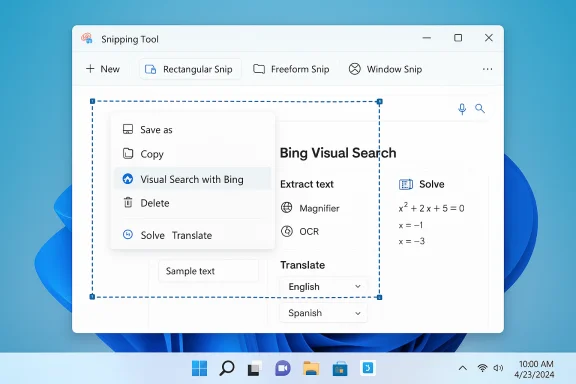 Background / Overview
Background / Overview
Microsoft added a built‑in Visual Search with Bing pathway into the Snipping Tool as part of a broader push to make screenshots more actionable. The capability first appeared in Insider previews and has been reported in wider rollouts since then, and it mirrors features users already expect from mobile tools like Google Lens. Instead of forcing you to save an image, open a browser, and upload it manually, Snipping Tool now offers a one‑click route that sends the captured content to Bing’s visual search engine and displays results in your default browser.This integration is part of a larger pattern: Microsoft has been layering visual and text actions across Windows apps (Photos, Paint, File Explorer, and Copilot workflows) so screenshots and images are no longer static artifacts but inputs for search, translation, OCR, image editing, and more. The Snipping Tool changes are designed to shorten the path from “I’ve taken a screenshot” to “I found what I needed.”
What’s new in the Snipping Tool: the essentials
- Visual Search with Bing: After you capture an image, choose the new command to run a Bing visual search on the selected area.
- OCR / Text extraction: Recognize and copy text visible in screenshots without third‑party apps.
- Translate: Translate extracted text into other languages from the Bing results page.
- Math solver: If your snip contains an equation, Bing Visual Search can attempt to solve it and show step‑by‑step explanations.
- Right‑click and “See more” menu options: The Visual Search command appears in the capture canvas’ context menu and the Snipping Tool toolbar menu, so it’s accessible by mouse, touch, or pen.
- QR code detection and emoji markup: Recent Snipping Tool updates also added QR scanning in-markup and emoji for quick annotation, rounding out the capture → act workflow.
How Visual Search works (technical outline)
- You capture a screenshot using Snipping Tool (rectangle, window, full screen, or freeform).
- From the capture canvas, select Visual Search with Bing via right‑click or the toolbar’s “See more” item.
- Snipping Tool opens your default web browser and navigates to Bing’s Visual Search flow with your image uploaded or referenced.
- Bing analyzes the image server‑side and presents a results interface with cards and actions: image matches, product links, recognized text (OCR), translation, and a “Math” path when equations are detected.
- From Bing’s interface you can copy recognized text, ask for translations, request a step‑by‑step solution for math problems, or follow links to product pages or related content.
Step‑by‑step: using Visual Search with Bing in Snipping Tool
- Update Snipping Tool:
- Open the Microsoft Store app and check for updates. Install any available Snipping Tool update.
- Prepare the content:
- Open the window, image, or page you want to capture. High contrast and clear fonts improve OCR accuracy.
- Launch Snipping Tool:
- From the Start menu, type “Snipping Tool” and open the app.
- Start a new capture:
- Click New (or use Windows + Shift + S), then choose rectangle, window, full‑screen, or freeform and draw the area.
- Trigger Visual Search:
- In the capture preview, right‑click the image and choose Visual Search with Bing, or click the toolbar’s “See more” menu and select the Visual Search option.
- Review results in your browser:
- A Bing page opens showing visual matches and actions; use the Text / Translate / Solve buttons if they appear for your capture’s content.
- Copy or act on results:
- Copy extracted text, save images, click translation results, or follow product/result links as needed.
Quick comparisons: Snipping Tool Visual Search vs Google Lens
- Integration model:
- Snipping Tool hands off the image to Bing’s web interface (browser‑based flow).
- Google Lens typically shows an in‑app overlay in Google Photos, Google Search, or the Lens app and performs analysis inside that app.
- Actions available:
- Both tools offer OCR, translation, product identification, and math solving.
- The exact UI and step‑by‑step presentation differ; Lens often provides a more mobile‑first, interactive overlay whereas Snipping Tool’s approach opens a browser tab with Bing’s search UI.
- Ecosystem differences:
- Snipping Tool is native to Windows and ties the capture and search step together inside Microsoft’s ecosystem.
- Google Lens is platform‑agnostic on mobile and tied to Google services (Search, Photos).
- Privacy and data flow:
- Both services send images to their respective servers for analysis. The Snipping Tool sends the image to Bing; Lens sends it to Google’s backend. Differences in retention, telemetry, and enterprise controls vary by vendor and must be checked against each company’s privacy documentation.
Strengths and real user benefits
- Shorter workflows: One capture → one click → insights. No need to save, switch apps, and upload manually.
- Powerful OCR: Extract text from images, screenshots, error messages, receipts, or code snippets to copy and paste.
- Built into the OS: No need for third‑party extensions or apps; it’s available in a utility users already know.
- Multi‑purpose results: Visual matches, product shopping links, translations, and math solutions all show up in a single place.
- Accessibility and productivity gains: Users with limited typing ability, or those working in mixed‑language environments, get immediate value.
- Consistent UI across devices: If you already use Bing Visual Search on mobile, the Snipping Tool hand‑off maintains a consistent result set on desktop.
Risks, caveats, and limitations
- Data leaves your device: Visual Search uploads the captured image to Bing servers for processing. Sensitive screenshots (financial statements, personal IDs, private messages, or screenshots containing confidential company information) should not be submitted unless you’ve confirmed acceptable data handling policies.
- Unclear retention and training policies in the UI: The Snipping Tool does not display detailed retention or model‑training opt‑out controls at the capture surface. Unless explicit documentation is available for your organization, assume that metadata and image content may be accessible to Microsoft services according to Bing’s terms.
- Accuracy varies: OCR, translation, and object recognition are good but imperfect. Layouts, handwriting, noisy backgrounds, non‑standard fonts, or low‑resolution captures reduce reliability.
- Region and rollout variance: Vendors often stage features by Insider channel, region, and device class. Some reports indicate initial availability in specific regions or Insider builds; treat exact version numbers and rollout claims cautiously until Microsoft publishes definitive release notes.
- Browser hand‑off UX: The Snipping Tool opens a browser tab for results, which is efficient for many users but breaks the promise of a fully in‑app experience. This may be a nuisance if your default browser is restricted or if your enterprise blocks certain external web flows.
- Enterprise compliance gaps: Organizations in regulated industries must validate whether the feature complies with data handling rules. Until there are documented enterprise controls for Visual Search uploads, IT teams should assume the safest posture: disable or restrict the flow on managed devices.
- Potential for incorrect or misleading answers: Visual search outputs are algorithmic; for high‑stakes decisions (medical, legal, or financial), human verification is required. The math solver and translations can make errors or omit context.
Enterprise and admin considerations
- Assume cloud processing: Microsoft’s documentation about Click to Do and Visual Search indicates the selected content is sent to Bing via your default browser, which implies external network traffic. Enterprises should assume images are processed off‑device unless you are on a Copilot+ device with on‑device model guarantees and Microsoft publishes otherwise.
- Policy options: At present there is no single, documented Group Policy that explicitly toggles the Snipping Tool’s Visual Search hand‑off; however, admins have practical routes:
- Disable the Snipping Tool app entirely via device configuration if policy requires that screenshots never be uploaded.
- Restrict outbound network access to the Visual Search endpoints using firewall rules or web proxies.
- Pilot the feature in a testing cohort and monitor network traffic and telemetry to discover which domains and endpoints are contacted during a Visual Search operation.
- DLP (Data Loss Prevention): If your organization uses DLP controls, ensure policies will detect and block uploads that contain regulated data. Visual Search can move screenshot content outside the corporate perimeter, so update DLP heuristics to include screenshot workflows.
- Managed rollout and training: Enable the feature initially in a low‑risk environment. Train staff to recognize when screenshots are safe to submit and when manual redaction or local OCR tools are required.
- Request vendor documentation: Ask Microsoft for explicit guidance on retention, telemetry, and model‑training policies for images submitted by managed accounts. Written commitments may be necessary for compliance audits.
Practical tips for better results
- Crop tightly to the object or text of interest — smaller, focused areas produce cleaner OCR and recognition results.
- Use higher resolution captures; increase screen zoom for small text before capturing.
- For text-heavy captures, prefer the Snipping Tool’s Text Actions or the built‑in OCR first to extract text locally before sending anything to a web search.
- If you need more privacy, redact or blur sensitive parts before running Visual Search.
- If the feature isn’t visible:
- Update the Snipping Tool and Windows.
- Check whether you’re on an Insider channel (features often debut in Dev/Canary channels before broad availability).
- Try copying the capture to the clipboard and pasting into the Copilot sidebar or directly into Bing.com as a manual alternative.
- Use the math solver or translate buttons on Bing’s Visual Search page rather than expecting the Snipping Tool to display the results inline.
Troubleshooting: common issues and fixes
- Visual Search option missing:
- Ensure Snipping Tool is updated via Microsoft Store.
- Update Windows to the latest cumulative release.
- Be aware of staged rollouts: the option may not be enabled in your region or on non‑Insider builds yet.
- Browser opens but no results:
- Verify your default browser supports Bing’s Visual Search flow and isn’t blocked by extensions or enterprise security policies.
- Try opening Bing.com and using the image search UI to confirm the service is reachable from your network.
- OCR/transcription errors:
- Capture with clearer lighting, increase font size on source, or reformat the content to a higher contrast background.
- Privacy concerns:
- Avoid submitting sensitive screenshots; use local OCR tools or redact content before sending.
How to think about this feature: balanced view
The Snipping Tool’s Visual Search addition is a practical, time‑saving enhancement that turns a static screenshot into an actionable search query. For everyday productivity — identifying objects, copying printed text, translating signs, or solving homework equations — it’s an unequivocal win for convenience.At the same time, its cloud‑backed nature and the early roll‑out posture invite caution. Enterprises, privacy‑conscious users, and anyone handling sensitive data should evaluate the feature carefully and adopt conservative policies until vendor documentation clarifies retention, telemetry, and administrative controls.
For everyday personal use on non‑sensitive content, Visual Search delivers real value. For regulated contexts, treat it as a new upload surface and plan accordingly.
Conclusion
Windows 11’s Snipping Tool has evolved beyond screenshot capture into a gateway for visual intelligence. By integrating a one‑click Visual Search with Bing, Microsoft has made it dramatically easier to convert what’s on screen into answers, translations, and computations. The result is a faster, more capable desktop workflow that brings much of the convenience of Google Lens to Windows users.However, with that convenience comes responsibility: users and administrators must be mindful of what images they send to the cloud, how results are used, and whether organizational policies permit the flow of potentially sensitive screenshots to external services. For now, the Snipping Tool Visual Search is best understood as a powerful productivity tool with clear boundaries — immensely useful for common tasks, but something to be used thoughtfully in privacy‑sensitive situations.
Source: ZDNET Windows 11's Snipping Tool just got a Google Lens-like feature - here's how to use it