Microsoft’s latest round of Start menu experiments surfaces a familiar irritation: Microsoft is testing a Copilot recommendation in the Start menu’s Recommended area that functions — for all practical purposes — as another nudge to use Copilot and Microsoft 365 Copilot from inside Windows 11.
Windows 11’s Start menu has evolved into a mixed-purpose surface: part launcher, part discovery pane and, increasingly, part product promotion channel. Recent preview builds have introduced a redesigned Start experience that includes a phone companion panel, new app categorization options and an expanded Recommended area that can surface apps, files and — now — AI prompts.
Over the last several months Microsoft has pushed Copilot into more places: a dedicated Copilot taskbar button, contextual AI tools like Click to Do, AI actions inside File Explorer and in-app drafting helpers. The new Start menu prompt is the latest step in that integration, appearing in preview/testing channels as a recommendation card offering sample prompts such as “write a first draft,” “create an image,” or “ask a question” — with options pointing to either the consumer Copilot or the subscription-based Microsoft 365 Copilot.
Multiple industry previews and testing builds show these experiments are live for Windows Insiders or test participants. Microsoft has also given users the ability to silence the Recommended feed, but with trade-offs, and there are standard enterprise controls to limit Start menu behavior in managed environments.
To remove Recommended items that include Copilot prompts:
Microsoft has options to mitigate this friction: clearer labeling, granular controls and better separation of paid upsells from neutral suggestions. Until then, a growing number of Windows 11 users will consider the Start menu another place where the OS is nudging them toward paid services.
There is a simple, usable path for people who want a cleaner experience: the Settings toggle exists and works. However, that toggle is heavy-handed. The future test for Microsoft isn’t whether it can make Copilot ubiquitous — it can — but whether it can do so without turning core system UI into a constant marketing channel. If Microsoft balances discoverability with user control and transparency, the Copilot prompts could become a welcome productivity shortcut. If not, the Start menu will continue to be a battleground between utility and monetization.
The experiment in the Start menu is a small UI change with outsized consequences: it encapsulates the tensions shaping modern operating systems — helpful automation versus commercial pressure, convenience versus control, and innovation versus intrusion. Users and admins should prepare now by reviewing Start personalization and privacy settings so they remain in control if this test reaches the mainstream Windows 11 builds.
Source: TechRadar Fed up of adverts in Windows 11's Start menu? We might get another one, this time for Copilot
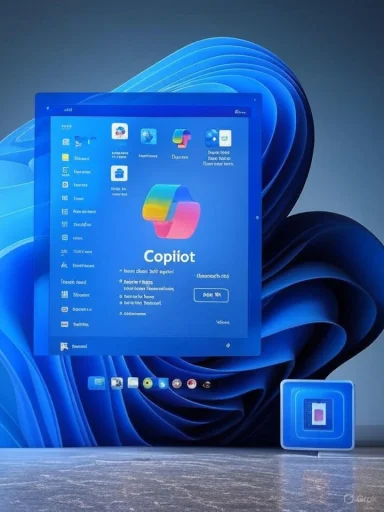 Background
Background
Windows 11’s Start menu has evolved into a mixed-purpose surface: part launcher, part discovery pane and, increasingly, part product promotion channel. Recent preview builds have introduced a redesigned Start experience that includes a phone companion panel, new app categorization options and an expanded Recommended area that can surface apps, files and — now — AI prompts.Over the last several months Microsoft has pushed Copilot into more places: a dedicated Copilot taskbar button, contextual AI tools like Click to Do, AI actions inside File Explorer and in-app drafting helpers. The new Start menu prompt is the latest step in that integration, appearing in preview/testing channels as a recommendation card offering sample prompts such as “write a first draft,” “create an image,” or “ask a question” — with options pointing to either the consumer Copilot or the subscription-based Microsoft 365 Copilot.
Multiple industry previews and testing builds show these experiments are live for Windows Insiders or test participants. Microsoft has also given users the ability to silence the Recommended feed, but with trade-offs, and there are standard enterprise controls to limit Start menu behavior in managed environments.
What’s being tested inside the Start menu
The experimental UI presents Copilot in the Recommended region of Start. The card-style recommendation:- Prompts users with suggested Copilot tasks (draft an email, generate an image, help with productivity).
- Distinguishes between consumer Copilot and Microsoft 365 Copilot (the business-grade, subscription service).
- Appears alongside the usual recently opened files and suggested apps in the Recommended area.
- Is currently visible in preview/test builds rather than the stable channel.
Why this feels like an ad — and why that matters
There is a key difference between helpful product discovery and what many users consider advertising inside an OS: context and intent. The Start menu’s Recommended pane is supposed to help you resume work by surfacing recent files and apps. When a manufacturer or platform operator begins to seed that space with suggestions to use their paid services, the line blurs.- Perception: Users already notice Copilot’s big taskbar button and other places it appears. Adding recommended Copilot prompts to the Start menu will feel persistent to many people — less like helpful guidance and more like in-OS promotion.
- Monetization pressure: Highlighting Microsoft 365 Copilot in the suggestion card introduces a premium upsell in a default system UI, which will unsettle users who expect the operating system to remain neutral.
- Discoverability vs. intrusion: For new or casual users, a contextual prompt could be genuinely useful. For long-time power users, it will read as unnecessary clutter.
How to stop it: the practical steps
If you prefer a cleaner Start menu and want to remove these kinds of recommendations entirely, Windows 11 provides options — with caveats. The relevant setting is in Settings under Personalization > Start.To remove Recommended items that include Copilot prompts:
- Open Settings (Win + I).
- Go to Personalization > Start.
- Toggle off: Show recommended files in Start, recent files in File Explorer, and items in Jump Lists.
- It disables all the linked features in that group, including recent files in File Explorer and Jump Lists.
- The Recommended section remains visible as UI chrome; it will be empty rather than repurposed.
- Enterprise or domain-managed environments can apply Group Policy or registry changes to enforce behavior across devices.
Technical distinction: Copilot vs Microsoft 365 Copilot
The Start menu prompts appear to target two flavors of Microsoft’s AI assistants:- Copilot (consumer): A broadly available assistant integrated into Windows for everyday queries and on-device actions. This version is typically available to standard Windows consumers, sometimes with tiered capabilities depending on device hardware and region.
- Microsoft 365 Copilot (business/subscription): A paid, tenant-aware assistant tightly integrated with Microsoft 365 apps and enterprise data. It offers advanced productivity workflows that leverage organizational context and premium models.
The benefits Microsoft is selling — and the real user gains
There are legitimate productivity reasons for tighter Copilot integration in the OS. Consider the potential advantages:- Contextual assistance: Quick prompts in Start can jumpstart tasks (drafting, summarizing, image generation) without needing to open a separate app.
- Reduced friction: For new users, recommended Copilot tasks lower the barrier to adopting AI workflows.
- Unified experience: Having Copilot available from the taskbar, Start and app overlays gives a consistent access model for AI actions across the system.
Privacy, telemetry and data flow concerns
Every new surface that invites users to ask AI to act implies data collection and processing. Key privacy considerations:- Local vs cloud processing: Some Copilot features run locally on Copilot+ hardware (using on-device NPUs), while others route queries to cloud services. The distinction affects latency, data residency and exposure risk.
- Data used for prompts: Acting on recent files or recommending drafts could involve scanning local content metadata. Users should expect prompts that leverage file names and contextual hints.
- Enterprise data: Microsoft 365 Copilot operates with tenant data under enterprise compliance frameworks, but pushing its discovery from the OS may create accidental interactions with organizational content if not carefully gated.
Why the experiment will likely ship — and why that’s worrying
Historically, features that pass through Windows Insider test channels and align with Microsoft’s strategic goals tend to reach the stable channel. Factors suggesting this experiment will ship:- Copilot and AI are central to Microsoft’s product roadmap; increasing discoverability helps adoption.
- Microsoft has already invested in adding Copilot to multiple high-visibility surfaces (taskbar, File Explorer, apps).
- Preview builds show the company is iterating on presentation and wording to shepherd users toward specific flows.
Workarounds and controls for power users and IT admins
For those who want to avoid promotional prompts or retain a minimalist Start menu, several options exist:- Toggle off recommended items in Settings (Personalization > Start). This is the simplest route but removes all recent-file conveniences.
- Use Group Policy or registry settings to disable recent item history for managed deployments.
- Employ third-party Start menu replacements or shell extensions to eliminate the Recommended surface entirely — with caution about compatibility and security.
- Opt out of Windows Insider channels if experimenting builds are the source of unwanted prompts.
- Audit Copilot-related privacy controls and telemetry toggles in Settings to limit data sharing.
Strengths of Microsoft’s approach
- Consistency: Tight integration creates consistent access points for AI across the OS.
- Discoverability for new users: Suggested prompts can help less technical users learn useful workflows.
- Innovation rollout: Experimental channels allow Microsoft to iterate quickly and gather telemetry on real-world usage patterns.
Risks and downsides
- Ad creep inside core UI: When the Start menu becomes a vehicle for product nudges, it weakens users’ trust that core OS surfaces are neutral and utility-focused.
- Subscription upsell friction: Highlighting Microsoft 365 Copilot risks alienating users who feel they are being sold to in a UI they expect to be function-first.
- Feature bloat and distraction: More recommendations dilute the Start menu’s usefulness as a fast-access tool.
- Opt-out complexity: True control requires users to know where to look in Settings, and turning off recommendations also disables other helpful functionality.
- Privacy surface growth: Pushing AI prompts into workflows increases the chance of accidental data sharing or unexpected cloud processing.
What Microsoft could do better
- Provide granular toggles that let users disable promotional recommendations without losing recent-file functionality.
- Clearly label promotional items and separate discovery for paid services from neutral system suggestions.
- Offer transparency about which Copilot queries run locally vs. in the cloud and give one-click ways to restrict cloud processing.
- Make A/B test participation opt-in and keep default behavior conservative for non-Insider builds.
- Provide enterprise-friendly behavior by default when devices are domain-joined or managed.
Practical recommendations for readers
- If the Copilot recommendation appears and you find it intrusive, disable the Recommended items toggle in Settings > Personalization > Start.
- IT admins should test Group Policy or registry-level controls in a staging environment to ensure changes don’t inadvertently remove needed Jump List or File Explorer functionality.
- Consider whether Copilot+ hardware or Microsoft 365 Copilot features offer real value in your workflow before subscribing — many AI features are device- and subscription-dependent.
- If you care about a clean UI, evaluate third-party Start menu tools cautiously and keep backups before making system-level changes.
- Stay in the stable release channel if you want to avoid preview experiments; Insiders will always see earlier, sometimes promotional, UX experiments.
Verdict: a useful feature, presented in a way that needs restraint
The idea behind surfacing Copilot prompts in Start has merit. Lowering the barrier to AI-driven drafts, image generation and productivity tasks can be a net positive for users who choose to adopt these tools. But presentation matters: when a system surface that’s supposed to help people resume work becomes a promotional gateway, the risk of user frustration rises.Microsoft has options to mitigate this friction: clearer labeling, granular controls and better separation of paid upsells from neutral suggestions. Until then, a growing number of Windows 11 users will consider the Start menu another place where the OS is nudging them toward paid services.
There is a simple, usable path for people who want a cleaner experience: the Settings toggle exists and works. However, that toggle is heavy-handed. The future test for Microsoft isn’t whether it can make Copilot ubiquitous — it can — but whether it can do so without turning core system UI into a constant marketing channel. If Microsoft balances discoverability with user control and transparency, the Copilot prompts could become a welcome productivity shortcut. If not, the Start menu will continue to be a battleground between utility and monetization.
The experiment in the Start menu is a small UI change with outsized consequences: it encapsulates the tensions shaping modern operating systems — helpful automation versus commercial pressure, convenience versus control, and innovation versus intrusion. Users and admins should prepare now by reviewing Start personalization and privacy settings so they remain in control if this test reaches the mainstream Windows 11 builds.
Source: TechRadar Fed up of adverts in Windows 11's Start menu? We might get another one, this time for Copilot