Microsoft has started rolling the redesigned Start menu and a built-in command-line text editor to Windows Insiders in the Canary Channel with Windows 11 Insider Preview Build 27965, bringing a scrollable, responsive Start that groups apps by category (or grid) and introducing Edit, a lightweight open-source CLI editor that runs inside Terminal.
Microsoft’s Windows Insider Program serves as the testbed for UI overhauls and system-level updates before they reach Beta and general release channels. Over the past year the company has increasingly iterated on the Start menu—moving from static panes toward a more flexible, scrollable layout that attempts to scale across both large desktop monitors and compact devices. The changes in Build 27965 continue that evolution by making “All” apps a top-level, scrollable portion of Start and adding new browsing modes aimed at both discoverability and personalization.
At the same time, Microsoft is addressing a longstanding gap in 64-bit Windows: the absence of a default command-line text editor. The new Edit tool is explicitly designed to be a small, modeless TUI editor that can be launched from Terminal, Command Prompt, or PowerShell using the command edit (or edit <filename>). It’s being distributed via Insider builds and is available as an open-source project on GitHub and as a package via winget.
Pros:
Key features include:
Insiders who test this build will be providing crucial feedback that can refine grouping heuristics, accessibility behavior, and performance characteristics before these changes ripple outward to Beta and Stable channels. Enterprises should treat the Canary release as a laboratory for compatibility and policy testing, particularly given the .NET Framework 3.5 packaging change. For everyday users, the new Start should feel more navigable on large displays and more personalized overall; for command-line users, Edit offers an immediately useful, tiny tool for rapid edits without leaving Terminal.
Finally, while the feature set and numbers cited in the release notes are authoritative for this build, timelines for general availability and exact rollout details outside the Canary channel remain subject to change—any projection beyond Microsoft’s stated guidance should be considered speculative until the company issues wider release notes.
Source: BetaNews Microsoft brings new Start menu experience to Windows 11 Insiders
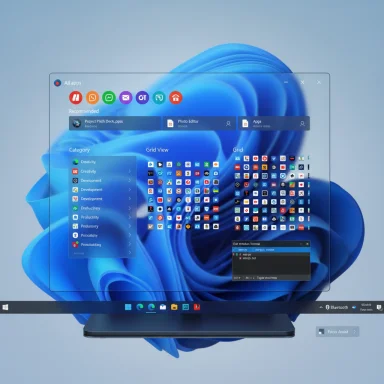 Background
Background
Microsoft’s Windows Insider Program serves as the testbed for UI overhauls and system-level updates before they reach Beta and general release channels. Over the past year the company has increasingly iterated on the Start menu—moving from static panes toward a more flexible, scrollable layout that attempts to scale across both large desktop monitors and compact devices. The changes in Build 27965 continue that evolution by making “All” apps a top-level, scrollable portion of Start and adding new browsing modes aimed at both discoverability and personalization. At the same time, Microsoft is addressing a longstanding gap in 64-bit Windows: the absence of a default command-line text editor. The new Edit tool is explicitly designed to be a small, modeless TUI editor that can be launched from Terminal, Command Prompt, or PowerShell using the command edit (or edit <filename>). It’s being distributed via Insider builds and is available as an open-source project on GitHub and as a package via winget.
What’s new in Build 27965 (Canary Channel)
The Start menu: scrollable, responsive, and viewable in multiple modes
Build 27965 introduces a scrollable Start menu where the “All” apps section lives at the top level—no more jumping to a secondary page to see your installed apps. The new layout places pinned apps first, a Recommended area in the middle, and the full list of installed apps (now organized by a new category UI) toward the bottom. Two distinct views are available for browsing installed apps in the “All” section:- Category view (default) — Apps are automatically grouped into categories when at least three apps belong to the same category; otherwise they fall into an “Other” bucket. Frequently used apps within a category are surfaced higher within that group.
- Grid view — Presents apps alphabetically with a denser horizontal layout for quicker scanning across many apps.
Screen-aware layout: more columns on larger displays
Microsoft has revamped Start to adapt to screen size. On larger devices the Start menu will default to a larger presentation—reportedly showing up to 8 columns of pinned apps, 6 recommendations, and 4 category columns—while smaller devices will see fewer columns (for example, 6 columns of pinned apps, 4 recommendations, and 3 category columns). This is meant to better use available real estate on ultrawide or multi-monitor setups while remaining compact on laptops and tablets.Pinned and Recommended sections now responsive and configurable
Sections within Start can dynamically expand or collapse based on content. If you only have a few pinned items, the Pinned area shrinks and the rest of Start rises to occupy the space. If you prefer a minimal layout, Microsoft has provided toggles under Settings > Personalization > Start to hide recent/recommended items and other suggestions, enabling users to tailor the Start surface.Cross-device integration: Phone Link button in Start
A new mobile device button placed next to the Search box opens the Phone Link side panel from within Start, allowing users to quickly expand or collapse mobile device content. Microsoft notes this cross-device experience is generally available in many markets but will roll out later to the European Economic Area. This tighter Phone Link integration signals a push toward blending phone and PC workflows directly into core shell surfaces.Edit: a tiny, modeless command-line text editor
Also included in Build 27965 for Canary Insiders (and available now on GitHub and via winget) is Edit, a lightweight, open-source CLI editor designed to run inside Terminal or other consoles. Key characteristics:- Small footprint — the binary is intentionally tiny (reported under 250 KB).
- Modeless TUI — menu options have visible keybindings, avoiding the modal learning curve of editors like Vi/Vim.
- Multiple file tabs — open multiple files and switch between them with shortcuts like Ctrl+P.
- Find & replace with regex — includes familiar editing features such as search, replace, and regex support.
- Word wrap toggle, mouse support, and clipboard handling — making it friendly for casual edits and scripts executed on servers or remote sessions.
Other system-level changes in this build
Build 27965 also includes changes beyond Start and Edit, notably the transition of .NET Framework 3.5 away from being a Windows Feature on Demand optional component; Microsoft encourages moving to modern .NET versions and provides a standalone installer for legacy needs. The build also contains other Canary-only experiments and platform updates, but Microsoft is rolling them out selectively and monitoring feedback before wider distribution.Deep dive: Start menu redesign — UX and technical analysis
Why scrollable Start makes sense
The traditional Windows Start has been a compromise between quickly accessible pinned items and a secondary, often clumsy alphabetical index for everything else. By moving “All” to the top level as a scrollable section, Microsoft eliminates an extra navigation step and uses vertical space—an affordance most monitors already support. For users with many installed apps, scrollability reduces cognitive overhead of toggling pages or invoking separate views. This is a substantial UX shift toward continuous navigation within Start.Category view: smarter grouping, but watch the heuristics
Automatically grouping apps into categories aims to surface relevant apps faster. However, the grouping rule (categories form when at least three apps belong to the same type; otherwise they fall into “Other”) is a heuristic that will benefit many users but could produce noisy groupings for users with mixed-installation patterns (e.g., many portable apps that don’t declare categories). Power users who install niche utilities or numerous portable apps may find the “Other” bucket grows quickly, undermining discoverability.Pros:
- Faster access to frequently used app clusters.
- Reduces long vertical lists into meaningful sections.
- Heuristics can misclassify apps or create sparse categories.
- Users who prefer raw alphabetical lists may find grouping less predictable.
Grid view: a middle ground for alphabetic scanning
The Grid view keeps the simplicity of an alphabetical list but leverages horizontal real estate to display more items per row. This is useful on ultrawide monitors or when users prefer A–Z scanning instead of semantic grouping. Grid view’s merit is that it preserves predictability while improving density.Responsive column counts: good for multi-monitor setups, but test performance
Adapting Start to screen size and offering up to 8 pinned columns on larger screens should make Start less cramped and more useful on desktops with massive displays. However, dynamic resizing introduces more layout code paths that must be robust under scaling, high-DPI modes, and remote desktop scenarios. IT teams and Insiders should test Start across varied DPI scaling, remote sessions (RDP), and virtual desktops to detect rendering or performance regressions.Discoverability, keyboard navigation, and accessibility
For a Start redesign to be successful, keyboard navigation and assistive technology must remain predictable. The new scrollable area and category/grid toggles should preserve standard focused navigation (arrows, Home/End, PageUp/PageDown) and screen reader semantics. Microsoft’s blog is explicit about remembering the last view and providing Settings toggles, but accessibility testing is essential before wider rollout—particularly for users relying on keyboard-only navigation or screen readers. This is an area that needs careful verification by accessibility experts.Deep dive: Edit — capabilities, comparisons, and practical scenarios
What Edit is — and what it is not
Edit is a small, modeless TUI editor Microsoft built to be the go-to default CLI editor for modern 64-bit Windows installations. It fills the gap left since MS-DOS Edit disappeared from 64-bit Windows and aims to be approachable for users who are uncomfortable with modal editors like Vim. Microsoft positions Edit as complementary to GUI editors (Notepad, VS Code) and full-featured terminal editors (neovim, nano), not as a replacement.Key features include:
- Modeless operation with visible menu shortcuts
- Multi-file buffers / quick file switching (Ctrl+P)
- Find & replace with regular expressions
- Word wrap toggle (Alt+Z)
- Mouse-mode support in Terminal and clipboard interoperability
- Tiny binary size and MIT license on GitHub
How Edit compares to common alternatives
- Vs. Notepad: Edit runs inside the terminal and lacks GUI features such as rich formatting, but is faster to launch from scripts or remote consoles.
- Vs. VS Code: VS Code is a full IDE with extensions and richer editing features; Edit is intentionally minimalist and lightweight.
- Vs. Vim/nano: Vim is modal and powerful; nano is simple and portable. Edit aims to occupy the middle ground—easy for new users yet functional for quick edits without modal complexity.
How to try Edit today (steps)
- Join the Windows Insider Program (Canary channel) and install Build 27965 (if you’re comfortable testing early builds).
- Or, install Edit directly from GitHub releases or via winget:
- winget install Microsoft.Edit
- Open Terminal, Command Prompt, or PowerShell and run:
- edit
- or edit filename.txt
- Use Ctrl+P to switch files, Ctrl+F (or Ctrl+R for replace) for search, and Alt+Z to toggle word wrap.
Enterprise and developer implications
.NET Framework 3.5 no longer a Feature on Demand
The build notes state that .NET Framework 3.5 is no longer a Windows Feature on Demand optional component starting with Build 27965, and Microsoft recommends migrating to modern .NET versions. Organizations still dependent on legacy 3.5 applications should plan remediation or leverage the standalone .NET Framework 3.5 installer Microsoft provides. This change has compatibility and deployment implications for enterprise imaging, application compatibility testing, and automated provisioning workflows.Testing and update strategy for IT admins
Enterprises should treat Canary-channel changes as experimental and avoid broad deployment. Recommended approach:- Validate: Deploy Build 27965 in a controlled lab with representative hardware and workflows.
- Compatibility testing: Run legacy applications that rely on .NET 3.5 and test Start-related policies (Start layout provisioning, Group Policy, and MDM controls).
- Accessibility and automation checks: Ensure keyboard navigation and screen-reader behavior remains consistent.
- Imaging and deployment scripts: Adjust imaging or setup scripts if they expect .NET 3.5 as an optional feature.
Risks, limitations, and things to watch
1. Rollout variability and Canary risks
Canary builds are experimental by definition. Features may change, be pulled, or be reworked based on feedback. Any article or claim around availability beyond Canary (e.g., Beta or Stable channels) should be considered provisional until Microsoft signals wider rollout. Treat timelines as tentative unless Microsoft issues a formal release schedule.2. Performance and rendering on varied hardware
The responsive Start layout must work across varied GPUs, drivers, high-DPI modes, and remote desktop environments. There’s a non-trivial chance of rendering glitches or increased CPU/GPU usage in edge cases—Insiders should monitor performance metrics and file feedback.3. Accessibility and discoverability trade-offs
Auto-grouping and new views may improve discoverability for many users but could hamper those who rely on predictable alphabetical order or specific assistive workflows. Keyboard focus behavior and screen reader labels must be thoroughly tested. Accessibility teams should prioritize these checks.4. App categorization quality
The automatic grouping depends on metadata and heuristics that can be inconsistent across third-party apps. Users with many unregistered or portable apps could see less benefit from Category view. Microsoft’s fallback “Other” bucket is sensible, but some power users may find manual organization options desirable.5. Edit’s limitations for advanced workflows
While Edit is a welcome built-in CLI editor, it is deliberately lightweight and lacks syntax highlighting, plugin ecosystems, and advanced IDE integrations. Developers accustomed to full-featured terminal editors will still prefer neovim/VS Code, but Edit fills a pragmatic gap for quick edits and scripting scenarios. Security auditors should also evaluate binary provenance and update channels for production uses.Practical recommendations for Insiders and power users
- If you want to try the redesigned Start now, enroll a non-critical device in the Canary channel and install Build 27965; keep a recovery plan if you rely on that device daily.
- If you’re interested in Edit but not ready to take Canary builds, install it directly via winget install Microsoft.Edit or download the latest release from GitHub and test it in a dedicated Terminal session.
- To customize Start behavior: go to Settings > Personalization > Start and toggle off “Show recently added apps,” “Show recommended files in Start…,” and similar settings to reclaim space and reduce recommendations.
- For developers and sysadmins: begin compatibility testing for .NET Framework 3.5-dependent apps and plan migration or packaging of the standalone installer into deployment images.
- File targeted feedback in Feedback Hub under Desktop Environment > Start menu to help shape the final behavior. Microsoft is explicitly monitoring Insider feedback during this phase.
Conclusion
Build 27965 marks a meaningful update to Windows 11’s core shell and developer tooling: the Start menu’s shift to a scrollable, responsive surface with Category and Grid views is a pragmatic redesign aimed at balancing personalization and discoverability across device types, while the inclusion of Edit restores a native, approachable CLI editing option for modern 64-bit Windows. Both moves reflect Microsoft’s dual focus on incremental UI refinement and practical developer ergonomics.Insiders who test this build will be providing crucial feedback that can refine grouping heuristics, accessibility behavior, and performance characteristics before these changes ripple outward to Beta and Stable channels. Enterprises should treat the Canary release as a laboratory for compatibility and policy testing, particularly given the .NET Framework 3.5 packaging change. For everyday users, the new Start should feel more navigable on large displays and more personalized overall; for command-line users, Edit offers an immediately useful, tiny tool for rapid edits without leaving Terminal.
Finally, while the feature set and numbers cited in the release notes are authoritative for this build, timelines for general availability and exact rollout details outside the Canary channel remain subject to change—any projection beyond Microsoft’s stated guidance should be considered speculative until the company issues wider release notes.
Source: BetaNews Microsoft brings new Start menu experience to Windows 11 Insiders