Microsoft is quietly surfacing a one‑click internet speed test right in the Windows 11 taskbar — a tiny but notable convenience that opens Bing’s speed‑test widget from the network icon’s context menu and Wi‑Fi quick settings in current Insider preview builds. This change, first observed in mid‑September Insider flights, makes it trivial for everyday users to check download, upload, and latency numbers without remembering a URL or installing an external app — but it also raises technical and administrative questions about measurement accuracy, telemetry, and enterprise suitability.
Conclusion: a small button can matter. The new Windows 11 taskbar speed test turns a common, fiddly troubleshooting habit into an immediate action — and it gives Microsoft an opportunity to refine how diagnostic utilities are surfaced in the OS. Users should enjoy the convenience, and IT pros should treat it as one more tool in their toolbox rather than the final authority.
Source: extremetech.com Windows 11 Users Won’t Have to Google 'Internet Speed Test' Anymore
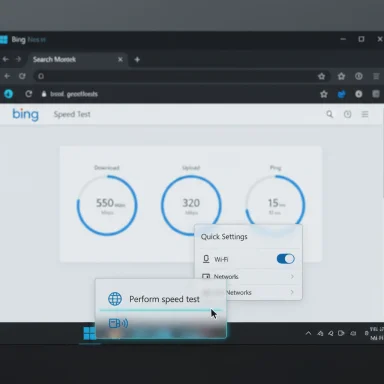 Background
Background
Why this matters now
Windows has long relied on third‑party tools and websites for ad‑hoc speed checks — Speedtest by Ookla, Fast.com, and standalone utilities are the go‑to options. Putting a speed‑test launcher inside the taskbar changes discoverability: users already open the network flyout when connectivity feels wrong, so placing a test button there reduces friction for simple triage. Multiple independent reports and Insider captures show the feature is appearing in Dev and Beta preview builds in September 2025, tied to checkpoint updates identified by build families 26220.6682 (Dev) and the 26120.* Beta lineage (KB5065782). (blogs.windows.com)What Microsoft has published
Microsoft’s Insider release cadence and recent Dev/Beta builds confirm the cadence and mechanism through which features like this are tested and rolled out; the Dev channel announcement for Build 26220.6682 (KB5065782) documents the overall flight and feature gating approach, even if the taskbar speed test isn’t called out line‑by‑line in the blog post. That enables Microsoft to toggle who sees the feature while it collects feedback. (blogs.windows.com)What the new taskbar speed test actually does
Two places you’ll see it
- Right‑click the network (system tray) icon: a new Perform speed test (or similarly labeled) entry appears in the context menu.
- Inside the Wi‑Fi quick settings flyout: a small Test internet speed button sits near the refresh/quick‑action area.
How it runs
- Selecting the taskbar action does not start a native, in‑OS measurement engine. Instead, Windows opens your system’s default browser and navigates to Bing’s internet speed test page, where the usual download, upload, and ping measurements are available. In other words, the taskbar control is a launcher for a web‑hosted speed test rather than an internal diagnostic tool. (windowscentral.com)
Likely backend and implementation tradeoffs
Public reporting and technical analysis indicate that Bing’s speed‑test widget has, in the past, leveraged third‑party test engines (notably Speedtest by Ookla) for measurement infrastructure. This means the visible Bing UI may present results while delegating server selection and throughput probes to an established provider. That setup is pragmatic: Microsoft avoids shipping global test servers and keeps the OS footprint small, while maintaining an updateable web surface. However, provider mappings and backend configurations are subject to change, and Microsoft has not published a formal, machine‑readable policy that guarantees which backend will be used for every region or build. Treat the provider claim as widely reported and probable but not immutable. (technewsvision.com)Strengths: what this brings to Windows users
- Instant discoverability: A speed check is now one or two clicks away from the exact UI where people already go to inspect networks. That reduces support friction for front‑line troubleshooting.
- Low maintenance for Microsoft: By funneling to a web tool (Bing), Microsoft can update UI and measurement logic without pushing OS cumulative updates.
- Consistent consumer experience: The Bing widget is already accessible via search and Edge sidebar shortcuts; the taskbar launcher reuses a familiar experience that many users already recognize. (bing.com)
Limits and risks: why this is not a substitute for professional diagnostics
Browser dependence
The test requires a working browser path to Bing’s tools. If the problem prevents the browser from loading the page (DNS outage, captive portal, HTTP path disruption), the shortcut will not help. This is an operational dependency that any web‑backed tool must accept.Measurement variability
Browser‑based tests differ from native clients in measurable ways:- Browser stacks introduce variability (different networking stacks, extensions, or proxy settings can affect throughput).
- Server selection matters: test results depend heavily on which server the widget chooses; different servers yield different latencies and throughput.
- VPNs, corporate proxies, content filtering, or QoS rules can skew browser results compared with a native CLI client or iperf3 test. Independent comparisons have shown small but meaningful differences between embedded browser tests and native Speedtest clients. For reproducible, auditable testing (ISP disputes, SLA verification), use dedicated clients or controlled endpoints. (windowsforum.com)
Telemetry and data egress
Because the test delegates to a web service, it necessarily involves outbound connections to external servers and may send telemetry or identifying metadata to those endpoints. Microsoft has not published a public, per‑feature telemetry breakdown for the taskbar control as of the latest Insider notes; administrators concerned with data exfiltration or compliance should assume the usual web‑based telemetry model applies and evaluate accordingly. For managed environments, consider blocking or auditing the specific Bing speed‑test endpoints until you validate behavior. (windowsreport.com)Enterprise control and policy
No explicit group policy or MDM setting was documented in the public Insider notes to toggle or disable this specific taskbar action at the time of reporting. That means organizations should plan to:- Test the behavior in pilot rings.
- Update help‑desk scripts and documentation.
- If necessary, implement network‑level blocking or create an internal support tool that supplants the browser‑based test. (elevenforum.com)
Practical guidance: how to use the shortcut and when to use alternatives
Quick checklist for casual use
- Click the Wi‑Fi/network icon in the taskbar.
- Choose Perform speed test or press the small Test internet speed button in the flyout.
- Your default browser opens to Bing’s speed test; click Start to run the test and view Download, Upload, and Ping results. (windowsforum.com)
When you should rely on other tools
- Supplier disputes or SLA claims: use vendor clients (Speedtest CLI), iperf3, or ISP‑provided test pages that produce server IDs, timestamps, and logs.
- Controlled internal measurements: use iperf3 with a known endpoint inside your test network to measure raw throughput without external variables.
- Audit/logging requirements: use CLI utilities that can output CSV/JSON logs for archiving and evidence.
- Speedtest by Ookla (desktop app or CLI) for reproducible server selection.
- Fast.com for a very simple downstream‑only check.
- iperf3 for point‑to‑point controlled testing.
Security, privacy, and admin considerations
What IT admins should review now
- Egress rules: Ensure firewalls, proxies, and endpoint protections either allow the Bing speed‑test endpoints (if you accept external telemetry) or block them if internal policy forbids such tests.
- Help‑desk processes: Update troubleshooting guides to explain the shortcut and to instruct users on when to escalate to CLI/native tests.
- Group policy / MDM: Monitor Microsoft’s enterprise documentation and the Insider release notes for any forthcoming management controls; pilot the update in a controlled ring before broad deployment. (windowsreport.com)
Privacy checklist
- Assume the test exchanges metadata with the server operator (ISP detection, test server ID, IP address).
- If privacy tools or extensions are in use, advise users to disable them temporarily for the test to avoid false negatives.
- For privacy‑sensitive environments, prefer internal measurement tools that don’t send data to third‑party endpoints.
What Microsoft could do next (reasonable improvements to watch for)
If Microsoft intends to make this feature more useful for power users and enterprise customers, sensible enhancements would include:- Provider choice: Allow users or admins to select preferred speed‑test providers (Bing, Ookla, Fast.com, ISP page).
- Exportable logs: Offer an option to export test metadata (server ID, timestamp, RTT, throughput) as CSV/JSON for audits.
- Local microbenchmarks: Add an optional native microbenchmark that runs in the OS for offline or captive‑portal scenarios.
- Management controls: Expose Group Policy/MDM options to enable/disable the taskbar control and to whitelist/blacklist outgoing test endpoints.
Cross‑checking the key claims (verification)
- The taskbar speed‑test shortcut has been observed in Insider preview builds and reported by mainstream outlets; community evidence ties it to build families 26220.6682 (Dev) and 26120.* Beta lineage, which were released to Insiders in mid‑September 2025. Microsoft’s Insider blog confirms the Dev channel checkpoint (Build 26220.6682, KB5065782) and the enablement package model used for rolling features. (blogs.windows.com)
- The shortcut opens Bing’s speed test in the default browser rather than running a native OS test. This behavior is corroborated by multiple independent outlets and by the Bing Tools speedtest page itself. (windowscentral.com)
- Reporting that Bing’s embedded speed test uses Speedtest by Ookla as its backend is widely documented and has been in place since Microsoft integrated Ookla’s test into Bing in prior years; however, the exact provider and mapping for every region can change, and Microsoft hasn’t made a binding public guarantee that the taskbar‑launched test will always use the same backend. Treat the Ookla link as well documented but subject to change. (technewsvision.com)
Bottom line
The Windows 11 taskbar speed‑test button is a pragmatic UX improvement: it places a useful diagnostic where users already look and removes friction for quick triage. For casual users and first‑line support, it’s a welcome timesaver. For professionals, enterprises, and anyone needing highly reproducible or auditable measurements, it remains a convenience — not a substitute for dedicated tools. Administrators should pilot the change, review outbound rules and telemetry expectations, and update support documentation accordingly. Microsoft’s approach prioritizes discoverability and maintainability; whether they broaden control, exportability, and provider choice before public rollout will determine the feature’s long‑term utility for power users and regulated environments.Conclusion: a small button can matter. The new Windows 11 taskbar speed test turns a common, fiddly troubleshooting habit into an immediate action — and it gives Microsoft an opportunity to refine how diagnostic utilities are surfaced in the OS. Users should enjoy the convenience, and IT pros should treat it as one more tool in their toolbox rather than the final authority.
Source: extremetech.com Windows 11 Users Won’t Have to Google 'Internet Speed Test' Anymore