Microsoft appears to be testing an AI-driven companion that surfaces directly on the Windows 11 Taskbar — a small, persistent entry point for what Microsoft and code trackers are referring to as “agentic companions” — and the traces spotted in preview builds suggest it could proactively suggest actions, surface context-aware info, and even automate multi-step tasks, but the full capabilities, privacy model, and rollout plan remain speculative at this stage.
Windows has steadily moved from a purely passive desktop to an environment that actively surfaces information: Search, Widgets, Copilot, and Taskbar-integrated features have all expanded what Microsoft treats as the OS’s job. The latest signals picked up by insiders and code trackers point to a new iteration of that trend: an AI companion anchored to the Taskbar that could be agentic — meaning it may be designed to act with a degree of autonomy on behalf of the user rather than purely react to explicit commands.
This isn’t a single isolated rumor. Multiple preview builds and server-side test artifacts have shown strings and settings such as “Taskbar Companion,” “Controls visibility of agentic companions on the taskbar,” and related registry toggles. Those traces show Microsoft is experimenting at code level, although there’s no public UI or detailed feature sheet yet. The work appears to be part of a broader push to put AI primitives across the Windows surface — from Copilot and Click to Do to more localized AI search experiences — rather than a one-off experiment.
From a consumer perspective, features that save clicks and reduce context switches are welcome. From an enterprise and privacy standpoint, the exact data flows, policy enforcement, and permission models will define whether this is an efficiency boost or a management headache.
Expect careful gradual rollout if Microsoft follows past behavior: preview channels first, admin controls and opt‑outs available for enterprise customers, and staged availability depending on hardware or subscription tiers. Until Microsoft publishes an official announcement or ships a public build, claims about full agentic autonomy, exact UI, and data‑handling practices should be treated as possible designs rather than confirmed features. (phonearena.com, theverge.com)
Key takeaways
Source: PhoneArena Cell Phone News - PhoneArena

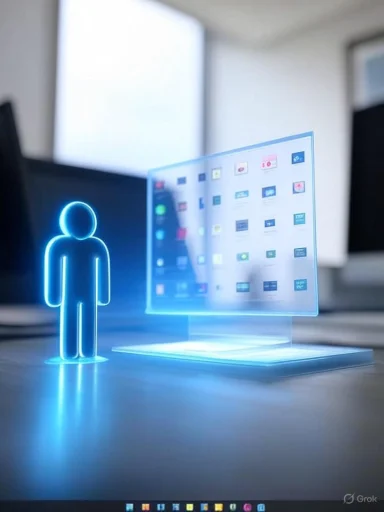 Background / Overview
Background / Overview
Windows has steadily moved from a purely passive desktop to an environment that actively surfaces information: Search, Widgets, Copilot, and Taskbar-integrated features have all expanded what Microsoft treats as the OS’s job. The latest signals picked up by insiders and code trackers point to a new iteration of that trend: an AI companion anchored to the Taskbar that could be agentic — meaning it may be designed to act with a degree of autonomy on behalf of the user rather than purely react to explicit commands. This isn’t a single isolated rumor. Multiple preview builds and server-side test artifacts have shown strings and settings such as “Taskbar Companion,” “Controls visibility of agentic companions on the taskbar,” and related registry toggles. Those traces show Microsoft is experimenting at code level, although there’s no public UI or detailed feature sheet yet. The work appears to be part of a broader push to put AI primitives across the Windows surface — from Copilot and Click to Do to more localized AI search experiences — rather than a one-off experiment.
What the leaks and preview builds actually show
Strings, toggles, and where they were found
- Researchers and code trackers have surfaced internal strings referring to “Agentic Companions for the taskbar” and toggles controlling their visibility. These strings have appeared in both Windows 11 Insider and Windows Server preview builds, indicating development work across client and server branches.
- There are also registry keys and settings entries (some incomplete) that reference “ShowRecommendations” and other taskbar recommendation controls in personalization settings. These are likely scaffolding for UI switches and telemetry hooks.
What’s confirmed vs. what’s speculation
- Confirmed: Microsoft is testing code related to taskbar companions in preview builds; related companion efforts (like Microsoft 365 companion apps) are publicly documented. (phonearena.com, theverge.com)
- Not confirmed: precise capabilities, whether the Taskbar companion will be Copilot-based, whether it will run locally or require cloud access, and whether it will have agentic privileges (i.e., automated actions) by default. These details remain speculative until Microsoft publishes a formal feature announcement or ships a public build.
How this fits into Microsoft’s wider AI strategy
Microsoft’s recent Windows work shows a pattern: add localized AI features, but also tie them into larger services when useful.- Copilot has become a cross-cutting capability in Windows and Microsoft 365; Microsoft is also testing AI search that relies on local NPUs for offline semantic search on Copilot+ hardware. That indicates Microsoft is exploring both cloud and on-device AI.
- Microsoft has rolled out small, taskbar-friendly Microsoft 365 companion apps (People, File Search, Calendar) that are installed automatically on eligible Windows 11 systems with Microsoft 365; these show Microsoft’s willingness to put micro‑apps on the Taskbar for quick interactions. Admin controls exist to manage those installs.
What the Taskbar companion could do (likely scenarios)
The current evidence leaves room for a range of designs. Based on the language in the builds and Microsoft’s existing features, likely use-cases include:- Contextual recommendations: Surface apps, files, or shortcuts relevant to what you’re doing (for example, suggesting Teams before a scheduled meeting or an often-used app during a recurring task).
- Action shortcuts: One-click actions like launching a meeting, dialling a number with a calling app, or creating a calendar event from detected content (continuation of Suggested Actions concepts). Microsoft already has a Suggested Actions feature for copied phone numbers and dates.
- Click To Do / screen context actions: Integrate with Click to Do or Copilot Vision to identify on-screen content and propose actions, such as summarizing text, extracting contact details, or offering translations. (theverge.com, phonearena.com)
- Proactive automations: With an agentic model, the companion could be allowed to carry out multi-step flows — e.g., open specific apps, rearrange windows, create reminders, or send prepared replies — with appropriate permissions.
- Developer/third‑party extensibility: References to “Taskbar Extensibility” indicate a potential plugin or framework, letting enterprise apps or third-party developers add mini‑companions or actions.
Strengths — what to like about an AI‑powered Taskbar
- Faster micro‑interactions: A Taskbar-based companion is low-friction. Tasks that currently require multiple clicks or opening full apps could become a single click or tap away, saving time in daily workflows.
- Centralized, consistent entry point: Instead of scattered overlays and app-specific UIs, a companion on the Taskbar can provide a single, discoverable place for AI assistance.
- Potential for local privacy‑preserving AI: Microsoft has been investing in on-device capabilities for Copilot+ and semantic search. On-device processing could let some tasks run without cloud round-trips on supported hardware, reducing cloud dependency and exposure of sensitive data.
- Enterprise fit: If Microsoft exposes administrative controls and developer extensibility, organizations can tailor companions to internal workflows and enforce governance via Intune/Group Policy-like controls. Early builds and Microsoft’s companion app rollout indicate admin controls are part of the design thinking. (theverge.com, support.microsoft.com)
Risks and downsides — what to watch closely
- Privacy and telemetry creep: Agentic companions that analyze screen content or monitor behavior require careful privacy design. If companion heuristics rely on broad telemetry or SSO-tied cloud processing by default, enterprises and privacy-conscious users will push back. Historical Windows features that surfaced recommendations without clear opt‑out have caused controversy; Microsoft will need robust, transparent controls.
- Distraction and cognitive overload: A Taskbar-level feed of suggestions and nudges can quickly become noisy. Without fine-grained personalization and opt-out options, what was intended as help could become a source of interruption.
- Security and escalation risk with automation: If the agent can take actions (open apps, move files, send messages), there’s a potential security surface for malicious manipulation or accidental data exposure. Enterprises will require strict policy controls and permission models.
- Dependence on cloud or special hardware: Some advanced experiences may be gated behind Copilot+ hardware or cloud subscriptions, fragmenting the Windows experience between users who can access on‑device AI and those who cannot. That creates support complexity and potential dissatisfaction among users on older hardware.
- Quality and relevance: Poorly tuned recommendations or repeated false positives will make the feature irritating rather than helpful. The user experience depends on solid model performance and meaningful signals, not just flashy automation.
How Microsoft has handled similar features — precedent matters
- The now‑legacy “Suggested Actions” feature (which suggested calling apps for phone numbers or creating calendar events from copied dates) was limited in scope and availability and required an explicit setting. Microsoft’s support pages still document how it works and how to toggle it in Settings. That feature provides a model for limited, reversible taskbar-surface automation that respects app availability and user choice.
- Microsoft has rolled out Microsoft 365 companion micro‑apps that live on the taskbar for enterprise users; those apps install automatically for eligible devices but administrators can opt out and manage deployment. That rollout shows Microsoft expects to balance automatic convenience with admin control for business environments.
- More ambitious AI features — such as on-device semantic search and Click to Do — have been announced and tested in preview channels; these efforts demonstrate Microsoft’s layered deployment approach (Insider -> Beta -> broader channels), so any Taskbar companion will likely follow a similar staged release.
What you should do now — practical advice for users and IT admins
For Windows users (consumer/prosumer)
- Stay informed via Insider channels if you want early access: The Taskbar companion traces have appeared in Insider and server preview builds; joining the Insider program is the standard way to test features early, but that carries stability trade-offs.
- Familiarize yourself with Suggested Actions and Clipboard settings: Windows already exposes some contextual suggestions through Clipboard and other settings. Check Settings > System > Clipboard to toggle Suggested Actions.
- Prepare privacy preferences: When a companion appears, expect granular privacy toggles (data collection, on-device vs. cloud processing, activity monitoring). Review your Microsoft account and Diagnostics & Feedback settings before enabling new AI features.
- Watch for opt‑outs and uninstall options: For new micro‑apps or companions, Microsoft typically provides toggles or uninstallation methods; use them if the feature feels intrusive.
For IT administrators and security teams
- Track preview documentation and admin controls: Microsoft documents companion installs and admin controls for related features; monitor Microsoft Learn and admin blogs for policy guidance on companion rollouts and taskbar policies. The recent KB and preview notes already introduce new taskbar policy options. (support.microsoft.com, theverge.com)
- Define a deployment policy:
- 1) Decide whether companions should be deployed to all endpoints by default.
- 2) Use Intune/Group Policy to block automatic installs where required.
- 3) Test agent privileges in a controlled environment before permitting automation features on production endpoints.
- Harden and audit: If an agent can act (launch apps, send messages), ensure logging and auditing are active; treat the agent like any other automation tool from a security perspective.
- Communicate to end users: If the companion arrives automatically for your managed devices, give users clear guidance on what it does, how to control it, and how to report problems.
How to control or disable Taskbar recommendations (expected controls)
While the exact UI will be decided by Microsoft at release, the following controls are likely based on current patterns:- Settings toggles in Personalization > Taskbar: Preview code shows a “visibility of recommendations” toggle is likely to be located here.
- Clipboard Suggested Actions control: Microsoft already offers Suggested Actions control in Clipboard settings for some contextual actions. Expect a similar dedicated toggle.
- Administrative policy controls: New policy options (PinGeneration, taskbar policies) have appeared in recent previews and KB notes; admins can expect Group Policy/Intune options for preventing pinning, installs, or companion visibility.
- Uninstall or opt out for companion micro‑apps: For Microsoft 365 companion apps that install on business systems, Microsoft already supports admin opt-out and uninstall paths. Similar mechanisms are likely for Taskbar companions if they ship as discrete components.
Evaluation: Why this matters for everyday Windows users
The Taskbar is Windows’ most persistent UI element. Any change to it has outsized impact: helpful automation could improve productivity, but even small increases in noise or telemetry can undermine trust. The agentic label is especially consequential — it suggests an intent to allow agents not just to advise, but to act. That’s a leap that will require Microsoft to get permissions, controls, and transparency right.From a consumer perspective, features that save clicks and reduce context switches are welcome. From an enterprise and privacy standpoint, the exact data flows, policy enforcement, and permission models will define whether this is an efficiency boost or a management headache.
What remains unclear — the unanswered questions
- Will the Taskbar companion be primarily a UI for Copilot, or will it support other models and integrations (e.g., third‑party LLMs or web services)?
- Will agentic actions require user confirmation each time, or will there be a persistent permission model that lets the agent act autonomously within a bounded scope?
- To what extent will companion capabilities require cloud processing or Copilot+ hardware? A split experience (on-device vs. cloud) would create differing user expectations.
- Will Microsoft expose a developer API for third parties to build companions, and if so, how will Microsoft vet and secure those extensions?
Conclusion
The Taskbar is being primed as a new vector for Microsoft’s AI push: small, context-aware, and possibly agentic companions could appear in the Taskbar to deliver recommendations, actions, and automations. The concept fits Microsoft’s existing trajectory — Copilot, Click to Do, companion micro‑apps, and on-device semantic search — but many critical details are unresolved. Users and admins should prepare by reviewing current settings that control suggestions, following Insider documentation if they want early access, and planning governance for automation features.Expect careful gradual rollout if Microsoft follows past behavior: preview channels first, admin controls and opt‑outs available for enterprise customers, and staged availability depending on hardware or subscription tiers. Until Microsoft publishes an official announcement or ships a public build, claims about full agentic autonomy, exact UI, and data‑handling practices should be treated as possible designs rather than confirmed features. (phonearena.com, theverge.com)
Key takeaways
- Microsoft is testing code that references “Taskbar Companion” and “agentic companions” in preview builds; functionality is not finalized.
- Expected benefits include faster micro‑tasks and a centralized AI entry point; risks include privacy, distraction, and security concerns if agentic actions are enabled.
- Users can control some contextual suggestions today via Settings (Clipboard > Suggested Actions). Admins should track Intune/Group Policy guidance and recent taskbar policy additions.
- Treat current reports as a developing story — Microsoft’s official documentation and release notes will settle the details when the feature nears public release.
Source: PhoneArena Cell Phone News - PhoneArena
Last edited: