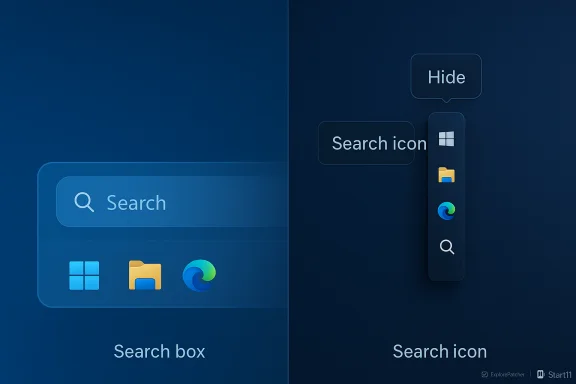The Windows 11 search box can’t be grabbed and dragged around like a widget, but you can control exactly how it appears on the taskbar — from the full search box to a single magnifying-glass icon or hidden entirely — and there are safe, supported ways plus third‑party options if you want more radical repositioning of the taskbar itself.
Windows 11 centralizes many taskbar elements into a single, streamlined strip at the bottom of the screen. Microsoft exposes a small set of taskbar items controls that let you change how Search is presented: Search box, Search icon and label, Search icon only, or Hide. Those choices are available in Taskbar settings and are the supported way to “move” or change the search UI on the taskbar.
That limitation — no free drag‑and‑drop placement of the search field — is by design in stock Windows 11. For users who want to place the taskbar (and therefore the search control) on the top or sides of the screen, or to resize and reorient the taskbar in ways Microsoft doesn’t support, trusted third‑party tools exist and are commonly used by enthusiasts. Examples include ExplorerPatcher, which re‑exposes legacy taskbar placement options, and Start11 from Stardock, which adds vertical taskbar support and other extended taskbar behaviors. These tools open options Microsoft no longer offers natively, but they also bring tradeoffs and compatibility considerations.
Recent product changes at Microsoft are also shifting the search experience. Microsoft has been integrating Copilot and AI features into Windows’ taskbar/search area; that initiative can change how the search box behaves and what it shows. These changes may alter the visual or interactive behavior of the search control in future Windows builds, so it’s wise to keep Windows updated and watch Microsoft’s official guidance for changes to taskbar search.
If you follow the official Taskbar settings you’ll be able to tailor the search control to your workflow in seconds; for deeper changes, weigh the benefits of third‑party customization against the possible maintenance and stability costs.
Source: MSPoweruser How To Move Search Bar In Windows 11: A Step-by-Step Guide
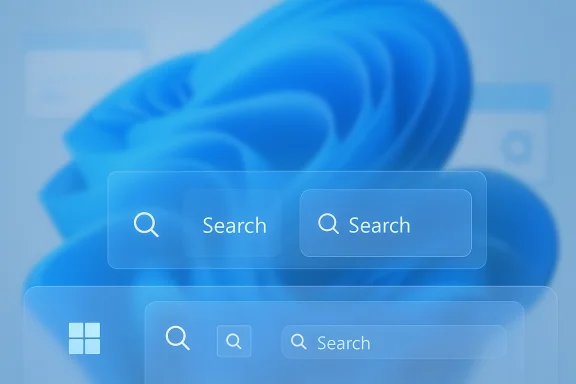 Background / Overview
Background / Overview
Windows 11 centralizes many taskbar elements into a single, streamlined strip at the bottom of the screen. Microsoft exposes a small set of taskbar items controls that let you change how Search is presented: Search box, Search icon and label, Search icon only, or Hide. Those choices are available in Taskbar settings and are the supported way to “move” or change the search UI on the taskbar. That limitation — no free drag‑and‑drop placement of the search field — is by design in stock Windows 11. For users who want to place the taskbar (and therefore the search control) on the top or sides of the screen, or to resize and reorient the taskbar in ways Microsoft doesn’t support, trusted third‑party tools exist and are commonly used by enthusiasts. Examples include ExplorerPatcher, which re‑exposes legacy taskbar placement options, and Start11 from Stardock, which adds vertical taskbar support and other extended taskbar behaviors. These tools open options Microsoft no longer offers natively, but they also bring tradeoffs and compatibility considerations.
Recent product changes at Microsoft are also shifting the search experience. Microsoft has been integrating Copilot and AI features into Windows’ taskbar/search area; that initiative can change how the search box behaves and what it shows. These changes may alter the visual or interactive behavior of the search control in future Windows builds, so it’s wise to keep Windows updated and watch Microsoft’s official guidance for changes to taskbar search.
What you can and can’t do natively
- You can:
- Hide the search box entirely.
- Replace the search box with a compact icon (magnifying glass) or an icon with the word “Search.”
- Restore the full Search box at any time.
- Use keyboard shortcuts (Windows key, Windows + S) to open Search regardless of how it’s displayed.
- You can’t (natively):
- Drag the search box to an arbitrary location on the taskbar.
- Move the taskbar freely to any screen edge (top/left/right) in stock Windows 11 builds without third‑party tools.
Step‑by‑step: How to change (or “move”) the search bar in Windows 11 — the supported way
The following steps show the built‑in method to change how Search appears on your taskbar. This is what guides and mainstream tutorials (and the MSPoweruser summary you provided) describe as “moving” the search bar — but note that this is actually changing display mode, not free placement.- Right‑click an empty area of the taskbar.
- Select “Taskbar settings.”
- In Settings, scroll to the “Taskbar items” section.
- Find the Search dropdown and choose one of:
- Hide — completely removes Search from the taskbar.
- Search icon only — shows only a small magnifying‑glass icon.
- Search icon and label — shows the magnifying glass plus the word “Search.”
- Search box — shows the full text entry box on the taskbar.
- Press Windows + I → Personalization → Taskbar → Taskbar items → adjust Search.
- Press the Windows key (or Windows + S) to open Search even if the taskbar control is hidden.
Short tips for choosing the right display mode
- If you want a clean, minimal taskbar: choose Hide.
- If you prefer quick access but minimal space: use Search icon only.
- If you want the search field visible and ready for typing at all times: pick Search box.
- Remember the keyboard shortcut Windows or Windows + S gives full search access independent of the taskbar mode.
Troubleshooting common search problems
If Search is not responding or changes don’t apply, try the following sequence (ordered from least to most intrusive):- Restart Windows and try the taskbar setting again.
- Toggle Search off and back on in Taskbar settings (sometimes the UI needs a reapply).
- Run the built‑in Search and Indexing troubleshooter: Settings → System → Troubleshoot → Other troubleshooters → Search and Indexing.
- Restart the Windows Search service: open Services (services.msc), find Windows Search, right‑click → Restart.
- If Search is still misbehaving, run System File Checker and DISM:
- sfc /scannow
- DISM /Online /Cleanup-Image /RestoreHealth
Want the taskbar (and search) somewhere else? Third‑party options and what they do
If your goal is to physically reposition the taskbar (left, right, top) or recover old taskbar behaviors that Windows 11 removed, several third‑party tools enable that. They vary in scope and risk profile.- ExplorerPatcher (free, GitHub): restores classic Windows 10/earlier taskbar behaviors including moving the taskbar to top/left/right in many cases. It’s popular among power users but depends on Windows build compatibility and may require occasional updates.
- Start11 (paid, Stardock): adds a polished, supported UI layer that can provide vertical taskbars and many Start/taskbar customizations. Stardock’s Start11 v2.5 added experimental and then full vertical taskbar support for Windows 11; the vendor provides changelogs and a standard installer. This is a commercial, widely used option for users who want a safer, supported third‑party experience.
- Windhawk and other mods: community tools that apply targeted mods (resize, transparency, reposition) to the taskbar. These are powerful and generally free, but they are community‑maintained and may require more technical care.
- Move the taskbar to left/right/top (ExplorerPatcher, Start11 variants).
- Resize the taskbar and change icon sizes.
- Restore legacy features (ungroup icons, classic Start styles) and control autohide behavior.
- Compatibility: major Windows feature updates (e.g., 23H2 or later) can temporarily break mods; check the project’s compatibility notes before upgrading. Start11 itself documents specific build support.
- Security & stability: install only from official project pages (GitHub for ExplorerPatcher, Stardock for Start11). Avoid random or unknown builds.
- Backups: create a System Restore point and a full backup before major UI mods.
- Enterprise environments: don’t install these on work PCs without IT approval — they can conflict with management policies.
Registry hacks and advanced workarounds — the reality and the risk
Community guides sometimes show registry edits to change Search behavior (for example, to disable web results or tweak suggestions). These can work but carry risk:- Registry edits can be reversed incorrectly and cause instability.
- Some registry flags may be version‑specific and stop working after Windows updates.
- In managed environments, Group Policy overrides or removes registry changes.
How recent changes at Microsoft affect the search box
Microsoft is evolving the taskbar search area toward deeper AI integration. Recent announcements and reports indicate:- Microsoft has been integrating Copilot more directly into the taskbar/search surface, and in some Insider builds the search box is being augmented or reworked into a Copilot chat entry point. This can change the visual appearance and interactive behavior of the search control in future updates.
- Microsoft has also experimented with allowing taskbar searches to honor your default browser and search engine rather than forcing Edge + Bing in some markets; those capabilities have been under testing in the wild and might extend more broadly over time. This affects how search queries that jump to the web are handled. These tests are visible as experimental flags in Edge previews and are being reported by outlets tracking Windows behavior. These are in‑flight changes; details and timelines are subject to Microsoft’s release schedule.
Practical recommendations — pick the right approach for your needs
- If you only want a tidier taskbar: use the built‑in Hide or Search icon only options — they’re safe, immediate, and fully supported.
- If you want the full search box visible at all times and don’t mind the horizontal footprint: choose Search box.
- If you need a vertical taskbar or to move the taskbar to the top/right: use a reputable third‑party solution (Start11 for a polished paid option, ExplorerPatcher or Windhawk for free community options) but:
- Read the project’s compatibility notes for your exact Windows build.
- Make a restore point and backup before applying changes.
- Expect to reapply or update the tool after major Windows feature updates.
- If you rely on corporate-managed devices: ask IT. Group Policy may block or revert attempts to change taskbar/search behavior, and third‑party tools may be disallowed.
- Keep an eye on Microsoft’s releases — Copilot/taskbar updates may change the behavior or appearance of search, and Microsoft may eventually add or remove native options.
Quick reference: concise steps and keyboard shortcuts
- Taskbar display mode (official): Right‑click taskbar → Taskbar settings → Taskbar items → Search → choose Hide / Icon only / Icon and label / Search box.
- Keyboard shortcuts:
- Windows — open Start (and start typing to search).
- Windows + S — open local Search panel.
- Troubleshoot: run Search and Indexing troubleshooter or restart the Windows Search service (services.msc).
Critical analysis — strengths, limitations, and risks
Strengths of the native approach:- Clean, supported UI with minimal risk: Microsoft’s Taskbar settings give a reliable way to balance screen real estate and convenience.
- Keyboard shortcuts ensure access even when the search control is hidden.
- Microsoft maintains compatibility across updates, so native changes are low‑risk.
- Lack of free visual placement: power users who want to place the search box anywhere on screen or use a vertical taskbar are blocked by design. This has driven demand for third‑party tools and community mods.
- Search engine/browser handling: historically, Windows’ taskbar searches favored Edge+Bing in many regions; Microsoft has tested loosening that behavior, but it remains a moving target. Users who prefer a different search provider have had to rely on workarounds or third‑party helpers.
- Stability: mods that hook taskbar internals can break after OS updates and may require updates or removal. Project maintainers typically surface compatibility notes; read them.
- Security: only install from project homepages or official repositories; avoid untrusted builds.
- Support: installing system‑level mods can complicate support from Microsoft or IT teams; expect to revert mods if troubleshooting with official support channels.
- Any specific claim about “when” Microsoft will change the taskbar search into a full Copilot interface for everyone is subject to change; announcements and Insider previews indicate direction but not exact global rollout dates. Treat dates and rollout timelines as provisional until Microsoft publishes formal release notes.
Closing summary
For most users the practical answer to “How can I move the search bar in Windows 11?” is: you can’t freely drag it to a new spot, but you can change its appearance and footprint using the built‑in Taskbar settings (Hide, Icon only, Icon + label, or Search box). Those steps are simple, safe, and fully supported. If you need more dramatic reorientation — a vertical taskbar, repositioning to the top or sides, or additional legacy behaviors — well‑maintained third‑party tools such as ExplorerPatcher and Stardock’s Start11 deliver those capabilities, but they require extra caution, backups, and attention to compatibility. Finally, Microsoft’s ongoing changes (Copilot integration and search handling experiments) mean the search area may evolve; keep Windows updated and check official guidance before making complex changes.If you follow the official Taskbar settings you’ll be able to tailor the search control to your workflow in seconds; for deeper changes, weigh the benefits of third‑party customization against the possible maintenance and stability costs.
Source: MSPoweruser How To Move Search Bar In Windows 11: A Step-by-Step Guide