Windows 11’s snipping workflow just gained a quietly powerful ability: you can now select an area of your screen and copy the text inside it without launching a separate OCR app — thanks to a new Text Extractor option in the Snipping Tool’s capture bar that’s rolling out to users. The feature plugs Optical Character Recognition (OCR) directly into the familiar Win + Shift + S capture flow, brings parity with long-time PowerToys users, and promises a faster, more accessible route to converting images, PDFs and on-screen text into editable content. Early tests show the OCR performs well for standard type and scanned pages, but the “AI” label attached to the feature is misleading: this is robust on-device OCR, not a generative model that reconstructs missing characters or infers blurred words.
The Snipping Tool has evolved from a bare-bones screenshot utility into a multipurpose capture and editing hub in Windows 11. Over the last two years Microsoft has steadily added capabilities — screen recording, annotation, table-to-Excel extraction, and now a dedicated Text Extractor button in the capture toolbar. The change reduces steps: instead of snapping an image and opening a text‑recognition workflow, the capture bar itself can be switched to “Text Extractor” and the selection is processed immediately. That convenience is the main selling point.
Microsoft’s integration mirrors functionality that has existed in third-party tools and PowerToys for some time. PowerToys’ Text Extractor (Win + Shift + T by default) gave power users a fast way to OCR on-screen content; Snipping Tool’s addition consolidates it into a system app so more casual users can access OCR without installing extras. Community documentation and forum threads chart this progression and detail practical usage and early impressions.
However, behavior varies across features: some advanced visual search or translation functions may send data to Bing or Microsoft services when invoked (for instance, the visual search option routes selections to Bing). Users should expect that if they explicitly choose “visual search” or ask for web-based results, the selection will be sent to the cloud. Always check the UI prompts before choosing a cloud-backed action.
The feature’s limitations are real: this is OCR, not a generative AI that can invent or reconstruct missing text; accuracy still depends on image quality; and rollout behavior varies depending on Windows builds and Store updates. Those caveats don’t diminish the feature’s utility, but they should set realistic expectations.
In practical terms:
Source: Windows Latest Windows 11 AI feature lets you copy texts from screen, images or PDFs, now rolling out
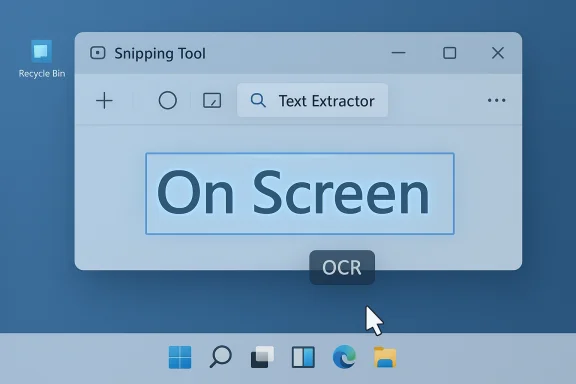 Background
Background
The Snipping Tool has evolved from a bare-bones screenshot utility into a multipurpose capture and editing hub in Windows 11. Over the last two years Microsoft has steadily added capabilities — screen recording, annotation, table-to-Excel extraction, and now a dedicated Text Extractor button in the capture toolbar. The change reduces steps: instead of snapping an image and opening a text‑recognition workflow, the capture bar itself can be switched to “Text Extractor” and the selection is processed immediately. That convenience is the main selling point. Microsoft’s integration mirrors functionality that has existed in third-party tools and PowerToys for some time. PowerToys’ Text Extractor (Win + Shift + T by default) gave power users a fast way to OCR on-screen content; Snipping Tool’s addition consolidates it into a system app so more casual users can access OCR without installing extras. Community documentation and forum threads chart this progression and detail practical usage and early impressions.
What the new Text Extractor actually does
Quick summary of the flow
- Press Win + Shift + S to open the capture bar (same as before).
- Choose the new Text Extractor option on the capture toolbar.
- Drag a rectangle around the text you want to capture.
- The selection is scanned and recognized text is highlighted and copied to the clipboard or presented as selectable text in the Snipping Tool editor.
Technical nature: OCR, not a reasoning AI
Microsoft and some press outlets describe the feature with “AI” language, but the underlying operation is OCR: image → character recognition → editable text. That’s a powerful, well-established class of machine learning models, but it’s not a generative or reasoning model. In plain terms:- OCR recognizes pixel patterns as glyphs and maps them to characters.
- It can handle layout and some table structures (depending on implementation).
- It does not, however, invent missing words or reconstruct heavily damaged text in the way a language model might attempt.
Why this matters: productivity, accessibility and ecosystem consolidation
Productivity gains
For the many workflows dominated by quick copy/paste needs, removing intermediate steps saves seconds that add up:- No saving of temporary screenshots.
- No moving between apps (Snipping Tool → OCR app → clipboard).
- Better clipboard hygiene: fewer files left behind.
Accessibility benefits
Text extractors help make visual content accessible to screen readers and other assistive tech. Converting static images or scanned documents into selectable text helps people with low vision or reading impairments consume content with their preferred assistive stack. Given Microsoft’s stated accessibility goals across Windows, embedding OCR in a native tool is a meaningful win. Community guides emphasize this use-case and show step-by-step workflows for pairing OCR with Narrator or Edge Read Aloud.Consolidation of features within Windows
Microsoft’s strategy is to bring useful utilities into the core experience: Photos got text scanning, the Snipping Tool absorbed table extraction and now immediate OCR. This reduces reliance on third-party or open-source workarounds and gives Microsoft central control over update cadence and telemetry (more on that later). Many community posts highlight that convenience, while cautioning that behavior and availability may vary by Windows build and channel.How the Text Extractor compares to alternatives
PowerToys Text Extractor
PowerToys has long been the go-to for many power users:- Pros: Lightweight, configurable hotkey (Win + Shift + T default), fast selection, precise single-step capture.
- Cons: Requires installing PowerToys and keeping it updated; some users report conflicts with Snipping Tool hotkeys as Microsoft shifts focus to native features.
Photos app and OneNote
- Photos app: Useful for extracting text from saved images; convenient for library-based workflows.
- OneNote: Longstanding OCR that works on inserted images; great for note archiving and searchable content.
Accuracy, limitations and realistic expectations
What it does well
- Clear, printed text: Typical system fonts and legible scanned text are extracted with high accuracy.
- Printed tables and forms: The tool can often capture tabular text and offer “copy as table” workflows in the Snipping Tool editor (in some builds).
- PDFs and images: Scanned PDFs and image-based pages are commonly handled well when the resolution and contrast are reasonable.
Where it struggles
- Low-resolution or blurred text: OCR accuracy drops quickly when characters lack sharp edges.
- Complex backgrounds or stylized fonts: Decorative fonts, heavy drop shadows, or overlaid graphics can confuse recognition.
- Handwriting: While advanced OCR systems increasingly tackle handwriting, native Snipping Tool OCR currently focuses on printed glyphs and will struggle with script or cursive notes.
- Language and layout edge cases: Multi-column layouts, vertical text and certain languages may require manual correction.
Privacy and security implications
Local vs cloud processing
Microsoft’s messaging has emphasized that many Snipping Tool operations, including OCR actions, are performed locally on the device. That’s important: local processing means captured text and images don’t need to be uploaded to a cloud OCR service, which keeps sensitive text off external servers by default.However, behavior varies across features: some advanced visual search or translation functions may send data to Bing or Microsoft services when invoked (for instance, the visual search option routes selections to Bing). Users should expect that if they explicitly choose “visual search” or ask for web-based results, the selection will be sent to the cloud. Always check the UI prompts before choosing a cloud-backed action.
Clipboard hygiene and residual data
Recognize that any recognized text copied to the clipboard can be harvested by other apps with clipboard access. In enterprise or high-security contexts, clipboard content can leak secrets if the system isn’t tightly controlled. Best practices:- Clear clipboard after pasting sensitive data.
- Use Windows’ clipboard history selectively and disable cloud sync for sensitive environments.
- Prefer dedicated secure workflows for classified content.
Rollout, versioning and availability
Where the feature is now
Text Extractor was initially tested in Insider channels (Dev and Canary). Over 2025 Microsoft began rolling the capture-bar Text Extractor more broadly through Snipping Tool updates distributed via the Microsoft Store. Reports show different behavior across Windows channels and staged rollouts by region — standard for Microsoft feature distribution. Windows Central and Tom’s Guide covered the testing and rollout stages; community reports corroborate that the Text Extractor became more widely available through Snipping Tool updates.Version quirks and a note on build numbers
Some users spotted Text Extractor after a Snipping Tool update (the user-submitted report discussed versions in the 11.250x range). Microsoft frequently ships Snipping Tool updates with incremental version numbers; the presence or absence of features can fluctuate across builds. If Text Extractor isn’t visible, check:- Snipping Tool app version in Microsoft Store.
- Windows build/channel (Insider vs Production).
- Whether an organization’s IT policy blocks Store app updates.
Practical tips and troubleshooting
How to make the most of Text Extractor
- For best results, ensure the text area is high-contrast and well-lit.
- Use the largest practical selection area — cropping too tightly can cut off characters.
- If extracting tables, check “copy as table” in the Snipping Tool editor when available.
- Pair OCR with Narrator or Edge Read Aloud for accessible reading flows.
If you don’t see Text Extractor
- Update the Snipping Tool via Microsoft Store.
- Confirm your Windows build and whether the update is being staged to your region.
- If you rely on PowerToys: note that some users report shortcut collisions (Win + Shift + T); you can remap PowerToys’ hotkey or follow community advice about restarting PowerToys after OS updates.
When to fall back to alternatives
- If you need batch OCR for many pages, use OneNote or a dedicated scanner app with higher OCR accuracy and layout preservation.
- For handwritten notes or heavily degraded scans, specialized cloud services or manual transcription remain the best option.
Risks, blind spots and what Microsoft should improve
Overuse of “AI” marketing
Labeling OCR as “AI” can blur user expectations. When a product is framed as AI-powered, users may assume generative or inferential capabilities that aren’t present. Microsoft should be explicit in UI copy: this is OCR (optical character recognition) performed locally, not a generative model that will guess missing text. Clear language reduces misinterpretation.Enterprise controls and telemetry transparency
As OCR becomes more embedded, enterprises will want granular controls over:- Whether OCR processing happens locally or may be routed to cloud services for features like translation or visual search.
- Retention of recognized text in clipboard history or telemetry.
Microsoft can strengthen trust by publishing clearer documentation and admin controls that explicitly separate local OCR from cloud-enabled enhancements. Community discussions underscore admins’ concerns and occasional missing features in managed environments.
Accessibility QA and language coverage
While the feature helps many users, Microsoft should invest in:- Broader handwriting recognition where feasible.
- Better multi-language detection and layout handling for vertical text or right-to-left scripts.
- Improved error recovery when text is blurred, possibly offering an “enhance” preprocessing step before OCR.
Final verdict: a pragmatic improvement, not a revolution
Windows 11’s Text Extractor is an important, practical upgrade: it removes friction from a ubiquitous task, improves accessibility, and brings a once-power-user capability to mainstream devices without extra installs. For everyday users, it will feel like a small but meaningful polish to the system. For power users, it’s a welcome addition — though many will still keep PowerToys for speed and configurability.The feature’s limitations are real: this is OCR, not a generative AI that can invent or reconstruct missing text; accuracy still depends on image quality; and rollout behavior varies depending on Windows builds and Store updates. Those caveats don’t diminish the feature’s utility, but they should set realistic expectations.
In practical terms:
- If you need quick on-screen text copying, try the capture bar’s Text Extractor now and you’ll likely be impressed.
- If you work with delicate or sensitive text, treat clipboard copies carefully — clear history and disable cloud sync where appropriate.
- If you still prefer PowerToys, consider remapping hotkeys and running both tools in parallel until Microsoft clarifies default handler behaviors.
Source: Windows Latest Windows 11 AI feature lets you copy texts from screen, images or PDFs, now rolling out