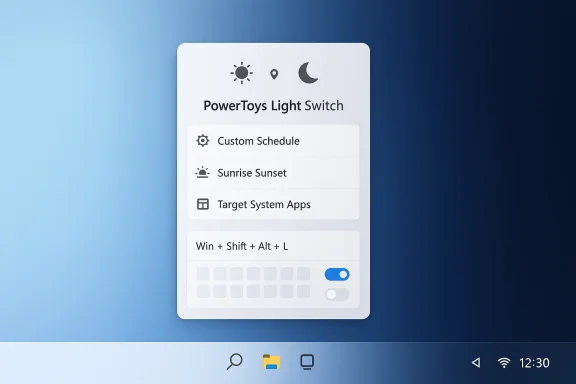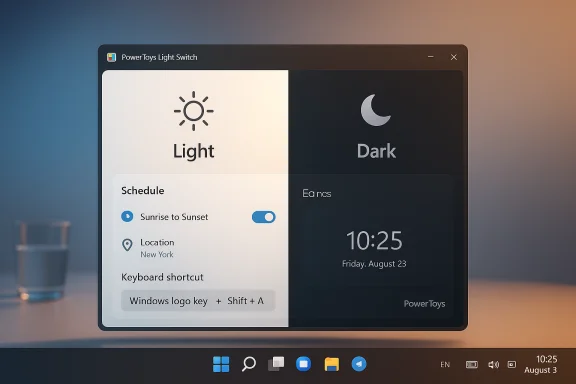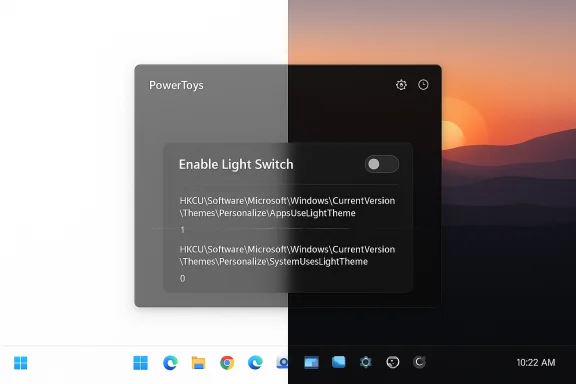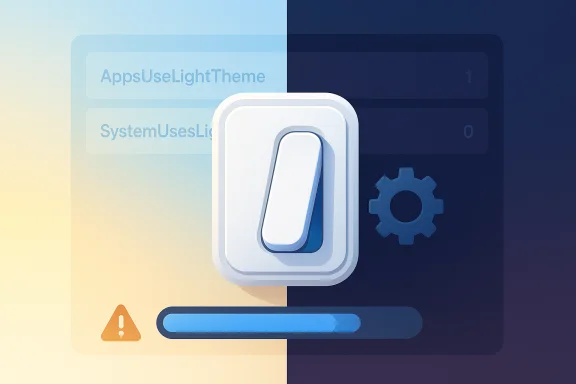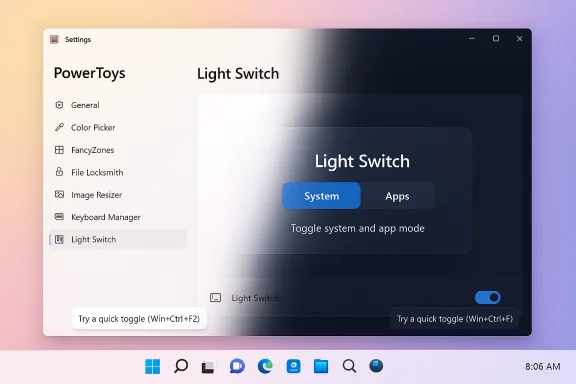Microsoft has quietly closed a long-standing Windows convenience gap by adding Light Switch to PowerToys — a new, first‑party utility that can automatically switch Windows 11 between light and dark modes on a schedule or at local sunrise and sunset, with per‑surface controls, configurable offsets, and a hotkey for instant toggles.
Windows 11 has supported both Light and Dark appearance modes for several releases, but it notably lacked a simple, built‑in scheduler to flip between them automatically. Power users responded for years with Task Scheduler scripts, registry tweaks, or third‑party utilities such as Auto Dark Mode. Microsoft’s PowerToys — a free, open source collection of utilities aimed at power users — has long served as an experimental incubator for practical features, and Light Switch is the latest example of that strategy. The feature was announced and documented by Microsoft as part of the recent PowerToys updates and has been covered widely by independent outlets.
Why this matters: automatic theme switching is a small but high‑value quality‑of‑life improvement. It reduces late‑night glare, can improve subjective comfort and accessibility in low‑light conditions, and on some OLED devices may deliver modest battery benefits when darker palettes are used at appropriate times. PowerToys delivering this behaviour as a maintained Microsoft module reduces reliance on unmaintained third‑party tools.
Key technical caveats to be aware of:
PowerToys’ Light Switch isn’t a revolution — it’s a smart, careful refinement that improves daily life with minimal disruption. Enable it, configure it to taste, and test critical apps; when used thoughtfully, it will quietly make Windows 11 feel just a bit more modern and considerate.
Source: TweakTown Windows 11 can now automatically switch between light and dark modes
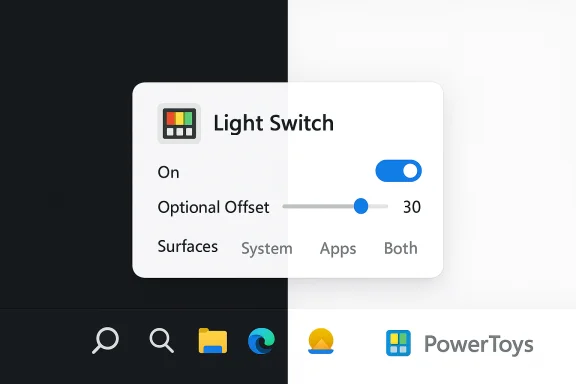 Background
Background
Windows 11 has supported both Light and Dark appearance modes for several releases, but it notably lacked a simple, built‑in scheduler to flip between them automatically. Power users responded for years with Task Scheduler scripts, registry tweaks, or third‑party utilities such as Auto Dark Mode. Microsoft’s PowerToys — a free, open source collection of utilities aimed at power users — has long served as an experimental incubator for practical features, and Light Switch is the latest example of that strategy. The feature was announced and documented by Microsoft as part of the recent PowerToys updates and has been covered widely by independent outlets. Why this matters: automatic theme switching is a small but high‑value quality‑of‑life improvement. It reduces late‑night glare, can improve subjective comfort and accessibility in low‑light conditions, and on some OLED devices may deliver modest battery benefits when darker palettes are used at appropriate times. PowerToys delivering this behaviour as a maintained Microsoft module reduces reliance on unmaintained third‑party tools.
Overview: What Light Switch does
Light Switch packages a familiar set of scheduling features into a single, configurable UI inside PowerToys. Its core capabilities are:- Automatic switching between Light and Dark modes using either a manual time schedule or Sunset-to-Sunrise (location‑based) mode.
- A configurable offset in minutes so you can shift the automatic change earlier or later relative to local sunrise/sunset.
- Per‑target application: choose whether the switch applies to System surfaces (taskbar, Start, system chrome), Apps (supported UWP/WinUI and many Win32 apps), or both.
- A theme toggle hotkey you can set to switch immediately, plus a tray/menu quick toggle for manual control.
- Suppression options to avoid switches during full‑screen apps or presentations (this behavior is part of the settings previews and rollout notes).
What it does not (yet) do
- The initial PowerToys implementation focuses on theme state (Light vs Dark) and does not automatically change wallpapers, desktop widgets, or third‑party app theme settings that don’t obey Windows’ personalization flags. Users who want wallpaper + theme automation will still need dedicated wallpaper management tools or scripts.
- It runs in user context as a PowerToys module, so if a device is managed by Group Policy or MDM the behavior may be limited or overridden by admin controls. Test before broad deployment.
How Light Switch works (technical deep dive)
Under the hood, Light Switch changes the same Windows personalization hooks used by scripts and third‑party utilities: two per‑user registry values that control apps and system theme preferences.- HKCU\Software\Microsoft\Windows\CurrentVersion\Themes\Personalize\AppsUseLightTheme
- HKCU\Software\Microsoft\Windows\CurrentVersion\Themes\Personalize\SystemUsesLightTheme
Key technical caveats to be aware of:
- Not every legacy Win32 app respects those personalization flags. Some applications cache their color palette or implement their own theme settings and won't immediately change when the registry keys flip. Expect a small number of apps to lag or require a restart to match the new theme.
- System surfaces such as the taskbar or Start menu have historically required extra nudges (a settings broadcast or an explorer refresh) to repaint consistently on all builds. PowerToys aims to handle these transitions, but minor repaint artifacts are possible on some systems.
- Because Light Switch runs in user space, environment differences (corporate policies, sign‑on scripts, roaming profiles) can change behavior across devices. Administrators should pilot the update and document policy interactions before broad rollouts.
Verified claims and cross‑checking
The most important load‑bearing claims around Light Switch are confirmed by multiple independent sources:- Microsoft’s official PowerToys documentation lists Light Switch and its settings (enable toggle, manual schedule, sunrise/sunset, offsets, location sync, and apply-to options).
- The PowerToys GitHub release notes and public roadmap indicate the scheduler landed as part of the PowerToys update cycle (v0.95 window) and detail related settings and bug fixes.
- Coverage from mainstream Windows outlets (Windows Central, The Verge, PC Gamer) corroborates the feature set, expected release timing, and the design intent: to provide a maintained, first‑party scheduler for appearances.
Setup: enabling and configuring Light Switch
Getting Light Switch running is straightforward for anyone who already uses PowerToys, and easy enough for newcomers.- Install or update PowerToys to the latest release (look for v0.95 or newer) — available via the Microsoft Store and GitHub release pages.
- Open PowerToys Settings from the system tray or Start menu and select Light Switch from the left pane.
- Toggle Enable Light Switch on. Choose your mode:
- Sunset to Sunrise — sync location and use local solar events with an optional minute offset.
- Manual — set explicit times for Dark and Light transitions.
- Set which surfaces should change: System, Apps, or Both. That lets you keep, for example, a dark taskbar while apps use a light theme.
- Configure the Theme toggle shortcut if you want a quick manual override. If you prefer a known keybinding, define it here rather than relying on any undocumented default.
Tips, gotchas, and things to watch
- Keyboard shortcut ambiguity: Some outlets and early previews reported hotkey options; a few community posts have named specific shortcuts (for example, user articles or forum posts asserting Win+Ctrl+Shift+D). Microsoft’s docs confirm a configurable theme toggle hotkey, but they do not universally document a fixed default binding across all machines and channels. Treat any single hotkey claim as user‑reported unless you verify it in PowerToys Settings on your installation. If you need a consistent hotkey for workflows, set one manually in PowerToys.
- Unexpected defaults and early bugs: community reports in forums show some users encountered Light Switch turning on by default after an update or experiencing unexpected toggles; the project team has iterated through fixes and responses. If an update changes appearance behavior unexpectedly, check the PowerToys settings first before assuming a system problem. Rollbacks or disabling the module are immediate mitigations.
- App compatibility: Not all apps heed Windows’ theme flags. Legacy Win32 apps, specialized design tools, or apps with their own theme engines may not switch. Test the apps you rely on for consistent appearance, particularly for screenshot or demo workflows where consistent UI color is important.
- Managed environments: Devices under Group Policy or MDM may block PowerToys modules, or enterprise policies might force a theme. Validate behavior on a pilot group before wide deployment. PowerToys’ user‑space approach is convenient for enthusiasts; for corporate fleets you’ll want formal guidance and testing.
- Repaint behavior: On some Windows builds the taskbar, Start menu, or other shell surfaces may require a manual refresh to complete theme changes; PowerToys attempts to handle this but edge cases remain. If you see artifacts after a scheduled switch, a quick explorer.exe restart or a sign‑out/in will generally reconcile the UI.
Enterprise and IT considerations
Light Switch is primarily a user‑scoped convenience; that means it is not a drop‑in enterprise management tool. IT teams should:- Pilot the PowerToys update on a small group of devices to observe interactions with Group Policy, MDM configuration, and corporate sign‑on scripts. Document any override behavior or policy conflicts.
- Confirm whether organizational security policies permit PowerToys in managed environments. Some organizations restrict third‑party utilities (even Microsoft‑published ones) for security or compliance reasons.
- Consider end‑user guidance: notify users about Light Switch and provide a quick how‑to that covers enabling/disabling the module, setting the hotkey, and troubleshooting repaint artifacts. A short internal FAQ prevents confusion after the rollout.
Comparison: Light Switch vs third‑party solutions
Third‑party tools (notably Auto Dark Mode) provided robust scheduling long before PowerToys did. How do they compare?- Integration and trust: PowerToys is Microsoft‑maintained and distributed through official channels (GitHub releases and Microsoft Store), which may be preferable to organizations that avoid unknown third‑party binaries.
- Feature parity: Many third‑party tools already offered sunrise/sunset, per‑app rules, wallpaper syncing, and additional triggers (on battery, when plugged in, when presentation mode is active). PowerToys Light Switch focuses on theme scheduling and per‑surface application in its initial release, leaving some extended scenarios to dedicated tools for now.
- Maintenance: A maintained Microsoft module reduces the risk of abandonment; however, PowerToys still has an independent release cadence, and enterprise policies that disallow PowerToys would prevent its use. Choose the tool that fits your threat model and support plan.
Practical workflows and recommended settings
- Balanced battery + comfort: Use Sunset-to-Sunrise with a modest offset (e.g., 15–30 minutes after sunset) and pair with Night Light to reduce blue light. This gives a gentler visual transition when evening begins.
- Presentation mode: If you frequently present or record demos, configure suppression so scheduled theme switches don’t occur mid‑presentation and upset consistency. Confirm the suppression option is enabled if you rely on consistent visuals.
- Developer or designer workflows: If you depend on screenshots or color‑accurate UI captures, either disable scheduled theme switching during the capture window or use the manual toggle hotkey to ensure a consistent palette during the task.
- Enterprise pilot checklist:
- Install PowerToys on 5–10 pilot devices that represent key roles.
- Enable Light Switch and test with common business applications.
- Verify Group Policy/MDM interactions and any telemetry considerations.
- Document behavior and rollout plan.
Risks and unknowns — what to test before committing
- App compatibility: Test mission‑critical apps for proper theme reaction.
- Policy conflicts: Confirm whether organizational controls will block or override the module.
- Edge repainting: Verify the shell updates cleanly on your Windows build; if not, note the mitigation steps for users.
- Default enabling: Some users reported Light Switch being enabled by default after updates in earlier rollout phases; ensure your update messaging explains how to disable the module if desired.
Verdict: why Light Switch matters — and where it fits
Light Switch is the kind of targeted, pragmatic improvement that brings Windows closer to the UX expectations set by macOS and modern mobile platforms. It doesn’t overhaul Windows’ theming system, but it gives users a supported, first‑party way to automate a small, frequently requested interaction. That matters because:- It reduces reliance on brittle third‑party scripts and community utilities for a common convenience.
- It provides flexible controls for different user preferences (per‑surface application, offsets, sunrise/sunset).
- It signals Microsoft’s continued use of PowerToys as a laboratory for user‑driven features that may later graduate to the core OS if demand and telemetry support it.
Quick FAQ (concise answers)
- How do I get Light Switch? Install or update PowerToys to the latest release (v0.95 or newer) via Microsoft Store or GitHub and enable the Light Switch module in PowerToys Settings.
- Will it change my wallpaper? Not in the initial implementation; Light Switch focuses on theme flags (Light vs Dark). Wallpaper automation remains a separate capability for dedicated tools.
- Does it work with legacy apps? Many modern apps follow Windows personalization flags, but some legacy Win32 apps do not. Test the important ones.
- Is it safe for managed machines? PowerToys runs in user context and can be affected by Group Policy or MDM; pilot carefully in enterprise settings.
- What about privacy and location? The Sunset‑to‑Sunrise mode needs location services to compute sunrise/sunset. If location is a concern, use manual time schedules. Microsoft documents the setting and the requirement.
Final thoughts
Light Switch is an overdue but welcome feature that answers a frequent, long‑running Windows user request with a sensible, configurable approach. It strikes a pragmatic balance: ship a well‑scoped capability in PowerToys to collect real‑world feedback and iterate, while reducing dependence on brittle third‑party scripts. For enthusiasts and most everyday users, the result should be smoother evenings at the PC and one less manual chore in the personalization routine. For IT teams and users with specialized visual needs, the release is a cue to test and document behavior before broad adoption.PowerToys’ Light Switch isn’t a revolution — it’s a smart, careful refinement that improves daily life with minimal disruption. Enable it, configure it to taste, and test critical apps; when used thoughtfully, it will quietly make Windows 11 feel just a bit more modern and considerate.
Source: TweakTown Windows 11 can now automatically switch between light and dark modes