Microsoft’s PowerToys is about to solve one of Windows 11’s longest-running little annoyances: a Theme Scheduler that can automatically flip between Light and Dark modes on a timetable, and the feature is being shipped as a new PowerToys module in the update cycle following the v0.94 release. This change was explicitly teased by the PowerToys team in the v0.94 announcement and has been picked up by multiple outlets reporting that the scheduler is expected to arrive as part of the v0.95 cycle.
Windows exposes two primary appearance controls in Settings > Personalization > Colors — the System theme and the Apps theme — but lacks a simple native scheduler to flip them automatically at specific times or at local sunrise/sunset. Power users have historically filled that gap with Task Scheduler scripts, registry tweaks, or third‑party utilities such as Auto Dark Mode. PowerToys has long functioned as Microsoft’s community‑facing lab for polished utilities, and the Theme Scheduler landing in PowerToys follows the project’s role of incubating useful, user-focused features outside core Windows.
PowerToys v0.94 itself was a quality‑of‑life release: it added a powerful Settings search with fuzzy matching, a hotkey conflict detector that surfaces and highlights conflicting shortcuts, a new gliding cursor accessibility mode in Mouse Pointer Crosshairs, and under‑the‑hood improvements including an installer upgrade to WiX 5. The v0.94 release notes also explicitly signaled two features coming next: a revamped Keyboard Manager UI and “a new utility that can automatically switch between light and dark mode based on your schedule.” That tease is the canonical signal that the Theme Scheduler is planned though not yet shipped.
At the same time, expectations should be tempered. The underlying mechanics of theme propagation in Windows — registry keys, Explorer repaint behavior and Win32/WinUI differences — mean a perfectly seamless experience may not be immediate. Users and IT administrators should test the feature in their environments and read the v0.95 release notes carefully to understand limitations and recommended workarounds.
For now, the PowerToys v0.94 release sets the stage: it improves discoverability and reduces configuration friction, and it teases a practical Theme Scheduler due in the next cycle. If the module lands with sensible defaults, clear documentation, and thoughtful handling of known repaint caveats — and if Microsoft uses PowerToys as an incubator to refine the behavior — this small feature could be one of the most practically beneficial updates Windows 11 has seen in months.
Conclusion
A scheduled Light/Dark toggle in PowerToys closes a longstanding usability gap in Windows 11 by offering a first‑party, maintained option for automatic theme switching. The feature is promised in the v0.95 cycle and is grounded in PowerToys’ role as a feature incubator. While the scheduler should bring quick wins for individual users, its success will depend on handling legacy repaint quirks, clarifying location and privacy behavior for sunset/sunrise triggers, and providing clear guidance for managed environments. With careful rollout and transparent documentation, the PowerToys Theme Scheduler should make daily life on Windows a little less jarring — particularly at 02:00 when a rogue light theme used to wake up everyone in the room.
Source: PC Gamer Upcoming PowerToys utility will finally let you set light and dark mode to cycle on a schedule in Windows 11
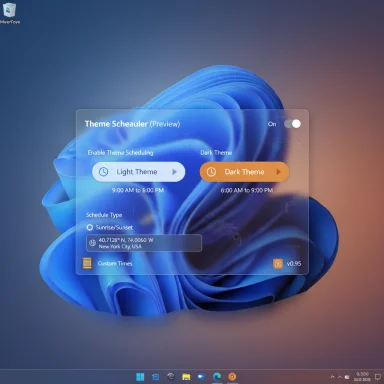 Background / Overview
Background / Overview
Windows exposes two primary appearance controls in Settings > Personalization > Colors — the System theme and the Apps theme — but lacks a simple native scheduler to flip them automatically at specific times or at local sunrise/sunset. Power users have historically filled that gap with Task Scheduler scripts, registry tweaks, or third‑party utilities such as Auto Dark Mode. PowerToys has long functioned as Microsoft’s community‑facing lab for polished utilities, and the Theme Scheduler landing in PowerToys follows the project’s role of incubating useful, user-focused features outside core Windows. PowerToys v0.94 itself was a quality‑of‑life release: it added a powerful Settings search with fuzzy matching, a hotkey conflict detector that surfaces and highlights conflicting shortcuts, a new gliding cursor accessibility mode in Mouse Pointer Crosshairs, and under‑the‑hood improvements including an installer upgrade to WiX 5. The v0.94 release notes also explicitly signaled two features coming next: a revamped Keyboard Manager UI and “a new utility that can automatically switch between light and dark mode based on your schedule.” That tease is the canonical signal that the Theme Scheduler is planned though not yet shipped.
What Microsoft (and PowerToys) have actually promised
- A Theme Scheduler is planned as a new PowerToys utility, not (yet) a core Windows Settings feature.
- The PowerToys team described the change in the v0.94 announcement and indicated the scheduler would arrive in the next release cycle (v0.95), with multiple outlets reporting an expected ship window of the month following v0.94. Treat that timing as an expectation, not a firm release date until the v0.95 changelog appears.
Why this matters: practical benefits and user demand
Automatic theme switching is more than a cosmetic convenience:- Reduced eye strain: Switching to Dark when ambient light drops helps many users avoid glare and excessive contrast during evening sessions.
- Battery implications: On OLED displays, darker pixels can consume less power under certain conditions; automatic dark mode can therefore yield modest battery benefits for some workloads.
- Cross‑platform expectation: Modern mobile OSes and macOS long offered auto theme switching; bringing the convenience to Windows aligns the desktop with user expectations.
How a Theme Scheduler will likely work (technical reality)
Understanding what PowerToys can change requires a quick look under the hood of Windows theming. Windows tracks at least two primary personalization values in the current user registry hive:- AppsUseLightTheme — controls whether supported apps use Light (1) or Dark (0) mode.
- SystemUsesLightTheme — controls the system chrome (Start, Taskbar, title bars) for Light (1) or Dark (0).
- Fixed time schedules (e.g., Light at 07:00, Dark at 19:00).
- Sunrise / sunset triggers based on location or coordinates (or an option to use system Night Light times).
- Options to target System, Apps, or both theme values, and possibly offsets to nudge the switch earlier or later.
Known technical caveats and compatibility risks
A Theme Scheduler that flips registry values faces several real‑world limits and edge cases:- Partial repaint and legacy UI surfaces
- In recent Windows 11 builds (notably after the 22H2 family), toggling registry keys does not always force every UI surface to repaint. Explorer, the Taskbar, Start menu and some Win32 apps can remain visually out of sync until an explicit refresh or restart. Community reports and developer notes confirm this behavior and explain why simple registry toggles are not a universal solution. PowerToys will likely implement conservative refresh steps and documentation while working to minimize disruption.
- Per‑user vs. device‑wide behavior
- The theme keys live in HKCU (the current user hive), so switches apply per user session. For multi‑user devices, kiosk setups, or managed endpoints, administrators may prefer Group Policy or MDM controls instead of local scheduling. Enterprises should test before broad rollout.
- Interaction with full‑screen apps and games
- Third‑party tools such as Auto Dark Mode have added heuristics to avoid switching while games or full‑screen apps are running because abrupt theme changes can cause stutter or visual glitches. Expect PowerToys to consider similar protections, but test any automation in the specific apps used daily.
- Dependencies and update cadence
- PowerToys ships on a faster cadence than Windows itself. That speed is an advantage for innovation but can surface regressions more quickly. Relying on PowerToys for a critical, always-on behavior means accepting that updates and compatibility changes may be more frequent than for baked‑in OS features.
Comparison: Task Scheduler / registry scripts vs. Auto Dark Mode vs. PowerToys scheduler
- Task Scheduler + registry scripts
- Pros: No third‑party install; fully scriptable.
- Cons: Brittle, manual setup, often requires Explorer restart or logoff to reliably apply across UI surfaces.
- Auto Dark Mode (and forks)
- Pros: Mature, feature‑rich (sunrise/sunset, wallpaper sync, process detection to postpone switches), actively maintained by community projects on GitHub.
- Cons: Third‑party dependency; trust/maintenance considerations for enterprise use.
- PowerToys Theme Scheduler (anticipated)
- Pros: Microsoft‑maintained, integrated into a well‑known toolkit, accessible UI and first‑party support.
- Cons: Initially scoped to PowerToys’ local context; may not immediately address all legacy repaint quirks; dependent on PowerToys’ update cadence and governance.
What to watch for in the v0.95 release (practical checklist)
When v0.95 (or the next PowerToys release that includes the scheduler) appears, examine these items closely:- The changelog and in‑app release notes for exact feature names and limitations. Confirm whether the scheduler:
- Supports both fixed times and sunrise/sunset triggers.
- Lets users control whether the change affects System, Apps, or both values.
- Offers process/game detection to avoid switching mid‑game.
- Official notes about refresh behavior. Look for guidance on whether Explorer restarts are required for full propagation, or whether PowerToys will call OS APIs to minimize visual gaps.
- Privacy and location handling for sunset/sunrise triggers. If location is required, the UI should clearly explain what data is used and whether coordinates can be manually entered.
- Accessibility options and conflict handling. Ensure the scheduler integrates cleanly with Focus Assist, Night Light, and the new hotkey conflict detector introduced in v0.94.
- Enterprise and deployment notes. If managing many machines, verify interaction with Group Policy / MDM and whether PowerToys can be configured centrally or blocked if required.
Strengths: why PowerToys is a sensible delivery vehicle
- First‑party stewardship: PowerToys is Microsoft‑maintained and hosted on GitHub, giving users a trusted source and an open issue tracker for bug reports and feature requests. That reduces the trust friction that accompanied third‑party Auto Dark Mode deployments.
- Incubation model: PowerToys has a track record of incubating features (e.g., FancyZones, PowerRename, PowerToys Run) that later influence Windows UX. Shipping the scheduler here allows Microsoft to gather compatibility data before any possible OS integration.
- Integrated UX: Packaging scheduling into the PowerToys settings UI — alongside search, conflict detection and accessibility features — simplifies discoverability for users who already rely on the suite.
Risks and unresolved questions
- Incomplete propagation: Changing registry keys is not always a silver bullet for modern Windows UI surfaces. If the initial implementation toggles the keys but does not trigger consistent repaint behavior, users may perceive the feature as buggy. Microsoft will need to document limitations and provide remediation steps. (stackoverflow.com, reddit.com)
- User confusion in managed environments: If some devices are governed by Group Policy and others use per‑user PowerToys schedules, mixed behaviors could confuse users. IT teams should assess and pilot before enabling widely.
- Feature scope creep and maintenance: PowerToys can add features quickly, but that pace also requires maintenance. Relying on PowerToys for a long‑term behavior means accepting ongoing updates and possible future deprecation if the OS later adopts the behavior natively.
- Privacy considerations for location‑based switching: If sunrise/sunset behavior relies on device location, PowerToys must be explicit about how location is obtained, stored, and used, and it should provide manual coordinate entry as an alternative.
How to prepare now (practical guidance)
- If already using PowerToys: Update to v0.94 for improved Settings search and shortcut conflict detection. This makes soon‑to‑arrive modules easier to find and reduces hotkey collisions. When v0.95 arrives, test the Theme Scheduler on a non‑critical machine first.
- If relying on Task Scheduler scripts or Auto Dark Mode: Continue using the current solution until the PowerToys scheduler lands. When it does, perform side‑by‑side tests that include full workflows (Office, browsers, legacy Win32 apps) to ensure the scheduler behaves acceptably. Keep the current solution available to roll back if needed.
- For administrators: Evaluate PowerToys in a pilot group. Verify whether the scheduled changes respect Group Policy and MDM settings. Prepare documentation for end users explaining what to expect and how to disable scheduling if required.
A look beyond scheduling: what PowerToys might enable later
If scheduling proves stable and popular, PowerToys could expand the Theme Scheduler with richer hooks:- Per‑application overrides (e.g., keep a specific app in Light while the system is Dark).
- Wallpaper and accent synchronization to switch background images alongside themes (existing third‑party tools already offer this).
- Integration with Focus Assist or Do Not Disturb to defer switches during presentations or meetings.
- A path to native Settings integration if Microsoft decides broader OS adoption is warranted.
Final analysis: what this change means for Windows users
PowerToys adding a Theme Scheduler is an overdue but pragmatic improvement: it gives everyday users a supported, discoverable option for automatic theme switching without the friction of scripts or the uncertainty of third‑party tools. For most individual users, the new scheduler should eliminate the morning and evening “bright‑blast” surprises that the community jokes about — and it will align Windows with macOS and mobile platforms that have offered the feature for years.At the same time, expectations should be tempered. The underlying mechanics of theme propagation in Windows — registry keys, Explorer repaint behavior and Win32/WinUI differences — mean a perfectly seamless experience may not be immediate. Users and IT administrators should test the feature in their environments and read the v0.95 release notes carefully to understand limitations and recommended workarounds.
For now, the PowerToys v0.94 release sets the stage: it improves discoverability and reduces configuration friction, and it teases a practical Theme Scheduler due in the next cycle. If the module lands with sensible defaults, clear documentation, and thoughtful handling of known repaint caveats — and if Microsoft uses PowerToys as an incubator to refine the behavior — this small feature could be one of the most practically beneficial updates Windows 11 has seen in months.
Conclusion
A scheduled Light/Dark toggle in PowerToys closes a longstanding usability gap in Windows 11 by offering a first‑party, maintained option for automatic theme switching. The feature is promised in the v0.95 cycle and is grounded in PowerToys’ role as a feature incubator. While the scheduler should bring quick wins for individual users, its success will depend on handling legacy repaint quirks, clarifying location and privacy behavior for sunset/sunrise triggers, and providing clear guidance for managed environments. With careful rollout and transparent documentation, the PowerToys Theme Scheduler should make daily life on Windows a little less jarring — particularly at 02:00 when a rogue light theme used to wake up everyone in the room.
Source: PC Gamer Upcoming PowerToys utility will finally let you set light and dark mode to cycle on a schedule in Windows 11