TweakNow has quietly entered the automatic theme arena with AutoDark 1.0, a free, Windows 11–focused utility that promises one thing and one thing only: reliably switch Windows between light and dark mode on a schedule, optionally sync wallpapers, and avoid interrupting full‑screen apps or games.
Windows has supported a light and a dark theme for several releases, but native scheduling for theme changes has long been limited or awkward to configure. Enthusiast and open‑source solutions filled that gap for years with apps that switch themes on a schedule or at local sunrise/sunset. The new TweakNow AutoDark positions itself as a compact, single‑purpose alternative: a tiny, free utility aimed at users who want an immediate, low‑friction way to keep their desktop theme aligned with daylight without digging into Task Scheduler or third‑party open‑source tools.
AutoDark 1.0 debuted as a free download from the developer’s site on August 16, 2025. The official product page presents a single‑screen app interface and highlights three headline capabilities: scheduled theme switching, wallpaper synchronization with theme, and avoidance of scheduled switches while a full‑screen application is active.
However, this convenience comes with tradeoffs. The app is a closed‑source, packaged utility, and the product page does not fully document how location data is handled for sunrise/sunset mode. Users who prioritize transparency or who run complex personalization stacks should weigh the benefits against the risks and consider open‑source alternatives or scriptable Task Scheduler solutions.
AutoDark’s full‑screen delay and wallpaper sync are thoughtfully implemented features that address common annoyances. The pragmatic approach to not flipping modes during media playback or gameplay will be appreciated by many. Yet, as with all theme‑switching utilities, expect occasional UI redraws or wallpaper handoffs, and verify how the app behaves alongside any other desktop management software installed.
Overall, AutoDark is a solid, user‑friendly entry into the theme automation space. It is best suited for users who want a quick setup, a clean UI, and the visible polish of synchronized wallpapers—provided they accept the standard caveats about third‑party personalization utilities (SmartScreen prompts, potential minor flicker, and privacy questions around location use). For users seeking maximum control, open‑source projects and Task Scheduler techniques remain powerful alternatives.
Appendix: Quick checklist for a safe trial installation
Source: BetaNews This free Windows 11 tool switches between light and dark mode automatically -- and even changes your wallpaper
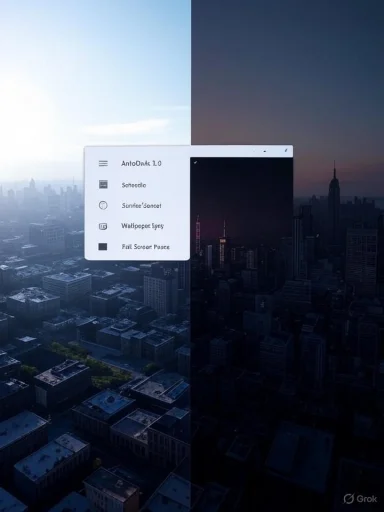 Background
Background
Windows has supported a light and a dark theme for several releases, but native scheduling for theme changes has long been limited or awkward to configure. Enthusiast and open‑source solutions filled that gap for years with apps that switch themes on a schedule or at local sunrise/sunset. The new TweakNow AutoDark positions itself as a compact, single‑purpose alternative: a tiny, free utility aimed at users who want an immediate, low‑friction way to keep their desktop theme aligned with daylight without digging into Task Scheduler or third‑party open‑source tools.AutoDark 1.0 debuted as a free download from the developer’s site on August 16, 2025. The official product page presents a single‑screen app interface and highlights three headline capabilities: scheduled theme switching, wallpaper synchronization with theme, and avoidance of scheduled switches while a full‑screen application is active.
Overview: What AutoDark 1.0 claims to deliver
- Automatic theme switching — switch between light and dark mode on a time schedule or based on sunrise/sunset.
- Wallpaper sync — assign a wallpaper to light mode and another to dark mode so background images change with the theme.
- Full‑screen delay — postpone a scheduled switch while a full‑screen app or game is running, avoiding interruptions.
- Lightweight footprint — marketed as a small, unobtrusive background app that “runs quietly” without noticeable system impact.
- Single‑screen setup — minimal UI, intended for quick setup in a few clicks.
How AutoDark works (technical summary)
Scheduled switching and sunrise/sunset
AutoDark supports both explicit time‑based schedules and an automatic mode tied to local sunrise and sunset. Where the schedule is set to “sunset to sunrise,” the app will determine appropriate times for the user’s location and switch the theme accordingly. Implementations like this typically obtain either system location data or accept a manually entered latitude/longitude or time zone to compute sunrise/sunset.Wallpaper synchronization
AutoDark links theme state to the desktop wallpaper, allowing a different image for light and dark themes. When a theme switch is executed, AutoDark sets the corresponding wallpaper, aiming for a consistent visual experience across mode changes.Full‑screen detection and delayed switching
A common annoyance with automatic switchers is flipping the theme mid‑movie or during a gameplay session. AutoDark detects full‑screen applications and defers the scheduled theme change until the system returns to the desktop. This behaviour mirrors established switchers that avoid disrupting media playback or gaming.Execution model and system integration
While vendors differ in implementation details, these utilities usually switch theme values by toggling Windows personalization registry keys or by invoking Windows theming APIs. Some switchers restart or refresh explorer processes for changes to take effect; others use newer APIs that minimize UI flicker. Brief UI pauses or wallpaper flicker on low‑end hardware are typical side effects of any theme switch.Installation and first impressions
- The installer is available as a single executable from TweakNow’s website and labeled AutoDark 1.0.0.
- Setup is quick: the app advertises a single main window where schedules, wallpaper choices, and full‑screen behavior are configured.
- The UI intentionally minimizes complexity — this is a purpose‑built tool rather than a multi‑module customization suite.
- On modern hardware, theme switches are usually swift. However, on slower systems the transition can cause a brief redraw of explorer elements and momentary wallpaper flicker.
How AutoDark compares to established alternatives
AutoDark is not the first app to automate theme switching. Several well‑known alternatives have existed for years, offering overlapping features and some advanced options.- The open‑source “Auto Dark Mode / Windows Auto Night Mode” project is a mature application that supports scheduled switching, sunrise/sunset, wallpaper switching, accent color sync, Office theme switching, and the ability to run custom scripts during transitions. It also supports both Windows 10 and Windows 11 and has been distributed via GitHub, the Microsoft Store, and package managers.
- PowerShell and Task Scheduler approaches provide a scriptable, no‑background footprint option that toggles the theme registry keys on a schedule; this method uses the Windows Task Scheduler to trigger tasks and avoids a resident process.
- TweakNow’s AutoDark emphasizes a single, simplified UI and Windows 11‑focused packaging.
- The open‑source alternatives often expose far more granular controls (cursor color, accent color, Office theme, script hooks) and the transparency of source code.
- The PowerShell/Task Scheduler approach trades UI convenience for zero background overhead.
Strengths: what AutoDark does well
- Simplicity and clarity — a single window with obvious options reduces friction for non‑technical users who want scheduled themes without digging into the Task Scheduler.
- Wallpaper synchronization — pairing wallpapers with themes creates a polished appearance and is a feature that many will appreciate for aesthetic consistency.
- Full‑screen awareness — deferring switches while media or games run avoids the awkward mid‑playback mode flip and is a pragmatic UX detail that matters.
- Free and lightweight — the app is positioned as a no‑cost, low‑resource utility; for many users that is an immediate selling point.
- Windows 11 focus — tight focus on Windows 11 allows the tool to target the platform’s personalization behavior and user expectations.
Risks, limitations, and what to watch for
- Privacy and location handling — sunrise/sunset automation implies the app either uses system location services or asks the user to provide location coordinates. The product page does not fully document whether location data is stored, transmitted, or processed purely locally. Without explicit privacy documentation about location usage, this is an area that should be treated cautiously.
- Closed vs open code — TweakNow’s AutoDark is a packaged utility; it is not presented as open source. Users who prioritize inspectable code or community audits may prefer existing open‑source alternatives that allow independent verification of behaviour.
- SmartScreen and antivirus caveats — new executables commonly trigger Windows SmartScreen until they acquire broader distribution or a publisher reputation. This can alarm less technical users and may require explicit allow‑listing during installation.
- Edge‑case reliability — theme switching touches multiple subsystems (explorer, theming APIs, wallpaper setting). Known issues in other apps include wallpaper reverting, accent color desynchronization, and flicker. Users with complex multi‑monitor setups, live wallpaper tools, or third‑party personalization managers may encounter conflicts.
- Resource and UX claims need verification — marketing statements such as “runs quietly without consuming noticeable system resources” are plausible, but they are user‑perception claims; independent benchmarking is required to confirm the actual CPU/RAM footprint in a given environment.
- Compatibility scope — the official product page advertises Windows 11 compatibility. If users run Windows 10 or atypical Windows builds (enterprise SKUs, modified images, or older 21H1/21H2 builds), some functionality may be limited or unsupported.
Privacy and security checklist
- Confirm whether the app requests or uses system location services, then determine whether location data remains local or is uploaded anywhere. A lack of explicit privacy documentation should be treated as “unknown”.
- Expect an installer signature status check. If the executable is unsigned or has a low reputation, SmartScreen/AV alerts are possible; manual override will be required to install.
- For systems under corporate policy, third‑party personalization apps may violate IT guidelines or trigger endpoint protection software; check with administrators before installing on managed machines.
- If wallpaper images are set from user folders, ensure file permissions are respected and no elevation is required to apply wallpapers; applications that require admin rights for simple personalization tasks should be treated skeptically.
Reliability and known quirks (based on similar apps)
- Theme and wallpaper switches sometimes cause brief display flicker or cause explorer to refresh. This is a common side effect and not unique to any single app.
- Users running wallpaper slideshow features or third‑party background managers may see the new image revert if the other manager reasserts control immediately after AutoDark’s change.
- On laptops with aggressive battery or performance profiles, scheduled tasks or resident apps may be suspended by the OS; an explicit “Allow in background” or battery optimization exemption may be necessary.
- Some apps cache theme state at launch; switching a system theme does not always force all apps to update immediately. A sign‑out/sign‑in or app restart can be required for complete consistency.
Alternatives and advanced options
- Manual Task Scheduler method: create scheduled tasks to toggle the Windows theme registry keys. This approach has zero ongoing background resource use and is fully transparent to the user.
- Open‑source Auto Dark Mode: a mature solution that can be installed from GitHub or the Microsoft Store and offers many advanced capabilities (accent color sync, cursor switching, Office theme, scripts).
- PowerShell script with scheduled tasks: run a short script at specific times that changes registry values and refreshes explorer. This is suitable for administrators who want deterministic behavior and script-level control.
- Open Task Scheduler → Create Task.
- Create a daily trigger for the light time.
- Action: Program = reg, Arguments to set AppsUseLightTheme and SystemUsesLightTheme to 1.
- Repeat for dark mode with values set to 0.
- Set conditions to run when user is logged on or as required by environment.
Recommendations for readers considering AutoDark
- For users who want quick, no‑fuss scheduling with wallpaper matching and full‑screen detection, AutoDark provides a neat and effective package.
- For privacy‑minded users or those wanting the ability to audit code, choose an open‑source alternative.
- Before installing, check SmartScreen prompts and be prepared to verify the downloaded executable’s integrity against the developer’s page.
- If running third‑party wallpaper managers or live background tools, plan to test theme/wallpaper synchronization to ensure the new app and existing tools coexist.
- Keep backups or create a System Restore point before installing third‑party personalization utilities on systems where stability is critical.
Final analysis and verdict
TweakNow AutoDark 1.0 fills a real, ongoing user need: a simple, approachable way to schedule Windows 11’s light and dark themes while keeping desktop visual continuity with wallpaper changes. Its design philosophy — one job, done cleanly — is attractive for mainstream users who want convenience without complexity.However, this convenience comes with tradeoffs. The app is a closed‑source, packaged utility, and the product page does not fully document how location data is handled for sunrise/sunset mode. Users who prioritize transparency or who run complex personalization stacks should weigh the benefits against the risks and consider open‑source alternatives or scriptable Task Scheduler solutions.
AutoDark’s full‑screen delay and wallpaper sync are thoughtfully implemented features that address common annoyances. The pragmatic approach to not flipping modes during media playback or gameplay will be appreciated by many. Yet, as with all theme‑switching utilities, expect occasional UI redraws or wallpaper handoffs, and verify how the app behaves alongside any other desktop management software installed.
Overall, AutoDark is a solid, user‑friendly entry into the theme automation space. It is best suited for users who want a quick setup, a clean UI, and the visible polish of synchronized wallpapers—provided they accept the standard caveats about third‑party personalization utilities (SmartScreen prompts, potential minor flicker, and privacy questions around location use). For users seeking maximum control, open‑source projects and Task Scheduler techniques remain powerful alternatives.
Appendix: Quick checklist for a safe trial installation
- Confirm download came from the official product page and checksum (if provided).
- Create a System Restore point or backup important settings.
- Temporarily disable or note behavior of other wallpaper tools.
- Run the installer, observe any SmartScreen/AV prompts, and inspect requested permissions.
- Test scheduled changes during idle times before relying on them for critical workflows.
- If using sunrise/sunset mode, verify how location is requested and where that data is stored or transmitted. If the privacy model is unclear, prefer manual schedule or open‑source alternatives.
Source: BetaNews This free Windows 11 tool switches between light and dark mode automatically -- and even changes your wallpaper