Windows 11 continues its gradual transition away from the legacy Control Panel, a move that has been long anticipated by Windows users and IT professionals alike. With the latest updates delivered through the Windows Insider Program and subsequent preview builds, Microsoft is migrating more and more essential system settings to the modern Settings app, effectively reducing the reasons for users to delve into the aging, deeply embedded Control Panel. This subtle but persistent effort marks a significant chapter in Microsoft's vision for a unified user experience, improved accessibility, and enhanced consistency across the Windows ecosystem.
Microsoft’s journey from the classic Control Panel to the modern Settings app began with Windows 8, but it has truly accelerated in Windows 10 and Windows 11. The motivation is clear: provide a streamlined, touch-friendly, and visually coherent interface for configuring the operating system. While the legacy Control Panel has remained available for backward compatibility and advanced configuration options, it has increasingly felt out-of-sync with the rest of Windows’ design philosophy.
The latest wave of changes, as reported by sources including Neowin and corroborated by community testers, sees a particular focus on clock and time zone settings. These options are being migrated from their old Control Panel homes to the Settings app, which now features improved user interface elements, expanded accessibility options, and better support for Windows’ dark and light themes.
Previously, this functionality was tucked away in the Control Panel’s Date and Time applet. Now, it can be found by navigating to Settings > Time & Language > Date & Time or Regional Format, where users can:
Screenshots and early user reports reinforce these findings, showing the new Settings pages to be both intuitive and visually consistent with the rest of Windows 11’s design direction. Microsoft has invested significant design resources into ensuring these migrated functionalities feel at home in the Settings environment.
This update is particularly valuable for international users and those whose working environments demand a high degree of localization. For organizations with a global reach, ensuring clear and culturally relevant time displays is essential. Now, Windows 11 supports such configurations with less friction than ever before.
The changes referenced in preview build news (notably hidden in build numbers 26200.5651 and 26120.4441) reveal Microsoft’s ongoing commitment to refining the user journey for all, including those who rely on assistive technologies. By consolidating system settings into a single, modern location, Microsoft makes it easier for screen readers and other accessibility tools to interact with these panels.
By monitoring insider builds and Microsoft’s official release notes, it is clear that this is only the beginning. Every new preview cycle introduces additional migrated features, slowly but surely whittling down the reasons to open the Control Panel at all.
Veteran administrators and power users may find that certain legacy options—useful for advanced troubleshooting or unique organizational purposes—are missing or hidden in the new structure. Microsoft will need to tread carefully to ensure critical controls are exposed in some form, lest it alienate its enterprise and enthusiast audience.
A thorough analysis of Microsoft’s recent release notes shows that while the migration is proceeding apace, not all legacy functions have transitioned yet. This has, understandably, frustrated some in the IT community who expect stability and predictability in system administration.
Some users have pointed out minor bugs or inconsistencies, including flickering UI elements in early builds or unexpected behaviors when switching between dark and light mode. These issues are expected in preview releases and are generally resolved prior to wider rollout.
The ongoing dialogue between Microsoft and its early adopters ensures, at least in theory, that the company is aware of community needs and pain points. However, for final releases, clear documentation and robust user education will be essential to avoid confusion as legacy settings vanish from familiar locations.
Industry analysts and Windows specialists broadly agree that this strategy will culminate in the eventual deprecation, if not outright removal, of the legacy Control Panel. When that day comes, Windows 11—and whatever comes next—will be cleaner, more accessible, and more in line with Microsoft’s overall design vision.
For everyday users, embrace the changes and take advantage of the improved UI and accessibility features. Explore the new Settings app and get comfortable with its organization—the future of Windows configuration will live here.
While there are legitimate concerns about lost functionality, transition headaches, and communication gaps, the overall direction aligns with the needs of a changing user base. Enhanced accessibility, better internationalization, and seamless design coherence all point to a more capable and pleasant user experience.
Ultimately, as Windows users look to the future, they can expect an OS that is easier to use, more reliable, and better suited to the demands of both modern hardware and global audiences. The days of hunting through arcane dialog boxes are numbered—and for most users, that change is long overdue.
Source: Neowin You will soon have fewer reasons to open Control Panel in Windows 11
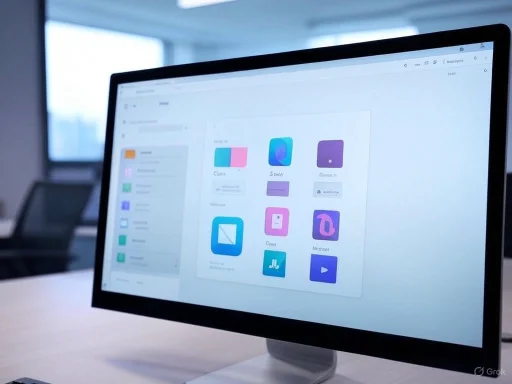 The Evolution from Control Panel to Settings
The Evolution from Control Panel to Settings
Microsoft’s journey from the classic Control Panel to the modern Settings app began with Windows 8, but it has truly accelerated in Windows 10 and Windows 11. The motivation is clear: provide a streamlined, touch-friendly, and visually coherent interface for configuring the operating system. While the legacy Control Panel has remained available for backward compatibility and advanced configuration options, it has increasingly felt out-of-sync with the rest of Windows’ design philosophy.The latest wave of changes, as reported by sources including Neowin and corroborated by community testers, sees a particular focus on clock and time zone settings. These options are being migrated from their old Control Panel homes to the Settings app, which now features improved user interface elements, expanded accessibility options, and better support for Windows’ dark and light themes.
What’s Changing: Clocks, Time Zones, and More
With the new Windows 11 preview builds, users will notice a redesigned section within the Settings app—specifically in the Time & Language category. Most notably, the ability to add and configure additional clocks directly from the Settings app represents a tangible convenience change for users who work across multiple time zones.Previously, this functionality was tucked away in the Control Panel’s Date and Time applet. Now, it can be found by navigating to Settings > Time & Language > Date & Time or Regional Format, where users can:
- Enable up to two additional clocks for different time zones.
- Name each clock for clarity (e.g., “London Office” or “Tokyo Office”).
- Adjust AM/PM symbols for customized time displays.
Screenshots and early user reports reinforce these findings, showing the new Settings pages to be both intuitive and visually consistent with the rest of Windows 11’s design direction. Microsoft has invested significant design resources into ensuring these migrated functionalities feel at home in the Settings environment.
AM/PM Indicator Customization: Flexibility for International Users
One of the more nuanced yet impactful changes is the newfound ability to customize AM/PM indicators directly in the Settings app. Historically, changing these markers required navigating a series of legacy dialogs in Control Panel. With the restructuring, users can now access these controls via Settings > Time & Language > Language & Region > Regional Format.This update is particularly valuable for international users and those whose working environments demand a high degree of localization. For organizations with a global reach, ensuring clear and culturally relevant time displays is essential. Now, Windows 11 supports such configurations with less friction than ever before.
Improved Accessibility and Theming
A recurring criticism of the legacy Control Panel has been its inconsistent experience for users with accessibility needs. The modern Settings app addresses this head-on by providing larger click targets, improved color contrast, and robust support for Windows’ theme settings.The changes referenced in preview build news (notably hidden in build numbers 26200.5651 and 26120.4441) reveal Microsoft’s ongoing commitment to refining the user journey for all, including those who rely on assistive technologies. By consolidating system settings into a single, modern location, Microsoft makes it easier for screen readers and other accessibility tools to interact with these panels.
More Settings on the Move: Keyboard and Beyond
Time and date controls aren’t the only features making the jump from Control Panel. Keyboard settings, for example, are also reported to be transitioning, though Microsoft has yet to officially confirm the full list of changes. Community sleuthing, including tweets by known Windows enthusiasts, suggests that these new capabilities are available to testers in hidden or experimental states within recent builds.By monitoring insider builds and Microsoft’s official release notes, it is clear that this is only the beginning. Every new preview cycle introduces additional migrated features, slowly but surely whittling down the reasons to open the Control Panel at all.
Strengths of the Migration Strategy
Unified User Experience
Arguably, the greatest strength of this ongoing migration is the delivery of a consistent, visually harmonious user experience. The fragmented past—where users had to oscillate between Settings and Control Panel for basic tasks—is steadily being relegated to history. For new users or those transitioning from other platforms, having a single, obvious location for device settings reduces confusion and admin overhead.Enhanced Accessibility and Device Compatibility
The modern Settings app is built with accessibility and hardware flexibility in mind. Whether using a mouse, keyboard, touchscreen, or voice controls, the app scales far better than the legacy Control Panel, which was designed in an era before high-DPI displays and tablets became ubiquitous.Improved Internationalization and Localization
By migrating features like AM/PM customization and date formatting, Microsoft allows users around the globe to tailor Windows 11 to their preferences more easily. This is a strategically important update, especially as Microsoft seeks to expand its reach to non-Western markets and businesses with diverse requirements.Future Proofing
One of the less obvious benefits is that a modern, well-maintained settings interface allows Microsoft to push future updates, security patches, and new accessibility options more effectively, unencumbered by the architectural limitations of a decades-old Control Panel. This supports ongoing cloud integration and cross-device settings sync that benefits users with multiple Windows devices.Risks and Potential Drawbacks
Legacy Functionality May Be Lost
Despite the many advantages, there is a risk that some advanced features could be dropped or left behind during migration. The Control Panel is known for its granular, sometimes esoteric configurations. The Settings app, by contrast, tends to prioritize more common use cases and a cleaner interface, potentially at the expense of flexibility.Veteran administrators and power users may find that certain legacy options—useful for advanced troubleshooting or unique organizational purposes—are missing or hidden in the new structure. Microsoft will need to tread carefully to ensure critical controls are exposed in some form, lest it alienate its enterprise and enthusiast audience.
Feature Parity Concerns
The transition is still ongoing, and some features (such as deeper network or device management) have yet to appear in Settings. Until full feature parity is achieved, users may face confusion, especially when documentation or help articles lag behind the changes.A thorough analysis of Microsoft’s recent release notes shows that while the migration is proceeding apace, not all legacy functions have transitioned yet. This has, understandably, frustrated some in the IT community who expect stability and predictability in system administration.
Upgrade and Compatibility Issues
Another area of concern lies in upgrades and compatibility for older software. Applications or scripts that reference the Control Panel directly might break or behave unpredictably as more functions are subsumed into Settings. Enterprises that rely on automation or custom configuration tools should monitor these changes closely.Communication Gaps
Microsoft has not always been clear or consistent in communication about these ongoing changes. Many features first appear “hidden” or undocumented in Insider builds, leading to confusion even among engaged power users and IT professionals. This puts the onus on the community to self-document and experiment, which is not ideal for less technical users.Community Reception and Feedback
Initial community response has been mostly positive, with testers expressing appreciation for the improved interface and the long-demanded reduction in reliance on the Control Panel. Social media, tech forums, and Windows enthusiast sites such as Neowin have documented a sense of optimism—albeit mixed with a healthy dose of caution about potential omissions or regressions in functionality.Some users have pointed out minor bugs or inconsistencies, including flickering UI elements in early builds or unexpected behaviors when switching between dark and light mode. These issues are expected in preview releases and are generally resolved prior to wider rollout.
The Role of Windows Insiders and Community Advocacy
The Windows Insider Program has once again proven invaluable during this transition. Testers are not only reporting bugs but are also highlighting missing functionalities and advocating for further improvements to the Settings app. Their feedback, echoed across Twitter and community forums, appears to be shaping Microsoft’s priorities, as evidenced by incremental improvements seen in successive builds.The ongoing dialogue between Microsoft and its early adopters ensures, at least in theory, that the company is aware of community needs and pain points. However, for final releases, clear documentation and robust user education will be essential to avoid confusion as legacy settings vanish from familiar locations.
What to Expect Next
As of the latest preview cycles, Microsoft has not publicly confirmed the full timeline for Control Panel deprecation—or which features will be next to migrate. However, given the rapid pace of recent builds, it is likely that additional system controls (such as network settings, device management, and personalization options) will make their way to the Settings app in the coming months.Industry analysts and Windows specialists broadly agree that this strategy will culminate in the eventual deprecation, if not outright removal, of the legacy Control Panel. When that day comes, Windows 11—and whatever comes next—will be cleaner, more accessible, and more in line with Microsoft’s overall design vision.
Advice for IT Administrators and Power Users
If you rely on the Control Panel for niche configurations, now is the time to audit your workflows and ensure that essential settings remain accessible. Test preview builds in a controlled environment, document any missing features, and consider providing feedback through official Microsoft channels. Enterprises should carefully monitor for breaking changes in scripts and automation.For everyday users, embrace the changes and take advantage of the improved UI and accessibility features. Explore the new Settings app and get comfortable with its organization—the future of Windows configuration will live here.
Conclusion: A New Era for Windows Configuration
Windows 11’s steady migration of legacy Control Panel features to the Settings app is more than a modernization effort—it represents a fundamental shift in how users interact with the world’s most popular desktop operating system. With each preview build, Microsoft carefully chisels away at outdated interfaces in favor of a unified, intuitive, and accessible configuration experience.While there are legitimate concerns about lost functionality, transition headaches, and communication gaps, the overall direction aligns with the needs of a changing user base. Enhanced accessibility, better internationalization, and seamless design coherence all point to a more capable and pleasant user experience.
Ultimately, as Windows users look to the future, they can expect an OS that is easier to use, more reliable, and better suited to the demands of both modern hardware and global audiences. The days of hunting through arcane dialog boxes are numbered—and for most users, that change is long overdue.
Source: Neowin You will soon have fewer reasons to open Control Panel in Windows 11