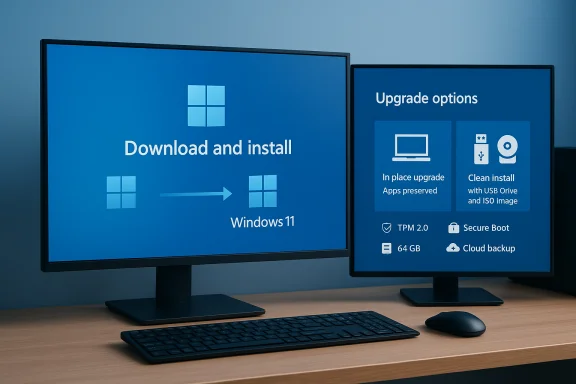
I was surprised by how little drama the upgrade actually caused — the nagging “Upgrade to Windows 11” banner in Windows Update turned out to be less frightening than expected, and the process can be straightforward if you prepare properly and understand your options.
Background / Overview
Microsoft has fixed October 14, 2025 as the end-of-support date for Windows 10; after that day Home, Pro, Enterprise and other mainstream editions will no longer receive free security updates, feature updates, or official technical assistance. That deadline is the practical reason millions of people will need to make a decision: upgrade to Windows 11, enroll in a short-term Extended Security Updates (ESU) program, or migrate to another OS. The end-of-support date and Microsoft’s guidance are documented on Microsoft’s official pages.Upgrading from Windows 10 to Windows 11 comes in two flavors:
- An in-place upgrade that preserves apps, settings and files (the option many will see as “Download and install” in Settings → Windows Update).
- A clean install (fresh install) started from bootable media built from a Windows 11 ISO.
Why Microsoft is pushing Windows 11 now
The hard deadline: Windows 10 end of support
Microsoft’s official lifecycle pages state clearly that security updates for Windows 10 end on October 14, 2025. After that, Windows 10 devices continue to function but will not receive new security fixes — an increasingly risky position as threat actors adapt. Microsoft also offers a one‑year consumer ESU option for users who need more time, but the company recommends migrating to Windows 11 where possible.Security and platform consolidation
Windows 11’s system baseline (TPM 2.0, Secure Boot, UEFI, specific CPU lines) is designed to raise the baseline for device security and make the platform easier to manage and update. Microsoft argues that a more uniform hardware baseline reduces attack surfaces and allows more advanced protections to be enabled by default. That rationale underpins the firm stance on minimum requirements.What actually is required to run Windows 11?
Short version: if your PC meets the checklist below, Microsoft supports an in‑place upgrade and you will continue to receive updates normally.- Processor: 1 GHz or faster, 2 or more cores on a 64‑bit compatible CPU and appearing on Microsoft’s supported CPU list.
- Memory: 4 GB RAM minimum.
- Storage: 64 GB or greater.
- System firmware: UEFI with Secure Boot capability.
- TPM: Trusted Platform Module (TPM) version 2.0 (discrete or firmware/fTPM).
- Graphics: DirectX 12 compatible with WDDM 2.x driver; display ≥ 720p.
- Internet + Microsoft account: required for first‑time Windows 11 Home OOBE in some SKUs.
Important nuance: some compatibility failures are fixable without new hardware — for example, enabling fTPM / Intel PTT in UEFI or turning on Secure Boot. Always check firmware settings and OEM firmware updates before assuming your PC is permanently incompatible.
Two upgrade paths: in-place vs clean install — what to pick
Path A — In-place upgrade (keep apps, settings, files)
This is the least invasive path and what the “Download and install” banner in Settings → Windows Update does. It’s also the safest for most users because it preserves installed software and device personalization.Pros:
- Preserves apps, user settings and files.
- Officially supported when the device meets requirements.
- Minimal reconfiguration after arrival on Windows 11.
- Can carry over old driver or app issues.
- Rarely, an in‑place upgrade reveals app incompatibilities that force a rollback or a fresh reinstall.
- Back up important data (cloud + external copy).
- Update Windows 10 fully and update drivers from OEM.
- Run Settings → Windows Update → Check for updates.
- If the offer appears, click “Download and install” and follow the prompts. Expect multiple restarts; the whole process typically takes under two hours on modern systems. This was the experience reported by one user who timed it at ~1 hour 15 minutes — your mileage will vary.
Path B — Clean install (boot from USB / ISO)
A fresh install wipes the drive and is recommended when you want to remove bloat, start over, or avoid carrying legacy driver issues forward.Pros:
- Clean slate; fewer leftover compatibility artifacts.
- Great for major hardware changes or when moving to a new disk.
- Requires reinstalling apps and migrating settings.
- Must ensure data is backed up externally or to cloud storage beforehand.
- Download the official Windows 11 ISO from Microsoft (the x64 ISOs are typically around 7 GB).
- Create a bootable USB (8 GB min) with a tool such as the Media Creation Tool, Rufus, or manual ISO writing.
- Boot from USB and follow the on‑screen prompts; select custom install if erasing the drive.
Step‑by‑step: Use Windows Update to upgrade (in‑place)
- Back up everything: personal files, photos, license keys, browser bookmarks. Create a system image if you want a full rollback safety net.
- Update Windows 10 to the latest cumulative and feature updates and install OEM driver updates.
- Suspend BitLocker (if enabled) and any disk encryption tools.
- Open Settings → Update & Security → Windows Update and click Check for updates.
- If your device is offered the upgrade, you’ll see “Upgrade to Windows 11 — Download and install.” Click it, accept license terms, and let the process run. There will be multiple restarts; expect at least one to two hours total on a typical midrange PC.
Step‑by‑step: Fresh install using an ISO and Rufus (clean install)
The clean‑install instructions many writers publish are straightforward and widely used; Tom’s Hardware lays out a concise Rufus+ISO flow that most enthusiasts follow. The key steps below mirror that practical approach.- Back up absolutely everything. A clean install erases the drive.
- Download the Windows 11 ISO from Microsoft (select the multi‑edition x64 ISO; file sizes average ~7 GB).
- Download Rufus (or use Microsoft’s Media Creation Tool if you prefer Microsoft’s flow).
- Insert an 8 GB+ USB flash drive and open Rufus.
- In Rufus, select the USB, choose the Windows 11 ISO, and choose your partition scheme (GPT + UEFI is standard).
- Rufus exposes an Extended Windows 11 installation or similar option that can be used to relax certain checks on creation (TPM/Secure Boot/online account options) — this writes a custom installer to the USB. Use these options only with full awareness of trade‑offs; such bypasses create an unsupported configuration.
- Click Start to write the image; when Rufus finishes, eject the drive.
- Boot from the USB and follow the Windows 11 installer. Choose Custom install if doing a full clean install.
- The Rufus “extended” features have changed over time; different Rufus versions present options at different points in the flow, and Microsoft tweaks to Windows images can alter behavior. Use the latest Rufus release and read its changelog.
- Using Rufus to bypass hardware checks is an unsupported path by Microsoft and can have update, security and warranty implications. If you want a supported upgrade path, prefer Windows Update, the Installation Assistant, or official ISO installs on supported hardware.
Workarounds and community tools: what they do and why they matter
Community tools like Rufus (and newer entrants such as Flyby11) emerged because Microsoft’s baseline excludes many older but otherwise capable systems. Rufus introduced an automated wrapper to address in‑place upgrade blocks in 24H2/25H2 and can help create media that avoids certain setup gates, including local account enforcement and TPM checks in some scenarios. Multiple independent tech outlets reported on Rufus’ 4.x changes that automate previously manual registry or setup tweaks.Why this is controversial:
- Microsoft’s official stance is that installing Windows 11 on unsupported hardware may block future updates and will place the device outside standard support. That warning appears on Microsoft help pages and in the Windows 11 unsupported‑hardware waiver wording. Running an unsupported configuration can complicate troubleshooting and security patching.
- Community bypasses sometimes rely on removing or replacing parts of the installer’s compatibility-checking logic. That can work well for many users but introduces a maintenance risk: future Windows feature updates can reintroduce blockers that break the bypass or leave the system without automatic upgrades.
Practical checklist before you upgrade
- Back up: One cloud copy (OneDrive, Google Drive, etc.) + local external backup, and optionally a full disk image for a complete rollback.
- Free up space: Ensure 30–50 GB free on C: for download, staging and rollback files.
- Update firmware/BIOS and device drivers from the OEM page.
- Suspend BitLocker or other full-disk encryption and have recovery keys accessible.
- Make a recovery USB drive and write down important product keys and credentials.
- If you rely on niche apps (legacy VPN, specialized drivers), verify vendor support on Windows 11 before upgrading.
Troubleshooting and rollback
- If the upgrade creates problems, Windows keeps the previous installation in Windows.old and offers a “Go back” option in Settings → System → Recovery for a limited period (typically 10 days). If you hit issues beyond that window, a disk image recovery or a fresh reinstall may be required.
- If you see compatibility errors: run the PC Health Check app to identify the specific blocker (TPM, Secure Boot, CPU). Often the fix is enabling a firmware option (fTPM / PTT) rather than buying new hardware.
Critical analysis — strengths, trade‑offs and risks
Strengths of upgrading to Windows 11
- Security: Modern hardware features (TPM 2.0, Secure Boot) enable stronger protections against firmware and kernel attacks.
- Features and integration: Windows 11 brings UI refreshes, performance improvements on certain hardware (notably some AMD builds), and close integration with Microsoft 365 and Copilot features.
- Support continuity: Staying on a supported OS ensures continued security updates and vendor support for drivers and applications.
Key risks and downsides
- Unsupported upgrades carry ongoing uncertainty. If you use Rufus or registry bypasses to install Windows 11 on unsupported hardware, Microsoft’s update entitlement and compatibility guarantees may not apply, and future feature updates could be blocked or degrade the system. This risk is not hypothetical; Microsoft explicitly warns users.
- Driver and app compatibility: Some older peripherals and enterprise‑grade controls (VPN clients, endpoint security) can break until vendors release drivers or patches.
- Forced installs and timing: Microsoft’s push to consolidate the ecosystem means some users feel pressured to act. If you need more time, ESU is an option for consumers—but it’s temporary.
Where the community and vendor guidance agree
Community tutorials and major outlets agree on the core: back up, update firmware, check PC Health Check, and use official methods for the safest experience. Third‑party tools are valuable for certain scenarios but should be used only by those who understand and accept the trade‑offs.My practical recommendations (short actionable list)
- Run PC Health Check now. If it passes, you are in the clear for a supported upgrade.
- Back up. Do not skip this; a local disk image plus cloud copy removes the risk of an unrecoverable mistake.
- If your PC is eligible: use Windows Update or the Windows 11 Installation Assistant for the smoothest, supported path.
- If your PC fails only on TPM or Secure Boot: check UEFI for fTPM / PTT or apply a firmware update from the OEM first. This often solves the problem without hacks.
- Only use Rufus/other bypass tools if you accept that your installation will be unsupported, and keep a tested recovery plan. Read the tool’s release notes and community discussion before running it.
Final verdict
For most users whose PCs meet Microsoft’s published requirements, upgrading from Windows 10 to Windows 11 is a practical, supported move that preserves security and compatibility with new software. The in‑place upgrade is generally smooth, and a clean install is painless when you prepare backups and firmware updates in advance. If you’re using older hardware that fails the requirements, there are community methods to run Windows 11 — and they can work well — but they carry meaningful long‑term trade‑offs around updates and support.The single best rule: prepare first, then upgrade. Back up, check firmware, and choose the supported path when possible. If you do get “forced” into the process by prompts or a repair shop, the experience often isn’t the catastrophe many fear — it is manageable and, when done with care, can leave you on a safer and more future-proof platform.
Source: Tom's Hardware I was ‘forced’ to update to Windows 11, and it wasn’t as bad as I thought — How to upgrade from Windows 10 to Windows 11 without tearing your hair out