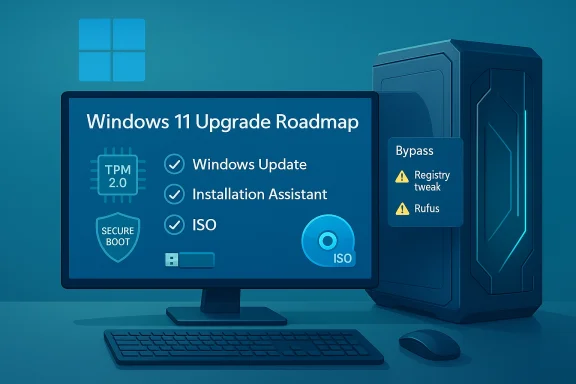
If your Windows 10 PC is blocked from the free Windows 11 upgrade by Microsoft’s compatibility checks, you still have practical options — from the vendor-approved Installation Assistant and ISO-based installs to community tools that bypass TPM, Secure Boot and CPU checks — but each path carries distinct trade‑offs for security, updates and long‑term support.
Background
Microsoft tightened the minimum requirements for Windows 11 to raise the platform security baseline: UEFI firmware with Secure Boot, Trusted Platform Module (TPM) 2.0, a supported 64‑bit CPU family, and minimum RAM/storage thresholds. These checks are enforced during the upgrade flow and reported by Microsoft’s PC Health Check diagnostic.At the same time, Windows 10 has a hard lifecycle deadline that compresses upgrade timelines for many users: mainstream updates for Windows 10 ceased on October 14, 2025, and Microsoft offers a time‑limited Extended Security Updates (ESU) option that extends critical updates through October 13, 2026 for enrolled consumer devices. That calendar is the primary operational driver forcing many owners to decide whether to upgrade, enroll in ESU, or pursue alternate strategies.
This article summarises the supported Microsoft upgrade paths, explains the commonly used community workarounds (Rufus and registry edits), verifies technical facts against vendor guidance and independent reporting, and provides a practical, step‑by‑step checklist so you can pick the safest path for your machine.
Overview of the official upgrade routes
If your Windows 10 PC meets Microsoft’s requirements, three supported, no‑cost routes will move you to Windows 11 while keeping your update entitlement:- Windows Update — the simplest path; when Microsoft’s staged rollout reaches your device you’ll see “Upgrade to Windows 11” in Settings → Windows Update. This preserves apps, settings and update entitlement.
- Windows 11 Installation Assistant — a Microsoft tool that downloads and performs an in‑place upgrade after you run Windows11InstallationAssistant.exe. It’s useful when Windows Update hasn’t presented the offer yet.
- Media Creation / ISO — build a bootable USB or download an ISO with Microsoft’s Media Creation Tool or the direct ISO download, then run setup.exe to upgrade in place or perform a clean install. This is the preferred method for multi‑machine installs and full clean installs.
Why many PCs are reported as “incompatible”
The most common compatibility blockers are:- TPM 2.0 absent or disabled (many motherboards expose fTPM/PTT in firmware but ship it disabled). Microsoft documents how to check and enable TPM.
- Secure Boot disabled or device using legacy BIOS/CSM rather than UEFI. Secure Boot must be enabled for an official upgrade.
- CPU model not on Microsoft’s supported list; Microsoft uses an approved CPU roster and some older processors (even fairly recent ones) are excluded.
The official tool problem — Media Creation Tool regression (what to know)
In October 2025 Microsoft acknowledged a regression in the Windows 11 Media Creation Tool (MCT) that could cause the tool to “close unexpectedly” on Windows 10 hosts (identified as MCT version 26100.6584). Microsoft’s release‑health notes recommend downloading the ISO directly or using the Installation Assistant while a fix is prepared. This regression means the MCT may not be reliable on some Windows 10 systems right when many users need it most.Practical implications:
- If MCT fails on your Windows 10 machine, download the ISO directly from Microsoft’s Windows 11 download page and mount or write it with a utility such as Rufus.
- Alternatively, run the Installation Assistant on machines eligible for a direct in‑place upgrade.
Community workarounds: what they are and what they change
Two widely used approaches let users install Windows 11 on machines Microsoft labels incompatible:- Registry bypass (AllowUpgradesWithUnsupportedTPMOrCPU)
- Modified installation media (Rufus or manual ISO edits) that strip checks for TPM, Secure Boot and RAM
Registry bypass — the Microsoft‑documented concession
Microsoft (and many community resources) describe a registry DWORD you can add in Windows 10 to relax the CPU/TPM check when running the installer from within Windows:- Open Regedit and navigate to HKEY_LOCAL_MACHINE\SYSTEM\Setup\MoSetup
- Create a DWORD (32‑bit) value named AllowUpgradesWithUnsupportedTPMOrCPU and set it to 1
- Run the Windows 11 installer (ISO mounted or Installation Assistant) from within Windows
Rufus and modified install images — full bypass options
Rufus, the popular USB‑creation utility, added an installer option that can remove enforcement of TPM 2.0, Secure Boot and the 4GB RAM requirement when creating Windows 11 USB media. When you use Rufus to build a Windows 11 USB stick and check the boxes to “Remove requirement for 4GB+ RAM, Secure Boot, and TPM 2.0,” the resulting media will skip those hardware checks during setup. This method is effective for in‑place upgrades and clean installs on many older x64 machines.Important: Rufus’ media modifies the installer environment to skip checks, which increases installation success but also means you are running Windows 11 on hardware Microsoft deliberately excluded for security reasons. That has downstream consequences (see Risks below).
Risks, unknowns, and what’s verifiable
- Security features: Microsoft’s minimums (TPM 2.0 + Secure Boot + supported CPU) are not cosmetic. They underpin hardware‑backed protections used by modern Windows mitigations (e.g., virtualization‑based security, BitLocker integration, Windows Hello). Running Windows 11 without these features reduces the platform’s security guarantees.
- Update entitlement and delivery: Microsoft explicitly warns that unsupported installs are not guaranteed to receive updates. Community reports indicate many unsupported machines have continued to receive quality/security updates after bypass installations, but longer‑term update delivery is uncertain and depends on Microsoft’s policy and technical enforcement in future builds. Treat any expectation of regular, indefinite updates on unsupported installs as uncertain.
- Driver and stability issues: Older hardware may lack Windows 11–validated drivers. Post‑install you may need to troubleshoot drivers manually, accept reduced performance, or roll back problem drivers.
- Warranty and vendor support: Installing an unsupported OS may void vendor support paths for OEM recoveries and warranties in some cases; always consult your vendor’s policy before modifying major system software. This is especially important for managed or business devices.
- Unverifiable community claims: Some online claims about eternal update continuity for unsupported installs cannot be independently guaranteed. When reviewers cite long update streaks on hacked installs, those are anecdotal and may not hold across future feature updates or security baseline changes. Flag any such claim as contingent and time‑sensitive.
Practical decision framework (quick)
- If your PC is eligible via PC Health Check: use Windows Update or the Installation Assistant. This preserves support and reduces risk.
- If your PC reports firmware‑level issues (TPM or Secure Boot): check OEM firmware, enable fTPM/PTT or Secure Boot in BIOS/UEFI, then re‑run the health check. Many machines are fixed by this step.
- If your CPU is unsupported but you still have TPM 2.0 and Secure Boot: consider the registry AllowUpgradesWithUnsupportedTPMOrCPU approach, test on a spare machine first, and keep a verified system image backup.
- If your hardware lacks TPM/UEFI/other required elements and you accept the risk: Rufus can create install media that bypasses checks — use it only on non‑critical machines and after a full backup.
- If you cannot upgrade or accept the risk: enroll in Microsoft’s consumer ESU program as a bridge, migrate to another OS (ChromeOS Flex, Linux), or buy a supported refurbished/new PC.
Step‑by‑step: safest pre‑flight checklist (before any upgrade)
- Back up everything: create a full disk image and copy critical files to a cloud service or external drive. Verification of those backups is mandatory.
- Confirm Windows 10 build: make sure you’re on Windows 10 version 22H2 and fully patched (some upgrade paths require a recent build).
- Run PC Health Check to identify the blocker(s).
- Update UEFI/BIOS and chipset drivers from the OEM website. Firmware updates often expose TPM or Secure Boot options and fix false negatives.
- If eligible, prefer Windows Update → Installation Assistant → ISO in that order.
- If you plan a bypass, test the process on non‑critical hardware or a VM first; document steps so you can undo changes.
How to use Rufus to install Windows 11 on an unsupported PC (concise walkthrough)
- Download the official Windows 11 ISO from Microsoft (if Media Creation Tool is failing, the ISO download is the recommended workaround).
- Download and run the latest Rufus build on a working PC.
- Insert a USB stick (8 GB+; note the drive will be reformatted).
- In Rufus: SELECT the Windows 11 ISO, keep Image option as “Standard Windows installation”, and ensure the correct Device is selected.
- Click START. When prompted, check the box to “Remove requirement for 4GB+ RAM, Secure Boot, and TPM 2.0” (and other bypasses you accept). Confirm and let Rufus create the media.
- On the target PC, either boot from the USB for a clean install or, for an in‑place upgrade, open the USB in File Explorer and run setup.exe and choose the option to keep personal files and apps (if desired).
If you’re not ready to move (ESU and alternatives)
Microsoft’s consumer ESU program provides a measured, temporary bridge for devices that cannot be upgraded immediately. Options for enrollment vary by region and Microsoft has published enrollment mechanics (including a free path through OneDrive backup or Microsoft Rewards redemption in some locales). ESU extends security-only updates through October 13, 2026 for enrolled consumer devices — use it as a planned pause, not an indefinite solution.Alternatives to ESU:
- Replace or buy a refurbished Windows 11–capable PC.
- Migrate to ChromeOS Flex or a supported Linux distribution for continued security updates.
- Use a cloud Windows session (Windows 365 or Azure Virtual Desktop) to host a Windows 11 desktop while keeping local hardware.
Final analysis and recommendations
- For the majority of users with compatible hardware: accept the upgrade via Windows Update or the Installation Assistant. Those paths preserve update entitlement, minimize troubleshooting, and keep warranty/update guarantees intact.
- For users blocked by firmware toggles: update firmware and enable fTPM/PTT and Secure Boot first — many devices become eligible after that step.
- For technically confident hobbyists running non‑critical machines: Rufus and the registry bypass offer viable ways to run Windows 11 on older PCs. Treat these as experimental solutions: maintain full backups, expect occasional manual fixes, and plan to replace the hardware in the medium term.
- For organizational or security‑sensitive devices: do not rely on unsupported hacks. Use ESU as a stopgap, or replace the machine. Unsupported installs create a maintenance and compliance burden that is usually unacceptable in business contexts.
- Verify everything — especially the Windows 10 end‑of‑support calendar and any MCT advisories — from Microsoft’s support pages before you act; these are live, high‑impact facts that can change in timing or scope. The MCT regression is a live example of why verification matters.
Windows 11’s tighter hardware baseline reflects a deliberate security posture — but the community has produced pragmatic tools to extend the life of older hardware when replacement isn’t an option. The safest course is to start with Microsoft’s supported paths and firmware fixes, and only move to registry edits or Rufus if you understand and accept the security, update and support trade‑offs. Back up first, test on spare hardware, and plan your migration timeline so the decision you make today doesn’t create unmanageable risk tomorrow.
Source: PCMag UK Here's How You Can Upgrade to Windows 11, Even If Your PC Is Incompatible