Less than an hour into his one‑week experiment, Jack Wallen—an experienced Linux user—wrote that Windows 11 had already managed to move him “out of the driver's seat” and into a frustrating, intrusive, resource‑hungry environment; over seven days he cataloged nine concrete problems that made him return to Linux. What reads like a personal diary of irritation is also a useful, practical checklist for anyone weighing whether to switch from Linux to Windows 11, and it exposes a mix of UX regressions, platform‑level defaults that favor cloud services, third‑party app problems, and system‑level behaviors that can surprise even experienced users. This feature examines each complaint, verifies the underlying technical realities, weighs the consequences for privacy, productivity and reliability, and offers clear mitigation steps.
Windows 11 aims to marry modern design, tighter security defaults, and deeper cloud integration, but those benefits come with trade‑offs: default nudges toward Microsoft accounts and OneDrive, reliance on shared runtime components such as WebView2, and UX decisions that prioritize consistency and monetization over local user control. Jack Wallen’s weeklong test is not an isolated voice; community threads and technical reporting show similar, repeated pain points. Many of the problems he lists are rooted in product design choices rather than isolated bugs, and a number of them have already been the subject of documented fixes, workarounds, or public discussion.
Below, each of the nine issues from the experiment is examined, verified against public documentation and community reports, and analyzed for impact and mitigation.
Some of these are fixable with updates and clearer user settings: Microsoft documents how to set local save defaults, how to disable Start recommendations, and how to manage WebView2 and Defender. But other issues—like stricter Microsoft account requirements during OOBE and monetization baked into system UI—represent product strategy decisions that cannot be reversed by a hotfix. That distinction matters.
For power users who value control, transparency and predictable tooling, those strategy decisions make Linux an appealing daily driver. For organizations or users who rely on Windows‑only apps, vendor‑certified drivers, and centralized management, Windows 11 still delivers important benefits—but it demands vigilance. If you need an OS that “just stays out of your way,” the weeklong trial reported here is a cautionary tale: examine defaults closely, prepare mitigations in advance, and test critical workflows before committing.
If your priority is privacy, local control and predictable, scriptable recovery, Linux remains the smarter default. If your priority is application compatibility, vendor support and a rich ecosystem of commercial apps, Windows 11 can still work—provided you accept, or work around, its defaults. The key lesson from a week of forced empathy between ecosystems is simple: choose the OS whose defaults match your values and workflows, and don’t assume convenience‑first defaults are free of hidden costs.
Source: ZDNET I ditched Linux for Windows 11 for one week - and found 9 big problems
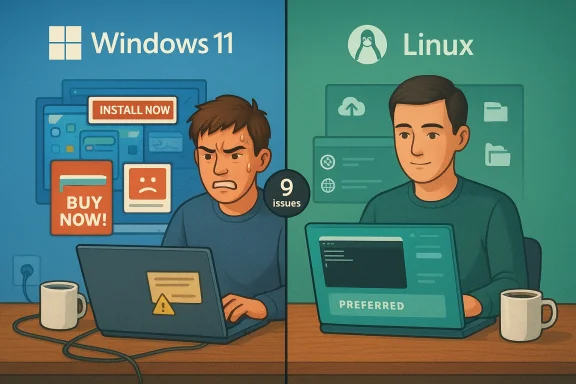 Background / Overview
Background / Overview
Windows 11 aims to marry modern design, tighter security defaults, and deeper cloud integration, but those benefits come with trade‑offs: default nudges toward Microsoft accounts and OneDrive, reliance on shared runtime components such as WebView2, and UX decisions that prioritize consistency and monetization over local user control. Jack Wallen’s weeklong test is not an isolated voice; community threads and technical reporting show similar, repeated pain points. Many of the problems he lists are rooted in product design choices rather than isolated bugs, and a number of them have already been the subject of documented fixes, workarounds, or public discussion.Below, each of the nine issues from the experiment is examined, verified against public documentation and community reports, and analyzed for impact and mitigation.
1. Creating a local account was a pain
What happened
Wallen wanted a purely local user account on a fresh Windows 11 setup and found the Out‑Of‑Box Experience (OOBE) hostile to that goal—workarounds that historically let users create local accounts during setup are being removed, meaning OOBE now nudges or forces a Microsoft account and an internet connection. That’s consistent with recent Microsoft Insider changes and reporting noting the removal of well‑known local‑account bypasses.Verification
Microsoft has been steadily tightening OOBE expectations; journalists and Insider watchers flagged builds that remove previous local‑account bypass commands and require online sign‑in for standard installs. Community reporting and aggregated forum data confirm users are seeing the OOBE path change.Why it matters
- Privacy and control: A mandatory Microsoft account pushes telemetry and cloud sync by default, a step away from local‑first workflows many Linux users value.
- Operational friction: For imaging, lab machines, kiosk setups or air‑gapped installs, a Microsoft account requirement complicates deployment.
- User expectation: Long‑time desktop users expect to create a local account quickly; making this harder is a usability regresssion.
Mitigations
- Use an offline installation image and perform an unattended setup (answer files) if you manage many machines.
- For single machines: disconnect from the network during OOBE (where possible) to force a local setup path—note that Microsoft is closing even some of these bypasses, so this may not work in newer insider builds.
- Consider Linux if local‑first account control is essential.
2. Google passkeys will not work (reliability of passkeys on Windows)
What happened
Wallen couldn’t get his Google passkey to authenticate reliably under Windows 11 despite having a passkey available elsewhere. He noted the need to enable Windows Hello and still faced failures.Verification
Passkeys are a moving target across browsers, platform authenticators, password managers and remote services. Google has rolled out passkey sync and support, and Windows integrates passkeys via Windows Hello and platform credential APIs. However, real‑world reports show intermittent failures—particularly around cross‑device sync, browser integrations and account settings—so a passkey that works on one machine or browser may not present as an option on another. Community reports reflect Google/Gmail sign‑in inconsistencies with platform passkeys.Why it matters
- Trust and availability: Users transitioning to passkeys assume seamless passwordless sign‑in; intermittent failures undermine trust and can lock users out.
- Vendor fragmentation: Different players (OS, browser, and identity provider) must interoperate; updates or configuration mismatches break flows.
Mitigations
- Check Windows Settings → Accounts → Passkeys and confirm Windows Hello is enabled.
- Inspect browser settings (Chrome/Edge: chrome://password-manager/settings) to ensure “Use Windows Hello” is enabled.
- Maintain at least one fallback method (account recovery, a secondary passkey, or hardware security key) until passkey behavior is dependable for your critical services.
- If you depend on enterprise Google Workspace policies, confirm admin passkey settings haven’t changed.
3. An email client that really frustrated me (Mailbird)
What happened
A third‑party email client (Mailbird) was installed from the Microsoft Store and presented an aggressive, blocking pop‑up demanding payment, which trapped the desktop session and forced reboots to remove the app.Verification
Mailbird has a history of aggressive upsell dialogs and, in some versions, full‑screen nags; user reports across forums confirm modal ads and annoying upgrade prompts in both free and paid tiers. Several users have posted about full‑screen promotional dialogs that trigger frustration and uninstallation.Why it matters
- App model risks: The Microsoft Store includes apps with aggressive monetization; a single bad actor can create a severely degraded desktop experience.
- Lack of remote recovery: On Linux, an admin could SSH in and force‑remove an app; Windows users facing a blocking UI often must reboot or use more elaborate recovery techniques.
Mitigations
- Use trusted, open‑source mail clients or well‑established alternatives (Thunderbird, Evolution) when possible.
- Keep a second administrative account or enable remote management (e.g., WinRM / PS Remoting) before installing unknown apps.
- If the Microsoft Store app misbehaves, use Safe Mode to uninstall or use an alternate admin account.
4. Natural scrolling is so unnatural (scrolling direction not honored)
What happened
Wallen changed the scrolling setting but Windows 11 did not consistently honor the preference, resulting in a confusing experience.Verification
There are multiple layers where scrolling direction can be controlled: the global natural scrolling toggle in Settings, device driver utilities (Synaptics, Precision Touchpad), and app‑level preferences. On some hardware, drivers or OEM utilities override the Settings value, and flaky driver implementations or buggy firmware updates can cause settings to revert or be ignored. Community threads and support resources show users troubleshooting reversed or sticky scroll settings by changing driver options or registry keys.Why it matters
- Motor memory: Scrolling direction is a low‑level muscle‑memory setting; inconsistent behavior quickly undermines productivity and increases cognitive load.
- Driver fragmentation: Windows must coordinate with OEM drivers—where that chain breaks, the user pays.
Mitigations
- Update the touchpad or precision driver from the vendor.
- If the system uses a third‑party driver (Synaptics, ELAN), use that vendor’s control panel to set reverse scrolling.
- For precise control, use registry edits or third‑party utilities that force the desired behavior, but back up settings first.
5. Ads? Are you kidding me? (promotional content inside Windows)
What happened
Wallen saw promotional items and ads in the Windows 11 panel and desktop menus.Verification
Windows 11 has a long history of recommendations, suggestions and promotional entries across Start, Widgets, File Explorer and Settings. Microsoft terms many of these “recommendations” or “tips,” but they include suggestions for Microsoft 365, OneDrive, and apps from curated developers. Multiple mainstream outlets documented the Start menu recommendations “ads” and provided step‑by‑step methods to disable them. You can reduce or remove most of these suggestions via Settings, but they are present by default in many builds.Why it matters
- User experience: Ads inside an OS blur the line between system UI and monetization; users who paid for their device expect fewer in‑OS promotions.
- Privacy: Ad personalization can require diagnostic or activity reporting to tailor promotions.
Mitigations
- Turn off Start suggestions: Settings → Personalization → Start → “Show suggestions occasionally in Start.”
- Disable ad‑style nudges in Settings → Privacy & security and turn off tips and suggestions.
- For a fully ad‑free experience, third‑party shells or switching to a non‑Windows desktop (e.g., a Linux distro) are options.
6. Save As defaults to OneDrive? Why?
What happened
Wallen noticed Save/Save As dialogs defaulting to OneDrive even though he hadn’t signed in—this made his local‑first file workflow awkward.Verification
Microsoft documents that Windows and Office install with default save locations aligned to OneDrive, and Office apps present cloud locations prominently in the new Save dialogs. Microsoft Support and Office guidance explain how to set local default save locations if desired (Office allows you to set “Save to Computer by default” in File > Options > Save), and Windows itself uses folder redirection for Desktop/Documents to OneDrive unless configured otherwise.Why it matters
- Surprise backups: Files unintentionally defaulting to cloud storage can be an issue in regulated environments or when users intentionally avoid cloud sync.
- User autonomy: Defaults that diverge from a local file paradigm force users to change habits or settings.
Mitigations
- In Office, enable File → Options → Save → “Save to Computer by default.”
- In Windows, run the OneDrive settings and disable folder backup for Desktop/Documents if you prefer local storage.
- When saving, use F12 / Save As to trigger legacy dialogs that default to local folders.
7. Windows 11 uses so many resources (msedgewebview2.exe)
What happened
Wallen observed high CPU and heat tied to msedgewebview2.exe — the Microsoft Edge WebView2 runtime — while running a different browser (Opera).Verification
WebView2 is a shared runtime used by many native Windows apps to render web content. It spawns msedgewebview2.exe processes and, when invoked by a misbehaving app or system component, can consume significant CPU and memory. Community Q&A threads and troubleshooting guides frequently identify WebView2 as the parent for unexpected resource usage and outline repair or uninstall steps, as well as the reality that certain OS components and third‑party apps automatically invoke the runtime.Why it matters
- Hidden dependencies: Even if you don’t use Edge, other apps (SearchHost, certain UWP/Win32 apps) use WebView2.
- Performance impact: A misbehaving WebView2 instance can out‑compete your chosen browser and cause heat, fan noise, and battery drain.
Mitigations
- Identify the parent process invoking WebView2 via Task Manager (right‑click msedgewebview2.exe → Go to parent process).
- Update the WebView2 runtime (or repair via the WebView2 installer). If a particular app is the culprit, update or uninstall that app.
- If the process is triggered by Windows components (SearchHost, Widgets), disable those features or use alternatives (e.g., Open‑Shell for Start menu).
8. Virus and threat protection (security UI inconsistency)
What happened
Wallen found conflicting statuses inside Windows Security—some pages reported protections off while other screens showed them as On.Verification
Windows Security aggregates multiple protections: real‑time antivirus, cloud‑delivered protection, tamper protection, and app/browser controls. These components can be controlled by both local settings and a Microsoft account / cloud policy; when a management policy applies or a registry mismatch exists, the UI can show inconsistent statuses. Community logs and Microsoft Q&A responses show users experiencing status mismatches due to transient errors, group policy, or delays in telemetry reflecting the true state.Why it matters
- False assurance or alarm: Conflicting status messages increase risk—users may believe they’re protected when they’re not, or vice versa.
- Complexity for non‑admins: Determining which protections are active and why can be opaque.
Mitigations
- Run Windows Security → Virus & threat protection → Quick scan, and check the Protection History to confirm functionality.
- Use PowerShell commands (Get‑MpComputerStatus) to get authoritative Defender status for key fields.
- If managed by an enterprise tenant, confirm policy from Intune / Group Policy; otherwise, repair Windows Security via system file checks (sfc /scannow and DISM).
9. Power and battery options (screen/hybrid standby surprises)
What happened
Wallen’s laptop didn’t auto‑sleep or hibernate as expected; screen timeout and hibernation behaved inconsistently.Verification
Modern laptops increasingly use Modern Standby (S0 low power) rather than legacy S3 sleep; Modern Standby interacts with firmware, drivers, and OS settings in different ways. Many users report that setting “Never” for sleep/display doesn’t always prevent Modern Standby behaviors—powercfg /a reveals supported states, and vendor firmware may override Windows settings. These idiosyncrasies are common in community reports and technical threads.Why it matters
- Battery risk: Unexpected lack of sleep or unexpected sleep can drain battery or stop background tasks.
- Predictability: Professional workflows that rely on long, unattended tasks (renders, backups) require predictable power policies.
Mitigations
- Check supported sleep states: run powercfg /a in an elevated command prompt.
- Use Power & Battery settings to set explicit timeouts; for stubborn cases, leverage PowerToys Awake or vendor utilities to keep tasks running.
- For precise control, set up scheduled tasks or use firmware/BIOS settings to adjust Modern Standby behavior when supported.
Bigger picture — strengths and risks of Windows 11 vs Linux
Strengths Windows still offers
- Ecosystem breadth: Commercial software, driver support for mainstream consumer hardware, and enterprise management tooling remain strong.
- Integration wins: Snap layouts, gaming features (Auto HDR, DirectStorage), and security baseline improvements (TPM, Secured-core) are tangible wins for modern systems.
- Compatibility: For users who rely on specific Windows‑only professional apps, the practical benefits are real.
Real risks and trade‑offs
- Default direction toward cloud and accounts: Microsoft’s OOBE decision and OneDrive defaults steer users toward cloud and account‑centric workflows, which is a design philosophy mismatch for privacy‑first users.
- Shared runtime fragility: Components like WebView2 are efficient but centralize failure modes; a single misbehaving WebView2‑using app can drag down the whole machine.
- Monetization inside system UI: Ads and recommendations are configurable, but defaults still favor Microsoft service discovery and upsells.
- OS UX regressions: Small changes that break muscle memory (context menus, taskbar inflexibility) accumulate into a worse day‑to‑day experience for power users.
- Installer and app quality: The Microsoft Store contains apps with aggressive UX monetization or bugs (e.g., Mailbird reports), and Win32 apps still have unregulated behavior.
Practical checklist for readers considering a switch back to Linux or committing to Windows 11
- If you prioritize local control, privacy, and deterministic behavior: test Linux (Live USB) on your hardware before migrating.
- If you must stay on Windows:
- Harden OOBE: configure image‑based provisioning or follow documented settings to limit cloud defaults.
- Turn off Start suggestions and disable all promotional toggles in Settings to minimize ads.
- Audit startup apps and identify any WebView2 consumers; update or remove the worst offenders.
- Maintain a recovery method: create a second admin account, enable remote management, and keep a rescue USB.
- Keep a hardware security key or alternative auth method in case passkeys misbehave.
- For laptop power control: learn powercfg /a, use PowerToys Awake for long jobs, and validate Modern Standby behavior on your device model.
Final analysis and verdict
Jack Wallen’s week with Windows 11 surfaces an important truth: switching operating systems is not just about features, it’s about defaults, trust and mental overhead. Many of the nine problems he experienced are not single‑build bugs but architectural and policy choices—defaults that orient users toward cloud services, shared runtimes that centralize failure, and a UI that mixes experience with monetization.Some of these are fixable with updates and clearer user settings: Microsoft documents how to set local save defaults, how to disable Start recommendations, and how to manage WebView2 and Defender. But other issues—like stricter Microsoft account requirements during OOBE and monetization baked into system UI—represent product strategy decisions that cannot be reversed by a hotfix. That distinction matters.
For power users who value control, transparency and predictable tooling, those strategy decisions make Linux an appealing daily driver. For organizations or users who rely on Windows‑only apps, vendor‑certified drivers, and centralized management, Windows 11 still delivers important benefits—but it demands vigilance. If you need an OS that “just stays out of your way,” the weeklong trial reported here is a cautionary tale: examine defaults closely, prepare mitigations in advance, and test critical workflows before committing.
If your priority is privacy, local control and predictable, scriptable recovery, Linux remains the smarter default. If your priority is application compatibility, vendor support and a rich ecosystem of commercial apps, Windows 11 can still work—provided you accept, or work around, its defaults. The key lesson from a week of forced empathy between ecosystems is simple: choose the OS whose defaults match your values and workflows, and don’t assume convenience‑first defaults are free of hidden costs.
Source: ZDNET I ditched Linux for Windows 11 for one week - and found 9 big problems