The way users interact with their operating systems is undergoing a subtle revolution, and Microsoft is intent on leading the charge with Windows 11's latest suite of features. One of the most noteworthy updates, now available on select hardware for Windows Insiders, is the integration of an AI agent directly into the Settings app—a strategic step in making Windows friendlier and more approachable for a broader range of users.
For years, navigating Windows’ expansive sea of settings has presented challenges, especially for users unfamiliar with the system's labyrinthine menus. If you didn’t know where to look or what to search for, even basic customization could require web searches or long journeys through nested options. Microsoft recognized these friction points, aiming to reduce the cognitive load required to find and change system preferences. They’re now harnessing artificial intelligence in a uniquely focused and pragmatic way: not as a chatbot, but as an intent-driven assistant embedded within the Settings app.
For instance, if you write, “How do I control my PC by voice?” the AI will suggest enabling Voice Access, with a single-click “Apply” button to activate the feature. This avoids the need to guess which category “voice control” resides in or what its exact name might be.
Microsoft’s approach represents more than a convenience feature—it’s a step toward digital equity. By minimizing jargon and abstracting the complexities of the OS, it’s leveling the playing field for everyone, from digital newcomers to power users dealing with rare or unfamiliar settings.
The process is simple:
However, there are limits. For example, describing a muted speaker as “I can’t hear sound coming from the speakers” yielded only the standard sound settings—without an explicit “unmute” suggestion. Minor spelling errors (such as “the screen is TO dark”) sometimes confuse the agent, which struggles until grammar is corrected.
Microsoft acknowledges these gaps, signaling that while the system is powerful, it is far from omniscient. The responsible choice is not to overpromise: users should expect improved, but not infallible, guidance.
In practice, this means the assistant is at its best with multi-word questions that clarify your intent—for example, “How do I increase font size for all menus?” rather than “font size.”
For ambiguous queries that don’t clearly state an objective, Mu defers to the standard search results, allowing users to navigate manually.
This dual approach ensures users benefit from the AI’s “understanding” when context is clear, but can still leverage Windows’s robust settings search when dealing with fuzzy or edge cases.
For now, the tool is available only to users with Copilot+ PCs via the Windows Insider Program. Broader rollout timelines remain unclear.
Performance is also markedly improved—as there’s no network round-trip, suggestions appear instantly. This level of responsiveness is essential for frictionless OS settings interactions. Battery and resource usage, however, depend on your hardware—NPUs are mandatory, limiting the feature to next-generation devices. Attempting to run Mu on CPUs or integrated GPUs alone could cause noticeable lag, hence Microsoft’s current hardware restrictions.
The design here is intentional—by putting AI at the fingertips of every user, even (or especially) in “boring” tasks like system configuration, Microsoft hopes to make the operating system both smarter and more approachable.
This agent is not just about settings—it’s about lowering the skill barrier and transforming support from an afterthought into a core capability of the OS.
By pivoting away from a broadly conversational Copilot toward a domain-focused, lightning-fast assistant like Mu, Microsoft has signaled that user intent—especially in the high-stakes, precision world of system configuration—demands custom models and focused training, not a one-size-fits-all AI.
Looking ahead, several questions loom large:
The implementation isn’t perfect—there are gaps, edge cases, and legitimate concerns. But as the technology matures, and as feedback channels fuel iterative updates, the promise is clear: a version of Windows where everyday issues don’t demand Google searches or phone calls with tech-savvy friends. Instead, the solution is just a plain-language query away, built into the operating system you already own.
Whether you’re a Windows Insider, a tech professional, or a curious home user, keep a close eye on this development. The future—a more helpful, AI-augmented OS that listens, learns, and empowers—has begun its journey in the Settings menu. And that quiet evolution could shape how we all use technology for years to come.
Source: Windows Central Windows 11 adds an AI agent to help you manage settings — Here's what it is and how it works
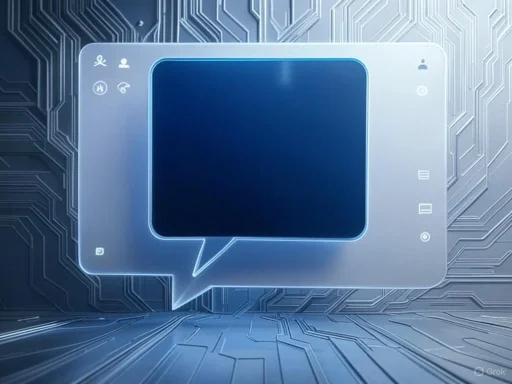 Redefining How We Use Settings in Windows 11
Redefining How We Use Settings in Windows 11
For years, navigating Windows’ expansive sea of settings has presented challenges, especially for users unfamiliar with the system's labyrinthine menus. If you didn’t know where to look or what to search for, even basic customization could require web searches or long journeys through nested options. Microsoft recognized these friction points, aiming to reduce the cognitive load required to find and change system preferences. They’re now harnessing artificial intelligence in a uniquely focused and pragmatic way: not as a chatbot, but as an intent-driven assistant embedded within the Settings app.What Is the AI Agent in Windows 11’s Settings?
This AI agent isn’t “Copilot” as Microsoft brands its more conversational assistants, but a streamlined, purpose-built feature integrated directly into the Settings search box. Unlike traditional search—which requires you to know the name of a setting or what menu it lives under—this new assistant understands plain, everyday language. Describe your situation or what you want to accomplish, and the agent interprets your request, then guides you directly to the pertinent settings or automates the change.For instance, if you write, “How do I control my PC by voice?” the AI will suggest enabling Voice Access, with a single-click “Apply” button to activate the feature. This avoids the need to guess which category “voice control” resides in or what its exact name might be.
Designed for Real Needs, Not Just Tech-Savvy Users
Experienced users might scoff—after all, poking through Settings is second nature for seasoned veterans—but Microsoft’s telemetry and feedback show millions struggle with these arcane paths. By empowering users to diagnose and adjust their systems using natural language, Windows 11 is closing the gap between the typical support query and a quick resolution on the PC itself.Microsoft’s approach represents more than a convenience feature—it’s a step toward digital equity. By minimizing jargon and abstracting the complexities of the OS, it’s leveling the playing field for everyone, from digital newcomers to power users dealing with rare or unfamiliar settings.
How the AI Assistant Works: Less Chat and More Action
Unlike Copilot, which Microsoft previously trialed as an experimental “suggestions” assistant, this AI agent isn’t conversational in the traditional sense. It’s engineered for rapid, context-aware intent recognition inside a single interface—the Settings search.The process is simple:
- Open the Settings app.
- In the search bar, type out your problem or what you want to change in your own words.
- Watch as relevant suggestions appear instantly, including direct actions like toggles, configuration links, or even automatic application of changes.
- When supported, an “Undo” option appears after you apply a change, streamlining the process of experimentation.
However, there are limits. For example, describing a muted speaker as “I can’t hear sound coming from the speakers” yielded only the standard sound settings—without an explicit “unmute” suggestion. Minor spelling errors (such as “the screen is TO dark”) sometimes confuse the agent, which struggles until grammar is corrected.
Microsoft acknowledges these gaps, signaling that while the system is powerful, it is far from omniscient. The responsible choice is not to overpromise: users should expect improved, but not infallible, guidance.
The Technology Behind the Agent: Enter the Mu Model
Powering this new assistant is “Mu,” Microsoft’s rapidly advancing, small language model (SLM) engineered for on-device AI tasks. Unlike cloud-powered behemoths such as GPT-4, Mu runs entirely on your local hardware, leveraging the Neural Processing Unit (NPU) present in Copilot+ PCs. This means:- No internet connection is required—all processing is local, offering enhanced privacy and ensuring sensitive queries aren’t sent to remote servers.
- Near-instant responses—Microsoft touts speeds exceeding 100 tokens per second, with typical answers in under half a second.
- Lower power consumption—Mu is designed to leverage the efficiency of modern NPUs, a plus for battery life on laptops and tablets.
Why Not Use a Larger Model?
Microsoft’s earlier experiments included a Phi-based LoRA-tuned model. However, response times with this setup were “not satisfactory” for the quick, constantly interactive experience users expect in OS settings. The switch to Mu struck a crucial balance between speed and capability, though with an initial trade-off in answer precision. Microsoft claims improvements have since been made through extensive training on real and synthetic data, including anonymized user queries and system telemetry.Intelligent Intent Recognition and Real-World Training
Perhaps the most critical aspect of this assistant is its intent recognition. System configuration isn’t about generating creative prose—it’s about pinpointing the user’s exact goal and executing it without error. To achieve this, Mu was trained not just on vague prompts, but on a wide sample of multi-step queries and troubleshooting requests sourced from actual users and synthetic testing.In practice, this means the assistant is at its best with multi-word questions that clarify your intent—for example, “How do I increase font size for all menus?” rather than “font size.”
For ambiguous queries that don’t clearly state an objective, Mu defers to the standard search results, allowing users to navigate manually.
This dual approach ensures users benefit from the AI’s “understanding” when context is clear, but can still leverage Windows’s robust settings search when dealing with fuzzy or edge cases.
Prioritizing Popular Settings
In scenarios where multiple settings could plausibly match a query—such as “Bluetooth not working”—the AI is tuned to prioritize the most frequently accessed or resolved settings. Microsoft’s reasoning: it’s better to offer the most common solutions first (such as toggling Bluetooth on/off, launching the troubleshooter, or viewing connection history), rather than risk confusion with obscure options.Current Limitations and Areas for Improvement
While Mu is a leap forward in embedded AI, it’s not infallible. Microsoft admits several issues:- The model sometimes misses the mark with indirect or ambiguous descriptions (“I can’t hear my computer” doesn’t reliably prompt an “unmute” suggestion).
- Typographical and grammatical errors can confuse the model, limiting its usefulness for those with accessibility or language challenges.
- The range of supported settings, while expanding, still excludes some advanced or rarely adjusted options.
- Its responses may lack detail—for example, increasing display brightness without feedback on the amount or range of adjustment.
For now, the tool is available only to users with Copilot+ PCs via the Windows Insider Program. Broader rollout timelines remain unclear.
Security, Privacy, and Performance: Separating Fact from Hype
On-device language models like Mu offer distinct advantages compared to cloud-based AI. Chief among them is privacy: queries never leave your computer, tackling persistent concerns around telemetry and personal data leakage associated with cloud-driven assistants. This stance should be reassuring to privacy-conscious users, though it’s worth verifying claims by reviewing recent statements from Microsoft and independent security analysts.Performance is also markedly improved—as there’s no network round-trip, suggestions appear instantly. This level of responsiveness is essential for frictionless OS settings interactions. Battery and resource usage, however, depend on your hardware—NPUs are mandatory, limiting the feature to next-generation devices. Attempting to run Mu on CPUs or integrated GPUs alone could cause noticeable lag, hence Microsoft’s current hardware restrictions.
A Subtle Shift Toward an AI-Driven Windows Experience
Though the in-Settings AI agent is a single app feature, it reflects Microsoft’s broader ambitions: seamlessly interweaving AI throughout the fundamental user experience. Windows 11 has steadily added machine learning and natural language processing to everything from the Start menu to file management, from accessibility to gaming.The design here is intentional—by putting AI at the fingertips of every user, even (or especially) in “boring” tasks like system configuration, Microsoft hopes to make the operating system both smarter and more approachable.
This agent is not just about settings—it’s about lowering the skill barrier and transforming support from an afterthought into a core capability of the OS.
Historical Context: Lessons from Copilot and Assistant Features
Microsoft’s first step toward injected intelligence was the Copilot initiative, designed to give users AI-powered suggestions inside Windows 11. The Copilot suggestions model demonstrated both the utility and pitfalls of blending generalized AI with specific, actionable OS controls.By pivoting away from a broadly conversational Copilot toward a domain-focused, lightning-fast assistant like Mu, Microsoft has signaled that user intent—especially in the high-stakes, precision world of system configuration—demands custom models and focused training, not a one-size-fits-all AI.
Critical Analysis: Notable Strengths and Risks
Strengths
- Accessibility: Makes core OS functions reachable for less experienced users, bridging gaps in digital literacy.
- Privacy: On-device processing means queries remain private and secure, with no data transmitted to the cloud.
- Responsiveness: Sub-second replies create a sense of real “assistance,” something prior-generation assistants lacked.
- Adaptability: Continuous improvement via training on anonymized user queries and synthetic data expands coverage and accuracy.
- Undo Functionality: The ability to revert changes with a single click supports safe experimentation and empowerment.
Potential Risks
- Limited Hardware Support: Confined (for now) to Copilot+ PCs, limiting the democratization of the technology.
- Language/Typo Fragility: Overly reliant on grammatically correct input, limiting usefulness for ESL (English as a Second Language) users or those with disabilities.
- Scope Creep: As with all embedded AI, the temptation to overextend capabilities before they’re reliable could lead to confusing or even risky system changes.
- Opaque Actions: When the assistant acts (such as adjusting settings), it may not always explain what it has altered, reducing transparency.
- Lack of Granularity: Some settings may be toggled or adjusted without user feedback on the degree of change—less ideal for power users.
What Comes Next: Microsoft’s Path Forward
Microsoft’s cautious rollout and candid acknowledgment of current limitations indicate that the AI assistant is still a work in progress. User feedback—already streaming in from Windows Insiders—will almost certainly shape its evolution.Looking ahead, several questions loom large:
- Will support expand to older hardware once Mu can run efficiently without specialized NPUs?
- How will Microsoft handle accessibility and non-English language support, crucial for global adoption?
- Can the assistant’s scope be reliably widened without risking accuracy or security?
- What further AI-driven features are on the horizon as Copilot and Mu continue to evolve?
Concluding Thoughts
The integration of an AI agent inside Windows 11’s Settings app is an important, if understated, milestone in operating system design. By leveraging lightweight, domain-specific language models for instant, private intent recognition, Microsoft is democratizing technical support and lowering the barrier to PC mastery for millions.The implementation isn’t perfect—there are gaps, edge cases, and legitimate concerns. But as the technology matures, and as feedback channels fuel iterative updates, the promise is clear: a version of Windows where everyday issues don’t demand Google searches or phone calls with tech-savvy friends. Instead, the solution is just a plain-language query away, built into the operating system you already own.
Whether you’re a Windows Insider, a tech professional, or a curious home user, keep a close eye on this development. The future—a more helpful, AI-augmented OS that listens, learns, and empowers—has begun its journey in the Settings menu. And that quiet evolution could shape how we all use technology for years to come.
Source: Windows Central Windows 11 adds an AI agent to help you manage settings — Here's what it is and how it works