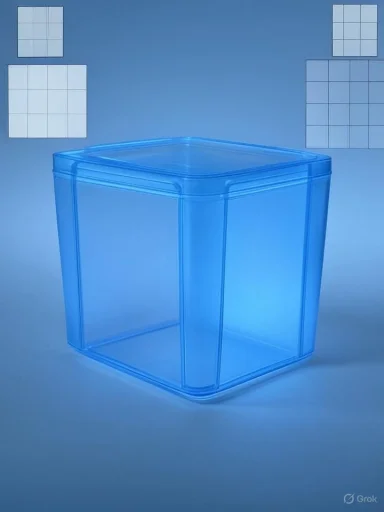 Windows 12.2 Concept: Containers, Clarity, and a Glassy Future—What It Gets Right, What It Misses, and How Microsoft Could Make It Real
Windows 12.2 Concept: Containers, Clarity, and a Glassy Future—What It Gets Right, What It Misses, and How Microsoft Could Make It Real
Every few months, the Windows community rallies around a beautifully cut concept reel that reimagines the desktop we live in every day. The latest spark comes from AR 4789’s “Windows 12.2” concept—a nine‑minute video that spends its opening minutes on a glossy install sequence before unveiling a desktop that looks familiar at first glance and then decidedly different at second. The signature idea is simple to describe, harder to do well: containers everywhere. Desktop icons sit in crisp, spill‑proof groupings. App windows wear cohesive borders that make their bounds obvious. A Start menu that channels the clarity of Windows 10 sits beside a File Explorer rebuilt to match the visual language of the shell. Transparency is a motif, not a garnish.The reaction from enthusiasts has been notably positive. Some see echoes of Linux’s KDE Plasma and its mix of power and polish. Others simply appreciate that the whole UI looks consistent, like it was designed in one sitting rather than accreted over decades. And yet, as with any concept, a crucial question hangs in the air: what would it take to go from mood board to shipping product?
This feature breaks down the “12.2” idea in practical terms—what resonates, where the sharp edges are, what Microsoft would need to do under the hood, and how you can approximate some of the look and feel today without diving into unsupported hacks. It also takes a sober look at the reality: as of August 24, 2025, Microsoft has not announced a product named “Windows 12.” Concepts like this are best read as a wish list for Windows’ next big design lap, not as a leak or a roadmap.
What the Concept Shows, at a Glance
- A streamlined installation experience that leans hard into glassy effects and soft motion.
- A desktop that organizes icons and widgets in clean, labeled containers.
- Application windows with pronounced, consistent borders for clear visual boundaries.
- A Start menu that moves closer to Windows 10’s information density while keeping modern visuals.
- A redesigned File Explorer with heavier use of translucency, layered panes, and fluid transitions.
- Settings, notification center, Search, and the Microsoft Store reskinned to match the Explorer.
- Global animations that feel synchronized across windows instead of each app moving to its own beat.
- Optional “skins” or themes that drive coordinated color, texture, and tint across the OS.
Why This Resonates Right Now
Enthusiasts have seen Microsoft chase several design North Stars over the years—Aero Glass, Metro, Fluent, and the more recent Fluent+Mica evolution in Windows 11. The common gripe is not the lack of ideas; it’s the unevenness of implementation. File Explorer still has legacy seams. Some major apps live outside of the latest design language. Third‑party software often looks like a decade‑old import.“12.2” strikes a chord because it does three things users value:
- It increases clarity with simple, strong boundaries. Everything is still soft and modern, but you can tell at a glance where one object ends and another begins.
- It treats every surface like part of the same system—Explorer, Settings, Search, Store—reducing the cognitive tax of jumping between islands of UI.
- It dares to make the desktop itself a first‑class canvas again via containers, not just a dumping ground for shortcuts.
Containers Everywhere: The Big Idea Unpacked
The word “container” is overloaded in tech, so let’s draw a line. In operating systems, “containers” often means sandboxed app environments. That’s not what this concept is about. Here, “container” means a visual and functional grouping mechanism that:- Organizes icons, widgets, and files into labeled, movable blocks on the desktop.
- Groups app windows into tilable, savable layouts.
- Encapsulates controls, panels, and panes inside Explorer and Settings so every module feels modular.
- Snap layouts and Snap groups make window tiling more accessible than traditional tiling managers.
- Virtual desktops can separate contexts, though they lack obvious, tangible “containers” you can point at.
- PowerToys FancyZones gives power users deep control of custom tiling zones.
- Third‑party utilities like Stardock Fences popularized desktop icon containers long before “12.2.”
What a First‑Class Container Model Would Look Like
- Unified layout engine: One system manages zones, margins, gaps, and stack orders across desktops, monitors, and DPI settings. Snap layouts, FancyZones‑like features, and app groups become one cohesive feature.
- Portable, named “workspaces”: A workspace could remember window grouping, container positions, wallpaper, and theme choices. Switching work contexts becomes instant and visible.
- Desktop containers as real objects: Not just a visual frame, but a shell item that can be moved, minimized, exported, synced, and shared. Imagine right‑clicking a “Video Editing” container and duplicating it to a second screen.
- Tiling and floating harmony: Not everyone wants strict tiling. Windows could allow mixed layouts—tiling for the main canvas, with floating utility windows that “snap” to container edges.
- Policy and manageability: If containers become core, enterprises need Group Policy, Intune controls, and export/import support for standardized workspaces.
Transparency, Motion, and the Glass Question
Translucency is one of Windows design’s most debated elements. It looks luxurious when done well and cheap when done wrong. “12.2” goes all‑in: Explorer, Settings, and shell surfaces all lean on glassy materials.What Works
- Depth cues: Subtle blur, parallax, and layered translucency give users a sense of hierarchy—what’s foreground versus background.
- Rhythm: When many parts use the same motion language, the desktop feels choreographed instead of chaotic.
- Personality: Glass provides texture that flat designs sometimes lack.
The Risks
- Legibility: Text atop translucent surfaces can lose contrast on bright or patterned backgrounds. Accessibility settings must be easy and thorough, with clear toggles to reduce transparency system‑wide.
- Performance and battery: Heavy transparency increases composition work for the GPU. On battery‑sensitive devices, dynamic scaling of effects is essential.
- Visual noise: Without restraint, translucency can turn into a visual echo chamber where everything reflects everything.
The File Explorer White Whale
Explorer is the heart of Windows, and also its history book. It carries decades of shell extensions, COM interfaces, and expectations from power users and enterprises. Re‑skinning Explorer is easy. Rethinking it without breaking the world is the hard part.The concept’s Explorer uses:
- Transparent panels and layered navigation.
- Smooth transitions when shifting between folders or views.
- Container‑like panes that can be rearranged or swapped.
- A modernized pane architecture: Think modular panels with clear contracts, so extensions can plug into a predictable layout without breaking the core.
- Performance budgets: Transitions and blur should never add noticeable latency to bread‑and‑butter tasks like copy, paste, search, and sorting.
- Power‑user affordances: Multi‑pane browsing, robust tabs with saved tab sets, keyboard‑first navigation parity, and comprehensive column controls.
- Metadata and tagging: First‑class support for user tags, saved searches, and virtual folders that make organization less about directories and more about meaning.
Start Menu and Search: The Pendulum Between 10 and 11
Another crowd‑pleaser in the concept is a Start that borrows Windows 10’s more informative layout while keeping 11’s polish. That tells us something: users crave at‑a‑glance utility. A minimal grid of icons looks tidy but can feel empty. Richer tiles, jump lists, and dynamic sections—used sparingly—can reduce clicks.Search is a related tightrope. Users want it fast, reliable, and predictable. A modern design can’t paper over slow or noisy results. A “12.2”‑like world would prioritize:
- Consistent search placement and behavior across Start, Explorer, and Settings.
- Intelligent scoping and filters that are one click away.
- Local results that feel instantaneous, with clear delineation when the system pivots to online results or app content.
Settings and the Long March to Coherence
The concept’s Settings mirrors Explorer’s visual vocabulary, which is exactly what users want: one mental model across core surfaces. The real‑world challenge remains consolidating legacy Control Panel applets without losing advanced options or admin features.A plausible path forward:
- Complete parity for advanced network, power, device, and storage settings in the modern app.
- Deep‑link policy support so enterprise admins can map Settings to org policies visibly.
- Multi‑pane layouts that surface the right controls together (for example, display + scaling + HDR in a single contextual panel).
Skins and Theming: Delight with Guardrails
The concept shows multiple “skins,” hinting at theming beyond color accents. Users love personalization, but theme engines can become messy if every app improvises.For a sustainable theming system:
- Core design tokens: Windows could expose a set of tokens for color, elevation, corner radius, spacing, and motion. Themes modify tokens, apps inherit them.
- Safe contrast: Themes must pass minimum contrast and readability requirements out of the box, with auto‑corrections if users stray too far.
- Developer tooling: Clear guidelines and sample code ensure Win32 and WinUI apps adopt themes with minimal glitches.
What Would It Take Under the Hood?
Bringing a “12.2” vision from concept to code would mean changes across the shell stack:- DWM evolution: The Desktop Window Manager would need richer, low‑latency effects with adaptive performance scaling based on battery and thermals. Consistent corner radii, border styles, and drop shadows would become OS‑enforced rather than app‑by‑app.
- Shell object model for containers: A formal schema for containers—on the desktop and within windows—so they can be addressed, saved, synced, and managed by policy.
- Layout persistence: A robust, crash‑safe persistence layer for window groups, zone layouts, and container states across sessions and displays.
- WinUI/WinAppSDK ubiquity: The more system surfaces and first‑party apps using a single UI stack, the more uniform the experience. Bridging layers for classic Win32 would have to be dependable and fast.
- Input choreography: Touch, pen, mouse, and keyboard behaviors that respect container boundaries and snap logic without introducing friction.
- Compatibility shims: Guardrails for legacy apps so they don’t draw their own borders, shadows, or odd chrome that fights the system’s unified look.
Where Concepts Often Break in Practice
- Chrominess versus content: Heavier borders and containers can improve clarity, but too much chrome steals space from content, especially on small displays.
- Motion fatigue: If every action animates, even subtly, the sum can feel laggy, particularly on busy desktops.
- Third‑party inconsistency: The more unified the shell looks, the more a noncompliant app stands out. Microsoft would need to make compliance easy and non‑compliance rare.
- Enterprise realities: Organizations lock down Start, taskbar, and default apps for reasons. A container‑centric model must be policy‑friendly, scriptable, and predictable across VDI and multi‑user environments.
- Hardware spread: Windows runs everywhere—from low‑end laptops to multi‑GPU workstations. The system must degrade gracefully and preserve battery without making users feel like they just switched themes by accident.
Can You Get This Look Today?
You can get surprisingly close to the “12.2” vibe with safe, reversible steps. No registry spelunking required.- Use built‑in transparency wisely:
- In Settings, enable transparency effects to bring Mica/Acrylic touches to the shell.
- Pair with a calm, low‑contrast wallpaper to keep text legible under glassy surfaces.
- Organize windows like a pro:
- Turn on Snap layouts and Snap groups. Learn the keyboard shortcuts for snapping to halves, thirds, and quadrants.
- Power users can install PowerToys and set up FancyZones to create custom grids for creative apps or research workflows.
- Make desktop containers a reality:
- Utilities like Stardock Fences allow you to group icons into labeled boxes that act much like the containers shown in the concept. It’s a simple win for anyone who lives on the desktop.
- Tune the Start experience:
- If you prefer a Windows 10‑style Start, consider a reputable Start menu replacement that restores more information density while keeping modern visuals. Choose well‑supported tools and avoid those that require deep system changes.
- Modernize File Explorer, gently:
- Tabs are available to reduce window sprawl.
- If you want a more modern file browser feel for certain workflows, third‑party file managers exist, but use them as complements rather than replacements if you rely on shell extensions or enterprise integrations.
- Keep motion in check:
- If you’re sensitive to motion or on a low‑power machine, reduce animation intensity in Accessibility settings while keeping the aesthetic gains.
Community Voices and the KDE Comparison
One of the loudest threads in the reaction is a nod to KDE Plasma’s ecosystem—where power users can tile, float, containerize, and theme to their heart’s content, often with a high degree of coherence. It’s not that Windows should imitate KDE; it’s that the appetite for flexible, modular organization is real. People want their workspace to reflect their work style, not just their wallpaper preferences.Another recurring wish is simple but telling: “Make it consistent.” Users will trade a few dramatic flourishes for the comfort of a Start menu, Explorer, Settings, and system flyouts that look and move the same way. Consistency reduces friction. It turns learning into muscle memory.
Will There Be a “Windows 12”?
As of August 24, 2025, Microsoft has not announced a product called “Windows 12.” In recent years, Windows 11 has continued to evolve through periodic feature updates and design refinements, and the company has leaned into adding intelligence and device‑class features without renaming the OS. That doesn’t mean there will never be a future major version jump; it simply means “12.2” is a vision piece, not a preview. The healthy way to read it is as a set of specific ideas that could influence Windows regardless of version branding.What Microsoft Could Realistically Ship in the Next Lap
Stripping away the more speculative parts, here’s what looks both desirable and feasible:- A unified layout model that merges Snap, FancyZones‑like advanced tiling, and named workspaces.
- System‑level borders and shadows that bring consistent, subtle separation to windows across all frameworks.
- A methodical Explorer modernization that protects extensions, adds pane modularity, and introduces optional multi‑pane or two‑column views without sacrificing speed.
- A Start menu with selectively richer tiles or sections, jump lists that behave reliably, and a Search that feels instantaneous for local content.
- A material system that yields consistent translucency and motion across system surfaces, with strict accessibility controls and adaptive performance scaling.
The Real Promise of “12.2”: Making Windows Feel Intentional
The best part of AR 4789’s concept is not any single effect; it’s the sense that the whole experience was composed. Visual borders aren’t just for style—they help your eyes scan and settle. Containers aren’t just neat—they help you save and switch contexts. Translucency isn’t just a throwback—it signals depth and ties surfaces together. That intentionality is what many Windows fans crave most.There’s also a lesson in restraint. The concept avoids being divisive by balancing personality with clarity. Glass is used broadly but feels controlled. Motion is present but doesn’t steal the show. The Start menu is bolder but not busy. If Microsoft, or any designer of large platforms, wants a north star, “make it feel intentional” is a good one.
A Note on Expectations
Concept videos are like architecture renderings: they sell a vision, not the plumbing. They don’t manage battery drain, enterprise policy, DPI edge cases, or third‑party apps that insist on drawing their own chrome. That’s not a criticism; it’s an acknowledgment that beautiful sketches and solid buildings are different kinds of work.For users, the healthiest takeaway is to articulate the underlying needs the concept surfaces:
- Clear visual boundaries so multitasking feels effortless.
- Genuine workspace organization that travels with you.
- A single visual language across core apps.
- Fast, trustworthy search.
- Theming that delights without hurting readability.
Final Thoughts
“Windows 12.2” is a sleek, thoughtful piece of design fiction. It suggests a Windows that’s both calmer and more capable, where containers bring order to the desktop and consistent materials tie the experience together. It also lays bare the work such a future would require: a stronger layout engine, a modernized Explorer that doesn’t break the world, a Start and Search that prioritize speed over spectacle, and accessibility guardrails baked into every effect.Whether or not Microsoft ever stamps a “12” on the box, the ideas here are bigger than a number. They describe a Windows that feels intentional, not incidental—a system where the pieces look like they belong together because, under the hood, they do. That’s a future worth dreaming about—and one that parts of the community are already building toward, one FancyZones grid and desktop container at a time.
Source: Neowin Sleek Windows 12.2 concept video has fans dreaming of the future