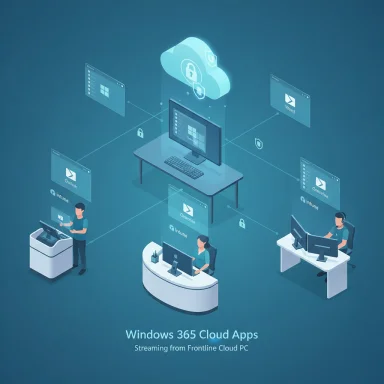Microsoft’s decision to let organizations stream single Windows applications from the cloud — instead of entire Cloud PC sessions — marks a pragmatic pivot in how enterprises will adopt Windows 365 for day-to-day workforces and frontline roles. The new Windows 365 Cloud Apps feature, now in public preview, is specifically targeted at use cases where a full desktop is overkill: shift workers, retail staff, kiosks, seasonal hires, and any scenario where admins want to deliver just the business app(s) users need while saving licenses, infrastructure and management overhead.
The concept of streaming desktops from the cloud — the Cloud PC model — has been a part of Windows 365 since its introduction, offering organizations the option to centralize OS, apps, and user state in Azure and stream them to endpoints. That model addressed the need for a managed, per‑user virtual Windows experience, but it also created friction and cost for scenarios where users only require a handful of apps rather than an entire desktop. Forum and historical threads on Windows 365 show that organizations have long asked for lighter-weight delivery models to reduce license and operational costs while preserving centralized security and management controls.
Microsoft’s Cloud Apps approach reframes Windows 365 for those needs by allowing IT to provision Frontline Cloud PCs in shared mode and publish individual applications from the underlying image — delivering just the app’s window to the end user via the Windows App gateway. The feature entered private preview earlier in 2025 and moved to public preview in mid‑September 2025. Microsoft’s documentation and the Windows IT Pro announcement lay out the licensing, provisioning and known limitations for admins who want to try the preview today.
At the same time, major cloud vendors are expanding compute options for developer and desktop workloads — AWS announced new Mac instance types based on Apple’s M4 silicon (M4 and M4 Pro Mac instances) targeting macOS CI/CD and macOS development workloads. Those M4 Mac instances (reported to be built on Mac Minis with 10‑core and 14‑core configurations respectively) amplify competition for cloud-hosted desktop and application workloads, particularly for customers that run macOS CI pipelines or need native macOS builds. Expect organizations to mix and match providers — Windows 365 for Windows app streaming and other clouds for macOS-specific development pipelines.
Expect rivals and adjacent vendors to respond in the following ways:
That said, the preview exposes a set of operational trade-offs that administrators must weigh: app packaging and discovery limitations, concurrency management tied to Frontline licensing, PowerShell discovery requirements for custom images, and continued reliance on strong network performance. Security benefits from centralization are real, but they depend on disciplined image hardening, application control, visibility, and conditional access enforcement.
In short: Windows 365 Cloud Apps is a valuable, incremental tool in the enterprise toolkit. IT teams should pilot it with low‑risk applications, validate packaging and dependencies, and measure the real-world license and infrastructure savings before committing to broad rollouts. The wider competitive and cloud ecosystem — from Omnissa’s platform moves to AWS’s expanding Mac instance types — means organizations can and should adopt a heterogeneous approach to cloud desktops and app streaming that matches the needs of different user populations.
Concluding recommendation: treat Windows 365 Cloud Apps as an immediate option for targeted app delivery for frontline and shift-based scenarios, but plan a staged, measurable migration with clearly defined metrics (concurrency utilization, license cost per active hour, support ticket volumes and UX latency) to determine whether it replaces or complements your existing VDI and endpoint strategies.
Source: theregister.com Microsoft starts streaming cloudy apps instead of desktops
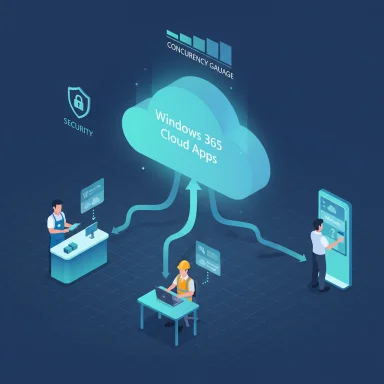 Background
Background
The concept of streaming desktops from the cloud — the Cloud PC model — has been a part of Windows 365 since its introduction, offering organizations the option to centralize OS, apps, and user state in Azure and stream them to endpoints. That model addressed the need for a managed, per‑user virtual Windows experience, but it also created friction and cost for scenarios where users only require a handful of apps rather than an entire desktop. Forum and historical threads on Windows 365 show that organizations have long asked for lighter-weight delivery models to reduce license and operational costs while preserving centralized security and management controls.Microsoft’s Cloud Apps approach reframes Windows 365 for those needs by allowing IT to provision Frontline Cloud PCs in shared mode and publish individual applications from the underlying image — delivering just the app’s window to the end user via the Windows App gateway. The feature entered private preview earlier in 2025 and moved to public preview in mid‑September 2025. Microsoft’s documentation and the Windows IT Pro announcement lay out the licensing, provisioning and known limitations for admins who want to try the preview today.
What Windows 365 Cloud Apps actually does — the mechanics
App-only sessions, not thin desktops
Windows 365 Cloud Apps runs on Windows 365 Frontline Cloud PCs that are configured in shared mode. The provisioning policy includes an experience type called Access only apps which instructs the provisioning pipeline to surface discoverable apps from the device image as Cloud Apps that can be published to users. When a user launches a published Cloud App, they are connected to a shared Frontline Cloud PC and the streaming layer delivers the app window rather than the full desktop environment. This approach preserves the underlying management and policy controls of the Cloud PC while delivering a lighter end-user experience.Licensing and concurrency
Frontline licensing is central to the model: a Frontline license permits shared Cloud PCs and is used to drive concurrency limits. Put simply, the maximum number of active Cloud App sessions for a provisioning policy equals the number of Frontline licenses assigned to that policy — and because Frontline shared Cloud PCs are designed for shift-style usage, only one user can have an active session per license at a time. This is how Microsoft controls simultaneous usage while enabling multiple named users to be assigned to the same pool. Administrators must plan concurrency carefully to avoid bottlenecks in busy shifts.App discovery and publishing
Cloud Apps are discovered by scanning application executables visible in the device image’s Start menu. Admins create a provisioning policy, provision shared Cloud PCs, then publish or unpublish apps in the Windows 365 management surface. The UI allows editing app display names, command lines and icons after discovery. However, there are limitations: today Cloud Apps only discover apps present in the Start menu that are not installed as Appx or MSIX packages; Microsoft’s documentation explicitly notes that some packaged apps — notably Microsoft Teams — aren’t currently supported as Cloud Apps. Admins that use custom images must also ensure PowerShell script execution is permitted for discovery; tenants with restrictive PowerShell policies may see reduced discovery capability.Why this matters: benefits for IT and business
- Lower licensing and infrastructure cost — Streamlining to app-only sessions reduces the number of full Cloud PCs required and lets organizations stretch Frontline licenses further across shift-based workforces. This lowers ongoing cloud compute and storage consumption as well as per-seat licensing cost.
- Faster provisioning and simpler lifecycle — Publishing a Cloud App from an image is quicker than provisioning and managing unique per-user Cloud PCs, especially for seasonal or transient workers.
- Modernizes legacy VDI — Many organizations with older VDI footprints (Citrix, VMware, on‑prem pools) can simplify migration paths: move line‑of‑business apps into Windows 365 Cloud Apps, reduce VDI management scope, and centralize controls in Microsoft Endpoint Manager and Windows 365.
- Tighter policy and security consistency — Because apps run on managed Cloud PCs, existing conditional access, device configuration, endpoint hardening, and monitoring policies that apply to Cloud PCs continue to apply to Cloud App sessions. This retains the “single pane” security posture many enterprises want.
Hard technical constraints and real-world limits
Microsoft’s docs and the public preview writeups are deliberately transparent about the current known limitations — and these create important operational considerations.Notable technical limitations
- App packaging gaps — Cloud Apps currently do not discover applications installed via Appx/MSIX, and the preview omits certain widely deployed apps such as Microsoft Teams. This means many modern packaged apps or apps distributed through Intune might require different deployment strategies today.
- Dependency and context problems — Apps that implicitly rely on a user’s full desktop session, background services, or locally installed helper apps may misbehave when delivered in an app-only streaming model. Admins must test app flows thoroughly.
- PowerShell discovery and custom images — Discovery of apps on uploaded custom images relies on PowerShell scripts. Tenants with strict PowerShell hardening or constrained runspaces may fail discovery and therefore cannot publish Cloud Apps from those images without policy exceptions.
- Concurrent-user model — The shared mode concurrency equals the license count; in high-turnover environments this can cause access wait times unless admins overprovision or use scheduling. Monitoring and operational observability are required to avoid user frustration.
Network and UX constraints
App streaming reduces resource use but does not eliminate dependency on network quality. Latency, jitter, and packet loss remain primary user‑experience risk factors for interactive apps (Outlook, Word, line‑of‑business front‑ends). Organizations will need to apply network QoS, evaluate endpoint connectivity, and consider edge caching or branch WAN optimizations where available.Where the feature slots in the market: competitors and ecosystem
Microsoft is not creating this idea in a vacuum. App streaming and application virtualization have long been competitive spaces led by vendors such as Citrix (app layering and app streaming) and VMware (Horizon/App Volumes); third‑party DaaS providers and cloud vendors also offer app-delivery alternatives. The recent strategic repositioning of VMware’s end-user computing portfolio into Omnissa illustrates the competitive intensity: Omnissa’s 2025 conference announcements emphasized multi-hypervisor support, App Volumes Manager running on physical servers and PCs, and new security tooling to scan and remediate endpoint vulnerabilities — all moves designed to meet organizations tired of multiple, fragmented management consoles. Those shifts push organizations to evaluate cross-platform and hybrid management strategies rather than single-vendor lock-in.At the same time, major cloud vendors are expanding compute options for developer and desktop workloads — AWS announced new Mac instance types based on Apple’s M4 silicon (M4 and M4 Pro Mac instances) targeting macOS CI/CD and macOS development workloads. Those M4 Mac instances (reported to be built on Mac Minis with 10‑core and 14‑core configurations respectively) amplify competition for cloud-hosted desktop and application workloads, particularly for customers that run macOS CI pipelines or need native macOS builds. Expect organizations to mix and match providers — Windows 365 for Windows app streaming and other clouds for macOS-specific development pipelines.
Security and compliance: strengths — and where to be careful
Delivering apps from managed Cloud PCs preserves a number of enterprise security advantages:- Centralized control — Policies, patches, monitoring and incident response can all operate against the Cloud PC estate rather than a distributed fleet of unmanaged endpoints.
- Reduced endpoint attack surface — Users don’t carry persistent local copies of corporate apps or data; data and session state remain server-side during active sessions.
- Consistency with Zero Trust controls — Conditional Access and Microsoft Entra-based gating still apply, enabling risk-based authentication and session policies.
- App-level data exfiltration — Even when an app is streamed, the app can open links or invoke other apps in the same Cloud PC image; attackers who control or exploit a published application might attempt to escalate within the Cloud PC. Application control and careful image hardening remain critical.
- Third-party app compatibility and unsupported packaging — If an organization uses packaged apps not supported by Cloud Apps discovery, they may be forced into hybrid delivery models that reintroduce management complexity.
- Audit and eDiscovery coverage — Organizations must validate that their logging, monitoring and forensics tooling captures Cloud App activity to satisfy compliance and eDiscovery requirements.
- Operational privilege boundaries — Tenant-level PowerShell requirements for discovery are a potential administrative tension: tightening PowerShell execution policies strengthens security but may break app discovery workflows. Microsoft documents this as a known preview limitation.
Practical rollout: steps for IT teams (recommended)
- Pilot with simple, well‑understood apps — Start with single-instance, low-dependency applications such as Word, Outlook (if supported), or line‑of‑business front ends that do not require extensive background services.
- Build a hardened Cloud PC image — Include only the required runtime libraries and instrument the image with monitoring, diagnostic and DLP agents. Ensure PowerShell discovery works in your tenant’s security posture.
- Provision a Frontline pool with a measured concurrency plan — Calculate the number of simultaneous sessions needed per shift and assign Frontline licenses accordingly. Monitor and adjust after the initial pilot.
- Enforce Conditional Access + DLP — Apply Microsoft Entra conditional access and Data Loss Prevention policies to Cloud App access, and validate blockage flows before full rollout.
- Test edge cases and integrations — Validate scenarios such as PDF printing, URL redirection to local browser, OneDrive launch behavior and any integrations with local peripherals (USB redirection, printers).
- Document fallbacks and support flows — Provide helpdesk runbooks for when a Cloud App fails (app-level error, discovery mismatch, license concurrency) and automate license release steps where possible to reduce friction for frontline workers.
What IT leaders should ask now
- Which users truly need a full Cloud PC versus a streamed app?
- Are line‑of‑business apps packaged in a way compatible with Cloud Apps discovery, or will repackaging be necessary?
- Do our network and endpoint characteristics meet a streaming‑first UX requirement?
- How will we measure the operational cost savings versus the administrative complexity of managing shared pools and application images?
Broader market context and what to expect next
Microsoft’s Cloud Apps is a strategic recalibration: rather than insisting every user needs a personalized cloud desktop, it recognizes that many use cases are app-centric. That decision opens Windows 365 to broader workloads and competitive scenarios where app-only streaming is the better economics and UX.Expect rivals and adjacent vendors to respond in the following ways:
- VDI vendors will double down on hybrid management — Companies like Citrix and Omnissa will emphasize tools that manage both physical and virtual endpoints, and will promote multi-hypervisor support and agent-based hardening to retain customers moving away from monolithic VDI stacks. Omnissa’s recent platform announcements show this direction clearly.
- Cloud providers will expand edge compute and specialized instances — AWS’s introduction of Mac M4/M4 Pro instance types underscores the continuing demand for specialized, high-performance cloud hardware for particular workloads, keeping multi-cloud strategies relevant. Admins should be prepared to run mixed stacks: Windows 365 for Windows apps; specialist cloud instances for macOS or GPU-accelerated tasks.
- Packaging and app distribution tooling will become strategic — Expect investments in repackaging tools and Intune workflows to make more apps discoverable and publishable as Cloud Apps. Microsoft has already signaled enhancements (including deeper Intune integration) on the roadmap.
Verification and caution flags
- The official Windows 365 documentation and Windows IT Pro blog are the authoritative sources for the public preview details and limitations of Cloud Apps; the description of Frontline licensing, the “Access only apps” policy choice, and the app discovery method are documented there. These documents should be treated as primary guidance for deployments.
- Reports about AWS M4 and M4 Pro Mac instances (specs and region availability) are consistent across multiple cloud commentary sites and independent blogs; however, at the time of writing those announcements are best confirmed directly through AWS’s official “What’s New” or EC2 Mac instances documentation before taking procurement or CI/CD migration decisions. Some news summaries consolidate AWS’s wording about the Mac mini configurations and region availability; admins should check AWS control‑plane availability in their region prior to committing workloads.
- Any claims about broad Intune app publishing as Cloud Apps are in Microsoft’s roadmap statements but may not be fully live in the public preview — the public documentation and Windows IT Pro blog discuss Intune integration as a near‑term objective, not a completed GA capability. Treat roadmap statements as planned features, not guaranteed present features.
Final analysis: pragmatic step, not a revolution — for now
Windows 365 Cloud Apps is a sensible and practical expansion of Microsoft’s Cloud PC strategy: it meets a clear market need to deliver targeted, secure application experiences to high‑turnover, shift, and frontline workers without the overhead of full desktop provisioning. For many organizations, this will reduce cost, simplify management, and speed up deployment of business apps.That said, the preview exposes a set of operational trade-offs that administrators must weigh: app packaging and discovery limitations, concurrency management tied to Frontline licensing, PowerShell discovery requirements for custom images, and continued reliance on strong network performance. Security benefits from centralization are real, but they depend on disciplined image hardening, application control, visibility, and conditional access enforcement.
In short: Windows 365 Cloud Apps is a valuable, incremental tool in the enterprise toolkit. IT teams should pilot it with low‑risk applications, validate packaging and dependencies, and measure the real-world license and infrastructure savings before committing to broad rollouts. The wider competitive and cloud ecosystem — from Omnissa’s platform moves to AWS’s expanding Mac instance types — means organizations can and should adopt a heterogeneous approach to cloud desktops and app streaming that matches the needs of different user populations.
Concluding recommendation: treat Windows 365 Cloud Apps as an immediate option for targeted app delivery for frontline and shift-based scenarios, but plan a staged, measurable migration with clearly defined metrics (concurrency utilization, license cost per active hour, support ticket volumes and UX latency) to determine whether it replaces or complements your existing VDI and endpoint strategies.
Source: theregister.com Microsoft starts streaming cloudy apps instead of desktops