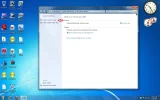- Thread Author
- #1
I want to upgrade to Windows 7, but the Realtek Ethernet Network Card Diagnostic Tool (for Windows Vista, of course) is not compatible with it. The Upgrade Advisor says I have to uninstall it and then reinstall it after the upgrade. I have Vista Home Premium. Will that program be replaced when I upgrade to 7? Do I have to uninstall it? Thanks.