Microsoft's new Windows Backup for Organizations landed in Microsoft’s enterprise rollout this summer, promising a way for managed tenants to preserve a user’s Windows settings and Microsoft Store app list in the cloud and replay that state automatically during device enrollment — but it is emphatically not a full-file or image-based backup solution. The feature, announced at Ignite 2024 and pushed through preview to broader availability in August 2025, is a tightly scoped, tenant‑scoped mechanism that preserves configuration state tied to a Microsoft Entra identity and surfaces that state during Out‑Of‑Box Experience (OOBE) on qualifying devices. The technical details, administrative controls, and limits are important to understand before including this capability in any production migration, imaging, or disaster‑recovery plan.
Microsoft introduced Windows Backup for Organizations as the enterprise evolution of the consumer Windows Backup experience, positioning it as a productivity and migration aid for organizations moving devices between Windows 10 and Windows 11 and for routine reimages or reprovisioning workflows. The feature was first shown publicly at Ignite 2024, entered limited public preview in 2025, and was explicitly called out as available in Release Preview and bundled update notes in late August 2025. That timeline matters because the service’s availability can differ by tenant—some documentation still labels Intune configuration pages as public preview while release notes mark the feature as generally available, indicating a staged, server‑side rollout and tenant gating. Administrators must verify visibility inside their own Intune tenant before relying on the functionality in production.
Windows Backup for Organizations is marketed to reduce time-to-productivity after device replacement or reset: restore user personalization, system preferences, network and accessibility settings, and the manifest of Microsoft Store apps so users face a familiar desktop and Start menu immediately after enrollment. That streamlined outcome is real when the product is used for what it is designed for, but its marketing language can overstep if teams read “backup” to mean their fleet is now protected against data loss or application-driven outages — it isn’t.
The launch of Windows Backup for Organizations is a useful signal: Microsoft is extending identity‑centric, cloud‑native approaches deeper into endpoint lifecycle workflows. That direction improves manageability for many customers, but success depends less on the feature itself and more on whether IT teams treat it with the right expectations, governance, and integration discipline.
Source: Thurrott.com Microsoft Releases Windows Backup for Organizations
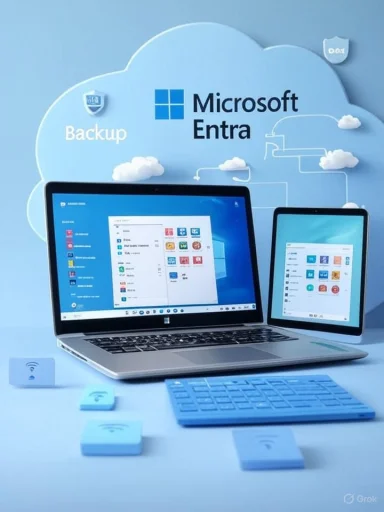 Background / Overview
Background / Overview
Microsoft introduced Windows Backup for Organizations as the enterprise evolution of the consumer Windows Backup experience, positioning it as a productivity and migration aid for organizations moving devices between Windows 10 and Windows 11 and for routine reimages or reprovisioning workflows. The feature was first shown publicly at Ignite 2024, entered limited public preview in 2025, and was explicitly called out as available in Release Preview and bundled update notes in late August 2025. That timeline matters because the service’s availability can differ by tenant—some documentation still labels Intune configuration pages as public preview while release notes mark the feature as generally available, indicating a staged, server‑side rollout and tenant gating. Administrators must verify visibility inside their own Intune tenant before relying on the functionality in production. Windows Backup for Organizations is marketed to reduce time-to-productivity after device replacement or reset: restore user personalization, system preferences, network and accessibility settings, and the manifest of Microsoft Store apps so users face a familiar desktop and Start menu immediately after enrollment. That streamlined outcome is real when the product is used for what it is designed for, but its marketing language can overstep if teams read “backup” to mean their fleet is now protected against data loss or application-driven outages — it isn’t.
What Windows Backup for Organizations actually does
Windows Backup for Organizations focuses on configuration and environment state, not on documents, media, or full application content. Key capabilities include:- Tenant-scoped backup of Windows settings and preferences — system, personalization, File Explorer preferences, network & internet configurations (including known Wi‑Fi profiles where supported), accounts/sign-in preferences, time & language, accessibility, Bluetooth & devices, and selected gaming settings.
- Manifest capture of Microsoft Store apps — the service captures a list/manifest of installed Microsoft Store apps and placement intent (Start menu layout). During OOBE on a qualifying device, the service can restore those Store apps’ presence in the Start menu by reinstalling from the Store manifest, not by replaying MSI/EXE installers.
- Tenant storage and identity binding — backups are persisted in the organization’s tenant and are accessible only with the user’s Microsoft Entra credentials; restores require signing into the same tenant account. This design enforces tenant boundaries and administrative control.
- Automated and manual backup triggers — once enabled by policy, backups occur automatically (Microsoft documents an eight‑day scheduled cadence) and users can also trigger a manual backup from the Windows Backup app.
What Windows Backup for Organizations does NOT do (the critical limits)
Understanding the exclusions is the single most important part of evaluating this feature:- Not an image or bare‑metal recovery tool. It will not create bootable system images, capture drivers, or do a bare‑metal restore. If you need to rebuild a failed PC from scratch including drivers, firmware settings, and complex application binaries, continue to rely on disk images, provisioning packages, or third‑party imaging tools.
- Does not back up arbitrary user files. Documents, photos, videos, and other user data remain the responsibility of OneDrive, enterprise file‑backup products, or existing on‑prem solutions. Relying on Windows Backup for Organizations as a single data protection strategy is a recipe for data loss.
- Does not reinstall Win32 (MSI/EXE) apps. Traditional desktop software must be redeployed by Intune, Configuration Manager, MSIX packages, or other deployment systems. The service only records Microsoft Store app manifests.
- Restore requires Windows 11 on the target device. While backup captures can be created from Windows 10 (22H2) and Windows 11 devices, the full restore flow during OOBE requires Windows 11, version 22H2 or later on the destination device. This is an operational limitation for organizations that plan to keep devices on Windows 10 for longer.
- Tenant / identity bound — not cross‑tenant. Backup artifacts are restricted to the originating tenant and user identity; migrating profiles across organizational boundaries is not supported.
Technical requirements and admin controls
Windows Backup for Organizations is intentionally tied to Microsoft’s identity and management stack. The principal prerequisites and controls are:- Microsoft Entra (Azure AD) join or hybrid join. Devices must be Entra‑joined or Entra hybrid‑joined for backups; restores require strict Entra join. This binds the backup to the user’s Entra identity.
- Intune configuration. Administrators enable the Backup setting via the Intune Settings Catalog (the “Enable Windows backup” catalog entry) and enable the tenant-wide “Show restore page” option under Devices → Enrollment → Windows → Enrollment options. RBAC rules apply: an Intune Service Administrator or Global Admin is required to flip the tenant‑wide restore toggle.
- OS/build baselines. Microsoft documents specific minimum builds for reliable backup and restore. Backup support extends to Windows 10, version 22H2 (build thresholds apply); restore requires Windows 11 builds that meet Microsoft’s published minimums. If endpoints run builds older than July/August 2025, admins must enable the “Install Windows quality updates” policy in the Enrollment Status Page to ensure required updates land during OOBE.
- Conditional Access and the Microsoft Activity Feed Service. The restore flow requires the user’s Entra access token; Conditional Access policies that block Intune from acquiring that token will break restores. Microsoft recommends adding the Microsoft Activity Feed Service to Conditional Access allow lists and provides guidance for consenting the service principal where necessary.
- Cloud/regional availability constraints. The feature is not available in sovereign clouds (GCCH) or China/21Vianet at present. Organizations with strict data‑residency requirements should validate whether tenant data residency, retention, and export controls meet compliance obligations.
Deployment considerations and recommended pilot checklist
Windows Backup for Organizations can reduce reset and reprovisioning labor, but at scale you'll want a structured rollout. The following pilot checklist compresses the operational steps you should take before enabling the tenant restore toggle for production users:- Create a representative pilot group of users and devices that reflects hardware diversity, OS builds, and application mixes.
- Ensure devices in the pilot are Entra‑joined or hybrid joined and are assigned to an Intune pilot policy that enables the backup settings from the Settings Catalog.
- Confirm the August 2025 security/quality update (or later cumulative updates that include the Windows Backup app) is applied to pilot devices; otherwise the backup/restore paths may not be present. (techcommunity.microsoft.com, support.microsoft.com)
- Test the full backup cycle: create backups manually and verify automatic backups occur (eight‑day cadence).
- Test OOBE restore scenarios: wipe a device (or repurpose a test device), enroll it through Autopilot (user‑driven mode), and confirm the Restore page appears and completes successfully. Pay special attention to Autopilot modes — self‑deploying and preprovisioned flows are not supported.
- Validate Conditional Access: ensure the Microsoft Activity Feed Service is permitted so Intune can acquire tokens needed for restore. Validate restoration flows for users under MFA and phishing‑resistant MFA policies.
- Confirm that Microsoft Store app restoration behaves as expected — placement and Start menu layout must be checked, but remember Win32 apps will not be restored.
- Run rollback and disaster scenarios: ensure that full image backups and application deployment mechanisms still function as your primary recovery paths. Do not remove legacy backup/imaging steps until you’ve validated them against the new restore flow.
- Document audit and logging expectations: validate that backup and restore events are logged and that retention windows meet compliance and eDiscovery needs.
- Expand in staged waves after pilot success, keeping the tenant‑wide nature of the restore toggle in mind.
Privacy, compliance and data‑residency issues
Because backups are persisted in the organization’s tenant and tied to identities, compliance and privacy questions move to the fore:- Data residency and sovereign clouds. Microsoft’s docs explicitly state the feature is not supported in GCCH/sov‑clouds and China/21Vianet, and tenant‑level storage locations can vary. Regulated organizations should validate where tenant backup artifacts are stored and whether that meets local law or contract requirements.
- Access governance. Backup artifacts are accessible with the user’s Entra credentials, but administrators control the restore toggle. IT teams must define who can enable/disable restore, who can audit backups, and what admin roles can view or delete tenant backup artifacts. The tenant‑wide restore toggle makes RBAC decisions particularly impactful.
- Conditional Access implications. Tight Conditional Access and phishing‑resistant MFA configurations can block the tokens necessary for restore; that may inadvertently deny users the ability to restore in OOBE unless exceptions are planned and logged. Microsoft provides instructions for consenting the Microsoft Activity Feed Service to Conditional Access policies to mitigate this.
How this fits with existing enterprise tooling
Windows Backup for Organizations is complementary to — not a replacement for — proven enterprise backup, imaging, and app deployment tooling:- Continue to use disk imaging, MSIX packaging, Configuration Manager, or third‑party imaging and migration tools for full OS images, driver bundles, and complex application state.
- Continue OneDrive or enterprise file‑backup solutions for documents and media.
- Use Intune, Autopilot and your existing app deployment pipelines to re‑provision Win32 apps post‑restore. Windows Backup for Organizations reduces the burden of manual personalization and Start menu reconstruction but relies on your existing app deployment tooling to complete the end‑user experience.
Strengths, real operational benefits
- Reduces helpdesk churn. Restoring UI customizations, known Wi‑Fi networks, and accessibility preferences removes many of the small, high‑volume tickets that dominate endpoint support queues.
- Speeds device refresh and migration. For fleets moving from Windows 10 to Windows 11, the feature decreases the time users spend reconfiguring their devices and helps IT accelerate mass provisioning campaigns.
- Tenant control and integration with Intune. The service’s placement inside Intune and the reliance on Entra identity enable policy‑driven enablement, RBAC audits, and predictable OOBE flows for enrolled devices.
Risks, pitfalls and edge cases
- Misreading “backup” as full data protection. The single biggest operational risk is a false sense of security: organizations that replace existing backup and imaging practices with this feature will be exposed to data-loss and recovery gaps. The product’s explicit exclusions must be communicated to stakeholders.
- Conditional Access breakage. Overly strict Conditional Access rules can prevent token acquisition during OOBE, resulting in failed restores for users who need them most. Plan exceptions carefully and log them.
- Tenant gating and documentation mismatch. Microsoft’s marketing and release notes have occasionally used differing language — some pages indicate GA while Intune docs still say public preview — which can confuse scheduling. Treat GA announcements as a signal to pilot, not a guarantee of tenant visibility. Flag any tenant‑level rollout oddities to Microsoft support early. (techcommunity.microsoft.com, learn.microsoft.com)
- Non‑support for several enrollment and provisioning flows. The restore page is not supported in self‑deploying Autopilot, preprovisioned (formerly white‑glove) flows, and other specialized provisioning modes. Ensure your provisioning model is compatible before enabling the tenant toggle.
- Regulatory and residency constraints. For highly regulated workloads, the lack of sovereign‑cloud support could be a blocking factor. Validate compliance requirements carefully.
Practical recommendations for IT leaders
- Treat Windows Backup for Organizations as a configuration portability and productivity feature, not a general backup tool.
- Launch a tightly scoped pilot that includes Conditional Access, MFA, Autopilot user‑driven enrollment, diverse hardware, and a documented rollback plan.
- Maintain existing image and file backup strategies until pilot metrics prove the feature reduces helpdesk effort without material risk.
- Update runbooks, helpdesk KBs, and user onboarding documents to explain what the feature restores and what it does not.
- Coordinate with security/compliance teams to confirm data residency, consent, and auditability requirements are satisfied before enabling tenant‑wide restore.
Final assessment
Windows Backup for Organizations is a sensible, narrowly focused capability that addresses a very real and persistent enterprise problem: the time and effort spent restoring user environment state after resets, reimages, and migrations. When combined with strong imaging, application deployment, and file‑backup practices, it can materially reduce helpdesk volume and speed user recovery after device changes. However, it is not a wholesale substitute for full‑featured backup, imaging, or disaster recovery. The architecture — tenant-bound, Intune‑managed, and identity‑authenticated — enforces a secure model but requires deliberate planning around Conditional Access, Autopilot provisioning modes, and regulatory constraints. For most organizations, the safe course is to pilot, validate, and integrate this tool into a broader, layered endpoint protection and provisioning strategy rather than treating it as the new single source of truth for endpoint recovery. (learn.microsoft.com, bleepingcomputer.com)The launch of Windows Backup for Organizations is a useful signal: Microsoft is extending identity‑centric, cloud‑native approaches deeper into endpoint lifecycle workflows. That direction improves manageability for many customers, but success depends less on the feature itself and more on whether IT teams treat it with the right expectations, governance, and integration discipline.
Source: Thurrott.com Microsoft Releases Windows Backup for Organizations