Microsoft’s latest Windows Copilot update pushes the assistant from a helpful search-and-summarize sidekick to a far more active participant on the PC: smarter vision that can read entire Office files, opt‑in Connectors that link Copilot to Google and Microsoft accounts, a new “Hey Copilot” wake word and taskbar integrations, and experimental Copilot Actions that can actually modify files and system settings when permitted.
Since its debut, Windows Copilot has been Microsoft’s flagship attempt to make generative AI a native part of the desktop experience. Early iterations focused on conversational help, contextual web results, and in-app assistance inside Office apps. Over time Microsoft added features such as Direct Settings Access, which guided users to the correct configuration pane, and incremental system integrations that hinted at deeper control — then pulled back for security reasons.
The new wave of updates represents a deliberate pivot: Copilot is no longer just a query engine embedded in a sidebar. Microsoft is building it as a cross‑surface productivity engine that can access personal content (if you allow it), create Office artifacts from chat outputs, and in limited scenarios take actions on your behalf. That strategy leans on Windows’ unique position as the first screen most people see every workday.
This update also addresses a core shortcoming of many assistant experiences: friction between idea and artifact. By enabling Copilot to create Office files, save them, and pull from multiple clouds, Microsoft shortens the loop from concept to shareable document.
Finally, these capabilities position Windows to better compete with web‑first assistants by leveraging the PC’s strengths: local files, native Office apps, and hardware peripherals (microphone, camera). That integration gives Microsoft an advantage if it can prove the features are secure and reliable.
Microsoft’s bet is that deep desktop integration — especially across Office and OneDrive, plus the ability to link external clouds — can convert Windows’ daily exposure into meaningful Copilot usage. Whether that works will depend on trust: users need to believe Copilot’s permissions model is safe, that outputs are accurate, and that enterprise controls are robust.
Note: public metrics about market share vary by measurement methodology (referrals, visits, active users), and numbers reported in articles and analytics firms do not always align. These differences are normal; market share is a moving target and should be treated as an approximate indicator rather than an absolute.
For everyday users, the rule of thumb is simple: opt in selectively, review outputs, and keep connectors narrowly scoped. For administrators, the imperative is to treat Copilot like any other platform: enforce least privilege, log actions, and use DLP and conditional access to protect sensitive resources. Microsoft’s integrated approach could redefine the PC assistant category — provided trust, transparency, and enterprise controls keep pace with capability.
Source: pcworld.com Microsoft supercharges Copilot with Google integration, smarter vision
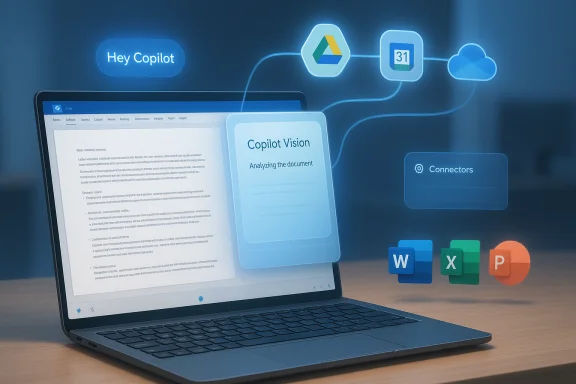 Background
Background
Since its debut, Windows Copilot has been Microsoft’s flagship attempt to make generative AI a native part of the desktop experience. Early iterations focused on conversational help, contextual web results, and in-app assistance inside Office apps. Over time Microsoft added features such as Direct Settings Access, which guided users to the correct configuration pane, and incremental system integrations that hinted at deeper control — then pulled back for security reasons.The new wave of updates represents a deliberate pivot: Copilot is no longer just a query engine embedded in a sidebar. Microsoft is building it as a cross‑surface productivity engine that can access personal content (if you allow it), create Office artifacts from chat outputs, and in limited scenarios take actions on your behalf. That strategy leans on Windows’ unique position as the first screen most people see every workday.
What’s new — a feature deep dive
Copilot Vision: from screenshots to full-document sightlines
- What changed: Copilot Vision, the component that analyzes screen content, will soon be able to see entire files inside Office apps (Word, PowerPoint, Excel) — not just the portion visible on the screen. Previously Vision was constrained to the pixel buffer: whatever was visible in your viewport. The update extends its read scope to the whole document when the file is open in a supported Office app.
- Why it matters: This removes a major friction point where users had to upload or copy/paste content for Copilot to reason about long documents. With full‑document access in Office, Copilot can generate summaries, produce targeted edits, and answer questions that require context from unseen sections.
- Limitations today: The enhancement currently applies to Office desktop apps and requires the document to be open; it does not imply Copilot is scanning all files on disk without your consent. Users will still need to permit access and enable Vision where prompted.
Copilot Connectors: linking across clouds, including Google
- What changed: Copilot Connectors enable opt‑in links to personal accounts and cloud storage: OneDrive and Outlook (email, contacts, calendar) are available, and Microsoft has extended the same connector model to Google services — Gmail, Google Drive, Google Calendar, and Google Contacts.
- What this enables: Once authorized, Copilot can search within your connected accounts using natural language: find a contract in Google Drive, pull last month’s dentist appointment from Google Calendar, or draft a response that populates recipient fields automatically. Copilot can also export generated content directly into Office formats and save them to your linked storage.
- Privacy model: Connectors use standard OAuth consent flows and are explicitly opt‑in. Microsoft frames Connectors as user‑granted permissions rather than automatic scans. That said, linking increases the attack surface and creates new considerations for teams and privacy‑sensitive users.
Document creation & export from chat
- What changed: Copilot can now generate and export content as native Office files —
.docx,.xlsx,.pptx— and PDFs directly from chat responses. For longer outputs (Microsoft’s UI surfaces this for responses above a certain length), an export button appears to create an editable artifact in one click. - Why it helps: This eliminates repetitive copy/paste and reformatting. A meeting recap or a generated list can become a draft Word document or starter slide deck instantly.
- UX notes: The generated file typically opens in the associated Office app and can be saved to linked cloud storage. Users should still review outputs for accuracy and sensitivity before sharing.
Copilot Actions: bringing limited agency to the assistant
- What changed: Microsoft is testing Copilot Actions — a capability that allows Copilot to perform real‑world tasks like modifying files, adjusting system settings, or booking services through agent-style workflows. Actions operate under a permissioned model: the assistant requests explicit permission and then performs approved tasks.
- Important caveats: Copilot Actions are experimental and gated. Microsoft emphasizes user permissions, auditability, and the ability to opt out. The implementation details vary between consumer Copilot and enterprise integrations (where admin controls and logging are critical).
“Hey Copilot” and taskbar integration
- What changed: Copilot is getting deeper desktop presence with a taskbar integration and an optional wake word, “Hey Copilot.” The wake word turns voice into a primary input method alongside keyboard and mouse — useful for hands‑free workflows and accessibility.
- Privacy and privacy controls: Microsoft indicates that “Hey Copilot” is opt‑in and subject to usual privacy safeguards. Users will be able to disable the wake word and hide Copilot from the taskbar. In managed environments, administrators can control Copilot availability with Group Policy or MDM configurations.
Hands‑on impressions and real‑world behavior
Early field testing shows the updates meaningfully broaden Copilot’s usefulness — but with real limitations.- Copilot Vision’s expanded reading of Office documents makes tasks like summarization and targeted editing noticeably faster. Users report Copilot can now produce section‑aware summaries and help restructure long drafts more effectively.
- Vision still struggles with some visual recognition tasks. In simple pixel‑based interfaces (for example, older games like Solitaire), Copilot’s symbol recognition is inconsistent, showing the boundary between visual context and robust computer vision.
- The Connectors workflow is smooth when account linking succeeds: Copilot can find and reference emails, contacts, calendar events, and Drive files. However, linking third‑party services means signing into separate accounts via OAuth prompts, and users should expect files to be accessed by cloud services in order to answer questions reliably.
- Copilot Actions, in tests, require extra confirmation before making irreversible changes. This is a deliberate safety measure, but it can interrupt workflows where users expected full automation.
Why Microsoft is pushing this now
Windows remains the central productivity surface for billions of users. By embedding a more capable assistant directly into the OS — one that can access local apps, cloud stores, and voice/vision inputs — Microsoft is trying to convert daily visibility into long‑term engagement.This update also addresses a core shortcoming of many assistant experiences: friction between idea and artifact. By enabling Copilot to create Office files, save them, and pull from multiple clouds, Microsoft shortens the loop from concept to shareable document.
Finally, these capabilities position Windows to better compete with web‑first assistants by leveraging the PC’s strengths: local files, native Office apps, and hardware peripherals (microphone, camera). That integration gives Microsoft an advantage if it can prove the features are secure and reliable.
Security, privacy and governance: the tradeoffs
The new Copilot features are powerful — and with power comes risk. Below are the key areas of concern and practical mitigations.Key risks
- Expanded data access: Connectors give Copilot visibility into email, calendar, contacts, and cloud files. That’s useful but also multiplies the potential for accidental disclosure or data aggregation.
- Account linkage and OAuth scope creep: Third‑party connections increase the number of tokens and long‑lived authorizations that must be managed and revoked.
- Automated changes (Copilot Actions): Any assistant that can modify files or settings introduces a risk of erroneous or malicious actions, especially if prompts are ambiguous or if an attacker gains control of a session.
- Cloud processing and data residency: Even when acting on local documents, Copilot frequently uses cloud models to reason about content. This raises concerns for regulated data, IP sensitivity, and cross‑border compliance.
- Hallucinations and incorrect edits: Generative models can confidently assert incorrect information. If Copilot creates or edits documents autonomously, those errors can be propagated quickly.
- Enterprise exposure: In corporate environments, improperly scoped connectors could let Copilot access sensitive business data when it shouldn’t.
Practical mitigations
- Use least privilege: Only link the accounts you actually need for Copilot tasks. Prefer read‑only scopes where available.
- Review and confirm before action: Configure Copilot (or rely on its default) to require explicit confirmation before making any destructive or sensitive edits.
- Revoke tokens periodically: Treat OAuth tokens like keys. Revoke connectors you no longer use and use session timeouts for critical services.
- Use admin controls: Enterprises should manage Copilot availability via Group Policy, Intune, or Cloud Policy Service. Disable connectors for regulated user groups and use conditional access to restrict sign‑ins.
- Audit and logging: Require actions to be logged and retained for compliance. If Copilot Actions are allowed, ensure there’s a human‑reviewable audit trail.
- DLP and endpoint protection: Integrate Copilot usage with existing Data Loss Prevention (DLP) policies and endpoint security tooling to flag or block attempts to export or share sensitive data.
- Local fallback and separation of duties: For highly sensitive workflows, avoid linking personal accounts and keep work and personal connectors separate. Consider using dedicated accounts for any automation tasks.
- User training: Teach users how connectors work, what permissions they grant, and how to revoke them. Emphasize verifying AI outputs before acting on them.
For power users and admins: immediate actions to control Copilot
- Review Copilot placement and wake word:
- Hide or show Copilot from the taskbar via Settings → Personalization → Taskbar.
- Disable “Hey Copilot” in the Copilot app settings if you don’t want always‑listening activation.
- Manage Connectors and account links:
- Open the Copilot app’s Settings → Connectors to review linked accounts and revoke access. Use OAuth dashboards on Google and Microsoft accounts to audit third‑party tokens.
- Use Group Policy or MDM to disable or constrain Copilot:
- On managed devices, administrators can use Group Policy (User Configuration → Administrative Templates → Windows Components → Windows Copilot) or MDM policies to turn off Copilot or limit its functionality.
- Home users can set registry values to hide Copilot but should back up the registry before editing.
- Limit Copilot Actions:
- Until the feature matures, restrict Copilot Actions to low‑risk tasks. Require interactive confirmation for any file edits or system changes.
- Audit connectors centrally:
- Enterprises should inventory which users have connected cloud accounts and apply DLP/conditional access to protect sensitive stores.
- Patch and update:
- Keep Windows, the Copilot app, Office, and security agents updated. The feature set and security hardening will evolve through Insider previews and regular updates.
Competition and market context
Generative assistants are consolidating around a handful of dominant platforms. Independent traffic metrics indicate ChatGPT maintains a dominant share of chatbot referrals and usage, while other assistants (including Microsoft Copilot and Google’s offerings) capture smaller slices of the market. That dominance matters: users have already formed habits around a favorite assistant, and switching costs are nontrivial.Microsoft’s bet is that deep desktop integration — especially across Office and OneDrive, plus the ability to link external clouds — can convert Windows’ daily exposure into meaningful Copilot usage. Whether that works will depend on trust: users need to believe Copilot’s permissions model is safe, that outputs are accurate, and that enterprise controls are robust.
Note: public metrics about market share vary by measurement methodology (referrals, visits, active users), and numbers reported in articles and analytics firms do not always align. These differences are normal; market share is a moving target and should be treated as an approximate indicator rather than an absolute.
Strengths, weaknesses, and where this could go next
Strengths
- Seamless workflows: The ability to turn chat outputs into Word/Excel/PowerPoint files addresses a real productivity pain point and reduces friction.
- Cross‑cloud reach: Connectors make Copilot useful across personal and work accounts, improving retrieval quality.
- Accessibility and input diversity: Voice and vision as first‑class inputs widen who can use a PC productively.
- Platform advantage: Deep OS and Office integration is a unique competitive asset for Microsoft.
Weaknesses and risks
- Privacy and data governance challenges when bridging multiple cloud services.
- Model limitations — hallucinations and visual recognition errors remain practical obstacles to trust.
- Complex administration — enterprise control surfaces for Copilot are improving but can be inconsistent across policies and update cycles.
- User confusion over what Copilot can and cannot do — especially when similar Copilot branding spans consumer and enterprise products with different capabilities.
What to watch next
- How Microsoft exposes granular permission controls for connectors and Copilot Actions.
- Enterprise management improvements: reliable Intune/Group Policy templates and scalable audit logging.
- Model accuracy improvements for Vision in non‑document contexts (UIs, games, graphical apps).
- Wider availability and localization for markets beyond those initially supported.
Conclusion
Microsoft’s Copilot update marks a meaningful step toward an AI‑augmented PC where the assistant does more than answer queries: it reads full documents, connects across clouds, produces editable Office artifacts, and — with permission — can act on the user’s behalf. That combination is powerful and promises genuine productivity gains. It also demands a new level of attention to permissions, auditing, and data governance.For everyday users, the rule of thumb is simple: opt in selectively, review outputs, and keep connectors narrowly scoped. For administrators, the imperative is to treat Copilot like any other platform: enforce least privilege, log actions, and use DLP and conditional access to protect sensitive resources. Microsoft’s integrated approach could redefine the PC assistant category — provided trust, transparency, and enterprise controls keep pace with capability.
Source: pcworld.com Microsoft supercharges Copilot with Google integration, smarter vision