Windows 10 and Windows 11 both give you multiple, fast ways to change how big apps, icons, and text appear on your main display — from a simple slider in Settings to per-app DPI overrides and advanced registry tweaks. This guide lays out step‑by‑step instructions for the common cases, explains why some applications look blurry after scaling, and gives practical troubleshooting and safety tips so you can pick the best approach for your screen and workflow.
Modern displays — especially high‑DPI panels such as 2.5K and 4K monitors — pack many pixels into a small physical area. At the monitor’s native resolution, Windows desktop elements (text, icons, app chrome) can appear tiny. Display scaling (also called DPI scaling) enlarges everything so UI elements are readable while keeping the display sharp.
Important platform note: Windows 10 reaches end of support on October 14, 2025. After that date Microsoft will not provide feature updates or security patches for general Windows 10 editions; upgrading to Windows 11 or enrolling in Extended Security Updates (ESU) are the supported options. Keep this in mind if you rely on updated OS behavior or support for new display features.
Common causes and fixes:
If an app remains misrendered after following the steps above, collect screenshots and the app’s executable path, note your Windows build (run winver), and test the per‑app compatibility overrides. Those details make it far easier to diagnose the remaining issues.
Source: Technobezz How to Change the Size of Apps and Text on Your Main Display in Windows 10 and 11
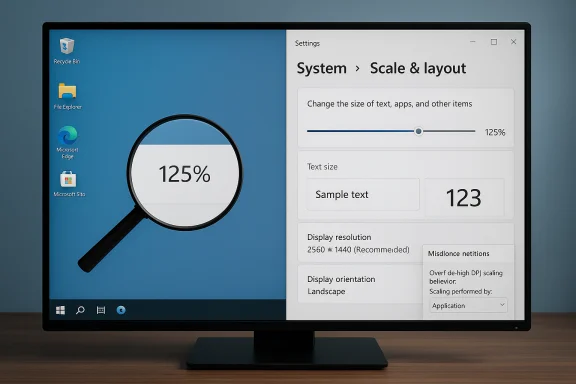 Background / Overview
Background / Overview
Modern displays — especially high‑DPI panels such as 2.5K and 4K monitors — pack many pixels into a small physical area. At the monitor’s native resolution, Windows desktop elements (text, icons, app chrome) can appear tiny. Display scaling (also called DPI scaling) enlarges everything so UI elements are readable while keeping the display sharp.- Scale & layout changes every UI element (icons, window chrome and app UI).
- Text size changes only text in many parts of the OS (useful when you want larger type but don’t want everything else oversized).
Important platform note: Windows 10 reaches end of support on October 14, 2025. After that date Microsoft will not provide feature updates or security patches for general Windows 10 editions; upgrading to Windows 11 or enrolling in Extended Security Updates (ESU) are the supported options. Keep this in mind if you rely on updated OS behavior or support for new display features.
Quick summary: the fastest ways to change size on the main display
- Settings (recommended for most users): Open Settings → System → Display → Scale & layout → choose scaling (100%, 125%, 150%, etc.). The change applies immediately for most apps.
- Accessibility (text only): Open Settings → Accessibility / Ease of Access → Text size → drag the slider and Apply to enlarge text without changing icons or layouts.
- Temporary zoom: Use Magnifier (Win + +, Win + -) to zoom parts of the screen on demand. This is handy for occasional reading without changing global settings.
How to change the size of apps and text — step‑by‑step
Windows 11 (modern path)
- Press Win + I to open Settings.
- Go to System → Display.
- Select the display you want to adjust (if you have multiple monitors, click the monitor tile to choose the main display).
- Under Scale & layout, use the Scale dropdown and choose the percentage you prefer (100%, 125%, 150%, 175%, etc.). Some systems show a single recommended value; that’s a good starting point. Changes are immediate in many apps, but you may need to sign out or restart some legacy apps to see the effect.
- Settings → Accessibility → Text size.
- Move the Text size slider and click Apply. The preview shows how the size changes before you commit.
Windows 10 (classic path)
- Open Settings (Win + I) → System → Display.
- Under Scale and layout, pick Change the size of text, apps, and other items and choose an option from the dropdown (100%, 125%, 150%, etc.). Windows sometimes prompts you to sign out to apply changes to certain apps.
Why some apps look blurry after you change scaling (and how to fix them)
When scaling changes, the OS and each app decide how to render. Modern, DPI‑aware apps redraw at the correct size and stay crisp. Older or poorly written apps sometimes render at a different DPI and then get stretched, producing the familiar blur.Common causes and fixes:
- Windows automatic blur‑fix: Windows 10/11 include a “Fix apps that are blurry” option which tries to correct common cases automatically. Turn it on via Settings search for “Fix apps that are blurry” or the Advanced scaling settings area. Reopen the affected app after applying the setting.
- Per‑app DPI override (Compatibility tab): For stubborn desktop apps, right‑click the app’s .exe → Properties → Compatibility → Change high DPI settings → check Override high DPI scaling behavior and choose Application, System, or System (Enhanced). Experiment — for some apps “Application” prevents Windows from scaling and yields the best clarity, while for others “System (Enhanced)” or “System” improves results. Restart the app to see the change. This is the most commonly recommended per‑app solution.
- Update the app: Many developers shipped DPI‑aware updates in recent years; updating often fixes rendering issues. If the app is an Electron or Chromium app, newer versions often include rendering improvements that address Hi‑DPI problems.
- Graphics drivers & resolution: Make sure your monitor is set to its native (recommended) resolution and update the display/graphics driver from the GPU vendor (Intel, NVIDIA, AMD). Non‑native resolutions or driver problems can cause odd scaling artifacts.
- ClearType and font tuning: If letters look soft but window chrome is sharp, run ClearType tuning (search “Adjust ClearType text” on your machine) to improve font rendering at your chosen scaling and resolution. ClearType tuning helps font shapes, not UI scaling.
Per‑monitor scaling and “custom scaling” gotchas
Per‑monitor scaling is one of Windows’ best features, but it’s not flawless.- If global custom scaling is enabled (a numeric custom value set in Advanced scaling settings), Windows may apply the same scale to all monitors at sign‑in — leaving you with mismatched sizes across displays. If you expect independent scaling, turn off any custom scaling value. In current Windows 11 builds the UI for custom scaling has moved around; use the Settings search for “custom scaling” if you don’t see the option. If settings won’t clear, resetting the registry values Win8DpiScaling and LogPixels resolves many cases. Take care — registry edits change system behavior and require a sign‑out to apply.
- Practical rule: Use standard, integral values when possible — 100%, 150%, 200% — because they reduce the number of composition/bitmap scaling steps Windows must do. Non‑standard values (125%, 175%) are supported but sometimes uncover rendering edge cases in older apps; this is why some troubleshooting guides recommend trying 100%/150%/200% first when diagnosing blurry UI.
Advanced: custom scaling via the registry (when you need it) — WITH CAUTION
For scenarios where the Settings UI doesn’t offer the exact DPI you need, administrators and power users can set custom scaling values via the registry:- Path: HKEY_CURRENT_USER\Control Panel\Desktop
- Key: LogPixels (DWORD) — controls DPI. Typical decimal values: 96 = 100%, 120 = 125%, 144 = 150%, 192 = 200% (you can set values up to 480 for 500%).
- Key: Win8DpiScaling — 1 to enable custom DPI handling, 0 to disable.
- After changing these values, sign out and back in or restart. Always back up the registry and create a system restore point before editing.
Per‑app step‑by‑step: force an app to render cleanly on high‑DPI displays
- Close the app.
- In File Explorer, find the program’s real executable (.exe). If you only have a shortcut, right‑click the shortcut → Open file location to get to the EXE.
- Right‑click the EXE → Properties → Compatibility tab → click Change high DPI settings.
- Under High DPI scaling override, check Override high DPI scaling behavior and pick Application, System, or System (Enhanced). Click OK → Apply.
- Start the app and test moving it between monitors if you have more than one. Try each override option to see which one renders best for that specific program.
- Some apps ignore compatibility tweaks (or the setting will not persist) if group policy or other management tools control the environment. If settings don’t stick, check for enterprise policies or antivirus/app management that might revert compatibility flags.
- Microsoft’s “System (Enhanced)” and the developer‑facing GDI scaling tools improve older GDI apps in many cases, but results vary — always test after changing the setting.
Troubleshooting checklist: common problems and fixes
- Problem: Some apps look blurry after changing scale.
- Fix: Turn on Let Windows try to fix apps so they're not blurry (Settings search: Fix apps that are blurry). If that fails, apply per‑app compatibility overrides.
- Problem: Scale resets between monitors or at sign‑in.
- Fix: Clear any Custom scaling value via Settings → Display → Advanced scaling settings, or reset Win8DpiScaling / LogPixels in the registry to default and sign out. This often fixes forced global scaling. Back up registry before editing.
- Problem: UI elements overflow, text clipped, windows too large.
- Fix: Try native resolution + a different standard scaling (100/125/150/200) and sign out between big changes. Update the app and graphics drivers. If an app misbehaves at intermediate values, try using per‑app overrides instead of global scaling.
- Problem: Browser or Electron apps render oddly.
- Fix: For some Microsoft Store/Chromium apps, installing the app as a PWA or using the browser version can avoid Store packaging quirks. Also test disabling hardware acceleration in the app if it’s an Electron/Chrome wrapper. Community reporting shows this helps in many cases.
- Problem: Font shapes are jagged or inconsistent.
- Fix: Run ClearType tuning and use the Display Color Calibration tool. This won’t change DPI but will make fonts crisper at your chosen size.
Best practices and recommendations
- Start with Windows’ recommended scaling value for your display. That’s often the best balance of legibility and space.
- Prefer standard percent steps (100%, 150%, 200%) when possible; they tend to produce more consistent results across legacy apps.
- Use Accessibility → Text size if you only need larger text without changing window layouts.
- For multi‑monitor setups with very different DPIs (e.g., a 4K external monitor and a 1080p laptop screen), set each monitor while it’s selected in Settings, and avoid custom global scaling values. If custom scaling is already set and causing problems, clear it.
- When changing registry values for LogPixels or Win8DpiScaling: back up the registry and create a system restore point. Document any changes so you can reverse them later.
When to escalate: hardware, vendor, or migration considerations
- If multiple apps remain problematic after trying the compatibility overrides and Windows’ automatic fixes, contact the application vendor for a DPI‑aware build. Many vendors offer updates specifically to address high‑DPI rendering.
- For large organizations, consider packaging per‑app compatibility settings through Group Policy, MDM profiles, or a managed registry deployment — but test thoroughly. Microsoft’s documentation and community threads document registry keys and group policy patterns used in enterprise deployments.
- If you are still running Windows 10 and rely on ongoing OS fixes for display behavior, remember that Windows 10 support ends on October 14, 2025; plan OS migration or ESU enrollment accordingly to stay supported and secure.
Quick reference: the commands and dialog names
- Open Settings: Win + I.
- Display path (Windows 11): Settings → System → Display → Scale & layout.
- Text size path (Windows 11/10): Settings → Accessibility (or Ease of Access) → Text size.
- Fix blurry apps: Search “Fix apps that are blurry” in Settings.
- Per‑app override: app EXE → Properties → Compatibility → Change high DPI settings → Override high DPI scaling behavior.
- Registry path for custom scaling: HKEY_CURRENT_USER\Control Panel\Desktop (LogPixels, Win8DpiScaling). Always back up first.
Conclusion
Adjusting the size of apps and text on your main display is usually quick and safe using the Settings app or the Accessibility Text size control. When you hit edge cases — multi‑monitor setups, legacy applications, or enterprise policies — the combination of Windows’ automatic blur fixes, per‑app DPI overrides, and (when necessary) registry tweaks will get you there. Use standard scaling values where possible, back up before editing the registry, and update apps and drivers to reduce compatibility headaches. If you depend on long‑term OS behavior and support, remember that Windows 10’s mainstream support ends October 14, 2025 — plan accordingly.If an app remains misrendered after following the steps above, collect screenshots and the app’s executable path, note your Windows build (run winver), and test the per‑app compatibility overrides. Those details make it far easier to diagnose the remaining issues.
Source: Technobezz How to Change the Size of Apps and Text on Your Main Display in Windows 10 and 11