Microsoft’s latest Insider checkpoint quietly advances one of Windows’ oldest gestures — dragging files — and pairs it with sharper AI-driven settings and assistant polish in the same preview roll-up (KB5067103). The headliner is a redesigned Drag Tray that now supports multi-file sharing, surfaces more relevant app targets (think WhatsApp, Paint, Snapchat and cloud destinations), and allows direct drag‑to‑folder moves from the tray. Alongside that, the update brings an expanded Agent in Settings for Copilot+ devices and visual refinements to Click to Do, positioning this flight as a productivity and discoverability push rather than a big functional overhaul.
Microsoft has continued to separate binary delivery from feature visibility in Windows Insider servicing: cumulative update packages (the KBs) carry the code, while server-side flags and hardware gating decide who sees the features. KB5067103 arrived in the Dev channel as Build 26220.6780 and in the Beta channel as Build 26120.6780, and contains small but focused UX experiments for sharing and agent-driven settings. Those experiments are being rolled out progressively to Insiders who have toggled “Get the latest updates as they are available,” and some elements are explicitly targeted at Copilot+ certified hardware that offer on‑device inference.
This build family is best read as Microsoft polishing friction points: sharing attachments, adjusting settings quickly, and increasing the discoverability and trustworthiness of Copilot‑style actions. The Drag Tray is one of those UX-first plays — light on complexity but high on day‑to‑day impact if it reaches general availability. Independent hands‑on coverage and community analysis confirm the feature’s behavior, but the rollout remains gated and experimental.
Two important cautions on verification:
The Drag Tray specifically signals a deliberate convergence of mobile and desktop interaction metaphors: share sheets and drag‑to‑app UX work well on phones because they reduce modal dialogs and clicks. Bringing that to Windows — in a way that respects desktop functionality (folders, moves across file systems) — is a logical next step to modernize the file‑sharing workflow.
The Settings agent and Click to Do visual polish demonstrate the other side of Microsoft’s focus: actionability. Instead of telling you where a setting lives, Windows increasingly aims to do that thing for you or provide an inline control to make the change. For users who want frictionless help, that’s valuable. For IT and privacy teams, it increases the surfaces that need policy oversight.
Taken together, these incremental changes show Microsoft is betting on small, compounding UX improvements — continuity, not revolution — to keep Windows relevant to modern workflows. The risk is that too much staging and gating can create inconsistent experience across teams, but the measured approach reduces large‑scale regressions.
However, this is a staged, experimental rollout. Administrators and cautious users should treat Drag Tray as a preview feature: test it in controlled environments, resist using unofficial enablement tools on production devices, and prepare support documentation to manage mixed‑estate expectations. Keep an eye on official Insider blog posts and the controlled rollout flags — those will indicate whether Microsoft intends to generalize these behaviors or continue experimenting.
What to watch in the coming weeks:
Source: Windows Report Microsoft Revamps Drag Tray with Smarter File Sharing in Windows 11 With KB5067103 Preview
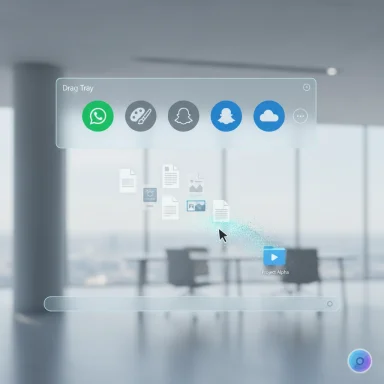 Background / Overview
Background / Overview
Microsoft has continued to separate binary delivery from feature visibility in Windows Insider servicing: cumulative update packages (the KBs) carry the code, while server-side flags and hardware gating decide who sees the features. KB5067103 arrived in the Dev channel as Build 26220.6780 and in the Beta channel as Build 26120.6780, and contains small but focused UX experiments for sharing and agent-driven settings. Those experiments are being rolled out progressively to Insiders who have toggled “Get the latest updates as they are available,” and some elements are explicitly targeted at Copilot+ certified hardware that offer on‑device inference.This build family is best read as Microsoft polishing friction points: sharing attachments, adjusting settings quickly, and increasing the discoverability and trustworthiness of Copilot‑style actions. The Drag Tray is one of those UX-first plays — light on complexity but high on day‑to‑day impact if it reaches general availability. Independent hands‑on coverage and community analysis confirm the feature’s behavior, but the rollout remains gated and experimental.
What changed: Drag Tray, Settings Agent, and Click to Do
Drag Tray — what’s new and how it works
- The Drag Tray now supports multi‑file selection, so dragging several files into the tray is treated as a single share/move operation.
- The tray intelligently prioritizes relevant apps and cloud targets based on context and recent usage, surfacing applications such as WhatsApp, Paint, Snapchat, OneDrive targets or your default mail client.
- You can drag items directly into folders from the tray, and the operation behaves as a move (not a confusing copy‑then‑confirm dance), streamlining reorganization across drives and folders.
Agent in Settings — making Settings proactive
- The Settings agent now surfaces Recommended settings with inline, one‑click actions for recently modified or common tasks, reducing the need to navigate nested pages.
- Search flyouts are more actionable: queries surface more results and, where possible, expose controls directly in the flyout (sliders, Apply/Undo affordances). When a setting can’t be changed inline, a dialog explains why and points to the correct control.
Click to Do — clearer visual cues
- The Click to Do preview receives a visual upgrade so detected entities (tables, emails, structured content) are explicitly highlighted before actioning.
- This visual confirmation improves trust and reduces accidental conversions (for example, erroneously turning on‑screen content into a spreadsheet).
Independent verification and how reliable these claims are
Multiple community and tech outlets have validated the Drag Tray discovery and behavior by reproducing the tray and providing screenshots or demos. Tom’s Hardware and XDA Developer both ran hands‑on checks and reported that the feature was present in Insider builds but not listed in official release notes — an indicator that Drag Tray is still in A/B testing and subject to gating. Community threads and Insider forum posts corroborate the KB/build numbers and the controlled rollout model.Two important cautions on verification:
- Microsoft’s official release notes do not always enumerate every gated experiment. That means some features — like Drag Tray initially — can be present in binaries but hidden behind server flags or internal toggles.
- Because the rollout is staged, behavior you see on one machine may differ from another even after installing the same KB. Expect fragmentation during preview flights. Community reports reflect this heterogeneity.
Strengths — why this matters for everyday Windows users
- Real productivity gains: The Drag Tray compresses multi‑step share actions into a single motion. For power users who attach many files daily, that can shave seconds per action which aggregates over time.
- Mobile‑familiar UX: By mirroring the share‑sheet model common on iOS/Android, Microsoft reduces the cognitive friction for users who now start computing on smartphones and expect similar interactions on desktop.
- Actionable Settings: The Settings agent reduces configuration friction. Administering common settings becomes faster, which is particularly helpful in help‑desk or education scenarios.
- On‑device agenting for Copilot+ PCs: Local inference reduces latency and gives organizations additional privacy control vs cloud‑first assistants. This is a tangible benefit for enterprise environments that are cautious about cloud data flow.
Risks, caveats, and what IT should watch
- Fragmentation across estates: Controlled Feature Rollouts mean some devices will exhibit new behaviors while others do not. Expect help‑desk confusion and train support staff to recognize the difference. Maintain documentation that notes which test machines have seen the feature.
- Driver and security product regressions: Insider builds can surface third‑party driver or AV incompatibilities. Test the update in a lab before broad deployment and run compatibility checks on storage, backup agents, and authentication drivers (fingerprint readers, TPM integration). Community testing has flagged driver regressions in similar rollouts historically.
- Privacy and data leakage concerns: Dragging files visually into a share tray makes it easier to expose content accidentally to messaging apps or cloud services. Train users and consider policy controls if the organization prohibits certain shares. Agent‑driven actions in Settings also represent another surface that can change device state with fewer clicks; treat that as a governance point.
- Unofficial enabling methods are unsupported: Third‑party utilities like ViVeTool can force‑enable experiments, but they are unsupported and can change system behavior in unexpected ways. IT departments should not use such tools on production machines. Independent guides show ViVeTool commands to enable the Drag Tray, but those steps are community‑driven, not official Microsoft procedures.
Practical guidance: how to test, enable, or disable the Drag Tray (Insider context)
If you’re an Insider or testing device, here’s a compact, cautious checklist.- Prepare:
- Use a test device or VM with a full backup and snapshot.
- Enroll the device in the appropriate Insider channel (Dev for 26220.x builds, Beta for 26120.x builds).
- Install the cumulative update identified by KB5067103 via Settings > Windows Update.
- Opt into the “Get the latest updates as they are available” toggle if you want higher exposure to staged features.
- If the feature is not visible and you want to experiment, community guides show two options:
- Enable via ViVeTool (community tool): e.g., vivetool /enable /id:45624564,53397005 , sometimes with additional IDs. This is unsupported by Microsoft and should be used only on non‑production test systems.
- Disable via Registry (for administrators who want to remove the tray): create a FeatureManagement override key and set EnabledState appropriately — community guides document this registry path and values, but editing the registry requires admin privileges and a backup.
Recommendations for IT administrators and power users
- Pilot in a controlled environment: pick a representative set of machines (different hardware vendors, security stacks, and management agents) and run the KB installation and standard workflows (emailing attachments, Teams shares, OneDrive sync).
- Train help‑desk teams: provide quick reference notes showing the new drag flow and how to differentiate it from classic Share behavior.
- Decide on governance: evaluate whether the Settings agent’s inline changes are acceptable or if you need to lock specific settings via Group Policy or MDM to prevent unintended changes.
- Avoid unsupported hacks on production devices: ViVeTool and similar utilities are useful for enthusiasts, but they sidestep Microsoft’s gating and can increase your support surface.
- Monitor updates and feedback: because the rollout is staged, collect telemetry and user feedback to understand how the feature behaves across your estate and whether it introduces regressions.
UX and product analysis — strengths, intent, and what this signals about Windows’ direction
Microsoft’s approach with these preview builds illustrates a consistent product strategy: ship binaries broadly but control visibility via server‑side flags (Controlled Feature Rollout). That lets the company observe telemetry and user behavior without exposing experimental features beyond their tolerance window.The Drag Tray specifically signals a deliberate convergence of mobile and desktop interaction metaphors: share sheets and drag‑to‑app UX work well on phones because they reduce modal dialogs and clicks. Bringing that to Windows — in a way that respects desktop functionality (folders, moves across file systems) — is a logical next step to modernize the file‑sharing workflow.
The Settings agent and Click to Do visual polish demonstrate the other side of Microsoft’s focus: actionability. Instead of telling you where a setting lives, Windows increasingly aims to do that thing for you or provide an inline control to make the change. For users who want frictionless help, that’s valuable. For IT and privacy teams, it increases the surfaces that need policy oversight.
Taken together, these incremental changes show Microsoft is betting on small, compounding UX improvements — continuity, not revolution — to keep Windows relevant to modern workflows. The risk is that too much staging and gating can create inconsistent experience across teams, but the measured approach reduces large‑scale regressions.
Final verdict and what to watch next
The Drag Tray in KB5067103 is a tidy, sensible UX improvement that addresses an old annoyance: attaching and moving files between apps and folders. It wins on discoverability and ergonomics, and the addition of multi‑file support and folder moves makes it genuinely useful beyond the novelty of a new animation. The Settings agent and Click to Do upgrades are similarly pragmatic: they reduce the time and clicks required for common tasks and make AI assistance more transparent through visual signaling.However, this is a staged, experimental rollout. Administrators and cautious users should treat Drag Tray as a preview feature: test it in controlled environments, resist using unofficial enablement tools on production devices, and prepare support documentation to manage mixed‑estate expectations. Keep an eye on official Insider blog posts and the controlled rollout flags — those will indicate whether Microsoft intends to generalize these behaviors or continue experimenting.
What to watch in the coming weeks:
- Official Microsoft Insider notes that explicitly include Drag Tray in the release text (that would signal a move beyond experiment).
- Additional third‑party integrations (Slack, Teams, WhatsApp Desktop) appearing reliably in the tray across installs — a sign of system API maturity.
- Any stability or driver regression reports tied to the KB that would slow enterprise adoption.
Source: Windows Report Microsoft Revamps Drag Tray with Smarter File Sharing in Windows 11 With KB5067103 Preview