Microsoft’s Windows Insider program delivered a compact but meaningful set of user-facing improvements during the first half of August 2025, focused squarely on UI consolidation, cross-device convenience, and tightening the long-running migration of legacy Control Panel functionality into the Settings app.
Since Surface-era Windows 11 releases and throughout the Insider cycles, Microsoft has used the Canary, Dev, and Beta Channels to iterate on features, test UX changes, and migrate older Control Panel functionality into Settings. The first two weeks of August 2025 produced multiple previews across channels — notably builds published on August 1 and August 8 — that illustrate this continuing trend. These updates are not wholesale OS releases but targeted refinements that will be rolled out gradually to Insiders (and later to broader audiences) via feature flags and controlled rollouts.
Insiders should expect difference-by-channel behavior: the Canary Channel hosts early exploratory changes, the Dev Channel shows more mature platform experiments, and the Beta Channel is the closest preview to what will ship broadly. Several of the changes covered here were enabled gradually or gated behind the Insider “toggle on” rollout mechanism, and some are being observed first by community testers before broad documentation appears.
For everyday users the changes will feel chiefly like convenience improvements: easier access to phone content from Start, more direct control over clocks and formats in Settings, and a tidier share experience. For administrators and privacy-conscious teams, the most important work is to audit how the visibility of phone content and persona information fits existing policies and to adjust imaging and documentation to align with the relocated Settings controls.
Insider previews remain the best place to test these features in controlled conditions. When evaluating adoption, give special attention to account types (consumer vs. Entra ID), hardware variations (Copilot+ vs. legacy devices), and the fact that some features may be A/B tested or rolled out gradually — changes you see today in Insider builds may evolve before they reach broadly supported releases.
Source: Windows Central 4 new features available on the Windows 11 Insider Program during the first half of August 2025

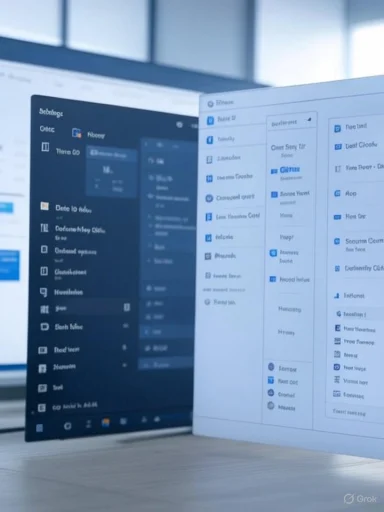 Background
Background
Since Surface-era Windows 11 releases and throughout the Insider cycles, Microsoft has used the Canary, Dev, and Beta Channels to iterate on features, test UX changes, and migrate older Control Panel functionality into Settings. The first two weeks of August 2025 produced multiple previews across channels — notably builds published on August 1 and August 8 — that illustrate this continuing trend. These updates are not wholesale OS releases but targeted refinements that will be rolled out gradually to Insiders (and later to broader audiences) via feature flags and controlled rollouts.Insiders should expect difference-by-channel behavior: the Canary Channel hosts early exploratory changes, the Dev Channel shows more mature platform experiments, and the Beta Channel is the closest preview to what will ship broadly. Several of the changes covered here were enabled gradually or gated behind the Insider “toggle on” rollout mechanism, and some are being observed first by community testers before broad documentation appears.
What changed in early August 2025 — executive summary
- Start menu: mobile companion sidebar redesigned — The Start menu’s phone/Phone Link companion has a refreshed sidebar with a more scrollable feed of recent phone activities and persistent access to messages, calls, photos, and file send controls.
- Settings: more Control Panel transfers — Time & language and Language & region controls have migrated deeper into Settings, adding additional clocks, format controls (including AM/PM symbols), time server options, number & currency format controls, and new account-copy settings for profile defaults.
- Windows Share: pinning favorites (community-observed) — The system share UI appears to support pinning favorite share targets, making repetitive sharing workflows faster. This change was observed in Insider builds by community explorers but has limited official documentation at time of writing.
- File Explorer Home: activity icons for Entra ID accounts — The Recommended/Home view in File Explorer now shows people icons in the Activity column for work/school (Entra ID) accounts, with hover/click access to the person’s Live Persona Card from Microsoft 365.
Start menu mobile companion redesign
What changed
The Start menu’s right-hand mobile companion (the Phone Link / “mobile device in Start” experience) received a UI refresh that emphasizes a scrollable activity feed. The main elements remain — battery, connectivity, messages, calls, photos and quick links to Phone Link features — but the companion now surfaces more recent activity entries and makes them easier to browse without launching the full Phone Link app.Who this helps
- Mobile-first users who frequently transfer photos, copy links, or manage messages from a phone.
- People who prefer quick glanceability from Start rather than a separate app window.
- Users who rely on Phone Link to bridge Android devices (and increasingly iPhone capabilities).
How to try it (Insider checklist)
- Be enrolled in the Windows Insider program (Dev or Beta channels depending on availability).
- Ensure Phone Link is updated and that your PC has Bluetooth LE for iPhone scenarios or Wi‑Fi connectivity for Android linking.
- If you don’t immediately see the companion, check Settings > Personalization > Start for a “Show mobile device in Start” toggle and the Phone Link app for pairing steps.
Strengths and risks
- Strength: Reduces friction for basic phone tasks (quick photo transfer, replying to messages) and makes Start a more active hub for cross-device workflows.
- Risk: Feature rollouts are often gated and region/hardware-limited; experiences vary between Android and iPhone (requirements differ: Wi‑Fi for Android link, Bluetooth LE/handoff behaviors for some iPhone integrations). Also, exposing phone content more readily increases surface area for accidental privacy leaks if others can access your unlocked desktop.
Control Panel → Settings: notable additions
Overview
Microsoft continues migrating Time & language and Language & region controls out of Control Panel and into the modern Settings app. Recent Insider builds expanded Settings with a suite of controls previously scattered across legacy dialogs.Key Settings changes
- Additional clocks: Settings > Time & language > Date & time now has an expanded “Show time and date in the system tray” area where you can add extra clocks (up to two additional clocks) and assign time zone and nickname to each. These appear in the tooltip when hovering over the taskbar clock and in the calendar view in Notification Center.
- Date & time formats: The Settings app now hosts a dedicated Format area for date and time format selection, including the ability to change the displayed AM and PM symbols — functionality previously buried under Language & region or Control Panel dialogs.
- Time server control: Under Additional settings on Date & time, you can now change the time synchronization server (the “Sync now” area has been augmented with server selection).
- Language & region: The Settings page gained a toggle for Unicode UTF-8 for worldwide language support, plus explicit number and currency format options exposed in the Regional format section that were formerly less accessible.
- Account and new user settings: There’s an option to copy the current user’s settings to the welcome screen and new user accounts — useful for IT admins preparing deployment images or standardized profiles.
- Keyboard and Text cursor: Settings Pages for Keyboard and Text cursor received new low-level controls: delay and repeat rate for character repeat, and a blink-rate control for the text cursor.
Why this matters
Consolidating Control Panel functionality into Settings reduces the cognitive overhead for users and administrators. It makes common adjustments discoverable in a single place and simplifies onboarding flows. For IT pros, the new ability to copy user settings to the welcome screen and new accounts streamlines environment configuration.Limitations and cautions
- Not all legacy features have moved yet; Control Panel remains necessary in many enterprise scenarios.
- Some settings are rolling out gradually and may be behind feature flags — users may need to enable them via Insider toggles or command-line feature tools.
- Admins should test behavior in managed environments before broad deployment; moving settings can change the location of group policy and configuration script targets.
Windows Share: pin your go‑to share targets (community-observed)
The change (short)
Insiders have reported an updated Windows Share UI that supports pinning favorite share targets (apps/contacts), letting users pin an app or contact so it stays at the top of the share sheet for fast access.Verification status
This behavior is being reported by community explorers in Insider builds. The system-level share window has seen a steady stream of improvements (visual previews, inline image edit, QR generation and copy actions), and the pinning affordance appears in recent builds as a small but practical tweak. Because the pin functionality was not prominently documented in official release notes when it was first observed, it should be treated as a community-discovered behavior that may be A/B tested or temporarily gated.Practical benefits
- Faster repetitive sharing: If you routinely share to the same app or colleague (chat client, cloud destination), pinning reduces friction.
- Cleaner share surface: Pinning converts the share sheet into a personalized tool rather than a purely dynamic list.
How to test (Insider hints)
- Open a share target (e.g., right‑click an image in File Explorer, Photos, or an app and choose Share).
- In the share sheet, hover or long-press targets to reveal a pin control (if present).
- If the control doesn’t appear, the change may not yet be enabled for your device; some insiders use feature-toggle tools for early activation, but those tools are unsupported for general users.
Risks & unknowns
- Because this feature has limited public documentation, expect behavior to change. Pins might be scoped to devices or Microsoft account types.
- Pinning contacts can surface personal or corporate information more prominently; consider privacy and workplace policies.
File Explorer Home improvements: Live Persona integration for Entra ID accounts
What’s new
File Explorer Home (Recommended view) now shows people icons under the Activity column for users signed in with a work or school (Entra ID) account. Clicking or hovering on a person icon reveals the person’s Live Persona Card — a condensed profile pulled from Microsoft 365, giving quick access to contact details, presence, and collaboration context.Why this is meaningful
This change treats File Explorer as more than a file browser — it makes the OS surface collaboration signals directly where files live. When you see a file recommended or recently edited, the presence of a Persona Card helps identify who touched the content and provides a one-click path into communication or co-editing.Ideal scenarios
- Teams and knowledge workers using Microsoft 365 — especially in hybrid work environments where quick identification of owners and contributors is valuable.
- Administrators and security teams can benefit when combined with governance tools, because it strengthens discoverability of ownership metadata.
Constraints
- The feature is explicitly tied to Entra ID (work/school accounts) and Microsoft 365 tenancy — consumer Microsoft Accounts won’t see the same persona integration.
- Organizations with strict privacy or data-sharing policies should assess whether exposing Live Persona Cards in File Explorer aligns with their governance.
Cross-cutting assessment: strengths, friction points, and privacy considerations
Strengths
- Continuity-first direction: The Start menu companion and File Explorer persona cards emphasize context and continuity across devices and people. These are practical, high-utility improvements.
- Settings consolidation: Centralizing legacy Control Panel options in Settings makes system configuration easier to discover and reduce support touchpoints for common tasks.
- Iterative UX refinements: Smaller UX wins (pinning in Share, extra clocks, blink-rate controls) are the kinds of quality-of-life changes that compound into noticeable daily improvements.
Friction points and risks
- Rollout fragmentation: Many improvements are rolled out gradually and can be scoped by channel, region, or hardware — producing inconsistent experiences for users and complicating support.
- Privacy surface area: Exposing phone activity and Live Persona Cards more prominently increases the amount of personal information visible on an unlocked desktop or shared workstation.
- Enterprise compatibility: Migration of settings and the movement of configuration knobs may require admins to update documentation, deployment scripts, and group policy baselines.
- Documentation lag: Community discoverability often precedes official documentation, meaning security-conscious teams might be blindsided by behavior changes before guidance appears.
Practical tips for IT pros and power users
- Inventory and test: Run pilot groups that match your org’s device mix (Copilot+ hardware, ARM64, x64, managed PCs) to spot behavioral differences across channels and hardware profiles.
- Audit Settings consolidation: If you've scripted changes that reference Control Panel locations, update scripts and training to reference the new Settings paths.
- Protect privacy: For shared workstations or kiosks, disable “Show mobile device in Start” and adjust screen lock policies to prevent phone content and persona information from appearing to unauthorized users.
- Tune sync/time: If your environment depends on specific NTP/time server configurations, review the added time server selection in Settings and test domain-joined behavior to confirm consistency.
- Insider enrollment: If you want to preview these features, enroll a small set of lab devices in Beta/Dev channels and use the “toggle on” rollout where available to get a stable subset of the changes.
- Back up before experimenting: Canary builds can be unstable and occasionally cause regressions; don’t test them on production-critical machines.
Step-by-step: enabling and troubleshooting common items
- Enroll one or two test PCs in the Windows Insider Program (Settings > Windows Update > Windows Insider Program) and select Beta or Dev.
- Update Phone Link and ensure Bluetooth LE is available if you plan to test iPhone Start menu integration.
- Check Settings > Personalization > Start for the “Show mobile device in Start” toggle. Pair phones via Phone Link if required.
- For additional clocks: Settings > Time & language > Date & time > Show time and date in the system tray > Change > Add additional clocks.
- To test File Explorer persona icons, sign into a PC with an Entra ID (work/school account) that is licensed for Microsoft 365 and open File Explorer Home.
- If a feature is missing and you’re comfortable experimenting, consult the Feedback Hub to both check for known issues and to submit targeted feedback — that feedback helps determine whether features will be rolled out wider or pulled.
What to watch next
The flow of these small but practical updates sets up a few larger trends worth tracking:- Broader Phone Link parity between Android and iPhone features (some features depend strictly on Bluetooth LE or platform-specific APIs).
- Further Control Panel consolidation, especially around account and security settings — plan to watch Settings pages for continued migration.
- Share UI maturity, where a universal, persistent share experience (pinning, previews, inline edits) becomes the primary cross-app sharing model.
- Persona and collaboration surfaces spreading into other shell experiences — the era of “people-first” OS interactions is likely to expand beyond Recommended and Home views.
Conclusion
The first half of August 2025 delivered several modest but meaningful updates for Windows Insiders: the Start menu’s mobile companion became a more functional cross-device hub, Settings absorbed more of Control Panel’s time and regional features, the Windows Share UI gained a community-observed pinning affordance, and File Explorer became more collaboration-aware for work/school accounts. Collectively, these changes underscore Microsoft’s continued focus on continuity, discoverability, and incremental UX refinements rather than tectonic shifts.For everyday users the changes will feel chiefly like convenience improvements: easier access to phone content from Start, more direct control over clocks and formats in Settings, and a tidier share experience. For administrators and privacy-conscious teams, the most important work is to audit how the visibility of phone content and persona information fits existing policies and to adjust imaging and documentation to align with the relocated Settings controls.
Insider previews remain the best place to test these features in controlled conditions. When evaluating adoption, give special attention to account types (consumer vs. Entra ID), hardware variations (Copilot+ vs. legacy devices), and the fact that some features may be A/B tested or rolled out gradually — changes you see today in Insider builds may evolve before they reach broadly supported releases.
Source: Windows Central 4 new features available on the Windows 11 Insider Program during the first half of August 2025
Last edited: